Browse All Articles > Using a Property Sheet as your Main Window
You've seen this in Control-Panel applets, small utility programs, and even the Windows Task Manager. A simple dialog-based program won't provide the U/I experience you want, but the document/view architecture seems too complex.![Property Sheet as the Main Windows]() To give that familiar U/I to your program, use a CPropertySheet-derived object as the main window. Individual CPropertyPages can be used to handle various categories of settings and options, and you can provide multiple views -- real-time status, lists of objects, log of activities, etc. -- in other pages. Each page is effectively a dialog box (a "form") so you have great flexibility in your U/I design.
To give that familiar U/I to your program, use a CPropertySheet-derived object as the main window. Individual CPropertyPages can be used to handle various categories of settings and options, and you can provide multiple views -- real-time status, lists of objects, log of activities, etc. -- in other pages. Each page is effectively a dialog box (a "form") so you have great flexibility in your U/I design.
In this article, I'll describe what you need to do to create this type of program, and I'll throw in a few tips and tricks that are handy to know in this scenario: We'll get rid of the Apply and Help buttons and enable minimize/restore functionality. Here we go.
Create Project...
Project Type: VisualC++ / MFC
Template: MFC Application
Name: MyProg
Click [Next], then..
Application Type: Dialog-based
[Finish]
In the Resource View...
Right-click My Prog
Select Add > Resource
Click on Dialog to open it up.
Select IDD_PROPPAGE_LARGE
Click [New]
![Creating the Pages]() In the Dialog Editor, set
In the Dialog Editor, set
Caption: General
ID: IDD_PgGeneral
Add some Controls:![A Page with Some Controls]()
In the Dialog Editor, double-click on the title bar of the property page to bring up the Class Wizard. Set...
Class Name: CPgGeneral
Base Class: CPropertyPage
![Deriving from CPropertyPage]()
![Three Pages in This Example]()
Add these #include lines at the top:
![The Example Program Using the base CPropertySheet object]()
But Wait! There's More!
We used CPropertySheet's default functionality, but you will want make a few adjustments because this is your main window and you want want to exert some control over various aspects of the User Interface.
Get Rid of the Help and Apply Buttons
==============================
For instance, let's say that you want to get rid of the "Help" and "Apply" buttons. We'll derive a class that does that:
Right-click MyProg
Select Add > Class
Choose MFC Class
Click [Add]
Class Name: CSheetMain
Base class: CPropertySheet
[Finish]
![Deriving from CPropertySheet]()
Choose Properties
Click the diamond-shaped Overrides icon.
Click OnInitDialog and choose <Add OnInitDialog>
Put this code into your CSheetMain::OnInitDialog()
![Moving the Buttons in OnInitDialog()]()
Enable Your App to Minimize to the Taskbar
===================================
Since this is your main window, you will want to let your user minimize it normally -- so that it will show an icon in the Taskbar, just like a real program! It's not particularly obvious how to do that, so here's the trick. First, change the CSheetMain() constructor like this:
=-=-=-=-=-=-=-=-=-=-=-=-=-=-=-=-=-=-=-=-=-=-=-=-=-=-=-=-=-=-=-=-=-=-=-=-=-=-=-=-=-=
If you liked this article and want to see more from this author, please click the Yes button near the:
Was this article helpful?
label that is just below and to the right of this text. Thanks!
=-=-=-=-=-=-=-=-=-=-=-=-=-=-=-=-=-=-=-=-=-=-=-=-=-=-=-=-=-=-=-=-=-=-=-=-=-=-=-=-=-=
In this article, I'll describe what you need to do to create this type of program, and I'll throw in a few tips and tricks that are handy to know in this scenario: We'll get rid of the Apply and Help buttons and enable minimize/restore functionality. Here we go.
1
In Visual Studio,Create Project...
Project Type: VisualC++ / MFC
Template: MFC Application
Name: MyProg
Click [Next], then..
Application Type: Dialog-based
[Finish]
2
Create some PropertyPagesIn the Resource View...
Right-click My Prog
Select Add > Resource
Click on Dialog to open it up.
Select IDD_PROPPAGE_LARGE
Click [New]
Caption: General
ID: IDD_PgGeneral
Add some Controls:
3
Create a CPropertyPage-derived object for that property page:In the Dialog Editor, double-click on the title bar of the property page to bring up the Class Wizard. Set...
Class Name: CPgGeneral
Base Class: CPropertyPage
4
Repeat steps 2 and 3 for each property page5
Open up the application main CPP file (MyProg.cpp)Add these #include lines at the top:
#include "PgGeneral.h"
#include "PgSettings.h"
#include "PgActivityLog.h"// replace these lines
// CMyProgDlg dlg;
// m_pMainWnd = &dlg;
// INT_PTR nResponse = dlg.DoModal();
// ... with these
CPropertySheet cSheet( L"WonderProg" );
CPgGeneral cPgGeneral;
CPgSettings cPgSettings;
CPgActivityLog cPgActivityLog;
cSheet.AddPage( &cPgGeneral );
cSheet.AddPage( &cPgSettings );
cSheet.AddPage( &cPgActivityLog );
int nResponse= cSheet.DoModal(); // run your entire program
if (nResponse == IDOK)
... etc...But Wait! There's More!
We used CPropertySheet's default functionality, but you will want make a few adjustments because this is your main window and you want want to exert some control over various aspects of the User Interface.
Get Rid of the Help and Apply Buttons
==========================
For instance, let's say that you want to get rid of the "Help" and "Apply" buttons. We'll derive a class that does that:
1
In the Class View...Right-click MyProg
Select Add > Class
Choose MFC Class
Click [Add]
2
In Class Wizard,Class Name: CSheetMain
Base class: CPropertySheet
[Finish]
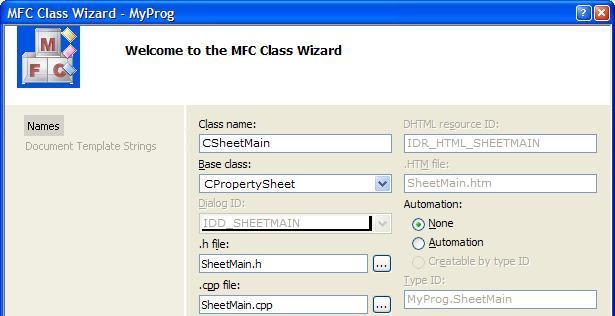
3
Right-click the SheetMain item in the Class ViewChoose Properties
Click the diamond-shaped Overrides icon.
Click OnInitDialog and choose <Add OnInitDialog>
Put this code into your CSheetMain::OnInitDialog()
BOOL CSheetMain::OnInitDialog()
{
BOOL bResult = CPropertySheet::OnInitDialog();
//----------------- Some setup for the PropertySheet buttons
GetDlgItem(IDHELP)->ShowWindow(SW_HIDE); // so wonderful, no help is needed!
//----------------- move the two remaining buttons to the right
CRect rcBtn, rcDlg;
GetWindowRect( &rcDlg );
CButton* pBtn= (CButton*)GetDlgItem( IDCANCEL );
pBtn->GetWindowRect( &rcBtn );
ScreenToClient( &rcBtn );
int nOffset= (rcDlg.Width()-12)- rcBtn.right;
rcBtn.OffsetRect(nOffset,0);
pBtn->MoveWindow( &rcBtn, TRUE /*fRepaint*/ );
pBtn= (CButton*)GetDlgItem( IDOK );
pBtn->GetWindowRect( &rcBtn );
ScreenToClient( &rcBtn );
rcBtn.OffsetRect(nOffset,0);
pBtn->MoveWindow( &rcBtn, TRUE /*fRepaint*/ );
return bResult;
}CSheetMain::CSheetMain(LPCTSTR pszCaption, CWnd* pParentWnd, UINT iSelectPage)
:CPropertySheet(pszCaption, pParentWnd, iSelectPage)
{
m_psh.dwFlags |= PSH_NOAPPLYNOW ;
m_psh.dwFlags &= ~PSH_HASHELP;
}4
Next, go back to MyProg.cpp and set it to use the derived object rather than the base object:#include "SheetMain.h" // at the top and...
...
// ...in InitInstance()
CSheetMain cSheet( L"WonderProg" );
//CPropertySheet cSheet( L"WonderProg" );Enable Your App to Minimize to the Taskbar
==========================
Since this is your main window, you will want to let your user minimize it normally -- so that it will show an icon in the Taskbar, just like a real program! It's not particularly obvious how to do that, so here's the trick. First, change the CSheetMain() constructor like this:
CSheetMain::CSheetMain(LPCTSTR pszCaption, CWnd* pParentWnd, UINT iSelectPage)
:CPropertySheet(pszCaption, pParentWnd, iSelectPage)
{
HICON hIcon= AfxGetApp()->LoadIcon(IDR_MAINFRAME);
m_psh.hIcon= hIcon;
m_psh.dwFlags |= PSH_NOAPPLYNOW |PSH_USEHICON ;
m_psh.dwFlags &= ~PSH_HASHELP;
} CMenu* pSysMenu = GetSystemMenu( FALSE );
pSysMenu->AppendMenu(MF_STRING, SC_MINIMIZE , L"Minimize");
pSysMenu->AppendMenu(MF_STRING, SC_RESTORE , L"Restore");
ModifyStyle( 0, WS_MINIMIZEBOX );=-=-=-=-=-=-=-=-=-=-=-=-=-
If you liked this article and want to see more from this author, please click the Yes button near the:
Was this article helpful?
label that is just below and to the right of this text. Thanks!
=-=-=-=-=-=-=-=-=-=-=-=-=-
Have a question about something in this article? You can receive help directly from the article author. Sign up for a free trial to get started.


Comments (0)