Browse All Articles > SQL Server does not exist or access denied
I have been blogging and answering the questions on EE for the past last one and a half years.
I found many of people have issue regarding access of SQL server. Lot of developer ask question on many blogs or forums for error SQL Server does not exist or access denied. I answered same question many times of Experts-exchange and other forums like asp.net.
Based on this frequency I decided to write one permanent Article on this to provide a solution to most of these questions.
There are more than one cause of getting error as listed below:
1. Server does not exist
Or more likely, the server instance you are trying to connect is not available (most likely the firewall settings see step 3 below).
Check the connection strings and network security to make sure you are trying to connect to the correct server and it is available over the network.
Make sure the Server is up and running (see point 5 below).
2. Remote connection is not enabled for SQL server instance.
To check this on SQL Server 2008 and above, Connect to SQL Server where it is installed using SSMS.
Go to Property of SQL Server instance property.
![property]()
and Check allow remote connection to this server.
To check this on SQL Server 2005, Connect to SQL Server Surface area configuration SQL Server Configuration Manager is where all configuration happens. Turns out you need to use the SQL Server Surface Area Configuration tool.
It is available at :
Microsoft SQL Server 2005 > Configuration Tools >
![property]()
To enable remote connection check remote connection and enable the channel of remote connection like UDP/TCP-IP etc.
3. Port not is not added in firewall exception list.
Some time you remote connection of SQL server is enabled but blocking of port is done by administrator for security purpose.
SQL Server instance by default work on port no 1433. So you have to check that the port# exception is added to Firewall as well.
i.e. for Windows Firewall in Windows 7:
![Firewall 1]()
![Firewall 2]()
![Firewall 3]()
![Firewall 4]()
![Firewall 5]()
![Firewall 6]()
4. IP address of SQL server instance is blocked by Firewall
Same thing you can check for the IP address. First ping it to Command window like
Ping 10.0.0.0 -t
If you are getting response from server the there is no issue with blockage otherwise add exception as above.
5. SQL Service is running.
The step is in last but must have to check first before all steps.
Run command "services.msc"in Run window and check SQL server service is running.
![SQL Service]()
You can read more here :
http://support.microsoft.com/kb/914277
http://blogs.msdn.com/b/sql_protocols/archive/2006/09/30/sql-server-2005-remote-connectivity-issue-troubleshooting.aspx
I found many of people have issue regarding access of SQL server. Lot of developer ask question on many blogs or forums for error SQL Server does not exist or access denied. I answered same question many times of Experts-exchange and other forums like asp.net.
Based on this frequency I decided to write one permanent Article on this to provide a solution to most of these questions.
There are more than one cause of getting error as listed below:
1. Server does not exist
Or more likely, the server instance you are trying to connect is not available (most likely the firewall settings see step 3 below).
Check the connection strings and network security to make sure you are trying to connect to the correct server and it is available over the network.
Make sure the Server is up and running (see point 5 below).
2. Remote connection is not enabled for SQL server instance.
To check this on SQL Server 2008 and above, Connect to SQL Server where it is installed using SSMS.
Go to Property of SQL Server instance property.
and Check allow remote connection to this server.
To check this on SQL Server 2005, Connect to SQL Server Surface area configuration SQL Server Configuration Manager is where all configuration happens. Turns out you need to use the SQL Server Surface Area Configuration tool.
It is available at :
Microsoft SQL Server 2005 > Configuration Tools >
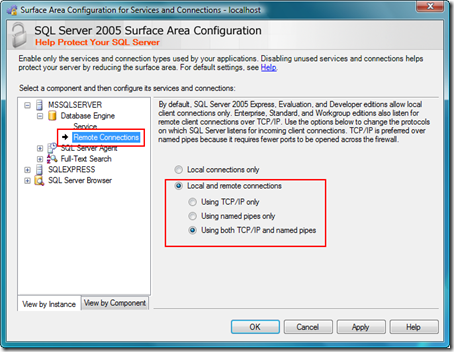
To enable remote connection check remote connection and enable the channel of remote connection like UDP/TCP-IP etc.
3. Port not is not added in firewall exception list.
Some time you remote connection of SQL server is enabled but blocking of port is done by administrator for security purpose.
SQL Server instance by default work on port no 1433. So you have to check that the port# exception is added to Firewall as well.
i.e. for Windows Firewall in Windows 7:
4. IP address of SQL server instance is blocked by Firewall
Same thing you can check for the IP address. First ping it to Command window like
Ping 10.0.0.0 -t
If you are getting response from server the there is no issue with blockage otherwise add exception as above.
5. SQL Service is running.
The step is in last but must have to check first before all steps.
Run command "services.msc"in Run window and check SQL server service is running.
You can read more here :
http://support.microsoft.com/kb/914277
http://blogs.msdn.com/b/sql_protocols/archive/2006/09/30/sql-server-2005-remote-connectivity-issue-troubleshooting.aspx
Have a question about something in this article? You can receive help directly from the article author. Sign up for a free trial to get started.


Comments (0)