Browse All Articles > Failing SQL 2005 Cluster Installation Caused by Core Count Issues
Introduction
This article will provide a solution for an error that might occur installing a new SQL 2005 64-bit cluster. This article will assume that you are fully prepared to complete the installation and describes the error as it occurred during an installation I eventually completed.
The problem
All the settings for the installation were made and the installation started. The entire installation progresses correctly except at the very end it gives the following error:
![error]()
The installation was blocked with an error that wasn't clear. Clicking the retry-button did't help so "Cancel" is was the only option. The installation rolled back and I'd lost about a 45 minutes of your time monitoring a failed installation.
Let's review the configuration of the cluster node that had this problem. The node had the following hardware.
Note: Not every item of hardware is listed only those that could affect the installation.
DL 580 G5
I started puzzling over what could be the problem. Did I use the wrong settings for the installation? The log files didn't give me any direction as to where the problem could be; they only showed that the installation stopped at starting the services.
In a desperate attempt to fix things, I tried to do the installation again but the same error occurred at the same point.
The solution
Google didn't help because I couldn't find anything related to this problem. Than I remembered an article about the fact that SQL Server 2005 has trouble with processors that have an uneven number of cores in the CPU. I have an even number of cores, but I decided to try it because I wasn't going to solve my problem by looking at my screen.
I started searching the Microsoft articles and found the following page: http://support.microsoft.com/kb/954835
I started up the "Systems Configuration Utility" through Start->Run->msconfig. Set the "/NUMPROC" to 2 in the "Advanced Options" in the "BOOT.INI" tab and restarted the server.
I started the installation of SQL 2005 and the installation was completed correctly. The process was a little slower than normal, but the SQL cluster was installed.
You're probably thinking "How do I enable all the cores for use by SQL?". This problem is resolved in Service Pack 2 for SQL Server 2005 (at the time of this writing Service Pack 3 has been released).
After SQL Server 2005 was installed and the server restarted, I installed Service Pack 3 and undid the settings I had made in the "Systems Configuration Utility". I restarted the server and everything worked like a charm.
If you have trouble installing your Service Pack 3 in your clustered environment you can probably fix this by reading my previous article "Prepare SQL Server 2005 in a Clustered Environment for SP3".
This article will provide a solution for an error that might occur installing a new SQL 2005 64-bit cluster. This article will assume that you are fully prepared to complete the installation and describes the error as it occurred during an installation I eventually completed.
The problem
All the settings for the installation were made and the installation started. The entire installation progresses correctly except at the very end it gives the following error:
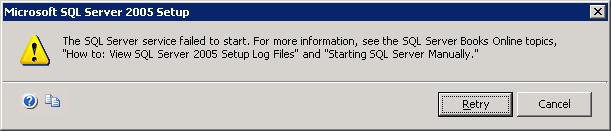
The installation was blocked with an error that wasn't clear. Clicking the retry-button did't help so "Cancel" is was the only option. The installation rolled back and I'd lost about a 45 minutes of your time monitoring a failed installation.
Let's review the configuration of the cluster node that had this problem. The node had the following hardware.
Note: Not every item of hardware is listed only those that could affect the installation.
DL 580 G5
34 GB memory
4 x Intel Xeon E7450 (6 core) CPU
Several logical disks
Both nodes for the cluster have the same hardware specifications.
I started puzzling over what could be the problem. Did I use the wrong settings for the installation? The log files didn't give me any direction as to where the problem could be; they only showed that the installation stopped at starting the services.
In a desperate attempt to fix things, I tried to do the installation again but the same error occurred at the same point.
The solution
Google didn't help because I couldn't find anything related to this problem. Than I remembered an article about the fact that SQL Server 2005 has trouble with processors that have an uneven number of cores in the CPU. I have an even number of cores, but I decided to try it because I wasn't going to solve my problem by looking at my screen.
I started searching the Microsoft articles and found the following page: http://support.microsoft.com/kb/954835
I started up the "Systems Configuration Utility" through Start->Run->msconfig. Set the "/NUMPROC" to 2 in the "Advanced Options" in the "BOOT.INI" tab and restarted the server.
I started the installation of SQL 2005 and the installation was completed correctly. The process was a little slower than normal, but the SQL cluster was installed.
You're probably thinking "How do I enable all the cores for use by SQL?". This problem is resolved in Service Pack 2 for SQL Server 2005 (at the time of this writing Service Pack 3 has been released).
After SQL Server 2005 was installed and the server restarted, I installed Service Pack 3 and undid the settings I had made in the "Systems Configuration Utility". I restarted the server and everything worked like a charm.
If you have trouble installing your Service Pack 3 in your clustered environment you can probably fix this by reading my previous article "Prepare SQL Server 2005 in a Clustered Environment for SP3".
Have a question about something in this article? You can receive help directly from the article author. Sign up for a free trial to get started.


Comments (0)