ADSL - Router connection problem
I have a problem making my ADSL connection (through DHCP) on a router on its first attempt in the morning.
The setup was on our office and we turn-off the router and the modem before we leave. Everything was working fine before until one day when we turned the devices on in the morning, the router couldn't get an IP address from the modem. We tried 3 different routers but none worked.
When we tried connecting the modem directly to the PC, it was able to get an IP address in about 2-3 seconds. We then connect the modem back to the router and it was able to get an IP address in about 5 mins. After this, even if we restart the modem/router it would work for the rest of the day.
Now, almost every time in the morning we have to do this process to make it work. i.e. connect the modem directly to the pc first before connecting it to the router to make it work. I said almost because there are days when we get lucky and it works when we first started them.
Any ideas on how to fix this?
P.S. We tried asking for assistance from our internet provider but they said that it should work by just setting the connection type to DHCP which we already did.
The setup was on our office and we turn-off the router and the modem before we leave. Everything was working fine before until one day when we turned the devices on in the morning, the router couldn't get an IP address from the modem. We tried 3 different routers but none worked.
When we tried connecting the modem directly to the PC, it was able to get an IP address in about 2-3 seconds. We then connect the modem back to the router and it was able to get an IP address in about 5 mins. After this, even if we restart the modem/router it would work for the rest of the day.
Now, almost every time in the morning we have to do this process to make it work. i.e. connect the modem directly to the pc first before connecting it to the router to make it work. I said almost because there are days when we get lucky and it works when we first started them.
Any ideas on how to fix this?
P.S. We tried asking for assistance from our internet provider but they said that it should work by just setting the connection type to DHCP which we already did.
SOLUTION
membership
This solution is only available to members.
To access this solution, you must be a member of Experts Exchange.
What is the Brand and model of your ADSL Router.
Lee is correct. You need the Router to Boot and Active First before the PC.
ASKER
lee,
I also tried that (after I encountered the problem), but still doesn't work. Note that it actually works perfectly after I got it to work for the first time in the AM. I actually tried restarting both at the same time just now and no problems.
I can give it a try tomorrow if you think that could be the cause.
We shut off the power for the whole office before we leave.
taga_ipil,
The modem was provided to us by our service provider: Zyxel. I think what you are recommending is different from lee. He's recommending to start the modem before the router, while you are saying is to turn the router before the PCs. Do you mean I have to turn off all the PCs or disconnect them physically (from the LAN port) before turning the router on?
I also tried that (after I encountered the problem), but still doesn't work. Note that it actually works perfectly after I got it to work for the first time in the AM. I actually tried restarting both at the same time just now and no problems.
I can give it a try tomorrow if you think that could be the cause.
We shut off the power for the whole office before we leave.
taga_ipil,
The modem was provided to us by our service provider: Zyxel. I think what you are recommending is different from lee. He's recommending to start the modem before the router, while you are saying is to turn the router before the PCs. Do you mean I have to turn off all the PCs or disconnect them physically (from the LAN port) before turning the router on?
Hi Thom,
Good Day.
Is your Modem and Router Separate? or You have a Modem that act as a Router as well?
anyways, since your DHCP is being generated by your Router.
My opinion would be to Boot Up the router first prior to turning ON the PC.
or check your DHCP config on the Router if you have access to it see if you miss something.
I'll try to check with Zyxel if there is a documentation available.
Good Day.
Is your Modem and Router Separate? or You have a Modem that act as a Router as well?
anyways, since your DHCP is being generated by your Router.
My opinion would be to Boot Up the router first prior to turning ON the PC.
or check your DHCP config on the Router if you have access to it see if you miss something.
I'll try to check with Zyxel if there is a documentation available.
ASKER
>>Is your Modem and Router Separate? or You have a Modem that act as a Router as well?
No, I am using D-Link DIR-615 router.
>>anyways, since your DHCP is being generated by your Router.
The DHCP server of the router is working fine. i.e. all the work station are assigned IP addresses even without internet connection. The problem is the router couldn't get an IP address from the ADSL. The connection type for the WAN is DHCP Client.
>>or check your DHCP config on the Router if you have access to it see if you miss something.
I tried to use the Internet Connection Setup wizard of the router.
Connection Type "DHCP Connection (Dynamic IP Address)".
MAC Address: Default MAC Address of the router is used though I also tried cloning the MAC Address of the PC I used when I connected it directly to the modem
Host name: DIR-615. I tried asking our service provider what I should provide for the host name but all they know is that it should be fine with just setting the connection type to DHCP.
No, I am using D-Link DIR-615 router.
>>anyways, since your DHCP is being generated by your Router.
The DHCP server of the router is working fine. i.e. all the work station are assigned IP addresses even without internet connection. The problem is the router couldn't get an IP address from the ADSL. The connection type for the WAN is DHCP Client.
>>or check your DHCP config on the Router if you have access to it see if you miss something.
I tried to use the Internet Connection Setup wizard of the router.
Connection Type "DHCP Connection (Dynamic IP Address)".
MAC Address: Default MAC Address of the router is used though I also tried cloning the MAC Address of the PC I used when I connected it directly to the modem
Host name: DIR-615. I tried asking our service provider what I should provide for the host name but all they know is that it should be fine with just setting the connection type to DHCP.
Have your tried making your Router act as a Bridge?
as I understand on your first post.
ISP Modem -> YourRouterDIR-615 -> Client
as I understand on your first post.
ISP Modem -> YourRouterDIR-615 -> Client
ASKER
>>ISP Modem -> YourRouterDIR-615 -> Client
Yes, that is the current setup
What do you mean by bridge?
Yes, that is the current setup
What do you mean by bridge?
My bad, we can't make it as a bridge since YourRouterDIR615 is the one attending the DHCP request.
is your cable from the ISP to your DIR615 connected to the "Ethernet" Port?
is your cable from the ISP to your DIR615 connected to the "Ethernet" Port?
ASKER
Yes, it has a port labeled "INTERNET" which should be the uplink.
SOLUTION
membership
This solution is only available to members.
To access this solution, you must be a member of Experts Exchange.
Missed this
*Turn On the ISP, without any cable connected except ISP Cable RJ11.
*Turn On the ISP, without any cable connected except ISP Cable RJ11.
ASKER
I will give it a try tomorrow morning. (no use trying it now since everything works fine)
Let us know, as this kind of issue is interesting. maybe others experienced this as well.
I wouldn't recommend a hard reset unless you want to go through the process to reconfigure your internal settings on the ADSL modem, including IP range(s), DHCP config, account info, etc. That should be a last resort.
The problem may be that you are turning off the devices each night and you have DHCP assigned IP's where you should probably have static IP's. Item 4 below covers this, but I always prefer to cover things methodically, so here it goes.
First, to maintain consistent definitions, even though the ZyXel modem probably also has router capabilities, I'll refer to it as "modem" and the separate router as "router".
I agree with Lee and other's suggestion to keep the modem and router powered on all the time. They use little juice and are designed to be on all the time, unlike a computer which (in my opinion) should be turned off when not in use. As already mentioned, you have to power them on in sequence from outside to inside, with ample time for each to fully start up and prepare itself before powering up the next device. This really isn't something you should be doing every workday.
I'd like to ask about a few things:
1. Can you confirm this is your topology currently:
INTERNET -- ADSL Modem -- Router -- PC(s)
2. Usually these kinds of ADSL modems that allow you to connect a PC directly also act as a router, because that is how you can connect a PC, otherwise a PC connected directly to the modem won't have access to the Internet through a modem without router capabilities. If this is the case, why do you have another router in the layout? (I'm not implying anything, just need to ask.) You may be able to simplify things by just connecting a small switch instead of the router to allow you to connect multiple computers, assuming your ADSL modem has DHCP server capability. That's what DHCP server functionality would be there for anyway.
3. Are you using the router as a firewall? Does the ADSL modem not have firewall capabilities? Some do. If it does, this is another reason you wouldn't need the complexity of including the router you have now, unless it has additional capabilities you need that the ADSL modem does not. In the case that the router has capabilities that the modem does not, it would be ideal to set the ADSL modem to bridge mode or transparent mode. This site shows a nice picture of three modes for Zyxel modems with some explanations.
4. In this kind of setup with an ADSL modem *and* a router, usually there will be a dynamic IP assigned to the WAN interface of the modem by the carrier, so no changes there. But you can configure your internal LAN interface of the modem however you want. Assuming the above diagram is correct, you'll have one IP range between the ADSL modem and the router (such as a static IP of 172.16.1.1 on the ADSL modem's LAN interface and a static IP of 172.16.1.2 on the Router's WAN interface.) I would recommend against DHCP on these interfaces; it's too prone to problems. Then inside the network on the router's LAN interface, you'll have another static IP for the router itself, like 192.168.1.1. (Notice the range inside and outside the router are different.) Here you would have DHCP server functionality enabled onthe router's LAN interface and set the range to something like 192.168.1.100 - 192.168.1.150 with a netmask of 255.255.255.0 and gateway of 192.168.1.1. It would likely also set your DNS if you don't have a server with DNS already. Then the DNS configuration in the router's DHCP configuration will be your ISP's DNS, or third party DNS like DynDNS, or public DNS like Google's (8.8.8.8 and 8.8.4.4).
Can you document for us the actual information described above in item 4 for your network. Do you have DHCP server functionality enabled on the modem and/or the router on their LAN interfaces? I'd expect it on the router, but not the ASDL modem in this case. If it is enable on the LAN interface of the ADSL modem, the reason you may be losing connectivity is that router has routing tables that tell them how to route traffic and the IP's of the devices are changiong. If the modem is changing it's LAN interface or trying to assign a new IP to the router, they become moving targets, which might explain why the router takes so long to get it's IP. This is *not* a preferred way to do this, and has no real value in this kind of environment. Routers, modems or any network infrastructure device should have statically assigned IP's. Even network printers should be statically assigned to avoid IP address confusion for computers trying to find them. Computers or other transient devices (i.e. smart phones, etc.) should be dynamically assigned IP addresses.
Does that help?
The problem may be that you are turning off the devices each night and you have DHCP assigned IP's where you should probably have static IP's. Item 4 below covers this, but I always prefer to cover things methodically, so here it goes.
First, to maintain consistent definitions, even though the ZyXel modem probably also has router capabilities, I'll refer to it as "modem" and the separate router as "router".
I agree with Lee and other's suggestion to keep the modem and router powered on all the time. They use little juice and are designed to be on all the time, unlike a computer which (in my opinion) should be turned off when not in use. As already mentioned, you have to power them on in sequence from outside to inside, with ample time for each to fully start up and prepare itself before powering up the next device. This really isn't something you should be doing every workday.
I'd like to ask about a few things:
1. Can you confirm this is your topology currently:
INTERNET -- ADSL Modem -- Router -- PC(s)
2. Usually these kinds of ADSL modems that allow you to connect a PC directly also act as a router, because that is how you can connect a PC, otherwise a PC connected directly to the modem won't have access to the Internet through a modem without router capabilities. If this is the case, why do you have another router in the layout? (I'm not implying anything, just need to ask.) You may be able to simplify things by just connecting a small switch instead of the router to allow you to connect multiple computers, assuming your ADSL modem has DHCP server capability. That's what DHCP server functionality would be there for anyway.
3. Are you using the router as a firewall? Does the ADSL modem not have firewall capabilities? Some do. If it does, this is another reason you wouldn't need the complexity of including the router you have now, unless it has additional capabilities you need that the ADSL modem does not. In the case that the router has capabilities that the modem does not, it would be ideal to set the ADSL modem to bridge mode or transparent mode. This site shows a nice picture of three modes for Zyxel modems with some explanations.
4. In this kind of setup with an ADSL modem *and* a router, usually there will be a dynamic IP assigned to the WAN interface of the modem by the carrier, so no changes there. But you can configure your internal LAN interface of the modem however you want. Assuming the above diagram is correct, you'll have one IP range between the ADSL modem and the router (such as a static IP of 172.16.1.1 on the ADSL modem's LAN interface and a static IP of 172.16.1.2 on the Router's WAN interface.) I would recommend against DHCP on these interfaces; it's too prone to problems. Then inside the network on the router's LAN interface, you'll have another static IP for the router itself, like 192.168.1.1. (Notice the range inside and outside the router are different.) Here you would have DHCP server functionality enabled onthe router's LAN interface and set the range to something like 192.168.1.100 - 192.168.1.150 with a netmask of 255.255.255.0 and gateway of 192.168.1.1. It would likely also set your DNS if you don't have a server with DNS already. Then the DNS configuration in the router's DHCP configuration will be your ISP's DNS, or third party DNS like DynDNS, or public DNS like Google's (8.8.8.8 and 8.8.4.4).
Can you document for us the actual information described above in item 4 for your network. Do you have DHCP server functionality enabled on the modem and/or the router on their LAN interfaces? I'd expect it on the router, but not the ASDL modem in this case. If it is enable on the LAN interface of the ADSL modem, the reason you may be losing connectivity is that router has routing tables that tell them how to route traffic and the IP's of the devices are changiong. If the modem is changing it's LAN interface or trying to assign a new IP to the router, they become moving targets, which might explain why the router takes so long to get it's IP. This is *not* a preferred way to do this, and has no real value in this kind of environment. Routers, modems or any network infrastructure device should have statically assigned IP's. Even network printers should be statically assigned to avoid IP address confusion for computers trying to find them. Computers or other transient devices (i.e. smart phones, etc.) should be dynamically assigned IP addresses.
Does that help?
ASKER
1. Can you confirm this is your topology currently: ...
Yes, that is the current setup.
2. Usually these kinds of ADSL modems that allow you to connect a PC directly ...
I can only connect 1 pc to the ADSL. I connected an additional router to increase the number of ports and wifi connectivity.
3. Are you using the router as a firewall? ...
No. The zyxel modem only has 2 ports. 1 for the phone line and 1 for pc/router. I don't really know how it works. I don't even know if it has a console, never thought of checking since I usually connect the modem to a router.
4. In this kind of setup with an ADSL modem *and* a router...
As mentioned above, I haven't tried accessing the console of the router (if it has one) so I'm not really sure. But the DHCP server should be enabled since the PC is assigned an IP address when connected to it and if I'm not mistaken, the IP address assigned is not always the same.
For the router, the DHCP is enabled. If the internet connection is working, the router is given an "outside" IP address which I believe is like "58.xx.xx.xx" (can't really confirm right now) and an "inside" IP address of "192.168.0.1". The PCs are assigned IP addresses 192.168.0.1XX.
>>I wouldn't recommend a hard reset unless you want to go through the
Does it mean that it is possible I wouldn't be able to make it work again until I reconfigured the router? If so then I wouldn't try that now otherwise I would have a risk of having no internet connection (probably for the rest of the day) until I can get assistance from our service provider.
Yes, that is the current setup.
2. Usually these kinds of ADSL modems that allow you to connect a PC directly ...
I can only connect 1 pc to the ADSL. I connected an additional router to increase the number of ports and wifi connectivity.
3. Are you using the router as a firewall? ...
No. The zyxel modem only has 2 ports. 1 for the phone line and 1 for pc/router. I don't really know how it works. I don't even know if it has a console, never thought of checking since I usually connect the modem to a router.
4. In this kind of setup with an ADSL modem *and* a router...
As mentioned above, I haven't tried accessing the console of the router (if it has one) so I'm not really sure. But the DHCP server should be enabled since the PC is assigned an IP address when connected to it and if I'm not mistaken, the IP address assigned is not always the same.
For the router, the DHCP is enabled. If the internet connection is working, the router is given an "outside" IP address which I believe is like "58.xx.xx.xx" (can't really confirm right now) and an "inside" IP address of "192.168.0.1". The PCs are assigned IP addresses 192.168.0.1XX.
>>I wouldn't recommend a hard reset unless you want to go through the
Does it mean that it is possible I wouldn't be able to make it work again until I reconfigured the router? If so then I wouldn't try that now otherwise I would have a risk of having no internet connection (probably for the rest of the day) until I can get assistance from our service provider.
Yes, you will likely lose your configuration if you do a hard reset. Don't do it until you are prepared to reconfigure the modem.
You may not need to access the console of the modem right now. Separate the concept of a firewall and focus on connectivity first, so let's see where the following gets you.
If the router is simply to add additional connectivity for more PC's, and any device connected to the modem gets a dynamically assigned IP address, this could explain why you have trouble connecting to the Internet. The router is a moving target or is chasing a moving target.
Try this: The router has multiple LAN ports and one WAN port, right? Ideally you would use a switch in place of the router. But if you don't have one handy, there's nothing that says you can't use only the LAN side of the router, which *is* a switch, for that purpose. Just plug one of the LAN ports directly into the modem and leave the WAN port of the router unconnected. That is essentially connecting the switch in the router to the modem to be used simply as a switch. Then plug your PC's into the other ports of the router. (I've done this numerous times in a pinch.)
In this scenario, depending on the capabilities and age of the equipment, you may need to use a cross-over cable between the modem and LAN port of the router. Some older models didn't have auto-sensing capabilities built-in. But try it first with a standard cable and see if you get a link light on both ends for the ports the cable is plugged in to. That would confirm the connection is good. If you don't get link lights on both ends, try a cross-over cable. That should do the trick.
Once you have the connection between the modem and switch in the router, plug your PC's in and (ideally) reboot them to get a fresh IP, or open a DOS prompt (if you are familiar with this) and run three statements:
That should get the PC a new IP and connected again. Give us an update after all this.
You may not need to access the console of the modem right now. Separate the concept of a firewall and focus on connectivity first, so let's see where the following gets you.
If the router is simply to add additional connectivity for more PC's, and any device connected to the modem gets a dynamically assigned IP address, this could explain why you have trouble connecting to the Internet. The router is a moving target or is chasing a moving target.
Try this: The router has multiple LAN ports and one WAN port, right? Ideally you would use a switch in place of the router. But if you don't have one handy, there's nothing that says you can't use only the LAN side of the router, which *is* a switch, for that purpose. Just plug one of the LAN ports directly into the modem and leave the WAN port of the router unconnected. That is essentially connecting the switch in the router to the modem to be used simply as a switch. Then plug your PC's into the other ports of the router. (I've done this numerous times in a pinch.)
In this scenario, depending on the capabilities and age of the equipment, you may need to use a cross-over cable between the modem and LAN port of the router. Some older models didn't have auto-sensing capabilities built-in. But try it first with a standard cable and see if you get a link light on both ends for the ports the cable is plugged in to. That would confirm the connection is good. If you don't get link lights on both ends, try a cross-over cable. That should do the trick.
Once you have the connection between the modem and switch in the router, plug your PC's in and (ideally) reboot them to get a fresh IP, or open a DOS prompt (if you are familiar with this) and run three statements:
ipconfig /release
ipconfig /flushdns
ipconfig /renewThat should get the PC a new IP and connected again. Give us an update after all this.
Regarding the firewall concept, with the modem acting as a NAT (network address translation) as it is now, it is a crude form of firewall, but not really sufficient for modern Internet usage (darn those mischievous hackers!)
Once you know you have connectivity from the previous posting, you'll need to check with your ISP if the modem has firewall capabilities or not. They should be able to answer that. If it does, find out how to manage it and make sure it is fully up to date and configured. With an ISP managed device, they will do it, or if they just supplied it, they should be able to assist you.
If it does not have firewall capabilities, you should ask your provider, as taga_ipil suggested, about configuring the modem in bridged or transparent mode. Basically, in bridged mode, the modem will get an IP address from the ISP and pass all traffic through to a router that is expected to be configured on the LAN port. That would be connected the way you had it at the start of this question. The router would be assigned another IP dynamically by the ISP, or statically by you or them, again from the ISP. The ISP would have to have allocated at least two assignable IP addresses, which they don't always do for DSL service. You usually have to pay extra for that. The modem is a pass through device.
A cleaner concept is putting the modem in transparent mode (if it has the capability) where is doesn't get any IP and just acts, literally, as a modem for the router. The value here is that you have less IP address management to deal with than the bridge concept. The router in this case, again connected as you had it at the start of this question, gets the single IP assigned by the ISP on the WAN side, and you connect your computers on the LAN side of the router.
Your ultimate implementation depends on whether the ISP can assign you only one IP or multiple IP addresses (they can answer that question), and whether the modem can be configured in bridged or transparent mode (if they provided it, they can answer that as well). If they can only assign one IP, you'll need to configure the modem and router similar to what I described in point 4 in the previous post so that you can get multiple internal IP's. This would be almost exactly where you started, but with some configuration changes on both devices.
Let us know if you need any clarification, I'm sure any of us working with you on this will be happy to assist.
Once you know you have connectivity from the previous posting, you'll need to check with your ISP if the modem has firewall capabilities or not. They should be able to answer that. If it does, find out how to manage it and make sure it is fully up to date and configured. With an ISP managed device, they will do it, or if they just supplied it, they should be able to assist you.
If it does not have firewall capabilities, you should ask your provider, as taga_ipil suggested, about configuring the modem in bridged or transparent mode. Basically, in bridged mode, the modem will get an IP address from the ISP and pass all traffic through to a router that is expected to be configured on the LAN port. That would be connected the way you had it at the start of this question. The router would be assigned another IP dynamically by the ISP, or statically by you or them, again from the ISP. The ISP would have to have allocated at least two assignable IP addresses, which they don't always do for DSL service. You usually have to pay extra for that. The modem is a pass through device.
A cleaner concept is putting the modem in transparent mode (if it has the capability) where is doesn't get any IP and just acts, literally, as a modem for the router. The value here is that you have less IP address management to deal with than the bridge concept. The router in this case, again connected as you had it at the start of this question, gets the single IP assigned by the ISP on the WAN side, and you connect your computers on the LAN side of the router.
Your ultimate implementation depends on whether the ISP can assign you only one IP or multiple IP addresses (they can answer that question), and whether the modem can be configured in bridged or transparent mode (if they provided it, they can answer that as well). If they can only assign one IP, you'll need to configure the modem and router similar to what I described in point 4 in the previous post so that you can get multiple internal IP's. This would be almost exactly where you started, but with some configuration changes on both devices.
Let us know if you need any clarification, I'm sure any of us working with you on this will be happy to assist.
He can do a hard reset since there are no configuration stored on his ISP Modem.
his ISP Modem just act like a bridge to deliver packets going to his DIR615 Router.
The DHCP is being generated by his DIR615router.
his ISP Modem just act like a bridge to deliver packets going to his DIR615 Router.
The DHCP is being generated by his DIR615router.
and once that ISP Modem is hard reset it will just get a new IP from the ISP once it boot-up.
@taga_ipil,
If the modem is in bridge mode, and has an ip, and acts as a dhcp server, are you thinking those are all factory default configurations? Bridge mode is one of three configurations, is it not? You may be right, bridged may be the default, I don't have a zyxel modem, but others I've used don't necessarily have this configuration. Plus, I didn't think you could plug a pc directly into a modem in bridge mode, which thomasian has been able to do without having a different static ip address explicitly assigned to the pc.
If it had been provided by the isp, they should be able to confirm that it can go through a hard reset without losing it's config. @Thomasian, can you ask your isp about this? If they confirm it can, taga_ipil's suggestion won't hurt.
If the modem is in bridge mode, and has an ip, and acts as a dhcp server, are you thinking those are all factory default configurations? Bridge mode is one of three configurations, is it not? You may be right, bridged may be the default, I don't have a zyxel modem, but others I've used don't necessarily have this configuration. Plus, I didn't think you could plug a pc directly into a modem in bridge mode, which thomasian has been able to do without having a different static ip address explicitly assigned to the pc.
If it had been provided by the isp, they should be able to confirm that it can go through a hard reset without losing it's config. @Thomasian, can you ask your isp about this? If they confirm it can, taga_ipil's suggestion won't hurt.
ASKER
Today, I started the modem first before the router and everything is working fine. I'm sure I tried that before so it could be just a coincidence that today is a lucky day. :)
It may take some time before I can confirm that a solution solved my problem since I can only do tests once a day. Thanks for your patience.
It may take some time before I can confirm that a solution solved my problem since I can only do tests once a day. Thanks for your patience.
Try that order for a few days. Be sure to let the modem reach steadystate before powering the router. Hopefully...
Lee
Lee
@Thomasian, you have to always start from the outside and work inwards when you are powering up equipment, especially if the router is dependent on the modem for a DHCP assigned IP address. Even if it is not awaiting an IP (i.e. if it is statically assigned on the WAN interface), you should still have the out-facing device (the modem in this case) running before the router. That is one of the points I was trying to explain earlier.
kbirecki:
I am only giving the scenario base on Thomasian's problem.
He is getting a Dynamic IP from ISP, it is surely a simple dialer modem awaiting signal from ISP everytime that router booted up, a hard reset will not hurt his connection because there is no configuration involved.
but if Thomasian purchases a dedicated IP address /CID from ISP then that will be a different story.
hard reset will be a problem not unless he knows the IP range given by ISP to him and he knows how to configure it manually.
@Thomasian
kbirecki is right, always start those divives closed from the ISP followed by your DIR615 router (20-30sec Interval), before booting up all other devices. imho
I am only giving the scenario base on Thomasian's problem.
He is getting a Dynamic IP from ISP, it is surely a simple dialer modem awaiting signal from ISP everytime that router booted up, a hard reset will not hurt his connection because there is no configuration involved.
but if Thomasian purchases a dedicated IP address /CID from ISP then that will be a different story.
hard reset will be a problem not unless he knows the IP range given by ISP to him and he knows how to configure it manually.
@Thomasian
kbirecki is right, always start those divives closed from the ISP followed by your DIR615 router (20-30sec Interval), before booting up all other devices. imho
ASKER
I again turned the modem on before the router today. At first, the router couldn't get an IP address. I waited for about 10 mins before it got an IP address.
yaiks... you need to call your ISP if that is the case.
ASKER
I did call before. But when the modem is connected directly to a PC, an IP address is assigned within seconds. So they are saying that it is a router problem.
But as I have mentioned, I have already tried 3 different routers with the same problem. And note that this only happens once a day. After it is working, I can reset both modem and router at the same time with no problems.
But as I have mentioned, I have already tried 3 different routers with the same problem. And note that this only happens once a day. After it is working, I can reset both modem and router at the same time with no problems.
ASKER
kbirecki,
I tried connecting the modem on a lan port instead of the internet port, and I have attached a screenshot of the status of the router.
Modem connected on LAN Port of Router using both normal or cross over cable
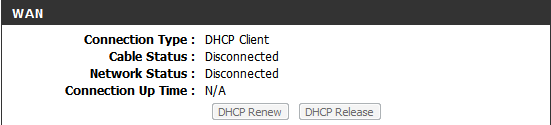
Modem connected on Internet Port of Router using both normal or cross over cable (it works on both)
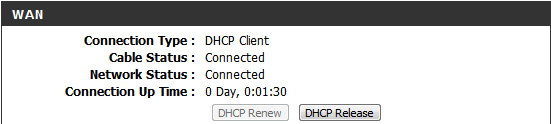
When the router was not able to get an IP address in the morning, the cable status shows connected and the network status shows disconnected.
I tried connecting the modem on a lan port instead of the internet port, and I have attached a screenshot of the status of the router.
Modem connected on LAN Port of Router using both normal or cross over cable
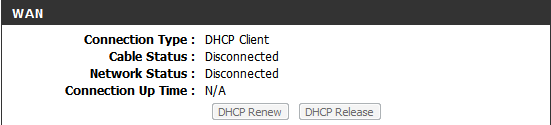
Modem connected on Internet Port of Router using both normal or cross over cable (it works on both)
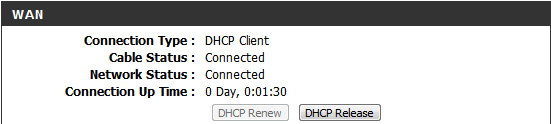
When the router was not able to get an IP address in the morning, the cable status shows connected and the network status shows disconnected.
I have a theory, but some detailed info (and possibly some tests) would have to be confirmed. It's probably not worth going into the details, though. The short version is that the modem may recognize the PC versus not as easily recognizing the router. Two points of reference for this:
1) My home DSL modem chokes and has a caniption fit when I attach a router. It see's it as a router and pop's up a message on all running PC's that there is an unconfigured router attached to the modem, asking how it should handle it. I wanted it configured as a pass-through device so it could be setup on a VPN with my office. But the modem only allows one router to be configured this way. (Editorial alert: Stupid modem! Dissapointing AT&T. But they are the only ones with "whole home DVR", which I want.)
2) Some providers use modem's that can be configured to only recognize a limited number of devices, say one as a starting point. This way, they can charge you extra for a second, third, etc. computer. It was very common place years ago, less common now. And the way people got around it was to put a router as the first device, then all their computers. The modem only saw the router. So then some providers put in roadblocks to using routers, for the same reason. Then router manufacturers added the ability to clone a MAC address off of a PC (this way the router now appeared as the PC as far as the modem was concerned.) I bet you can guess why.
So the modem may be choking on the recognition that the first device it see's is a router. And it may be expecting to see the PC, which may be why the PC get's an IP immediately. Even if the router has the same MAC address as the PC, the modem can (my theory based on experience) query the device attached and tell the difference.
So, how long after starting the modem are you powering up the router? taga_ipil suggested 20-30 seconds which may work sometimes, but in my experience, I've had to wait longer for these types of modems to get fully running. To be safe, I always recommend 2 minutes for DSL and cable modems. Theoretically, devices "should" come up faster, but the modem has to get itself configured from flash memory (slow) and do some handshaking with the ISP (also slow), and depending on what is going on with the outside network beyond your walls, this can take longer sometimes. Two minutes is pretty much guaranteed to give it enough time. Then, after that, start the router. As taga_ipil suggested, the router should only need 20-30 seconds. Then start the PC's. (This amount of time is another reason why it is best to just leave these two devices on all the time.)
It might be telling if you could test this over two or three days to see if it works.
There are a couple other options to consider:
1) If you can't leave the devices on, another option would be to keep the modem configured as it is, and configure the WAN interface of the router (towards the modem) to be a static IP address, DHCP disabled. This way, when the router comes up, it doesn't have to look for and wait for the modem to assign it an IP. You should still wait two minutes when powering up the modem, but the router won't take any significant time to configure itself, so it will be ready right away and you are sure to avoid any form of the 10-minute waits that you've had. Since it is the only device connected to the modem, there won't be any IP address conflicts either.
To do this, once you have the router running successfully, you would look at the IP address configuration on the the WAN interface and set that as the static configuration. There should be at least the following information:
- IP Address
- Netmask
- Gateway
- DNS (1 or two entries here)
- (If it has a Host field, Host can be anything, it doesn't really matter because it's not really used.)
And the LAN side should also be statically assigned if it is not already, and you need to keep the DHCP server functionality enable on the LAN side.
2) If you want to minimize what devices are running, turn the router off, but leave the modem on. This avoids the 2 minute modem startup time. Just turn the router on and off as needed (editorial: uggh!) each day and don't plan any wait before turning on your PC's because by the time you walk to the PC and hit the switch, it will take longer for the PC to get started than for the PC, so you should be able to get connected on the PC right away. (Well, most current PC's take some time - some systems break that assumption like the Google netbook and some ASUS systems that have virtually "instant on" capabilities.)
1) My home DSL modem chokes and has a caniption fit when I attach a router. It see's it as a router and pop's up a message on all running PC's that there is an unconfigured router attached to the modem, asking how it should handle it. I wanted it configured as a pass-through device so it could be setup on a VPN with my office. But the modem only allows one router to be configured this way. (Editorial alert: Stupid modem! Dissapointing AT&T. But they are the only ones with "whole home DVR", which I want.)
2) Some providers use modem's that can be configured to only recognize a limited number of devices, say one as a starting point. This way, they can charge you extra for a second, third, etc. computer. It was very common place years ago, less common now. And the way people got around it was to put a router as the first device, then all their computers. The modem only saw the router. So then some providers put in roadblocks to using routers, for the same reason. Then router manufacturers added the ability to clone a MAC address off of a PC (this way the router now appeared as the PC as far as the modem was concerned.) I bet you can guess why.
So the modem may be choking on the recognition that the first device it see's is a router. And it may be expecting to see the PC, which may be why the PC get's an IP immediately. Even if the router has the same MAC address as the PC, the modem can (my theory based on experience) query the device attached and tell the difference.
So, how long after starting the modem are you powering up the router? taga_ipil suggested 20-30 seconds which may work sometimes, but in my experience, I've had to wait longer for these types of modems to get fully running. To be safe, I always recommend 2 minutes for DSL and cable modems. Theoretically, devices "should" come up faster, but the modem has to get itself configured from flash memory (slow) and do some handshaking with the ISP (also slow), and depending on what is going on with the outside network beyond your walls, this can take longer sometimes. Two minutes is pretty much guaranteed to give it enough time. Then, after that, start the router. As taga_ipil suggested, the router should only need 20-30 seconds. Then start the PC's. (This amount of time is another reason why it is best to just leave these two devices on all the time.)
It might be telling if you could test this over two or three days to see if it works.
There are a couple other options to consider:
1) If you can't leave the devices on, another option would be to keep the modem configured as it is, and configure the WAN interface of the router (towards the modem) to be a static IP address, DHCP disabled. This way, when the router comes up, it doesn't have to look for and wait for the modem to assign it an IP. You should still wait two minutes when powering up the modem, but the router won't take any significant time to configure itself, so it will be ready right away and you are sure to avoid any form of the 10-minute waits that you've had. Since it is the only device connected to the modem, there won't be any IP address conflicts either.
To do this, once you have the router running successfully, you would look at the IP address configuration on the the WAN interface and set that as the static configuration. There should be at least the following information:
- IP Address
- Netmask
- Gateway
- DNS (1 or two entries here)
- (If it has a Host field, Host can be anything, it doesn't really matter because it's not really used.)
And the LAN side should also be statically assigned if it is not already, and you need to keep the DHCP server functionality enable on the LAN side.
2) If you want to minimize what devices are running, turn the router off, but leave the modem on. This avoids the 2 minute modem startup time. Just turn the router on and off as needed (editorial: uggh!) each day and don't plan any wait before turning on your PC's because by the time you walk to the PC and hit the switch, it will take longer for the PC to get started than for the PC, so you should be able to get connected on the PC right away. (Well, most current PC's take some time - some systems break that assumption like the Google netbook and some ASUS systems that have virtually "instant on" capabilities.)
ASKER
>>So, how long after starting the modem are you powering up the router?
There's an "DSL" indicator on the modem. After starting them modem, the LED is off. After a while, it starts blinking which probably means it is checking for the availability of the DSL. And then the LED stops blinking and stays on. This is when I started the router.
>>1) If you can't leave the devices on, another option would be to keep the modem configured as it is
I know the best way is to keep both devices on all the time, but that really is not an option for me.
>> you would look at the IP address configuration on the the WAN interface and set that as the static configuration.
This might not work for me. As mentioned, I have no choice but to turn off the modem and router every day thus the IP address will be released.
There's an "DSL" indicator on the modem. After starting them modem, the LED is off. After a while, it starts blinking which probably means it is checking for the availability of the DSL. And then the LED stops blinking and stays on. This is when I started the router.
>>1) If you can't leave the devices on, another option would be to keep the modem configured as it is
I know the best way is to keep both devices on all the time, but that really is not an option for me.
>> you would look at the IP address configuration on the the WAN interface and set that as the static configuration.
This might not work for me. As mentioned, I have no choice but to turn off the modem and router every day thus the IP address will be released.
If you set the WAN side of the router to use a static configuration, it will retain that through all power cycles. This configuration is not lost when powered down. And it has no dependant on the modem, other than that the router's WAN interface has to be in a valid ip range that the modem will accept.
...has no "dependancy"...
ASKER
I know, but the problem is the IP address is not reserved for us. When the IP address was released, it could be assigned to another user/subscriber.
OK, let's get one aspect clarified. We need to determine if the modem in standard mode, bridged mode or transparent mode.
If it is in standard mode, the modem's WAN port will have an externally accessible public IP address and the LAN will have a private IP address, and it will assign private IP's using DHCP to any connected DHCP client (i.e your router or a PC).
If it is in Bridged mode, it will get a single IP address.
If it is in transparent mode, it won't get an address.
In the first case, the router will get a private IP address (something like 192.168.x.x, or 172.16-31.x.x, or 10.x.x.x. This is the case where you can safely assign whatever is the current IP address of the WAN interface on the router as the static configuration, since it get's it's assignment from the modem, not the ISP, so you won't have the problem you mention.
In the latter two cases, your router will get a public IP address assigned by the carrier's DHCP server.
Can you check your router's current WAN IP configuration and let us know if it is in one of the private IP ranges listed above? If it is in a private range, you can safely give us the IP address and Netmask, however, the Gateway may be a public IP not in those ranges, so obfuscate that by dropping the last three octets.
If it turns out that the router is getting an external IP address, so would any PC that you connect to it, and in that case it would be *totally* exposed to the Internet with *no* security other than what is on the system itself - don't count on that alone. Additionally, if that is how it is working, you really have to keep the router in place for security, let alone connecting other computers.
Let us know the answer to the question above because I have one more point, but it depends on that answer.
If it is in standard mode, the modem's WAN port will have an externally accessible public IP address and the LAN will have a private IP address, and it will assign private IP's using DHCP to any connected DHCP client (i.e your router or a PC).
If it is in Bridged mode, it will get a single IP address.
If it is in transparent mode, it won't get an address.
In the first case, the router will get a private IP address (something like 192.168.x.x, or 172.16-31.x.x, or 10.x.x.x. This is the case where you can safely assign whatever is the current IP address of the WAN interface on the router as the static configuration, since it get's it's assignment from the modem, not the ISP, so you won't have the problem you mention.
In the latter two cases, your router will get a public IP address assigned by the carrier's DHCP server.
Can you check your router's current WAN IP configuration and let us know if it is in one of the private IP ranges listed above? If it is in a private range, you can safely give us the IP address and Netmask, however, the Gateway may be a public IP not in those ranges, so obfuscate that by dropping the last three octets.
If it turns out that the router is getting an external IP address, so would any PC that you connect to it, and in that case it would be *totally* exposed to the Internet with *no* security other than what is on the system itself - don't count on that alone. Additionally, if that is how it is working, you really have to keep the router in place for security, let alone connecting other computers.
Let us know the answer to the question above because I have one more point, but it depends on that answer.
ASKER
The router is getting an external IP address. The WAN IP address of the router is the same as the one shown when I go to http://whatismyip.org/
Btw, I started both devices at the same time today and the router got an IP address in seconds.
Btw, I started both devices at the same time today and the router got an IP address in seconds.
ASKER CERTIFIED SOLUTION
membership
This solution is only available to members.
To access this solution, you must be a member of Experts Exchange.
ASKER
Thanks for all your patience and suggestions!
If I were in your shoe, I would highly recommend to your manager/supervisor to let that Modem running.
The Modem that was given to your by your ISP is highly dependent on the ISP, if for some reason ISP Dynamic addressing will have some issues, heck.. even their Support wont know it and keep on insisting that it was fine.
imho
The Modem that was given to your by your ISP is highly dependent on the ISP, if for some reason ISP Dynamic addressing will have some issues, heck.. even their Support wont know it and keep on insisting that it was fine.
imho