Browse All Articles > Ubiquiti AP's on CloudCommand
With the purchase of CloudCommand by Comcast customers are left in a bind as subscriptions expire and render the AP's disabled. The following will explain how to flash your Ubiquiti AP's with CloudCommand firmware back to Ubiquiti firmware.
HOWTO: Flashing Ubiquiti AP Update
To flash the firmware, you'll need a 3.3v capable Serial to TTL cable. This document will show you how to flash the firmware and identify pinouts if not labeled.
Note: You CANNOT use a USB to RS-232 cable! That type is the wrong polarity and it outputs high-voltage (+/- 10V) and could destroy your AP! Also: do NOT connect the power wire to anything!
Connect your USB to TTL adapter to your PC (make a note what com port it is assigned), and now we'll connect the other end to the header inside. This is a 4 pin connector. You only should connect 3 wires, GND (black), TX (green), and RX (white).
So far all ubiquiti’s I’ve looked at have this pin configuration.
You will need PuTTY terminal emulator and Tftpd. Connect a network cable to the AP but do not plug it in to the power injector yet. Plug the network port of the power injector to your laptop and configure your laptop to 192.168.1.254. You should already have your firmware.bin file copied in to the tftpd folder. It can be found in the C:\Users\%USERNAME%\Ubiquiti UniFi\dl\firmware\BZ2\3.2.1.2601 folder after installing the ubiquiti controller. Configure Tftpd as a client as shown below.
![tftpd.png]()
Launch PuTTY and configure it as a serial connection. Enter the correct com port and set speed at 115000. Click on connection in the lower left and select serial. Make sure com port and speed are correct and set it to 8 Data, 1 Stop, none parity and no flow control.
Plug the network cable into the POE port on the power injector.
In your PuTTY window, press the esc key to break the boot sequence. Once it stops, enter the following command “urescue”. Switch to your Tftpd program and click put.
This will transfer the firmware, install it and reboot. Once the AP reboots it should calm down and have a solid amber light. Plug it into your network now and launch the ubiquity controller.
Note that updating firmware always runs the risk of bricking your AP.
HOWTO: Flashing Ubiquiti AP Update
To flash the firmware, you'll need a 3.3v capable Serial to TTL cable. This document will show you how to flash the firmware and identify pinouts if not labeled.
Note: You CANNOT use a USB to RS-232 cable! That type is the wrong polarity and it outputs high-voltage (+/- 10V) and could destroy your AP! Also: do NOT connect the power wire to anything!
Connect your USB to TTL adapter to your PC (make a note what com port it is assigned), and now we'll connect the other end to the header inside. This is a 4 pin connector. You only should connect 3 wires, GND (black), TX (green), and RX (white).
So far all ubiquiti’s I’ve looked at have this pin configuration.
You will need PuTTY terminal emulator and Tftpd. Connect a network cable to the AP but do not plug it in to the power injector yet. Plug the network port of the power injector to your laptop and configure your laptop to 192.168.1.254. You should already have your firmware.bin file copied in to the tftpd folder. It can be found in the C:\Users\%USERNAME%\Ubiqui
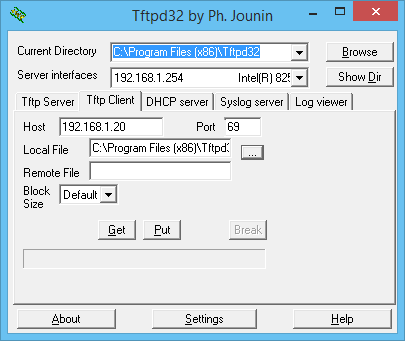
Launch PuTTY and configure it as a serial connection. Enter the correct com port and set speed at 115000. Click on connection in the lower left and select serial. Make sure com port and speed are correct and set it to 8 Data, 1 Stop, none parity and no flow control.
Plug the network cable into the POE port on the power injector.
In your PuTTY window, press the esc key to break the boot sequence. Once it stops, enter the following command “urescue”. Switch to your Tftpd program and click put.
This will transfer the firmware, install it and reboot. Once the AP reboots it should calm down and have a solid amber light. Plug it into your network now and launch the ubiquity controller.
Note that updating firmware always runs the risk of bricking your AP.
Have a question about something in this article? You can receive help directly from the article author. Sign up for a free trial to get started.


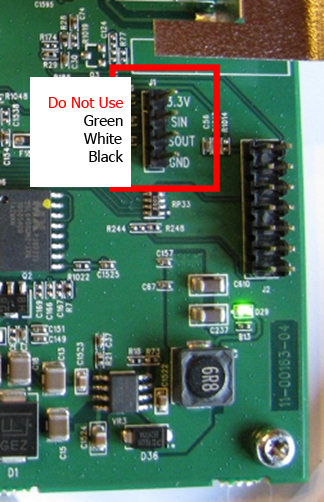
Comments (0)