Browse All Articles > Migrating Printers from Server 2003 x32 to Server 2008 R2 x64
This article is the step-by-step process from migrating printers from Windows Server 2003 to Windows Server 2008 R2 x64 using the Printer Migration Wizard. If you are migrating Windows 2000 Server to Windows Server 2003, you must use Print Migrator 3.1. Print Migrator 3.1 will not work with Windows Server 2008. To migrate between Windows Server 2003 systems and Windows Server 2008 R2 x64 you must use the Print Migration Wizard.
Notes
Prereqs:
Migration
Launch Server Manager > Roles > Print and Document Services > Right-click Print Management and select Migrate Printers…
![2]() Chose Export printer queues and printer drivers to a file and click Next
Chose Export printer queues and printer drivers to a file and click Next
![3]() Click Browse… or type in the source server name. Click Next.
Click Browse… or type in the source server name. Click Next.
![4]() Review the objects that will be exported. Click Next.
Review the objects that will be exported. Click Next.
![5]() Click Browse… and select location for the export file. Click Next.
Click Browse… and select location for the export file. Click Next.
![6]() The export process begins.
The export process begins.
![7]() Export is complete. Click Next.
Export is complete. Click Next.
![8]() Right-click on the print server name and select Import printers from a file…
Right-click on the print server name and select Import printers from a file…
![9]() Click Browse… and select the export file to import. Click Next.
Click Browse… and select the export file to import. Click Next.
![10]() Review the objects that will be imported Click Next.
Review the objects that will be imported Click Next.
![11]() Select Keep existing printers and List all printers. Click Next.
Select Keep existing printers and List all printers. Click Next.
![12]() Import mode: Specifies what to do if a specific print queue already exists on the destination computer. (Keep or Overwrite)
Import mode: Specifies what to do if a specific print queue already exists on the destination computer. (Keep or Overwrite)
List in the directory: Specifies whether to publish the imported print queues in the Active Directory Domain Services.
Convert LPR Ports to Standard Port Monitors: Specifies whether to convert Line Printer Remote (LPR) printer ports in the printer settings file to the faster Standard Port Monitor when importing printers.
The import process begins.
![13]() Verify that printers are active and shared.
Verify that printers are active and shared.
![14]()
Post Migration Tasks
Command line option
You can also use the following command-line options to migrate print servers to Windows Server 2008 R2 x64
To perform a remote backup:
1. CD %WINDIR%\System32\Spool\Tools
2. Printbrm -s \\<sourceservername> -b -f <filename>.printerExport
To perform a remote restore:
1. Printbrm -s \\<destinationservername> -r -f <filename>.printerExport
Source: http://technet.microsoft.com/en-us/library/cc722360.aspx
Notes
You cannot migrate directly from older operating systems (Windows NT Server 4.0, Windows 2000 Server) to Windows Server 2008 R2 x64.
For an in-place upgrade of print servers, use the Print Migration Wizard to back up and restore the print server configuration. A standard system migration will not preserve print server information, and can result in print configuration data loss if the data has not been properly backed up before installing the new operating system.
Windows 32-bit printer drivers don't migrate to Windows 64-bit editions due to the changes in the way the kernel interacts with printers. For each printer on the x32 server, you must install a Windows 2008 R2 x64 compatible driver.
Prereqs:
Use the “Microsoft Print Migrator 3.1” tool to backup the existing printers and drivers on the source 2003 server (optional but I recommend)
http://www.microsoft.com/downloads/details.aspx?FamilyID=9B9F2925-CBC9-44DA-B2C9-FFDBC46B0B17
http://www.microsoft.com/downloads/details.aspx?FamilyID=9B9F2925-CBC9-44DA-B2C9-FFDBC46B0B17
Install x64 drivers for each printer on the 2003 server. Windows Server 2008 R2 requires a native 64 bit driver. If the 64 bit driver is missing the Printer Migration Wizard will fail.
Install the Print and Document Services Tools via Features > Add Features Wizard > Remote Server Administration Tools > Role Administration Tools > Print and Document Services Tools
![1]()
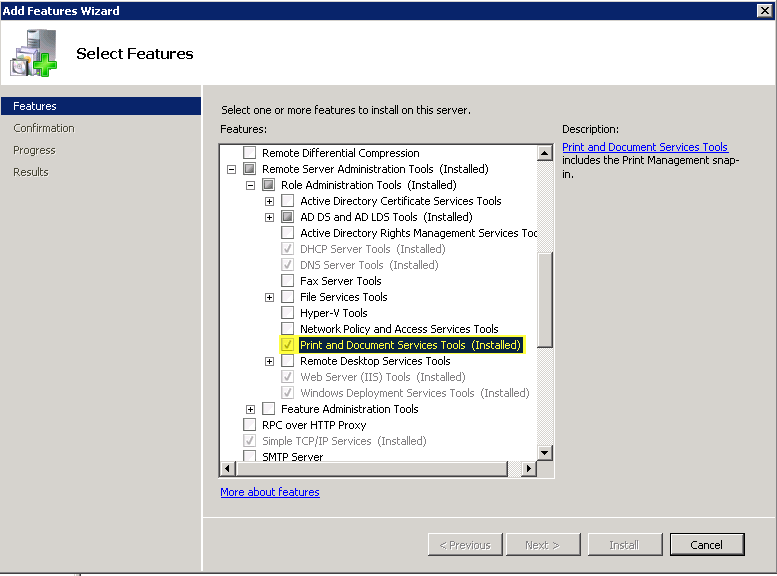
Migration
Launch Server Manager > Roles > Print and Document Services > Right-click Print Management and select Migrate Printers…
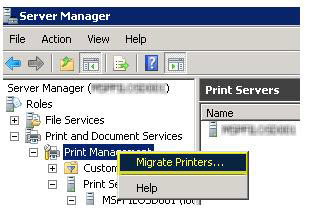 Chose Export printer queues and printer drivers to a file and click Next
Chose Export printer queues and printer drivers to a file and click Next
 Click Browse… or type in the source server name. Click Next.
Click Browse… or type in the source server name. Click Next.
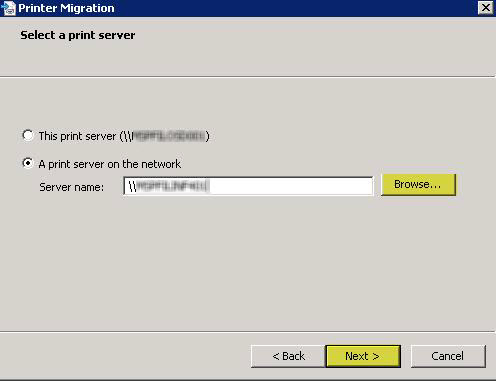 Review the objects that will be exported. Click Next.
Review the objects that will be exported. Click Next.
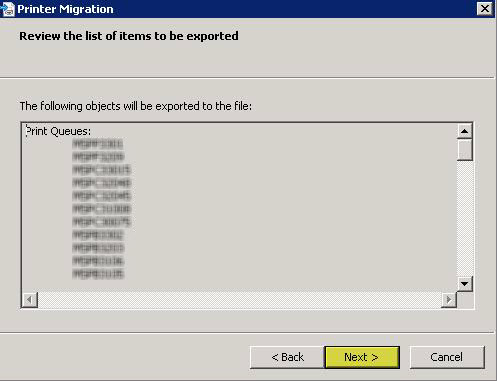 Click Browse… and select location for the export file. Click Next.
Click Browse… and select location for the export file. Click Next.
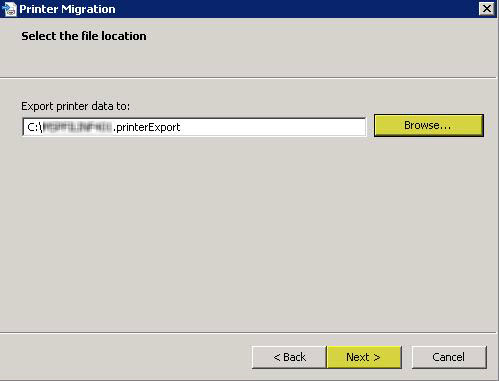 The export process begins.
The export process begins.
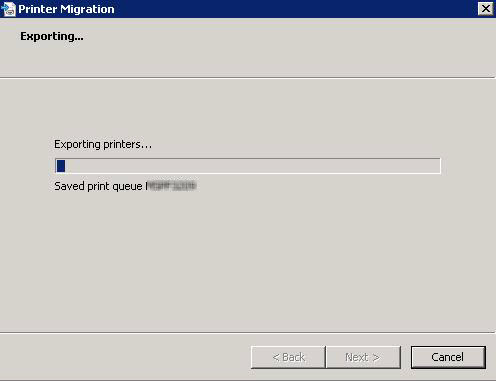 Export is complete. Click Next.
Export is complete. Click Next.
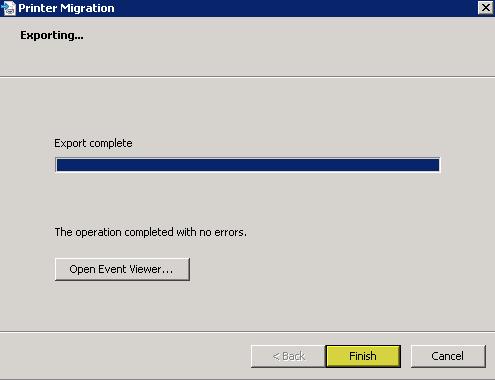 Right-click on the print server name and select Import printers from a file…
Right-click on the print server name and select Import printers from a file…
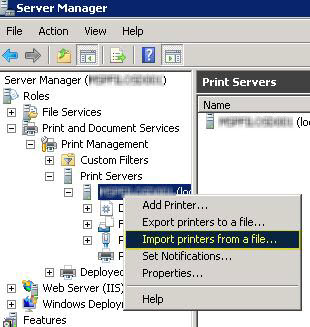 Click Browse… and select the export file to import. Click Next.
Click Browse… and select the export file to import. Click Next.
 Review the objects that will be imported Click Next.
Review the objects that will be imported Click Next.
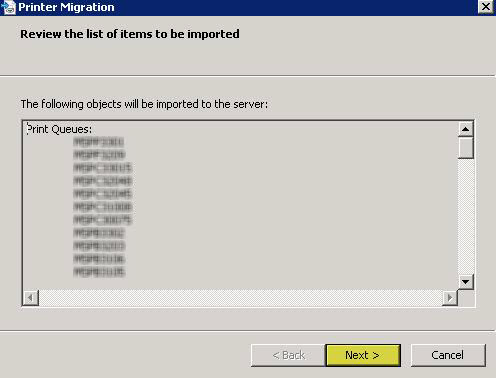 Select Keep existing printers and List all printers. Click Next.
Select Keep existing printers and List all printers. Click Next.
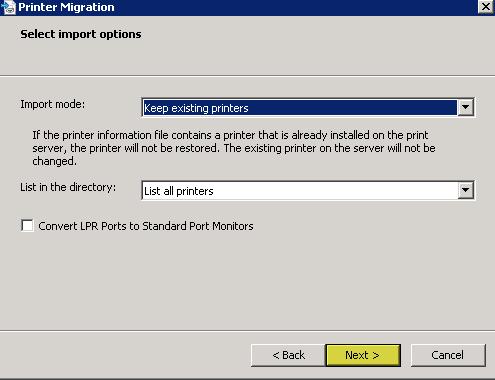 Import mode: Specifies what to do if a specific print queue already exists on the destination computer. (Keep or Overwrite)
Import mode: Specifies what to do if a specific print queue already exists on the destination computer. (Keep or Overwrite)
List in the directory: Specifies whether to publish the imported print queues in the Active Directory Domain Services.
Convert LPR Ports to Standard Port Monitors: Specifies whether to convert Line Printer Remote (LPR) printer ports in the printer settings file to the faster Standard Port Monitor when importing printers.
The import process begins.
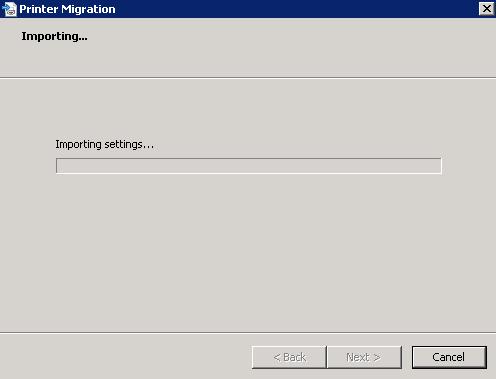 Verify that printers are active and shared.
Verify that printers are active and shared.
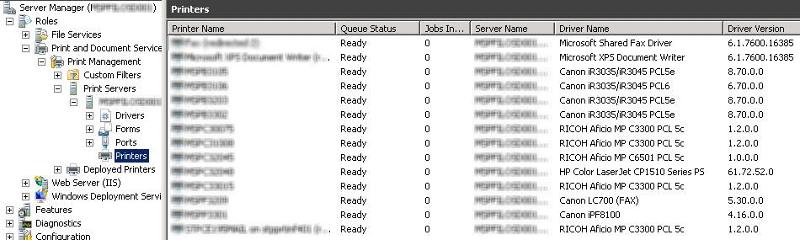
Post Migration Tasks
Verify each printer has a x32 and x 64 printer driver installed Properties > Sharing > Additional Drivers…
If applicable, verify security settings on data sensitive printers (HR, Execs, Etc)
Review application events (using the custom-built View) with the Printbrm.exe source to determine whether further action is needed.
Connect to each printer and submit test page.
Command line option
You can also use the following command-line options to migrate print servers to Windows Server 2008 R2 x64
To perform a remote backup:
1. CD %WINDIR%\System32\Spool\To
2. Printbrm -s \\<sourceservername> -b -f <filename>.printerExport
To perform a remote restore:
1. Printbrm -s \\<destinationservername> -r -f <filename>.printerExport
Source: http://technet.microsoft.com/en-us/library/cc722360.aspx
Have a question about something in this article? You can receive help directly from the article author. Sign up for a free trial to get started.


Comments (1)
Commented: