Browse All Articles > How to Deleting a SSL Certificate using MMC
I had a question today where the user wanted to know how to delete an SSL Certificate, so I thought that I would quickly add this How to! Article for your reference.
WHY WOULD YOU WANT TO DELETE A CERTIFICATE?
1. If an incorrect certificate was installed on your machine
2. If you get a certificate error stating that your current certificate is corrupt.
3. When testing certificates in your environment, and thus need to delete the temporary installed certificates.
SO IN THIS EXAMPLE I WILL WANT TO LOCATE THE FOLLOWING CERTIFICATE AND PERMANENTLY DELETE IT:
Certificate Name: Go Daddy Class 2 Certification Authority
TO BEGIN LETS OPEN MMC BY DOING THE FOLLOWING
1. Click Start > Run (or press the windows key + R on your keyboard) and type in MMC
2. Press Ok (hit enter on your keyboard)
![Run MMC]() 3. Now click on File > Add/Remove Snap-in...
3. Now click on File > Add/Remove Snap-in...
![MMC Add Remove Snap-In]() 4. In the "Available snap-ins:" locate Certificates and click the Add button
4. In the "Available snap-ins:" locate Certificates and click the Add button
![Locate Certificate and click Add]() 5. In the Certificate snap-in window select Computer account and hit next
5. In the Certificate snap-in window select Computer account and hit next
![Select Computer Account]() 6. On the Select Computer windows leave the "Local computer: (the computer this console is running on)" selected and click Finish
6. On the Select Computer windows leave the "Local computer: (the computer this console is running on)" selected and click Finish
![Select Computer Window]() 7. Your updated snap-in window should now have the Certificate (Local Computer) in the "Selected snap-ins:" column of the window, so it should look like the following image. On this window click OK
7. Your updated snap-in window should now have the Certificate (Local Computer) in the "Selected snap-ins:" column of the window, so it should look like the following image. On this window click OK
![Updated Snap In Window]() 8. In my case the certificate was installed in the Personal tree object or folder as referred to by some. But please go through all the sub folders to ensure that the certificate that you are trying to delete is deleted from all the folders that it resides in. To delete the certificate in question (In my case "Go Daddy Class 2 Certification Authority") do the following, locate your certificate > right click on it and click on delete.
8. In my case the certificate was installed in the Personal tree object or folder as referred to by some. But please go through all the sub folders to ensure that the certificate that you are trying to delete is deleted from all the folders that it resides in. To delete the certificate in question (In my case "Go Daddy Class 2 Certification Authority") do the following, locate your certificate > right click on it and click on delete.
![Delete Certificate]() 9. Next a Certificate warning window will be presented for you to confirm the deletion of your certificate, it will look like the below window. Simply click Yes to confirm deletion:
9. Next a Certificate warning window will be presented for you to confirm the deletion of your certificate, it will look like the below window. Simply click Yes to confirm deletion:
![Confirm Deletion]()
Your certificate has now been deleted. That concludes this tutorial. Please let me know should you have any questions or would like me to add anything to this article.
Please rate this article or leave a comment if it was helpful?
Kind Regards,
Hendrik Wiese
WHY WOULD YOU WANT TO DELETE A CERTIFICATE?
1. If an incorrect certificate was installed on your machine
2. If you get a certificate error stating that your current certificate is corrupt.
3. When testing certificates in your environment, and thus need to delete the temporary installed certificates.
SO IN THIS EXAMPLE I WILL WANT TO LOCATE THE FOLLOWING CERTIFICATE AND PERMANENTLY DELETE IT:
Certificate Name: Go Daddy Class 2 Certification Authority
TO BEGIN LETS OPEN MMC BY DOING THE FOLLOWING
1. Click Start > Run (or press the windows key + R on your keyboard) and type in MMC
2. Press Ok (hit enter on your keyboard)
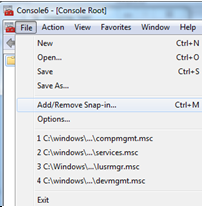 4. In the "Available snap-ins:" locate Certificates and click the Add button
4. In the "Available snap-ins:" locate Certificates and click the Add button
Your certificate has now been deleted. That concludes this tutorial. Please let me know should you have any questions or would like me to add anything to this article.
Please rate this article or leave a comment if it was helpful?
Kind Regards,
Hendrik Wiese
Have a question about something in this article? You can receive help directly from the article author. Sign up for a free trial to get started.


Comments (5)
Commented:
I did this but the certificate still appears again when i restart the server
Author
Commented:Just ensure that the cert is not present under one of the other folders, such as Trusted Root Cert Auth etc.
Commented:
Does this mean it can't be deleted?
Commented:
Commented:
( https://babasupport.org/printer/printer-repair-dubai/ ) also has also experienced the same and going to delete the certificate with the MMC.