Browse All Articles > Digital Document Storage and Filing
I have seen a number of posts (and answered a few posts) in Experts Exchange that were looking for ideas on digital document storage. I have been filing documents for many years, have accumulated a lot of documents and files (some 60 GB), and have changed and improved my ways of filing over the years.
One difficulty in addressing this topic is that there are probably as many ways to file documents as there are computer users. The suggestions below work for me and may (or may not) work for you. Please read on if you are interested.
Windows 7 brought us Libraries which are really just super folders of other folders. The term seems to have disappeared on my Windows 8.1 machine, but “libraries” are still present. In fact, I have been using “libraries” for over a decade. Libraries are just super folders of other folders – nothing complicated at all.
Document naming conventions:
Before we look at folder structures, it is worth a short discussion on document naming conventions. I have a number of professional and volunteer responsibilities where I get minutes and other documents. I get all kinds of document names coming in. It is worth my while to rename documents with a meaningful name such as Minutes Sept 23 2014.doc. I know what the document is and what period it relates to. The folder will name the volunteer activity, so I do not need to have this activity named in every file name.
Driver downloads are a bit more picky. g4wg04ww.exe is a driver for my ThinkPad X230. The name won’t mean much to me or anyone else two weeks from now. But at such time as my hard drive needs replacing, I may well need this file for reinstalling Windows. The driver in the case happens to be my Bluetooth driver, so I renamed the driver as Bluetooth(12.0.0.9580)g4wg04ww.exe before storing it in the appropriate folder. This does takes some additional time, but it is absolutely time worth spending. It makes future file retrieval vastly easier and faster.
I am a private business consultant, and in the world of technology, a new download may (or may not work for me) and may not work in a client environment. Accordingly, I keep the version number in the filename and often have two or three versions of a driver or application download on my file storage library. In the case of the ubiquitous Java software, I think I must have a dozen or more downloads.
Overall, please do not skimp on naming conventions. Effective document names will save you much time later on.
Document storage structures:
One goal (probably the main goal) of a filing system is that it should allow us to easily locate documents. Good document storage should also facilitate (and not in any way hinder) easy back up of documents. I accomplish both goals with four top level document and file libraries. I have the following libraries:
So far, this is easy and appears obvious. There is, however, method in my organization.
General Storage exists because I make certain that I download, retain, and back up application downloads (Adobe, Office, Anti-Virus, WinZip and so on) and computer drivers (all sorted into folders by machine type). I confess that I chuckle when I read posts such as “reinstalling Windows is not an option because I threw away my software files and keys”. I wonder what these people will do when (inevitably) their computer or hard drive fails. Keeping a backup of downloads and files, and keeping them organized, is an essential part of trouble-free computing.
Below is a picture of a portion of my General Storage folder.
![17303-01.png]()
I set up folders for various application downloads and have sub-folders (and sometimes sub-folders of sub-folders) for particular application or machine types. I make sure all folder names are relevant so that it is easy for me to look at my General Storage tree and go exactly where I need to go very quickly and with very little effort. This library is just over 40 GB so proper organization and file naming conventions is critical to fast access. EXE files do not index well so locating a file like this is necessarily manual in nature.
The Document Libraries (and in particular) my client folders are quite different in organization. I get lots of Executive Minutes, Regular Minutes, Projects, Reports, and like documents. These are mostly .DOC and .PDF files along with some XLS and PPT files. A common denominator of the above documents is that the documents and contents can both be indexed for use with Windows Search in Vista and above. Another characteristic is that most (but not all) of these files relate to a specific year.
Accordingly, I have folders and sub-folders for every client and every volunteer activity that I have responsibilities to be considered. For example, I have a folder for one volunteer activity called Executive Minutes and then I have sub-folders 2006, 2007, 2008, .… 2013 and 2014. The folders are just numbers and I can add 2015 and later very easily. Inside the folders, I have filenames like Exec Minutes Oct 7 2014.doc and there are 11 to 13 files in each folder (depending on the number of meetings. The concept of numerical folders (years) has spread throughout my filing system as these customers and activities span multiple years (and may go for a few more years).
Another whole document type are my QuickBooks databases and Accountant files. I keep the General Ledger files for a client in a main folder and have numerical (year) folders for Accountant files (Excel files of General Ledgers and such like).
Because of the public nature of an article such as this, I have chosen not to provide a picture of the folder tree, and so I have described the folder structure more liberally.
Library locations:
On a personal computer, a common location for a Document Library is in your Users folder. That is precisely what I do on my ThinkPad X230. This leads to a large User folder (just under 20 GB).
For clients where I have the same files stored on a client server (not always the case), I use my User folder on the Server (Active Directory) to keep synchronized copies of the files.
My home desktop computer is a little bit different. If one uses generalize folder sharing (not Homegroup) then the User folder of the Desktop with my user A is not accessible from the Laptop with my different user B. This is normal User folder security and is not worth trying to alter. So the 3 main Libraries (Personal, Clients and Documents) are in the root of C: This make access and synchronization (back up) easy from the Laptop. Back up is very important to me (I have never lost a document), so proper library location on the various computers is very important. It is worth the time to organize it properly.
The big General Storage library is in the root of C: on both my computers and does not exist on any Server.
Indexing and Searching:
As I noted earlier, application and driver EXE files do not index at all and are generally not searchable by Windows (except for the actual filename). However, documents (DOC, PDF and so on) and their contents can be indexed and searched. This does not mean such documents should not be organized, but it does mean contents can be found quite quickly and easily.
From Vista forward (really Windows 7 forward), Windows Search and Indexing is built into Windows and is turned on and running by default when you install and start up one of these modern systems. I have taken the time to understand Indexing parameters and locations, I have Indexing enabled in Programs and Features, Indexing Services running and Windows Search just works for me. I like it and use it.
Here is the Laptop Index location structure. It is the same on my Desktop except the 3 big document libraries in root of C: are also explicitly indexed.
![Windows7-IndexOptions.png]()
Back Up:
As noted in my Article on Trouble-Free Computing (here) , I use Sync Back Pro (2brightsparks.com) to keep my 4 libraries (General Storage and 3 Document Libraries) constantly synchronized and backed up between my Laptop and Desktop. I can implement a new machine, copy my libraries and email over to a new machine and be up and running very quickly.
I cannot emphasize good back-ups too much. I have good back-ups and I do not lose downloads or documents.
Summary:
I have covered a lot of ground above. I think it is now worth summarizing from an overarching perspective.
One difficulty in addressing this topic is that there are probably as many ways to file documents as there are computer users. The suggestions below work for me and may (or may not) work for you. Please read on if you are interested.
Windows 7 brought us Libraries which are really just super folders of other folders. The term seems to have disappeared on my Windows 8.1 machine, but “libraries” are still present. In fact, I have been using “libraries” for over a decade. Libraries are just super folders of other folders – nothing complicated at all.
Document naming conventions:
Before we look at folder structures, it is worth a short discussion on document naming conventions. I have a number of professional and volunteer responsibilities where I get minutes and other documents. I get all kinds of document names coming in. It is worth my while to rename documents with a meaningful name such as Minutes Sept 23 2014.doc. I know what the document is and what period it relates to. The folder will name the volunteer activity, so I do not need to have this activity named in every file name.
Driver downloads are a bit more picky. g4wg04ww.exe is a driver for my ThinkPad X230. The name won’t mean much to me or anyone else two weeks from now. But at such time as my hard drive needs replacing, I may well need this file for reinstalling Windows. The driver in the case happens to be my Bluetooth driver, so I renamed the driver as Bluetooth(12.0.0.9580)g4wg
I am a private business consultant, and in the world of technology, a new download may (or may not work for me) and may not work in a client environment. Accordingly, I keep the version number in the filename and often have two or three versions of a driver or application download on my file storage library. In the case of the ubiquitous Java software, I think I must have a dozen or more downloads.
Overall, please do not skimp on naming conventions. Effective document names will save you much time later on.
Document storage structures:
One goal (probably the main goal) of a filing system is that it should allow us to easily locate documents. Good document storage should also facilitate (and not in any way hinder) easy back up of documents. I accomplish both goals with four top level document and file libraries. I have the following libraries:
- Personal documents: These are our family documents.
- Clients:These are documents and files for my customers.
- Documents: These are miscellaneous professional and technical documents.
- General Storage: This is a super folder of application and driver downloads.
So far, this is easy and appears obvious. There is, however, method in my organization.
General Storage exists because I make certain that I download, retain, and back up application downloads (Adobe, Office, Anti-Virus, WinZip and so on) and computer drivers (all sorted into folders by machine type). I confess that I chuckle when I read posts such as “reinstalling Windows is not an option because I threw away my software files and keys”. I wonder what these people will do when (inevitably) their computer or hard drive fails. Keeping a backup of downloads and files, and keeping them organized, is an essential part of trouble-free computing.
Below is a picture of a portion of my General Storage folder.
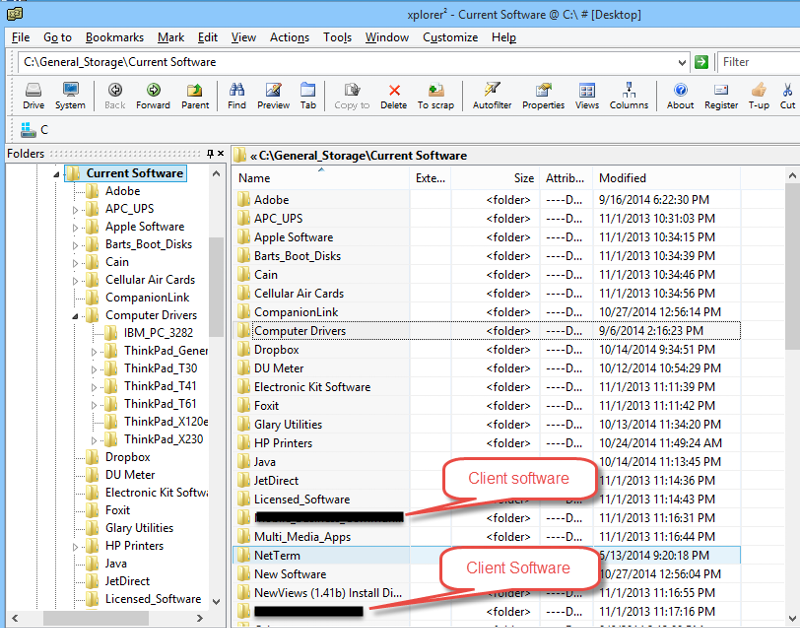
I set up folders for various application downloads and have sub-folders (and sometimes sub-folders of sub-folders) for particular application or machine types. I make sure all folder names are relevant so that it is easy for me to look at my General Storage tree and go exactly where I need to go very quickly and with very little effort. This library is just over 40 GB so proper organization and file naming conventions is critical to fast access. EXE files do not index well so locating a file like this is necessarily manual in nature.
The Document Libraries (and in particular) my client folders are quite different in organization. I get lots of Executive Minutes, Regular Minutes, Projects, Reports, and like documents. These are mostly .DOC and .PDF files along with some XLS and PPT files. A common denominator of the above documents is that the documents and contents can both be indexed for use with Windows Search in Vista and above. Another characteristic is that most (but not all) of these files relate to a specific year.
Accordingly, I have folders and sub-folders for every client and every volunteer activity that I have responsibilities to be considered. For example, I have a folder for one volunteer activity called Executive Minutes and then I have sub-folders 2006, 2007, 2008, .… 2013 and 2014. The folders are just numbers and I can add 2015 and later very easily. Inside the folders, I have filenames like Exec Minutes Oct 7 2014.doc and there are 11 to 13 files in each folder (depending on the number of meetings. The concept of numerical folders (years) has spread throughout my filing system as these customers and activities span multiple years (and may go for a few more years).
Another whole document type are my QuickBooks databases and Accountant files. I keep the General Ledger files for a client in a main folder and have numerical (year) folders for Accountant files (Excel files of General Ledgers and such like).
Because of the public nature of an article such as this, I have chosen not to provide a picture of the folder tree, and so I have described the folder structure more liberally.
Library locations:
On a personal computer, a common location for a Document Library is in your Users folder. That is precisely what I do on my ThinkPad X230. This leads to a large User folder (just under 20 GB).
For clients where I have the same files stored on a client server (not always the case), I use my User folder on the Server (Active Directory) to keep synchronized copies of the files.
My home desktop computer is a little bit different. If one uses generalize folder sharing (not Homegroup) then the User folder of the Desktop with my user A is not accessible from the Laptop with my different user B. This is normal User folder security and is not worth trying to alter. So the 3 main Libraries (Personal, Clients and Documents) are in the root of C: This make access and synchronization (back up) easy from the Laptop. Back up is very important to me (I have never lost a document), so proper library location on the various computers is very important. It is worth the time to organize it properly.
The big General Storage library is in the root of C: on both my computers and does not exist on any Server.
Indexing and Searching:
As I noted earlier, application and driver EXE files do not index at all and are generally not searchable by Windows (except for the actual filename). However, documents (DOC, PDF and so on) and their contents can be indexed and searched. This does not mean such documents should not be organized, but it does mean contents can be found quite quickly and easily.
From Vista forward (really Windows 7 forward), Windows Search and Indexing is built into Windows and is turned on and running by default when you install and start up one of these modern systems. I have taken the time to understand Indexing parameters and locations, I have Indexing enabled in Programs and Features, Indexing Services running and Windows Search just works for me. I like it and use it.
Here is the Laptop Index location structure. It is the same on my Desktop except the 3 big document libraries in root of C: are also explicitly indexed.
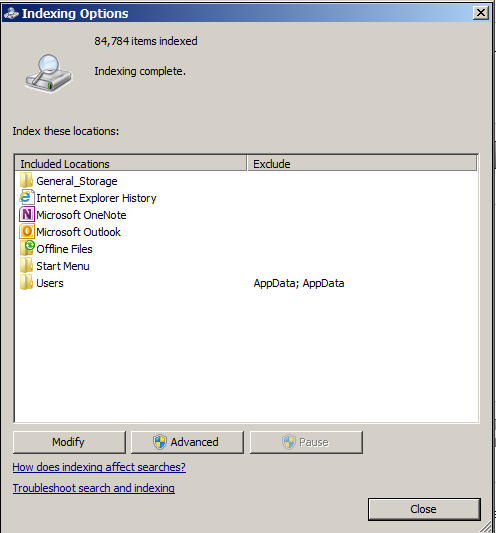
Back Up:
As noted in my Article on Trouble-Free Computing (here) , I use Sync Back Pro (2brightsparks.com) to keep my 4 libraries (General Storage and 3 Document Libraries) constantly synchronized and backed up between my Laptop and Desktop. I can implement a new machine, copy my libraries and email over to a new machine and be up and running very quickly.
I cannot emphasize good back-ups too much. I have good back-ups and I do not lose downloads or documents.
Summary:
I have covered a lot of ground above. I think it is now worth summarizing from an overarching perspective.
- Document filing is individual. What fits you may not fit me and vice-versa.
- You must organize things. There is no magic and it won’t happen on its own.
- Take the trouble to name files appropriately upon receipt. Do not put it off.
- Have some way for version control (e.g. build number for driver downloads).
- Use a few Super Libraries for good organization.
- File in such a way that you can locate a document in seconds.
- Keep your main document libraries indexed and use Windows Search.
- Sometimes manual search is necessary and good organization facilitates this.
- Back up your files. Please do not become a member of the “reinstalling is not an option” crowd.
- Allow your filing system to adapt and evolve. For me, the use of numerical (year) folders paid off handsomely.
Have a question about something in this article? You can receive help directly from the article author. Sign up for a free trial to get started.


Comments (4)
Commented:
Author
Commented:Commented:
Users may not be aware that when the total path exceeds 254 characters (for example: from the "C:\...\...\...\... to the .doc") then they cannot open their files in Microsoft Office software, even though Windows Explorer is allows creation of deeply nested folder structures.
It is recommended to use abbreviations and contracted names with case-toggled names without spaces helps.
Also avoid accented characters, again even though supported by Windows Explorer Unicode, not all applications behave so nicely....
Author
Commented:Thank you very much and cheers!