HP desktop loses "D:\" drive (DVD) after waking up
I recently installed a new SSD drive and loaded Windows 7 from scratch. Then I installed the orig hard drive as a 2nd drive, everything seems ok, it shows there as "E:\" drive.
But when my computer goes to sleep, upon waking up the "D:\" drive (DVD) is missing . . . if I re-boot it always shows up again . . . I was inside the PC adding the new SSD drive and putting the orig HD as 2nd drive, but didn't really mess with the DVD drive / connection.
When I re-boot, the "D:\" drive is there and works fine and I've used it recently. But today again when I got home and the computer woke up, no "D:\" drive.
But when my computer goes to sleep, upon waking up the "D:\" drive (DVD) is missing . . . if I re-boot it always shows up again . . . I was inside the PC adding the new SSD drive and putting the orig HD as 2nd drive, but didn't really mess with the DVD drive / connection.
When I re-boot, the "D:\" drive is there and works fine and I've used it recently. But today again when I got home and the computer woke up, no "D:\" drive.
SOLUTION
membership
This solution is only available to members.
To access this solution, you must be a member of Experts Exchange.
its showing up as ATA, switch it in your BIOS to AHCI
ASKER
ok, that will be tomorrow night's project, thanks.
SOLUTION
membership
This solution is only available to members.
To access this solution, you must be a member of Experts Exchange.
SOLUTION
membership
This solution is only available to members.
To access this solution, you must be a member of Experts Exchange.
ASKER
If it's gone, make sure to check device manager for any DVD/CD-ROM Devices.
ASKER
pc_solutions50501, when it's gone, it won't be in Device Manager, but after re-boot, it's there ! I'll check it tonight
ASKER
nobus
>>"automount" should say "Automatic mounting of new volumes is enabled."
-- it does
xKincaidx
>>Single click on this key: {4D36E965-E325-11CE-BFC1-0
-- the "*Filters* were not there . . .
moving to the BIOS option now.
>>"automount" should say "Automatic mounting of new volumes is enabled."
-- it does
xKincaidx
>>Single click on this key: {4D36E965-E325-11CE-BFC1-0
-- the "*Filters* were not there . . .
moving to the BIOS option now.
ASKER
ASKER
this tells me to go to RegEdit, to
HKEY_LOCAL_MACHINE
SYSTEM
Current Control Set
Services
MSAHCI
then open Start on right, Change to 1
then it says boot to BIOS and change to AHCI, but I'm still trying to figure that out . . .
HKEY_LOCAL_MACHINE
SYSTEM
Current Control Set
Services
MSAHCI
then open Start on right, Change to 1
then it says boot to BIOS and change to AHCI, but I'm still trying to figure that out . . .
SOLUTION
membership
This solution is only available to members.
To access this solution, you must be a member of Experts Exchange.
ASKER
pc_solutions50501, right, 0 for on.
but then I don't know how to change BIOS.
but then I don't know how to change BIOS.
What is the make and model of your laptop? You typically need to press ESC or F2 right after you boot the computer. You shouldn't have to make any changes in the BIOS though because this is not a typical program and is almost certainly Windows related. If you reloaded the system with a free install you probably wouldn't have the problem.
If you make that change in the BIOS it could effect your hard drives also.
Have you tried the registry edits I talked about?
If you make that change in the BIOS it could effect your hard drives also.
Have you tried the registry edits I talked about?
ASKER
this looks pretty good, but I still don't see how to change to ACHI while in BIOS.
ASKER
xKincaidx
>>Single click on this key: {4D36E965-E325-11CE-BFC1-0
-- the "*Filters* were not there . . .
The machine is
Windows 7 Enterprise, previous W 7 Ultimate, upgraded from Vista Home Premium, SP 2
HP, Model a6600f
Processor Intel Pentium Dual CPU E220 @ 2.2Ghz
4.0 GM RAM
>>Single click on this key: {4D36E965-E325-11CE-BFC1-0
-- the "*Filters* were not there . . .
The machine is
Windows 7 Enterprise, previous W 7 Ultimate, upgraded from Vista Home Premium, SP 2
HP, Model a6600f
Processor Intel Pentium Dual CPU E220 @ 2.2Ghz
4.0 GM RAM
ASKER CERTIFIED SOLUTION
membership
This solution is only available to members.
To access this solution, you must be a member of Experts Exchange.
ASKER
xKincaidx,
ok, thanks again, So you're suggesting to install the original NVIDIA Graphics driver ? (sp44482). and that would fix the DVD drive ?
I had already installed the BIOS update (5.2).
ok, thanks again, So you're suggesting to install the original NVIDIA Graphics driver ? (sp44482). and that would fix the DVD drive ?
I had already installed the BIOS update (5.2).
SOLUTION
membership
This solution is only available to members.
To access this solution, you must be a member of Experts Exchange.
ASKER
do you think I can just update Regedit and be done with it ? I see suggestions about updating the BIOS after Regedit, but I also see many comments about not being able to see where to update the BIOS.
Regedit:
this tells me to go to RegEdit, to
HKEY_LOCAL_MACHINE
SYSTEM
Current Control Set
Services
MSAHCI
then open Start on right, Change to 0
then it says boot to BIOS and change to AHCI, but I'm still trying to figure that out . . .
Regedit:
this tells me to go to RegEdit, to
HKEY_LOCAL_MACHINE
SYSTEM
Current Control Set
Services
MSAHCI
then open Start on right, Change to 0
then it says boot to BIOS and change to AHCI, but I'm still trying to figure that out . . .
SOLUTION
membership
This solution is only available to members.
To access this solution, you must be a member of Experts Exchange.
ASKER
The machine is
Windows 7 Enterprise, previous W 7 Ultimate, upgraded from Vista Home Premium, SP 2
HP, Model a6600f
Processor Intel Pentium Dual CPU E220 @ 2.2Ghz
4.0 GM RAM
BIOS 5.20
I can get into BIOS and take a picture if you want, but I couldn't find it . . .
Windows 7 Enterprise, previous W 7 Ultimate, upgraded from Vista Home Premium, SP 2
HP, Model a6600f
Processor Intel Pentium Dual CPU E220 @ 2.2Ghz
4.0 GM RAM
BIOS 5.20
I can get into BIOS and take a picture if you want, but I couldn't find it . . .
You need to reboot the machine and right start pressing either ESC or F2 to get into the BIOS Settings.
Did you already try the driver update though?
Did you already try the driver update though?
ASKER
xKincaidx,
-I've been in the BIOS but can't find the setting, can take a picture if that helps.
- So you're suggesting to install the original NVIDIA Graphics driver ? (sp44482). and that would fix the DVD drive ? I've already installed NVIDIA GeForce-7100-nvidia-nforce
-I've been in the BIOS but can't find the setting, can take a picture if that helps.
- So you're suggesting to install the original NVIDIA Graphics driver ? (sp44482). and that would fix the DVD drive ? I've already installed NVIDIA GeForce-7100-nvidia-nforce
Yes. The original graphics driver should also include the chipset driver which may be causing this issue.
ASKER
Ok, will work on this later today, thanks.
SOLUTION
membership
This solution is only available to members.
To access this solution, you must be a member of Experts Exchange.
ASKER
pc-solution, thanks for the link. I already have installed NVIDIA GeForce-7100-nvidia-nforce
I'm only good for plug and play type fixes, but thanks for the suggestion on the GPU chip. (Would I also need to hold a paper bag over my head and cluck like a chicken ? [US TV trivia if you're over 50] ).
What I think I need to do is change REGEDIT and then the BIOS setting, but I don't see the BIOS setting. I'll re-boot, take some pictures and post.
Here's the REGEDIT setting
HKEY_LOCAL_MACHINE
SYSTEM
Current Control Set
Services
MSAHCI
then open Start on right, Change to 0
I'm only good for plug and play type fixes, but thanks for the suggestion on the GPU chip. (Would I also need to hold a paper bag over my head and cluck like a chicken ? [US TV trivia if you're over 50] ).
What I think I need to do is change REGEDIT and then the BIOS setting, but I don't see the BIOS setting. I'll re-boot, take some pictures and post.
Here's the REGEDIT setting
HKEY_LOCAL_MACHINE
SYSTEM
Current Control Set
Services
MSAHCI
then open Start on right, Change to 0
ASKER
SOLUTION
membership
This solution is only available to members.
To access this solution, you must be a member of Experts Exchange.
ASKER
xKincaidx, sure, I'll re-install the drivers, but I can't do that until late this afternoon.
>>To be honest I think you are wasting your time with registry edits and the BIOs. 99.9%
- did you review this ? which says to change Regedit and then change BIOS
- pc_solutions on this thread said to change BIOS
- my googling seemed to have the consensus to change regedit and BIOS
while I'm happy to take your suggestion, since I've already done this, there's a high probability that I'll end up with the same result, just sayin'
>>To be honest I think you are wasting your time with registry edits and the BIOs. 99.9%
- did you review this ? which says to change Regedit and then change BIOS
- pc_solutions on this thread said to change BIOS
- my googling seemed to have the consensus to change regedit and BIOS
while I'm happy to take your suggestion, since I've already done this, there's a high probability that I'll end up with the same result, just sayin'
ASKER
xKincaidx,
I uninstalled the driver and re-installed it per your link, but unfortunately it's not 100% fixed, although it's a tad better.
I put the computer to sleep manually, and upon waking up, "D:\" drive was there, then after 30 s or so it disappeared. So I was about to write this up as no change, but looked again and D:\ drive was there . . . . now it's missing again and I don't think it will pop back up, but it does show up upon re-boot.
Will post the situation later tonight.
I uninstalled the driver and re-installed it per your link, but unfortunately it's not 100% fixed, although it's a tad better.
I put the computer to sleep manually, and upon waking up, "D:\" drive was there, then after 30 s or so it disappeared. So I was about to write this up as no change, but looked again and D:\ drive was there . . . . now it's missing again and I don't think it will pop back up, but it does show up upon re-boot.
Will post the situation later tonight.
ASKER
no change, it shows up on re-boot, but disappears after waking up.
SOLUTION
membership
This solution is only available to members.
To access this solution, you must be a member of Experts Exchange.
ASKER
pc_solutions,
- HP Support is good, I didn't have that. I will have to sort through this . . .
- For the BIOS pic, I've clicked (enter) on this, but I think the options were "Enable / Disable", but I'll check again.
- for BIOS, the link you have, I already have (and loaded), and I have 5.20. I'll try again.
I also tried most of the suggestions here, to no avail . . .
thanks for sticking with me . . .
- HP Support is good, I didn't have that. I will have to sort through this . . .
- For the BIOS pic, I've clicked (enter) on this, but I think the options were "Enable / Disable", but I'll check again.
- for BIOS, the link you have, I already have (and loaded), and I have 5.20. I'll try again.
I also tried most of the suggestions here, to no avail . . .
thanks for sticking with me . . .
I am done after this thought. I wonder if the drive is physically having power issues.
maybe i missed it, but did you install the latest firmware for your SSD?
what model is it?
what model is it?
ASKER
xKincaidx, thanks for the help.
nobus, I'm not 100% sure about the SSD firmware, but wouldn't that be separate from the DVD drive ?
nobus, I'm not 100% sure about the SSD firmware, but wouldn't that be separate from the DVD drive ?
ASKER
ASKER
I appreciate everyone's help, I know this has dragged out. It seems to be this should be simple.
I still would like to try the Regedit, and do this
HKEY_LOCAL_MACHINE - SYSTEM - Current Control Set - Services - MSAHCI
then open Start on right, change to 0.
but then the risk is computer goes kaput without changing the device in BIOS . . .
but I have a workable solution (re-boot), the risk is low (nothing to lose), and I suppose I could buy a new DVD drive, but it seems internal with Windows 7.
So I'll close this out tonight or tomorrow and move on, since it's an inconvenience not a show-stopper or anywhere close.
I still would like to try the Regedit, and do this
HKEY_LOCAL_MACHINE - SYSTEM - Current Control Set - Services - MSAHCI
then open Start on right, change to 0.
but then the risk is computer goes kaput without changing the device in BIOS . . .
but I have a workable solution (re-boot), the risk is low (nothing to lose), and I suppose I could buy a new DVD drive, but it seems internal with Windows 7.
So I'll close this out tonight or tomorrow and move on, since it's an inconvenience not a show-stopper or anywhere close.
SOLUTION
membership
This solution is only available to members.
To access this solution, you must be a member of Experts Exchange.
ASKER
nobus, ok, I'll look into the firmware upgrade (although I just bought it, but I know updates can come out quickly)
you did not post the model yet..so i can't help with that
ASKER
Samsung SSD 840 Pro, 128GB, from the BIOS screen shot :-)
I will post better specs tonight for SSD drive.
I will post better specs tonight for SSD drive.
ASKER
Well, what-da-you-know ??? Computer woke up several times from a nap, and voila, D:\ drive is standing tall ! Whew, and thanks for everyone's persistence and perseverance . . .
The last thing I did was update the BIOS to 5.27, and now it seems to be staying alive . . .
Note that pc_solutions and xKindaidx suggested to upgrade BIOS with this link:
http://ftp.hp.com/pub/softlib/software11/COL32807/pv-81493-1/sp44647.exe
in any event, it's there and looks like it will hold up :-)
I'll close out tomorrow.
The last thing I did was update the BIOS to 5.27, and now it seems to be staying alive . . .
Note that pc_solutions and xKindaidx suggested to upgrade BIOS with this link:
http://ftp.hp.com/pub/softlib/software11/COL32807/pv-81493-1/sp44647.exe
in any event, it's there and looks like it will hold up :-)
I'll close out tomorrow.
I'm glad to hear it sounds like things are working for you! It's always said to not do a BIOS update UNLESS you're having issues, but usually I update to the latest one anyways.
ASKER
pc_solutions, thanks ! This was a big help and I learned a lot.
(I'll be back when I try to resurrect an HP a6000 machine . . . )
(I'll be back when I try to resurrect an HP a6000 machine . . . )
as i posted also :
updating the ssd firmware can be the solution for weird problems;
>>>> as a bios update can be
updating the ssd firmware can be the solution for weird problems;
>>>> as a bios update can be
ASKER
nobus, ok, I will keep that in mind, thanks again.
ASKER
Thanks again for sticking with me, this was a huge help.
no problem - that's why i'm here for
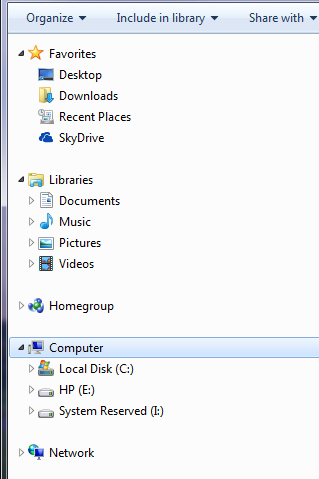
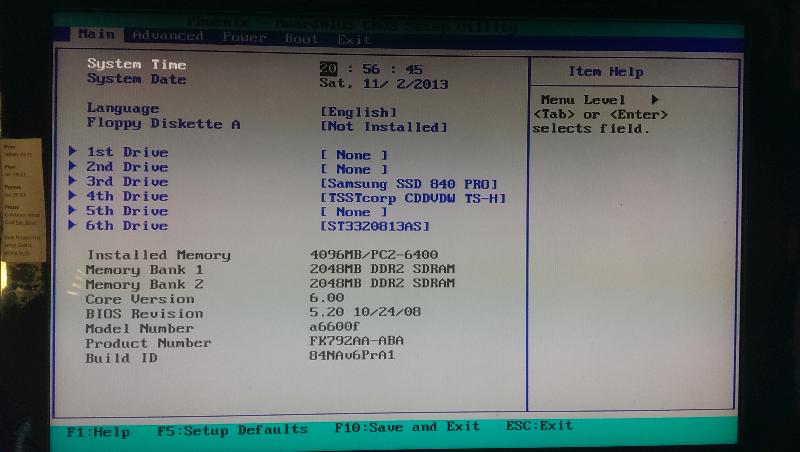
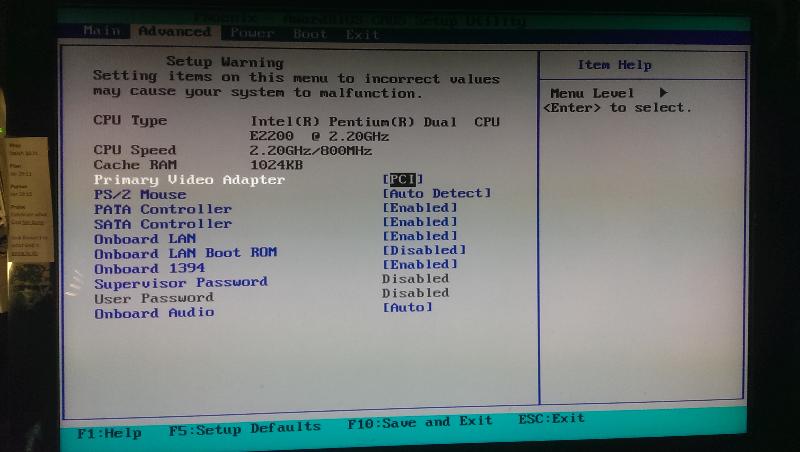
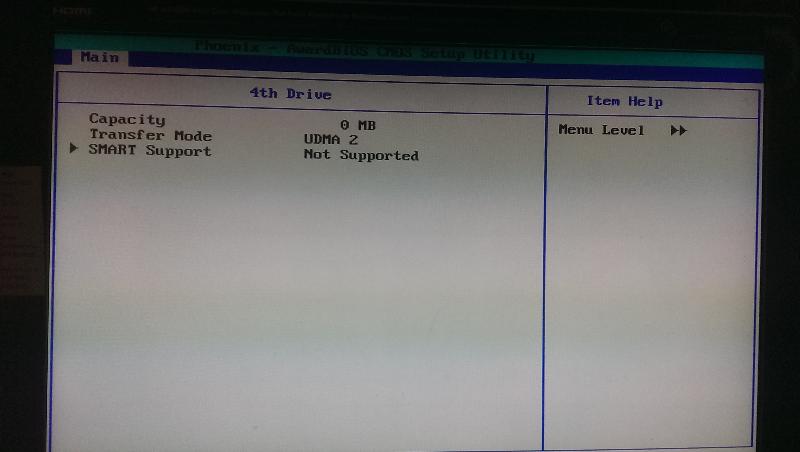
ASKER
It was working fine before loading W-7 Enterprise (on top of W-7 Ultimate, originally W-Vista). Now I have this non-fatal quirk.
I just updated the driver . . .
Here it is, but upon wakeup tomorrow it's likely to be gone . . . when it's there it works fine and that's how I loaded Windows 7 Enterprise and other software.