marrowyung
asked on
can't install INTEL network driver on Windows 8.1 update 1 once it is upgraded to update 1
dear all,
I am not sure if any of you have this kind of problem.
before upgrading to Windows 8.1 update 1, all device runs correctly :
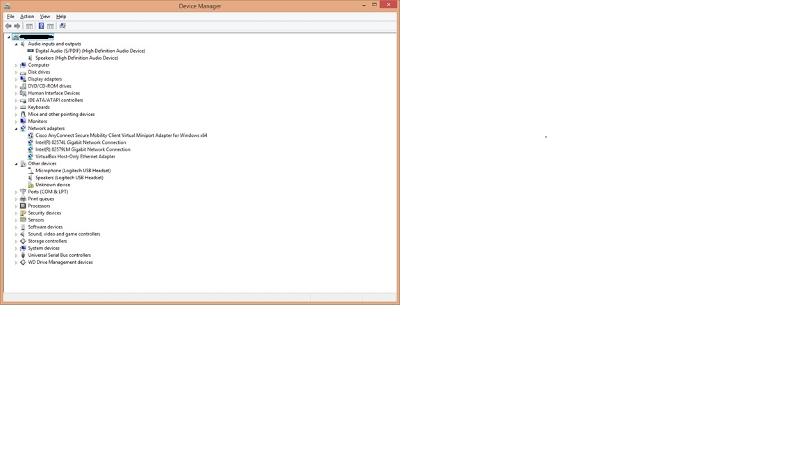
but once I upgrade, it seems the 2x Intel NIC device don't works anyway as the driver is said to be missing:
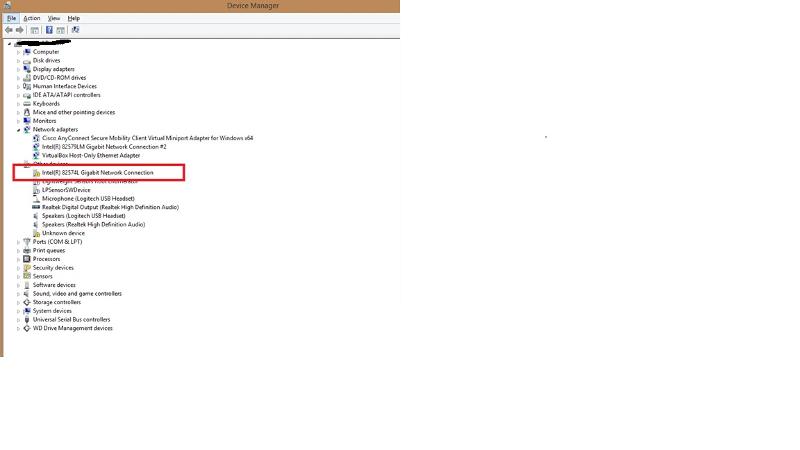
I think the driver has some kind of compatibility problem and I decided to install one from Intel official site. When I try to right click on the NIC which can’t have the driver update, and select update driver, I see this message:
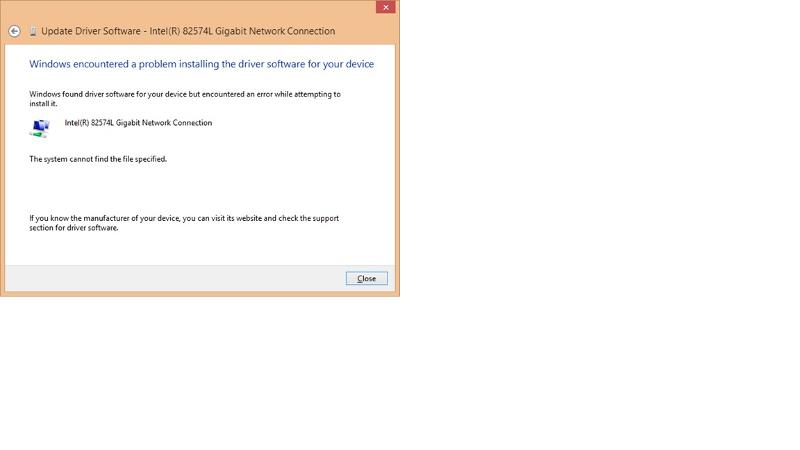
it seems that only one driver has be installed and when I right click the STILL MISSING Intel network device and right click properties to see why:
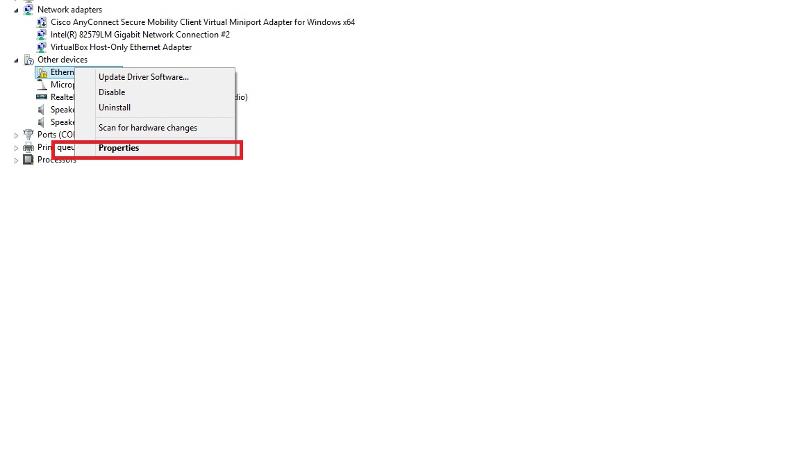
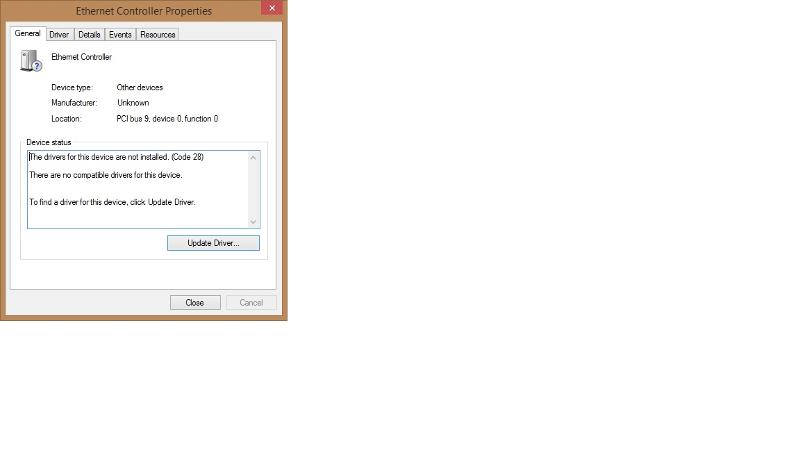
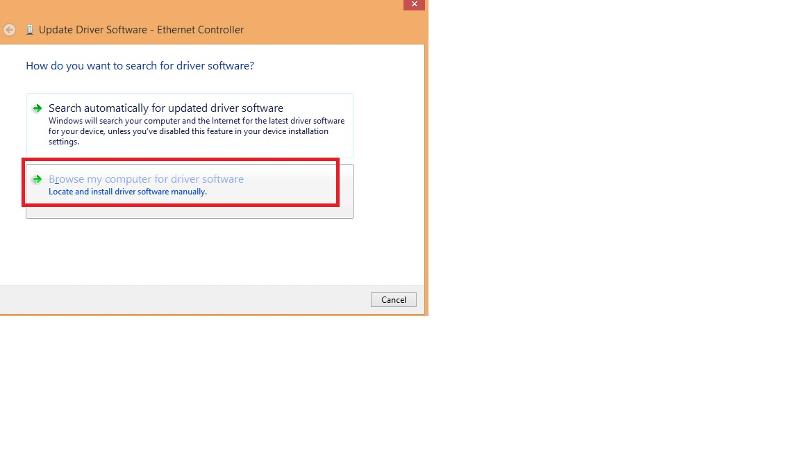
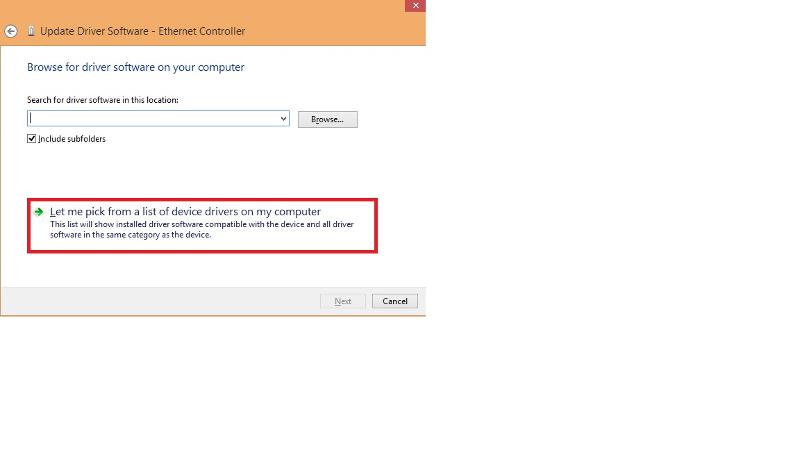
and it seems the driver is still here:
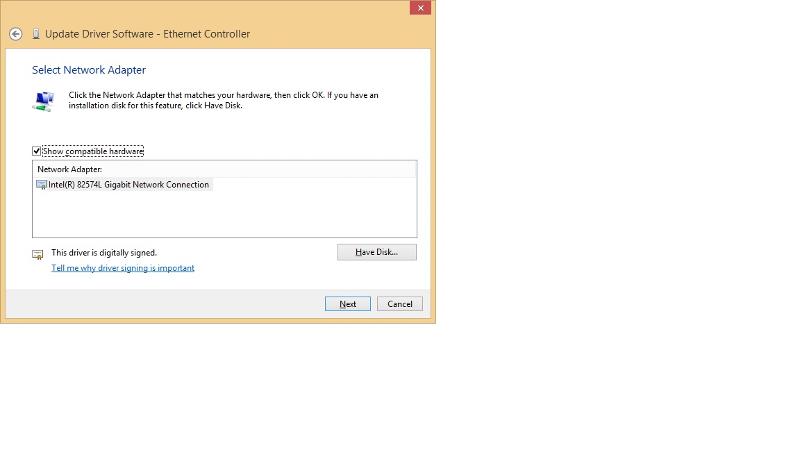
but for some reason Windows can't let it to install !
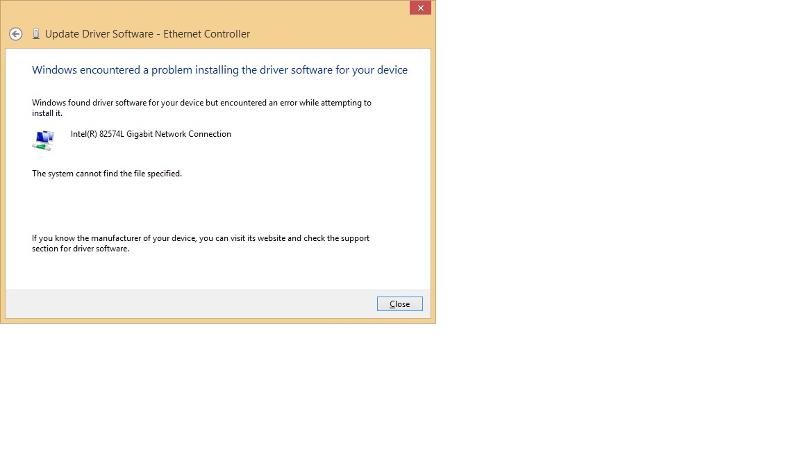
I did try to uninstall both driver by using the Intel network software but when I reinstall again, the same thing happen !
any suggest on this? can how can I make sure that all Intel NIC driver really removed before I reinstall again?
I am not sure if any of you have this kind of problem.
before upgrading to Windows 8.1 update 1, all device runs correctly :
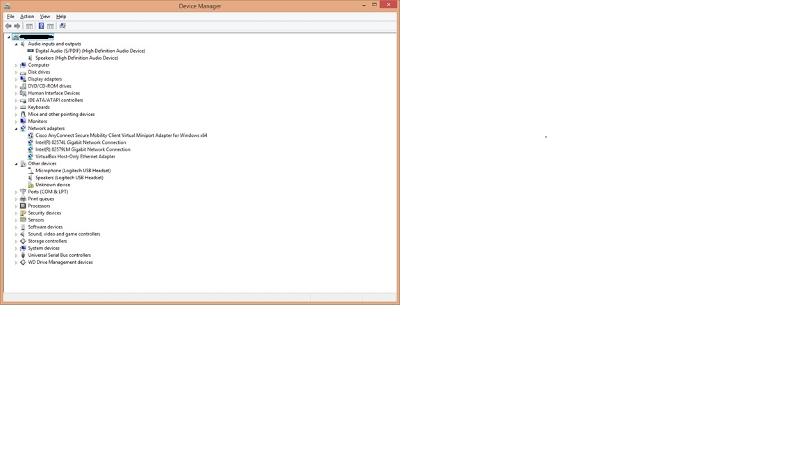
but once I upgrade, it seems the 2x Intel NIC device don't works anyway as the driver is said to be missing:
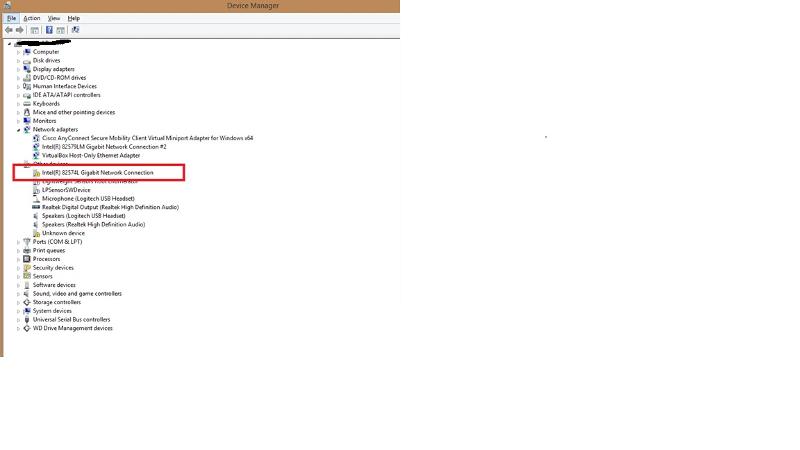
I think the driver has some kind of compatibility problem and I decided to install one from Intel official site. When I try to right click on the NIC which can’t have the driver update, and select update driver, I see this message:
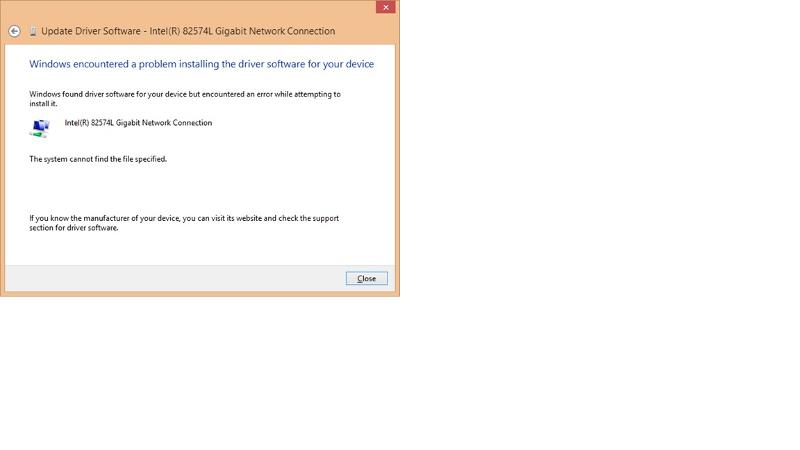
it seems that only one driver has be installed and when I right click the STILL MISSING Intel network device and right click properties to see why:
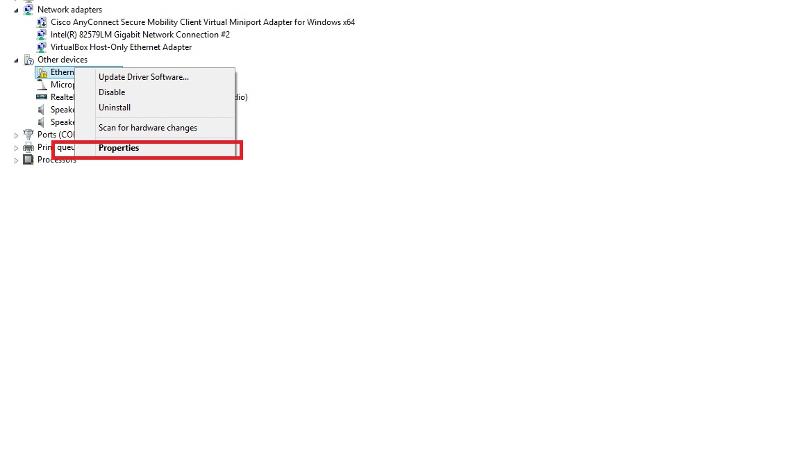
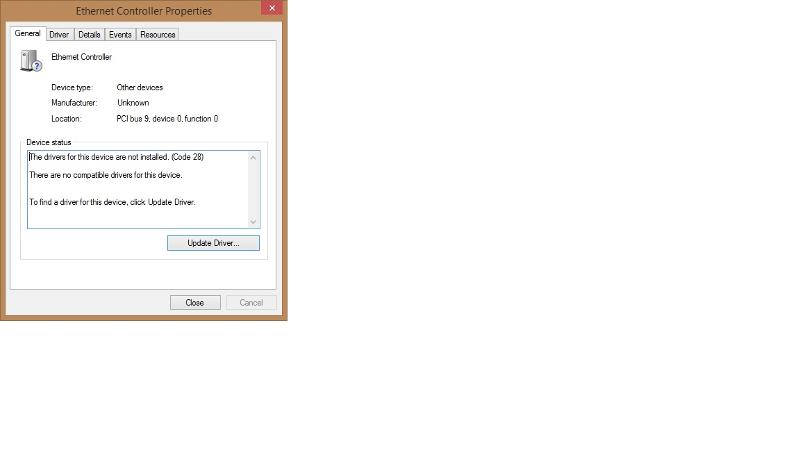
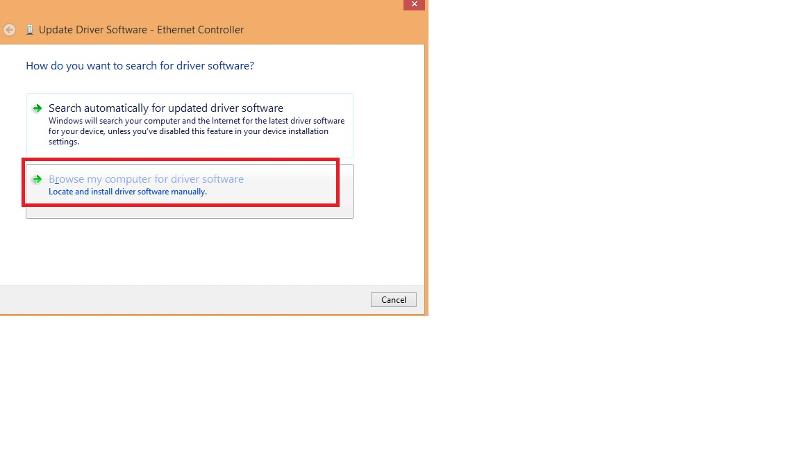
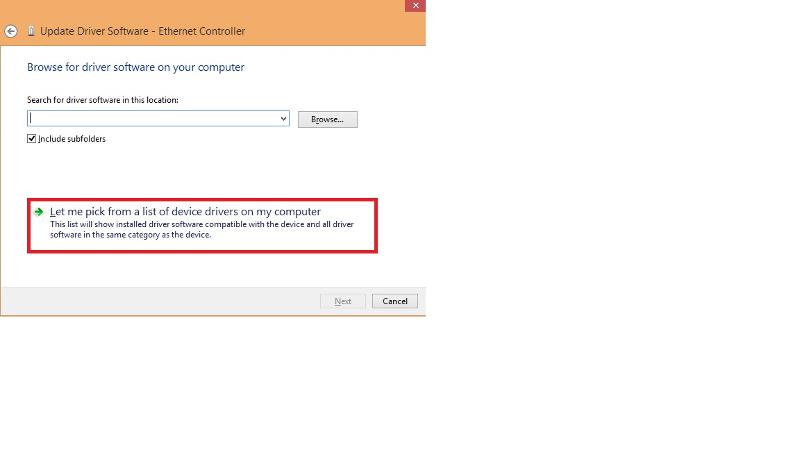
and it seems the driver is still here:
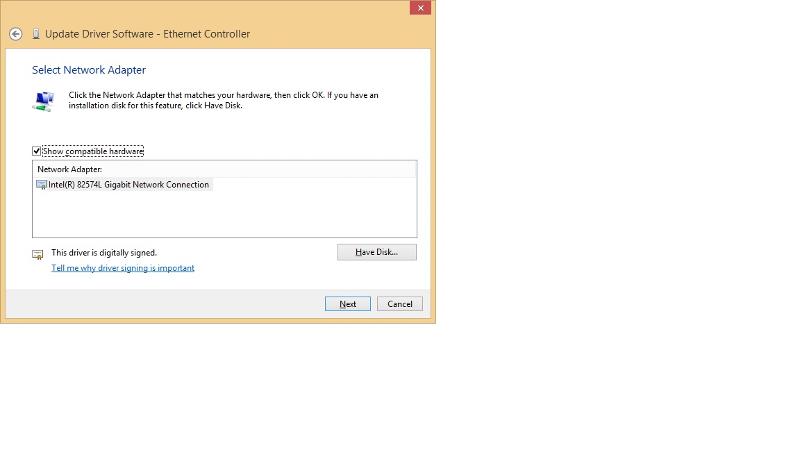
but for some reason Windows can't let it to install !
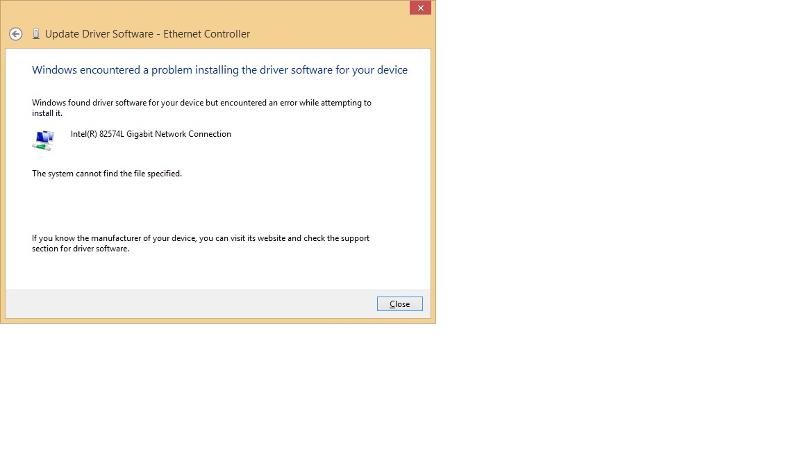
I did try to uninstall both driver by using the Intel network software but when I reinstall again, the same thing happen !
any suggest on this? can how can I make sure that all Intel NIC driver really removed before I reinstall again?
SOLUTION
membership
This solution is only available to members.
To access this solution, you must be a member of Experts Exchange.
SOLUTION
membership
This solution is only available to members.
To access this solution, you must be a member of Experts Exchange.
what about the unknown device? you did not answer that
you can always install anothe r nic card - if this one can't be fixed (eg - no existing driver)
you can always install anothe r nic card - if this one can't be fixed (eg - no existing driver)
All your devices were not working properly prior to Update 1. See your first picture.
1. Try running System File Checker, Open cmd.exe with Run as Administrator and run SFC /SCANNOW. Allow to complete, restart and test.
2.Try updating Chipset (important), and then BIOS. Restart again and test.
3. Try running Windows 8 Refresh from Action Center, Recovery. This will keep your data but make you reinstall some applications. So this should be the last thing you try.
1. Try running System File Checker, Open cmd.exe with Run as Administrator and run SFC /SCANNOW. Allow to complete, restart and test.
2.Try updating Chipset (important), and then BIOS. Restart again and test.
3. Try running Windows 8 Refresh from Action Center, Recovery. This will keep your data but make you reinstall some applications. So this should be the last thing you try.
ASKER
John Hurst,
"All your devices were not working properly prior to Update 1. See your first picture. "
you mean the unknown one ? but all sound device and NIC is working fine, this is all I need!
after the update the sound disappear too ! I have to download from Realtek and install it myself !
the upgrade kill the device driver is not making sense at all, right?
"1. Try running System File Checker, Open cmd.exe with Run as Administrator and run SFC /SCANNOW. Allow to complete, restart and test."
what it will do on my PC ? need restart......
"2.Try updating Chipset (important), and then BIOS. Restart again and test."
tried, it doesn't work.
"All your devices were not working properly prior to Update 1. See your first picture. "
you mean the unknown one ? but all sound device and NIC is working fine, this is all I need!
after the update the sound disappear too ! I have to download from Realtek and install it myself !
the upgrade kill the device driver is not making sense at all, right?
"1. Try running System File Checker, Open cmd.exe with Run as Administrator and run SFC /SCANNOW. Allow to complete, restart and test."
what it will do on my PC ? need restart......
"2.Try updating Chipset (important), and then BIOS. Restart again and test."
tried, it doesn't work.
You appear to have some major driver problems of which NIC is just one .
the upgrade kill the device driver is not making sense at all, right?
Windows 8.1 is a new operating system, not a service pack upgrade to Windows 8. However, Update 1 (I have it running) is a simple service pack upgrade to Windows 8.1. Update 1 does not kill drivers. Something else went wrong earlier.
SFC is a simple and easy thing to run. It should fix things it can fix but not cause any damage if the system is in reasonable shape (which yours is apparently not).
First, back up your data, email and favorites while you can. Make sure all you need is safe somewhere.
Then try SFC first.
Then try Windows 8 Refresh second. Refresh is in Action Center, Recovery options.
If neither of these work or will run. then you need to do a fresh install of Windows 8. Follow these steps.
1. Back up, format, install Windows 8.
2. Allow Windows 8 to update but do not allow Windows 8.1 to install.
3. Now update ALL drivers. BIOS, Chipset, Video, Audio, NIC and so on. All drivers.
4. Restart and ensure everything is working properly with no errors.
5. Now install Windows 8.1 (long install).
6. Complete all remaining Windows 8.1 updates including Recommended updates.
7. Install applications and recover your data and email.
the upgrade kill the device driver is not making sense at all, right?
Windows 8.1 is a new operating system, not a service pack upgrade to Windows 8. However, Update 1 (I have it running) is a simple service pack upgrade to Windows 8.1. Update 1 does not kill drivers. Something else went wrong earlier.
SFC is a simple and easy thing to run. It should fix things it can fix but not cause any damage if the system is in reasonable shape (which yours is apparently not).
First, back up your data, email and favorites while you can. Make sure all you need is safe somewhere.
Then try SFC first.
Then try Windows 8 Refresh second. Refresh is in Action Center, Recovery options.
If neither of these work or will run. then you need to do a fresh install of Windows 8. Follow these steps.
1. Back up, format, install Windows 8.
2. Allow Windows 8 to update but do not allow Windows 8.1 to install.
3. Now update ALL drivers. BIOS, Chipset, Video, Audio, NIC and so on. All drivers.
4. Restart and ensure everything is working properly with no errors.
5. Now install Windows 8.1 (long install).
6. Complete all remaining Windows 8.1 updates including Recommended updates.
7. Install applications and recover your data and email.
there is no reason why cleaning the disk or updating the bios has a chance to help with a driver problem that persists with reinstallation. you really should give a try to the device removal. it will force windows to assign a new id to the card, reinstall all drivers, reinstall the network stack, and quite a few other things. at worst, the situation will be the same.
btw, i forgot to ask if you have an antivirus. it might be worth a shot to disable it during the installation.... or even perform the installation in safe mode to minimize the risks of external intrusion and make sure there is no registered dll that could not be removed from the old install
if you're interested in what is the "unknown device", you can list peripherals by connection and browse to the device, which should give a hint. aida32 is also likely to manage to at least give you a proper name. windows as well once you attempted to start the automated install process manually. among the devices that windows fails to recognise, you'll frequently find the RTC modem if your computer is built with one
btw, i forgot to ask if you have an antivirus. it might be worth a shot to disable it during the installation.... or even perform the installation in safe mode to minimize the risks of external intrusion and make sure there is no registered dll that could not be removed from the old install
if you're interested in what is the "unknown device", you can list peripherals by connection and browse to the device, which should give a hint. aida32 is also likely to manage to at least give you a proper name. windows as well once you attempted to start the automated install process manually. among the devices that windows fails to recognise, you'll frequently find the RTC modem if your computer is built with one
did you try to identificate the unknown device?
i posted how
it can even be a system device, or chipset
i posted how
it can even be a system device, or chipset
ASKER
I installed the Intel chipset C600 already, still the same. I do it Before I post!
Sorry that I have to go with my family for a easter walk. will post tomorrow or day after tomorrow!
Sorry that I have to go with my family for a easter walk. will post tomorrow or day after tomorrow!
Back up, format the hard drive and try a fresh install of Windows 8. Try this and see if it resolves your issue.
ASKER
nobus,
"3- Start>Programs>Accessories
I am using windows 8.1 update 1 and I don't have that Start->Programs thing, any where I should look at ?
"2- use windows update >optional updates to find them"
for both unknown device and the Intel NIC driver, I see the same message:
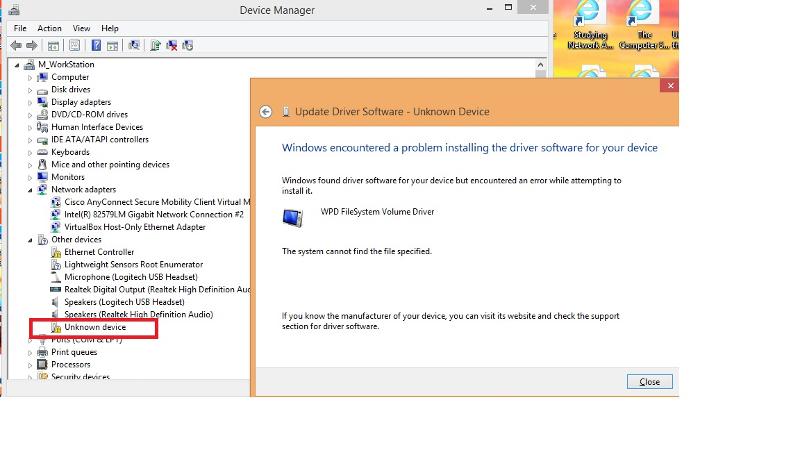
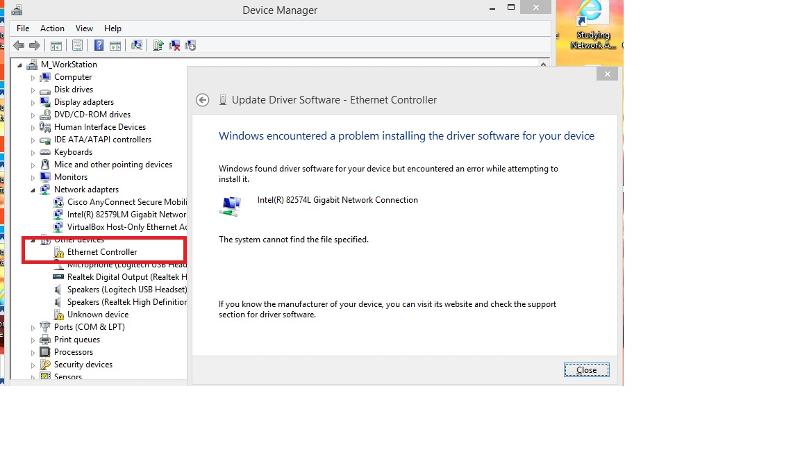
something can block the installation of the correct driver? what can it be ?
"3- Start>Programs>Accessories
I am using windows 8.1 update 1 and I don't have that Start->Programs thing, any where I should look at ?
"2- use windows update >optional updates to find them"
for both unknown device and the Intel NIC driver, I see the same message:
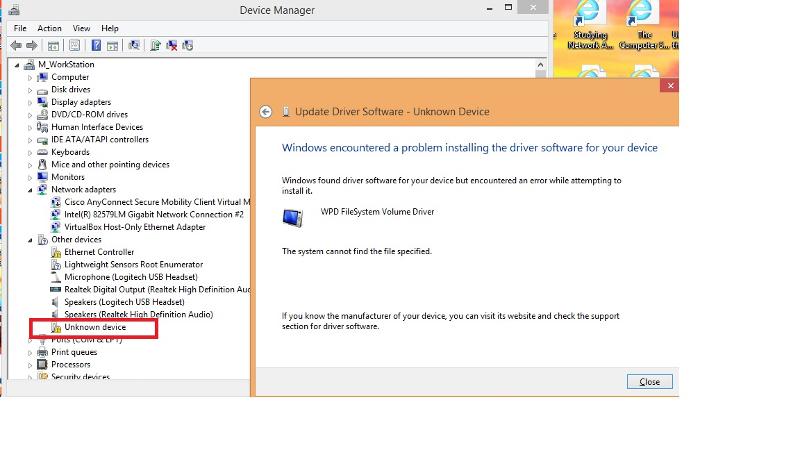
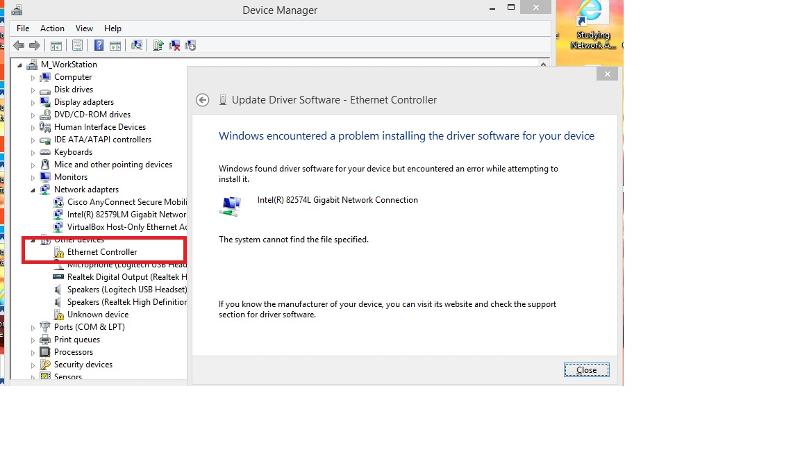
something can block the installation of the correct driver? what can it be ?
ASKER
skullnobrains,
"also note that in some cases (corruption due to multiple attempts) it might help to entirely delete the NIC from the device manager and let windows redetect it. if the intel installer is executable, better run it while the NIC is deleted and reboot. this will make sure that windows does not reinstall the old driver before the installer has a chance to do it's job "
try it many time, it won't help!!
"btw, i forgot to ask if you have an antivirus. it might be worth a shot to disable it during the installation.... or even perform the installation in safe mode to minimize the risks of external intrusion and make sure there is no registered dll that could not be removed from the old install
"
I always do this, it won't help too !
"also note that in some cases (corruption due to multiple attempts) it might help to entirely delete the NIC from the device manager and let windows redetect it. if the intel installer is executable, better run it while the NIC is deleted and reboot. this will make sure that windows does not reinstall the old driver before the installer has a chance to do it's job "
try it many time, it won't help!!
"btw, i forgot to ask if you have an antivirus. it might be worth a shot to disable it during the installation.... or even perform the installation in safe mode to minimize the risks of external intrusion and make sure there is no registered dll that could not be removed from the old install
"
I always do this, it won't help too !
ASKER
ASKER CERTIFIED SOLUTION
membership
This solution is only available to members.
To access this solution, you must be a member of Experts Exchange.
ASKER
"To say again "When nothing works" back up and reinstall Windows. It may be the only way here. "
I don't want to do this as I might need to do this for all windows update! What if next upgrade give me the same thing?
has to find root cause!
why try once more?
I don't want to do this as I might need to do this for all windows update! What if next upgrade give me the same thing?
has to find root cause!
why try once more?
The root cause appears to be some corruption in your machine.
My Intel NIC's have gone from Windows 8 to Windows 8.1 (new operating system) to Windows 8.1 Update 1 with no issue.
For my own reasons, I shifted from Lenovo wireless drivers to Intel wireless drivers but both drivers would install/uninstall.
So I do not think this is a Windows 8.1 or update issue.
My Intel NIC's have gone from Windows 8 to Windows 8.1 (new operating system) to Windows 8.1 Update 1 with no issue.
For my own reasons, I shifted from Lenovo wireless drivers to Intel wireless drivers but both drivers would install/uninstall.
So I do not think this is a Windows 8.1 or update issue.
ASKER
"So I do not think this is a Windows 8.1 or update issue. "
my sony notebook do not have any issue too ! I agree!
basically I restore the restore point and upgrade it again! it still happen !
I just plug in my Nokia phone and the same message happen! can't install any new hardware it means!!
bTW, how to archive that in Windows 8:
"3- Start>Programs>Accessories
my sony notebook do not have any issue too ! I agree!
basically I restore the restore point and upgrade it again! it still happen !
I just plug in my Nokia phone and the same message happen! can't install any new hardware it means!!
bTW, how to archive that in Windows 8:
"3- Start>Programs>Accessories
How do you archive what? The Phone? You need to connect it and install what it needs.
The operating system is somehow corrupted.
If the machine is certified to run Windows 8, then reinstalling Windows 8, upgrading to Windows 8.1 and then Update 1 should fix the problem.
If the machine is not certified to run Windows 8, then you may have issues. Microsoft has made clear they want Update 1 (and eventually Update 2) installed.
The operating system is somehow corrupted.
If the machine is certified to run Windows 8, then reinstalling Windows 8, upgrading to Windows 8.1 and then Update 1 should fix the problem.
If the machine is not certified to run Windows 8, then you may have issues. Microsoft has made clear they want Update 1 (and eventually Update 2) installed.
ASKER
"If the machine is certified to run Windows 8, then reinstalling Windows 8, upgrading to Windows 8.1 and then Update 1 should fix the problem."
then this also means that I have to install all apps again ! right?
then this also means that I have to install all apps again ! right?
ASKER
" Microsoft has made clear they want Update 1 (and eventually Update 2) installed. "
I knew, August the update 2 release month.
"How do you archive what?"
this statement "3- Start>Programs>Accessories
that one is for Windows 7, I can't follow this in Windows 8
I knew, August the update 2 release month.
"How do you archive what?"
this statement "3- Start>Programs>Accessories
that one is for Windows 7, I can't follow this in Windows 8
Yes. that is what it means unfortunately. However, it may well bring you longer term reliability. Always, when "nothing works", reinstalling Windows is the fastest way to success.
System Information is under Administrative Tools in my Windows 8 system. It moved out of accessories.
However, you can also just run MSINFO32.EXE as that System Information.
However, you can also just run MSINFO32.EXE as that System Information.
ASKER
You need the original Windows 8 installation CD, I think.
I have a Windows 8 OEM Preload on my ThinkPad. I did a fresh install of that preload on a new hard drive a while back, installed Windows 8.1 (new operating system - remember) and now I cannot run a Windows 8 Refresh since there is no source for my new OS.
I have known that for a while, and there is nothing that can be done about it.
I have a Windows 8 OEM Preload on my ThinkPad. I did a fresh install of that preload on a new hard drive a while back, installed Windows 8.1 (new operating system - remember) and now I cannot run a Windows 8 Refresh since there is no source for my new OS.
I have known that for a while, and there is nothing that can be done about it.
ASKER
nobus,
"3- Start>Programs>Accessories
Now select "Components" and highlight "Problem Devices".
All hardware devices with a driver problem will be listed here.
Make a note of the first line of the PNP Device ID line of the entry. It will show a Vendor number and a Device number (VENxxxxDEVxxxx) both four digits long.
Look up those numbers here: http://www.pcidatabase.com/index.php
"
now, I can try that and basically it is useless ! I can see it from device manger too ! it just shows me it is the INTEL NIC !! WTF !!
"3- Start>Programs>Accessories
Now select "Components" and highlight "Problem Devices".
All hardware devices with a driver problem will be listed here.
Make a note of the first line of the PNP Device ID line of the entry. It will show a Vendor number and a Device number (VENxxxxDEVxxxx) both four digits long.
Look up those numbers here: http://www.pcidatabase.com/index.php
"
now, I can try that and basically it is useless ! I can see it from device manger too ! it just shows me it is the INTEL NIC !! WTF !!
thank you - i will refrain from comments
ASKER
Some more comment is good or I have to give up!
I think you need to back up, format, start again with Windows 8. Work carefully, get all driver updates, chipset and BIOS first, upgrade to 8.1. Then test and after that try Update 1. Do all of this before installing applications.
ASKER
Shah. Yeah, the last step!
the error message either indicates that you are reinstalling old hardware files (some of which are missing) without noticing, or that your HD is dying, the latter being unlikely give the fact that restoring works and reapplying the patch does not. there is currently a windows update that messes with part of the network stack, but this is a little inconsistent with the rest of your problems.
you are not producing the needed information : clear procedures you already applied (or try and actually apply the ones people give to you instead of applying a similar one, inferring that the results will be the same) and a copy-paste of ipconfig would be the bare minimum.
if you cannot do this, you'll just end up applying random procedures, and reinstalling your system at some point and never clearly do any useful debug.
you are not producing the needed information : clear procedures you already applied (or try and actually apply the ones people give to you instead of applying a similar one, inferring that the results will be the same) and a copy-paste of ipconfig would be the bare minimum.
if you cannot do this, you'll just end up applying random procedures, and reinstalling your system at some point and never clearly do any useful debug.
@marrowyung - Good luck with your computer and work carefully assuming you reinstall. Make sure you have the newest drivers for everything.
ASKER
I just think about one thing during my sunday lunch! anyway to remove ALL unsigned NIC/hardware driver so that I can let windows detect and install again itself ?
skullnobrains,
"you are not producing the needed information : clear procedures you already applied (or try and actually apply the ones people give to you instead of applying a similar one, inferring that the results will be the same) and a copy-paste of ipconfig would be the bare minimum."
what did I missed? I don't quite understand !
skullnobrains,
"you are not producing the needed information : clear procedures you already applied (or try and actually apply the ones people give to you instead of applying a similar one, inferring that the results will be the same) and a copy-paste of ipconfig would be the bare minimum."
what did I missed? I don't quite understand !
ASKER
what did I missed? I don't quite understand !
something like this
- i completely removed the network card in the device manager
- i ran the intel installer with the card not recognised in windows, the installer complained that the network card did not exist.
- i rebooted
- the card was redetected, reinstalled with an error and status was unchanged
or possibly (i'd actually recommend that procedure)
- i extracted the files from the intel installer
- i used the device manager, selected update driver, selected "choose the driver myself"
- i used the .inf from the extracted intel files
- install went on properly
- the (!) was still there, and the error message was xx / everything ok
ASKER
"something like this
- i completely removed the network card in the device manager
- i ran the intel installer with the card not recognised in windows, the installer complained that the network card did not exist.
- i rebooted
- the card was redetected, reinstalled with an error and status was unchanged"
yes, I did all.
"or possibly (i'd actually recommend that procedure)
- i extracted the files from the intel installer
- i used the device manager, selected update driver, selected "choose the driver myself"
- i used the .inf from the extracted intel files
- install went on properly
- the (!) was still there, and the error message was xx / everything ok "
I did both too ! it doesn't work !
What I also found out is if I have to remove the driver, I have to run that Intel installer to uninstall it totally and then use the same installer to install the drive again !
now, it still doesn't work! I am now thinking the unsigned driver stop me from install driver and as Windows 8 see this driver but unsigned, it will just GIVE UP once seeing it as it don't install unsigned driver anyway! make sense?
so
1) how to remove all driver including unsigned one
2) how to make Windows 8 install driver even it is unsigned?
- i completely removed the network card in the device manager
- i ran the intel installer with the card not recognised in windows, the installer complained that the network card did not exist.
- i rebooted
- the card was redetected, reinstalled with an error and status was unchanged"
yes, I did all.
"or possibly (i'd actually recommend that procedure)
- i extracted the files from the intel installer
- i used the device manager, selected update driver, selected "choose the driver myself"
- i used the .inf from the extracted intel files
- install went on properly
- the (!) was still there, and the error message was xx / everything ok "
I did both too ! it doesn't work !
What I also found out is if I have to remove the driver, I have to run that Intel installer to uninstall it totally and then use the same installer to install the drive again !
now, it still doesn't work! I am now thinking the unsigned driver stop me from install driver and as Windows 8 see this driver but unsigned, it will just GIVE UP once seeing it as it don't install unsigned driver anyway! make sense?
so
1) how to remove all driver including unsigned one
2) how to make Windows 8 install driver even it is unsigned?
ASKER
ASKER
for windows 8.1
http://revryl.com/2013/08/06/install-unsigned-drivers/?
http://revryl.com/2013/08/06/install-unsigned-drivers/?
yes i did all ?
try and read. both procedures are examples and contain additional information about what happened
for example
"the installer complained that the network card did not exist." is totally inconsistent with your case and what you describe below about unsigned drivers.
"the (!) was still there, and the error message was xx / everything ok"
this is a result not something you do, and you'd have to pick up one
---
"i did all, does not work" is by no means decent information.
this is the first time you mentioned unsigned drivers. either you saw the error while installing your driver days ago, neglected to mention it, and we're all loosing time because of that, or you just pulled the idea from the top of your head without actually seing a message, and this is unrelated with your problem
either way, i cannot help you with such information. i sincerely hope you do solve your problem.
try and read. both procedures are examples and contain additional information about what happened
for example
"the installer complained that the network card did not exist." is totally inconsistent with your case and what you describe below about unsigned drivers.
"the (!) was still there, and the error message was xx / everything ok"
this is a result not something you do, and you'd have to pick up one
---
"i did all, does not work" is by no means decent information.
this is the first time you mentioned unsigned drivers. either you saw the error while installing your driver days ago, neglected to mention it, and we're all loosing time because of that, or you just pulled the idea from the top of your head without actually seing a message, and this is unrelated with your problem
either way, i cannot help you with such information. i sincerely hope you do solve your problem.
ASKER
ok, you mean open another question, that's it!
not what i meant, but feel free to do so
ASKER
I tried the unsigned driver last night and it doesn't work either!
forget about this, as long as I have another NIC working for me, it is then ok, I can do my work.
forget about this, as long as I have another NIC working for me, it is then ok, I can do my work.
ASKER
tks you all anyway! I have to stop this kind of thing and wait to see if update 2 can help me! but I don't think it will be !
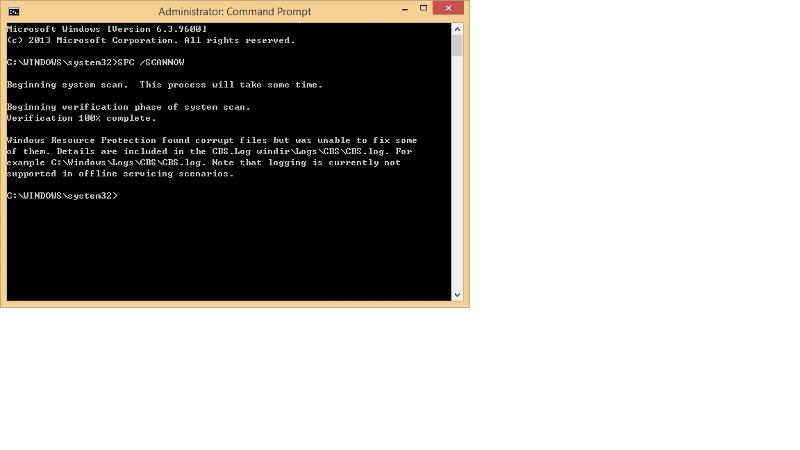
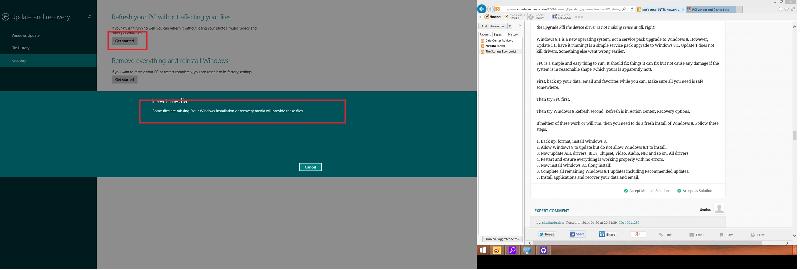
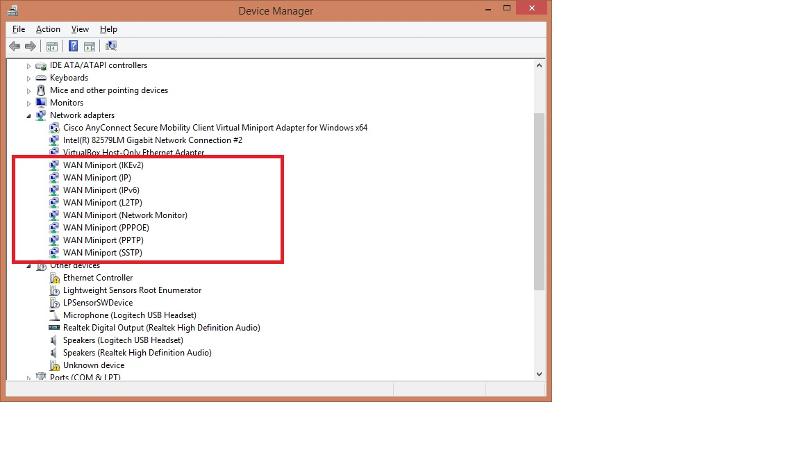
ASKER
only once NIC is running after I upgrade to the Windows 8.1 update 1
basically what kind of problem it is!? do you think it is really the driver problem?