jmtudor
asked on
My browser will not show localhost, although I can ping 127.0.0.1
Running W7 Ultimate, using DNS service, firewall disabled, virus protection disabled. Cannot access https://localhost or http://127.0.0.1.
When I ping localhost, it returns statistics for:
::1:
If I look at my hosts file (C:\Windows\System32\drive
# localhost name resolution is handled within DNS itself.
# ::1 localhost
# 127.0.0.1 localhost
I am trying to access a RAID console for 3ware that uses \localhost:888 and in ie9 no luck, or with other browsers either (Chrome). I installed Chrome version 7 and it works fine.
However, now I'm trying to load VLC Remote Pro (allows my PC to work with my Android device) and I cannot get the web interface to work. Pinging help blogs says go to localhost, and now I have the same problem (I can't see localhost in my browser.
I've tried taking the remark line "#" out of the Hosts file, rebooting, but no change.
Why can I not see localhost in my browser (or the IP address for it)?
When I ping localhost, it returns statistics for:
::1:
If I look at my hosts file (C:\Windows\System32\drive
# localhost name resolution is handled within DNS itself.
# ::1 localhost
# 127.0.0.1 localhost
I am trying to access a RAID console for 3ware that uses \localhost:888 and in ie9 no luck, or with other browsers either (Chrome). I installed Chrome version 7 and it works fine.
However, now I'm trying to load VLC Remote Pro (allows my PC to work with my Android device) and I cannot get the web interface to work. Pinging help blogs says go to localhost, and now I have the same problem (I can't see localhost in my browser.
I've tried taking the remark line "#" out of the Hosts file, rebooting, but no change.
Why can I not see localhost in my browser (or the IP address for it)?
From your posts I can't be certain you are accessing the correct URL, composed of the
E.g. for VLC Remote Pro the default port appears to be 8080 therefore you should be accessing:
http://localhost:8080
or http://127.0.0.1:8080
You can only successfully access a server service that is in some LISTENING mode on your PC. To check this (assuming use of Win Vista or 7 based on IE9 comment).
1.) Click on the Start button or orb.
2.) Type "cmd" in the search box, without quotes and right click on the item found and choose to Run as administrator from the context menu.
3.) Type
4.) Try to identify the connection port in the listing. E.g. if port "8080" is working your should see something like the following:
TCP 127.0.0.1:8080 0.0.0.0:0 LISTENING
.5) Your could also try the following to see what is in listening mode:
If you cannot find ":<the-port-number-you-are
E.g. for VLC Remote Pro the default port appears to be 8080 therefore you should be accessing:
http://localhost:8080
or http://127.0.0.1:8080
You can only successfully access a server service that is in some LISTENING mode on your PC. To check this (assuming use of Win Vista or 7 based on IE9 comment).
1.) Click on the Start button or orb.
2.) Type "cmd" in the search box, without quotes and right click on the item found and choose to Run as administrator from the context menu.
3.) Type
netstat -na | find "127.0.0.1"4.) Try to identify the connection port in the listing. E.g. if port "8080" is working your should see something like the following:
TCP 127.0.0.1:8080 0.0.0.0:0 LISTENING
.5) Your could also try the following to see what is in listening mode:
netstat -na | find /i "listening"If you cannot find ":<the-port-number-you-are
ASKER
Neither commands show the ports I need ("localhost:888" for my RAID 3ware console, or "localhost:8080" for VLC). I just installed both of these today, so I don't know how I would "repeat your setup steps" you mention above. How can I set these listenting ports?
Below are results for "find"
TCP 127.0.0.1:2869 0.0.0.0:0 LISTENING
TCP 127.0.0.1:3260 0.0.0.0:0 LISTENING
TCP 127.0.0.1:5357 0.0.0.0:0 LISTENING
TCP 127.0.0.1:7402 0.0.0.0:0 LISTENING
TCP 127.0.0.1:10243 0.0.0.0:0 LISTENING
TCP 127.0.0.1:49225 0.0.0.0:0 LISTENING
TCP 127.0.0.1:52801 0.0.0.0:0 LISTENING
TCP 127.0.0.1:62514 0.0.0.0:0 LISTENING
UDP 127.0.0.1:1900 *:*
UDP 127.0.0.1:50051 *:*
UDP 127.0.0.1:53190 *:*
UDP 127.0.0.1:54332 *:*
UDP 127.0.0.1:56137 *:*
UDP 127.0.0.1:58009 *:*
UDP 127.0.0.1:59564 *:*
UDP 127.0.0.1:62087 *:*
UDP 127.0.0.1:62514 *:*
UDP 127.0.0.1:63466 *:*
UDP 127.0.0.1:63924 *:*
Below are results for "listening"
TCP 0.0.0.0:135 0.0.0.0:0 LISTENING
TCP 0.0.0.0:445 0.0.0.0:0 LISTENING
TCP 0.0.0.0:554 0.0.0.0:0 LISTENING
TCP 0.0.0.0:888 0.0.0.0:0 LISTENING
TCP 0.0.0.0:1196 0.0.0.0:0 LISTENING
TCP 0.0.0.0:3261 0.0.0.0:0 LISTENING
TCP 0.0.0.0:49152 0.0.0.0:0 LISTENING
TCP 0.0.0.0:49153 0.0.0.0:0 LISTENING
TCP 0.0.0.0:49154 0.0.0.0:0 LISTENING
TCP 0.0.0.0:49156 0.0.0.0:0 LISTENING
TCP 0.0.0.0:49158 0.0.0.0:0 LISTENING
TCP 0.0.0.0:49180 0.0.0.0:0 LISTENING
TCP 0.0.0.0:49181 0.0.0.0:0 LISTENING
TCP 0.0.0.0:50336 0.0.0.0:0 LISTENING
TCP 127.0.0.1:2869 0.0.0.0:0 LISTENING
TCP 127.0.0.1:3260 0.0.0.0:0 LISTENING
TCP 127.0.0.1:5357 0.0.0.0:0 LISTENING
TCP 127.0.0.1:7402 0.0.0.0:0 LISTENING
TCP 127.0.0.1:10243 0.0.0.0:0 LISTENING
TCP 127.0.0.1:49225 0.0.0.0:0 LISTENING
TCP 127.0.0.1:52801 0.0.0.0:0 LISTENING
TCP 127.0.0.1:62514 0.0.0.0:0 LISTENING
TCP 192.168.2.104:139 0.0.0.0:0 LISTENING
TCP 192.168.2.104:3260 0.0.0.0:0 LISTENING
TCP [::]:135 [::]:0 LISTENING
TCP [::]:445 [::]:0 LISTENING
TCP [::]:554 [::]:0 LISTENING
TCP [::]:3587 [::]:0 LISTENING
TCP [::]:49152 [::]:0 LISTENING
TCP [::]:49153 [::]:0 LISTENING
TCP [::]:49154 [::]:0 LISTENING
TCP [::]:49158 [::]:0 LISTENING
TCP [::]:49180 [::]:0 LISTENING
TCP [::]:49181 [::]:0 LISTENING
TCP [::]:50336 [::]:0 LISTENING
Below are results for "find"
TCP 127.0.0.1:2869 0.0.0.0:0 LISTENING
TCP 127.0.0.1:3260 0.0.0.0:0 LISTENING
TCP 127.0.0.1:5357 0.0.0.0:0 LISTENING
TCP 127.0.0.1:7402 0.0.0.0:0 LISTENING
TCP 127.0.0.1:10243 0.0.0.0:0 LISTENING
TCP 127.0.0.1:49225 0.0.0.0:0 LISTENING
TCP 127.0.0.1:52801 0.0.0.0:0 LISTENING
TCP 127.0.0.1:62514 0.0.0.0:0 LISTENING
UDP 127.0.0.1:1900 *:*
UDP 127.0.0.1:50051 *:*
UDP 127.0.0.1:53190 *:*
UDP 127.0.0.1:54332 *:*
UDP 127.0.0.1:56137 *:*
UDP 127.0.0.1:58009 *:*
UDP 127.0.0.1:59564 *:*
UDP 127.0.0.1:62087 *:*
UDP 127.0.0.1:62514 *:*
UDP 127.0.0.1:63466 *:*
UDP 127.0.0.1:63924 *:*
Below are results for "listening"
TCP 0.0.0.0:135 0.0.0.0:0 LISTENING
TCP 0.0.0.0:445 0.0.0.0:0 LISTENING
TCP 0.0.0.0:554 0.0.0.0:0 LISTENING
TCP 0.0.0.0:888 0.0.0.0:0 LISTENING
TCP 0.0.0.0:1196 0.0.0.0:0 LISTENING
TCP 0.0.0.0:3261 0.0.0.0:0 LISTENING
TCP 0.0.0.0:49152 0.0.0.0:0 LISTENING
TCP 0.0.0.0:49153 0.0.0.0:0 LISTENING
TCP 0.0.0.0:49154 0.0.0.0:0 LISTENING
TCP 0.0.0.0:49156 0.0.0.0:0 LISTENING
TCP 0.0.0.0:49158 0.0.0.0:0 LISTENING
TCP 0.0.0.0:49180 0.0.0.0:0 LISTENING
TCP 0.0.0.0:49181 0.0.0.0:0 LISTENING
TCP 0.0.0.0:50336 0.0.0.0:0 LISTENING
TCP 127.0.0.1:2869 0.0.0.0:0 LISTENING
TCP 127.0.0.1:3260 0.0.0.0:0 LISTENING
TCP 127.0.0.1:5357 0.0.0.0:0 LISTENING
TCP 127.0.0.1:7402 0.0.0.0:0 LISTENING
TCP 127.0.0.1:10243 0.0.0.0:0 LISTENING
TCP 127.0.0.1:49225 0.0.0.0:0 LISTENING
TCP 127.0.0.1:52801 0.0.0.0:0 LISTENING
TCP 127.0.0.1:62514 0.0.0.0:0 LISTENING
TCP 192.168.2.104:139 0.0.0.0:0 LISTENING
TCP 192.168.2.104:3260 0.0.0.0:0 LISTENING
TCP [::]:135 [::]:0 LISTENING
TCP [::]:445 [::]:0 LISTENING
TCP [::]:554 [::]:0 LISTENING
TCP [::]:3587 [::]:0 LISTENING
TCP [::]:49152 [::]:0 LISTENING
TCP [::]:49153 [::]:0 LISTENING
TCP [::]:49154 [::]:0 LISTENING
TCP [::]:49158 [::]:0 LISTENING
TCP [::]:49180 [::]:0 LISTENING
TCP [::]:49181 [::]:0 LISTENING
TCP [::]:50336 [::]:0 LISTENING
Actually, from the Below are results for "listening" it appears that you are listening on port 888 on all network connections:
Please try connecting to it in your RAID 3ware console in web browser via:
It should work! So too should the http://localhost:888 and http://127.0.0.1:888. Wherever, this does not work it may be browser specific. But the service is running.
I see no sign that you are listening on port 8080 (VLC Remote Pro). Thus the browser observations are justifiable. Please ensure you have the correct port number. Review the setup documentation.
TCP 0.0.0.0:888 0.0.0.0:0 LISTENING
Please try connecting to it in your RAID 3ware console in web browser via:
http://<your-ip-address>:888
It should work! So too should the http://localhost:888 and http://127.0.0.1:888. Wherever, this does not work it may be browser specific. But the service is running.
I see no sign that you are listening on port 8080 (VLC Remote Pro). Thus the browser observations are justifiable. Please ensure you have the correct port number. Review the setup documentation.
ASKER
"Internet Explorer cannot display the webpage : (see attached screenshot).
I get the same of course for the ip version of the above (http://127.0.0.1:888).
So if it does not work on the above, even when I have the correct port number, any other suggestions? It obviously doesn't work on 8080 either.
It works in Google Chrome? Have you tried Firefox also?
This is for the same:
Obtain your IP address by typing "ipconfig" at the command prompt and choosing the IPV4 address relevant to the means by which your are connected to your network:
Ethernet adapter Local Area Connection - if wired or
Wireless LAN adapter Wireless Network Connection - if wireless.
This is for the same:
Obtain your IP address by typing "ipconfig" at the command prompt and choosing the IPV4 address relevant to the means by which your are connected to your network:
Ethernet adapter Local Area Connection - if wired or
Wireless LAN adapter Wireless Network Connection - if wireless.
Do you have a screenshot of where you enabled port 8080 in the setup helper for VLC Remote Pro?
ASKER
This does not work in any version of current browsers. I downloaded version 7 of Chrome to get my 3ware console to work, and created a shortcut icon with a target of:
C:\Users\Jim\AppData\Local
and that works fine, but the current version of Chrome will not work.
I am using VLC version 2.0, it does not come with a "setup helper" that I am aware of. I have done nothing to "enable port 8080" so if there is something I can do let me know.
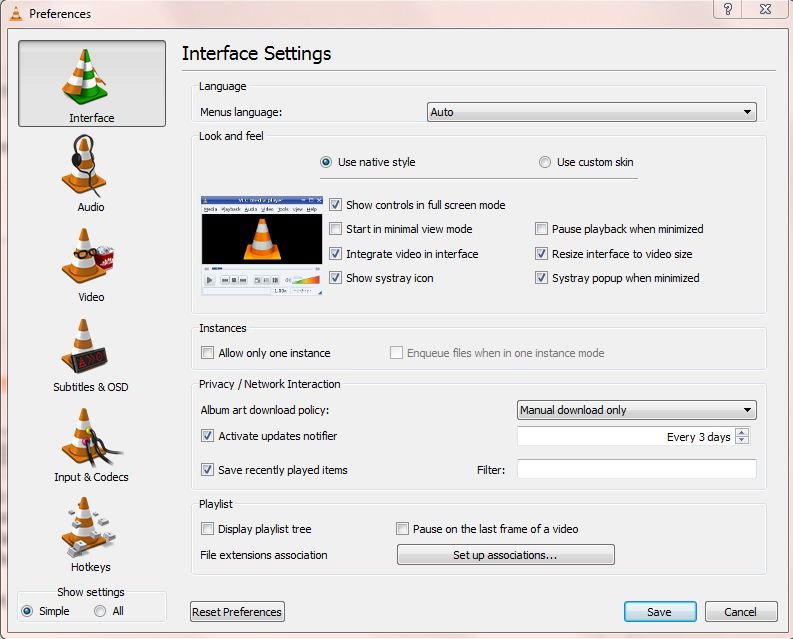
C:\Users\Jim\AppData\Local
and that works fine, but the current version of Chrome will not work.
I am using VLC version 2.0, it does not come with a "setup helper" that I am aware of. I have done nothing to "enable port 8080" so if there is something I can do let me know.
Hi. I thought you said you are using VLC Remote Pro. That should set up the listening port, from what I reviewed.
I noticed that you have "https://localhost:888/" in your shortcut. Is that working in the other web browsers? Instead of "http"?
If you have another PC on your network try this as a test.
In VLC on your VLC server PC:
Click on Media > Streaming...
Under File Selection click Add... and choose a media file.
Click on the Stream button at the bottom of the window
Click on Destination.
Check "Display locally" [optional]
Next to New Destination choose HTTP then click Add.
Notice the default port is 8080.
Leave Path as "/"
Click on the Stream button.
On another device:
Open VLC on another computer and click on Media >> Advanced Open File...
Click on the Network tab and enter the URL http://<ip-address-of-1st-machine
Click on Play.
If you attempt to access http://localhost:8080 on the VLC server you should get prompted about a file download.
On another computer (PC, tablet) you should get something similar for http://<VLC-server-PC>:8080.
If you perform a before configuration and after configuration test on the VLC server PC:
or
You would notice it absence at first, then its presence whilst the stream is active.
Redo whatever you were supposed to with the VLC Remote Pro so it can begin to listen on the appropriate port and give you similar success.
I noticed that you have "https://localhost:888/" in your shortcut. Is that working in the other web browsers? Instead of "http"?
If you have another PC on your network try this as a test.
In VLC on your VLC server PC:
Click on Media > Streaming...
Under File Selection click Add... and choose a media file.
Click on the Stream button at the bottom of the window
Click on Destination.
Check "Display locally" [optional]
Next to New Destination choose HTTP then click Add.
Notice the default port is 8080.
Leave Path as "/"
Click on the Stream button.
On another device:
Open VLC on another computer and click on Media >> Advanced Open File...
Click on the Network tab and enter the URL http://<ip-address-of-1st-machine
Click on Play.
If you attempt to access http://localhost:8080 on the VLC server you should get prompted about a file download.
On another computer (PC, tablet) you should get something similar for http://<VLC-server-PC>:8080.
If you perform a before configuration and after configuration test on the VLC server PC:
netstat -na | find /i "listening"or
netstat -na | find /i "8080"You would notice it absence at first, then its presence whilst the stream is active.
Redo whatever you were supposed to with the VLC Remote Pro so it can begin to listen on the appropriate port and give you similar success.
ASKER
https does not work in the other browsers, I've tried every variation, it works in Google Chrome version 7 (old) but none of my current browsers.
I followed all of your suggestions above:
1. When I accessed http://localhost:8080 on the server PC, I was prompted for a download file.
2. On the other computer (laptop), when I put the network address and pressed play, it paused for a moment, blinked, then returned to the blank program (no ip address in the top bar. I tried it again, same result.
3. I did run netstat commands on the VLC server PC and I did see it listening to TCP Port 8080. Once I exited the VLC program and ran the netstat commands, the listening to 8080 was no longer there.
4. While I still had the streaming set up on the PC VLC server, I tried to access the VLC from my Android Bionic using VLC Direct Pro, I used the "Automatic Connection Wizard" and it errored out with the message: "VLC not found in your network. Check that you have VLC Media Player running in your PC/Mac, and its web interface is enabled." The problem I've been trying to solve is that I cannot enable the web interface, of course.
5. Before, during and after the VLC was streaming I still could not choose "View, Add Interface, Web" from the VLC menu. Is this also expected, any other suggestions?
I am trying to get VLC to recognize my Android Bionic and so that device will have access to all the videos on my PC/server.
I followed all of your suggestions above:
1. When I accessed http://localhost:8080 on the server PC, I was prompted for a download file.
2. On the other computer (laptop), when I put the network address and pressed play, it paused for a moment, blinked, then returned to the blank program (no ip address in the top bar. I tried it again, same result.
3. I did run netstat commands on the VLC server PC and I did see it listening to TCP Port 8080. Once I exited the VLC program and ran the netstat commands, the listening to 8080 was no longer there.
4. While I still had the streaming set up on the PC VLC server, I tried to access the VLC from my Android Bionic using VLC Direct Pro, I used the "Automatic Connection Wizard" and it errored out with the message: "VLC not found in your network. Check that you have VLC Media Player running in your PC/Mac, and its web interface is enabled." The problem I've been trying to solve is that I cannot enable the web interface, of course.
5. Before, during and after the VLC was streaming I still could not choose "View, Add Interface, Web" from the VLC menu. Is this also expected, any other suggestions?
I am trying to get VLC to recognize my Android Bionic and so that device will have access to all the videos on my PC/server.
ASKER CERTIFIED SOLUTION
membership
This solution is only available to members.
To access this solution, you must be a member of Experts Exchange.
ASKER