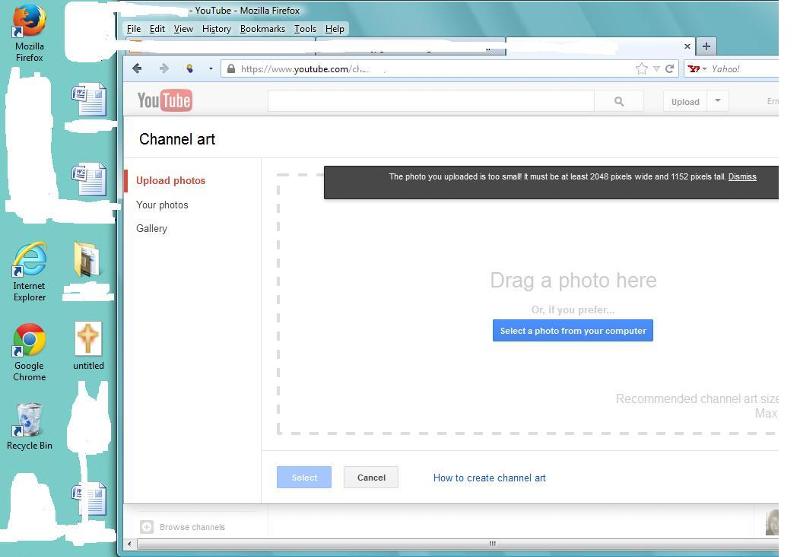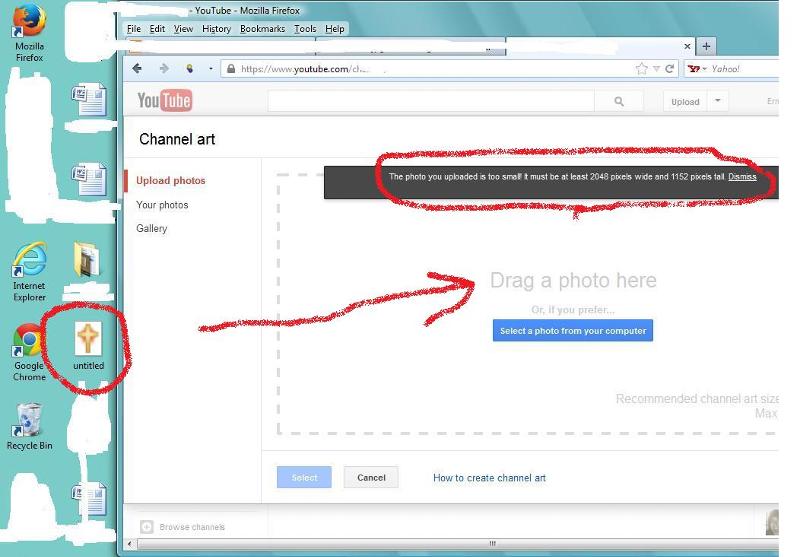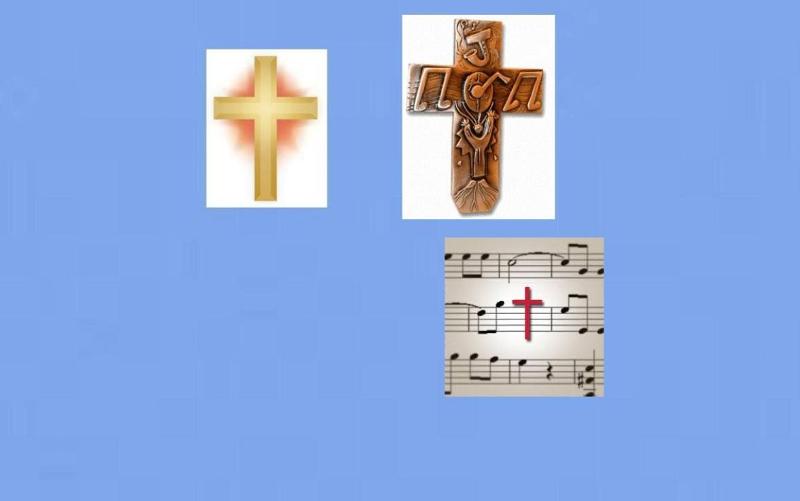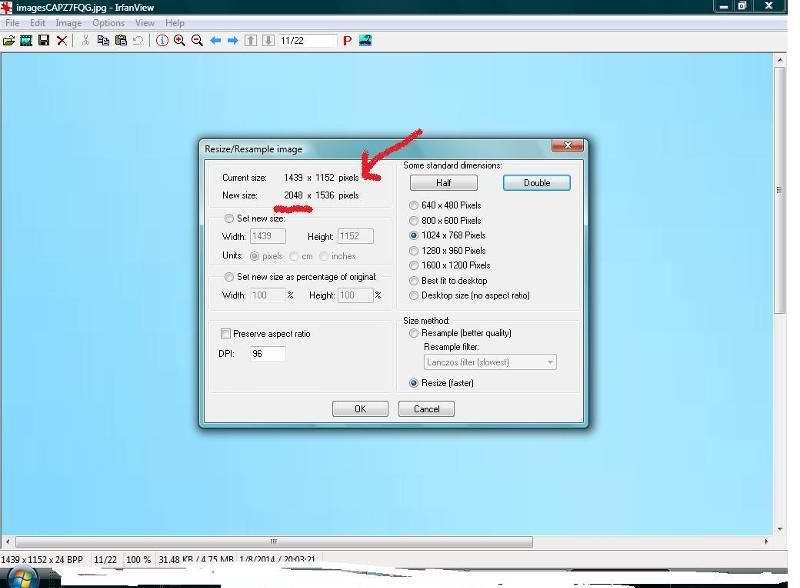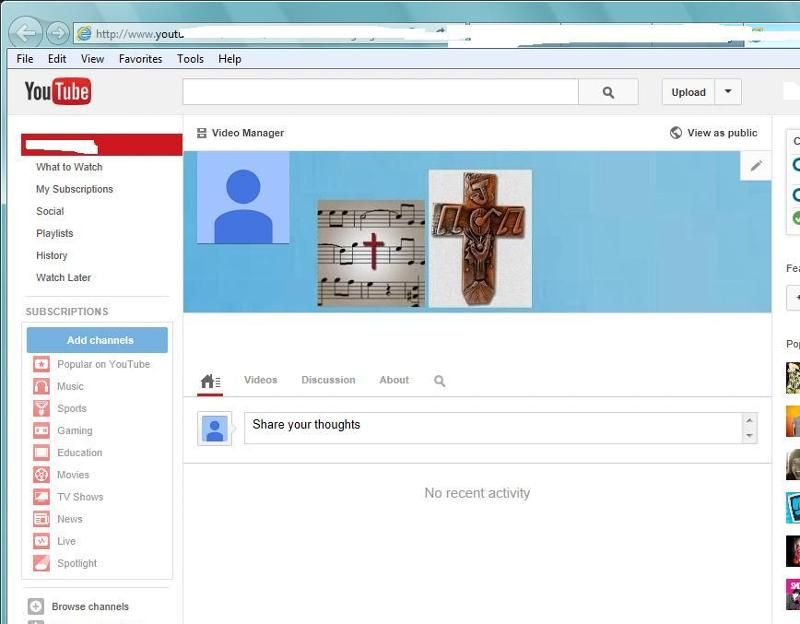Creating wall paper and adding photos on Youtube channel.
Step 1: Google images > light blue > got me an image that was 1920 x 1200.
This was saved and after saving it the size became less than 500 x 500.
Step 2: I opened the image with Microsoft Picture Manager and selected custom size. I chose 2560 for the length because Youtube requires 2560 x 1440. When I changed the width to 1440, and saved the newly resized image it shrank back to 2311 x 1440. I tried again and got the same result.
Step 3: Created a Youtube Channel to experiment and added channel art and got the 2311 x 1440 light blue image on the webpage. (see image)
I located the other image shown below and saved it to my system and went back to Youtube to try to add it to my light blue background. Copy is an option when right click on the image but paste is not an option when cursor is put on the Youtube wall paper.
The image showing the cross is less than 500 x 500.
What is being done wrong?

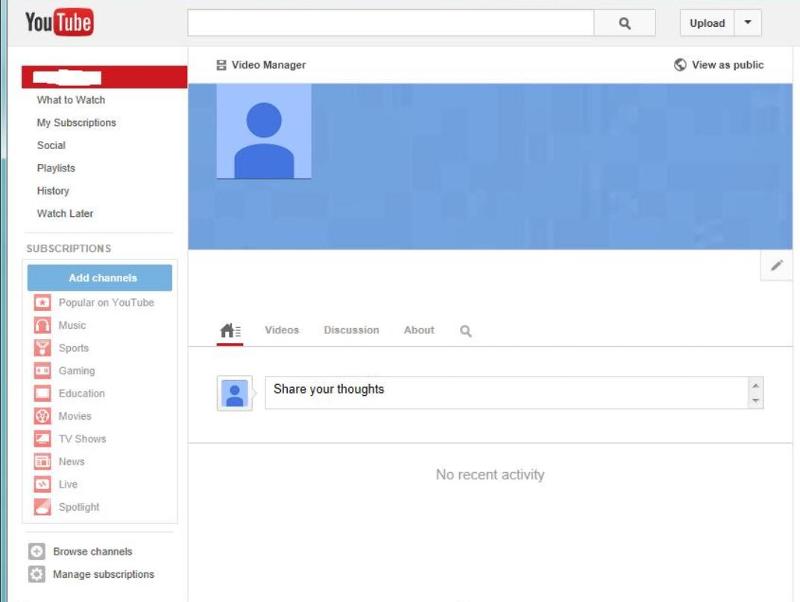
This was saved and after saving it the size became less than 500 x 500.
Step 2: I opened the image with Microsoft Picture Manager and selected custom size. I chose 2560 for the length because Youtube requires 2560 x 1440. When I changed the width to 1440, and saved the newly resized image it shrank back to 2311 x 1440. I tried again and got the same result.
Step 3: Created a Youtube Channel to experiment and added channel art and got the 2311 x 1440 light blue image on the webpage. (see image)
I located the other image shown below and saved it to my system and went back to Youtube to try to add it to my light blue background. Copy is an option when right click on the image but paste is not an option when cursor is put on the Youtube wall paper.
The image showing the cross is less than 500 x 500.
What is being done wrong?

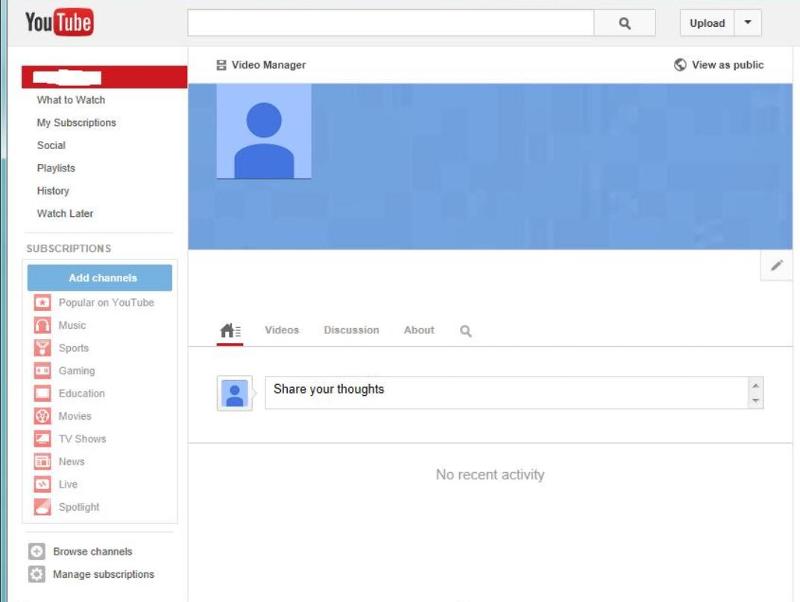
ms paint works better
also, when in google images, you need to click View Image, to get the actual picture, otherwise, you save a thumbnail
save the image you want. then use GIMP or ms paint (GIMP allows better transparency if you need it)
do all the editing on your computer, save as the size you want
Upload the final draft to youtube, enjoy
save the image you want. then use GIMP or ms paint (GIMP allows better transparency if you need it)
do all the editing on your computer, save as the size you want
Upload the final draft to youtube, enjoy
ASKER
Upload link on Youtube is for videos. Not seeing a way to add photos.
Trying to get images on wall paper. Multiple images.
Each will be small enough to fit into the 2311 x 1440 space.
We are not sure why when we re-size the wall paper the 2560 side shrinks back to 2311 when we set the width at 1440.
Trying to get images on wall paper. Multiple images.
Each will be small enough to fit into the 2311 x 1440 space.
We are not sure why when we re-size the wall paper the 2560 side shrinks back to 2311 when we set the width at 1440.
SOLUTION
membership
This solution is only available to members.
To access this solution, you must be a member of Experts Exchange.
ASKER
The background has been created. It's blue and seen in the image above.
We want to add photos to that, posted on the background, hung on the wall or whatever it is called.
We are not trying to change the background.
We want to add photos to that, posted on the background, hung on the wall or whatever it is called.
We are not trying to change the background.
Hi nick5, lol still at it, I see some progress.
Try these, just upload to your youtube and see how it looks on the different devices in step one,.
Is the cross too high or too low,
Blue BackGround image ( FRAME) is using your dimensions 2048 x 1152
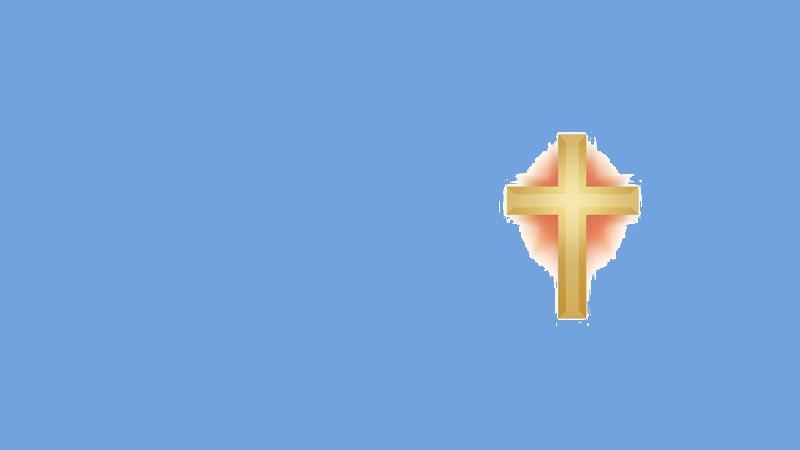 want more than one?
want more than one?
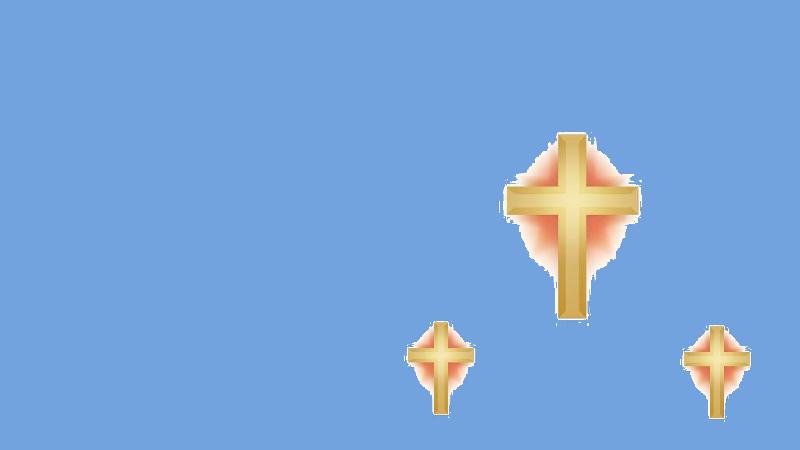 The cross needs to layered in to the blue base first, the Bluebase or FRAME you currently have now will be replaced
The cross needs to layered in to the blue base first, the Bluebase or FRAME you currently have now will be replaced
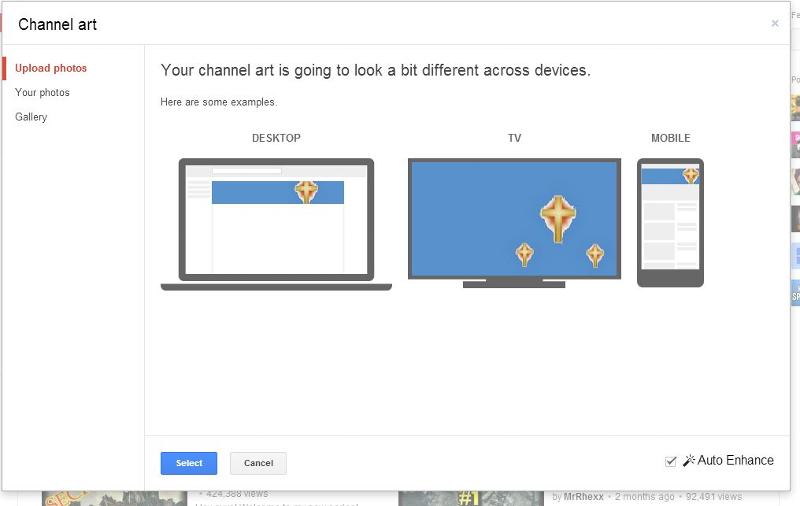 I can add writing to it as well.
I can add writing to it as well.
In mine I just put my name to show how it looks
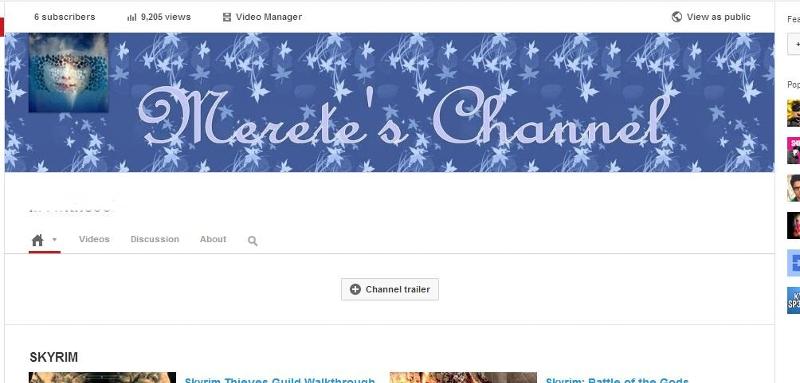
Try these, just upload to your youtube and see how it looks on the different devices in step one,.
Is the cross too high or too low,
Blue BackGround image ( FRAME) is using your dimensions 2048 x 1152
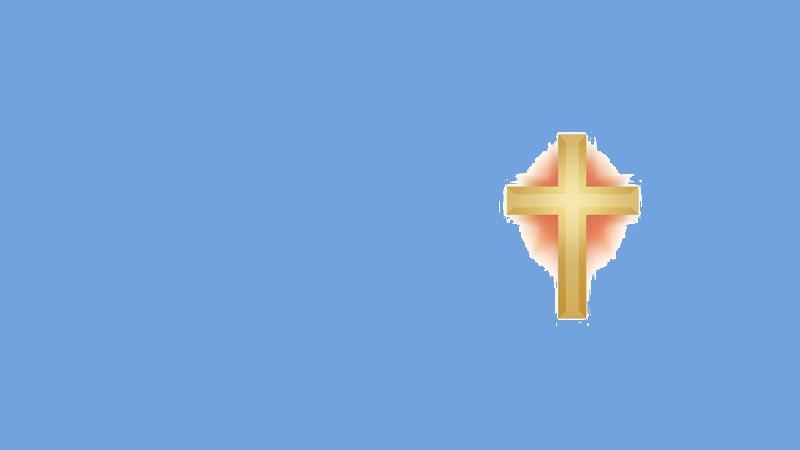 want more than one?
want more than one?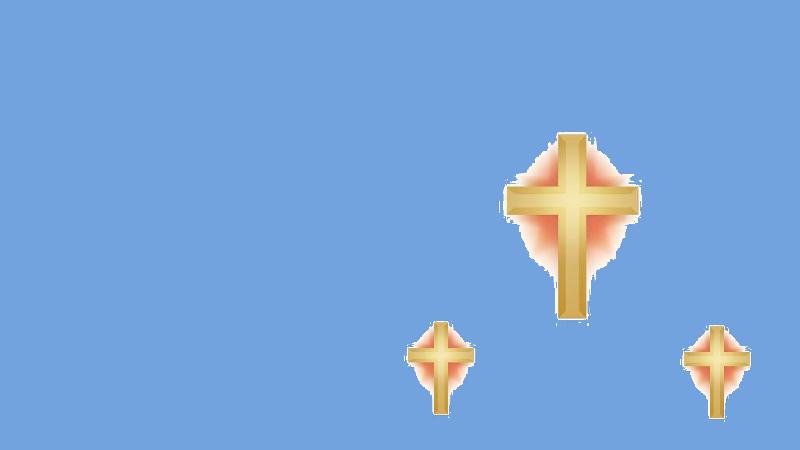 The cross needs to layered in to the blue base first, the Bluebase or FRAME you currently have now will be replaced
The cross needs to layered in to the blue base first, the Bluebase or FRAME you currently have now will be replaced In mine I just put my name to show how it looks
ASKER
Try these, just upload to your youtube......
Hi....upload how. The only upload link I see is to up load videos. I thought from the other question that you were copy pasting images to the background.
Hi....upload how. The only upload link I see is to up load videos. I thought from the other question that you were copy pasting images to the background.
Yes I did copy and paste the cross image to the frame as a transparent but that is in my Paintshop image editor not on YTB
I do the image work on my PC first in my Paintshop pro, then save that as the finished background.
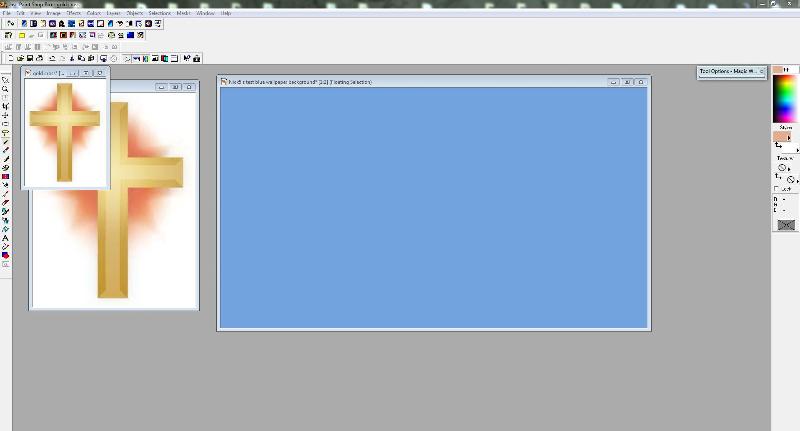
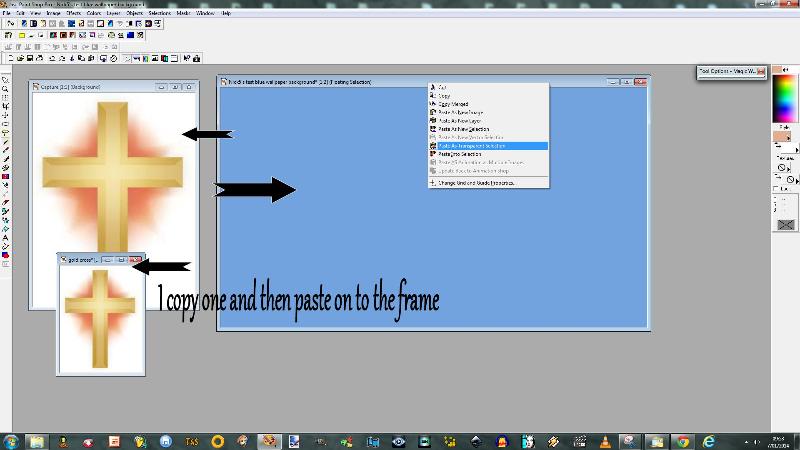 Then upload it to YTB
Then upload it to YTB
In your youtube page click on that blue background
in the top right hand corner you'll see a small pencil click on that and edit channel art !!!
Drag and drop the finished image and then it will show you how it sits on a mobile/desktop and youtube
accept it to see how it sits with your avatar, if not happy click the edit channel art again and then upload.
I have to go back to Paintshop pro and edit the position of the images on the frame.
I then save the shanges and drag and drop back on to youtube
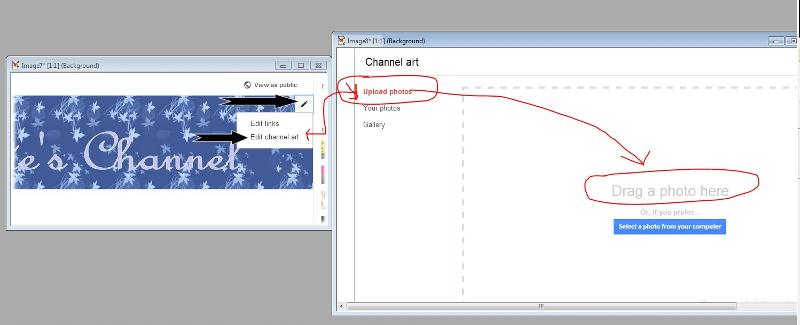
I can add your name using Paintshop pro Text tool and write on your finished Frame ( in my paintshop pro image tool)
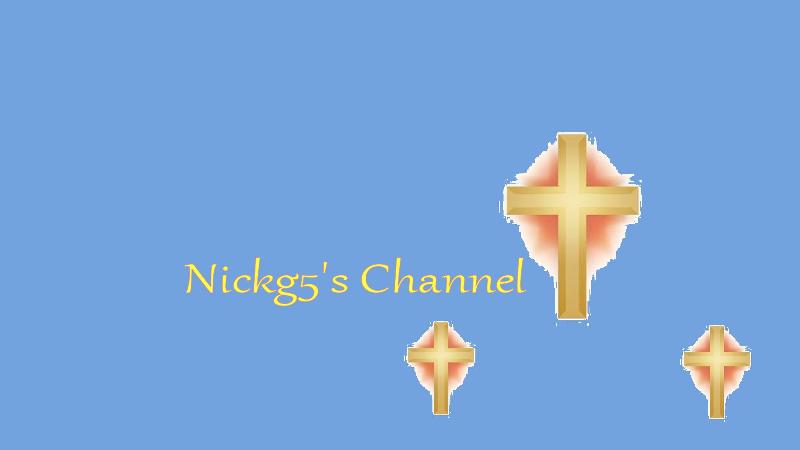 All image editing is done in my PSP then saved.
All image editing is done in my PSP then saved.
Seems you didnt quite understand it back there.
Hope I explained it better,
I know it seems easy for us who have the tools so it must hurt your head trying to wrap your brain around it.
To refresh have a look again back here
https://www.experts-exchange.com/questions/28326071/Resizing-an-image-for-YouTube.html?anchorAnswerId=39749257#a39749257
regards Merete
I do the image work on my PC first in my Paintshop pro, then save that as the finished background.
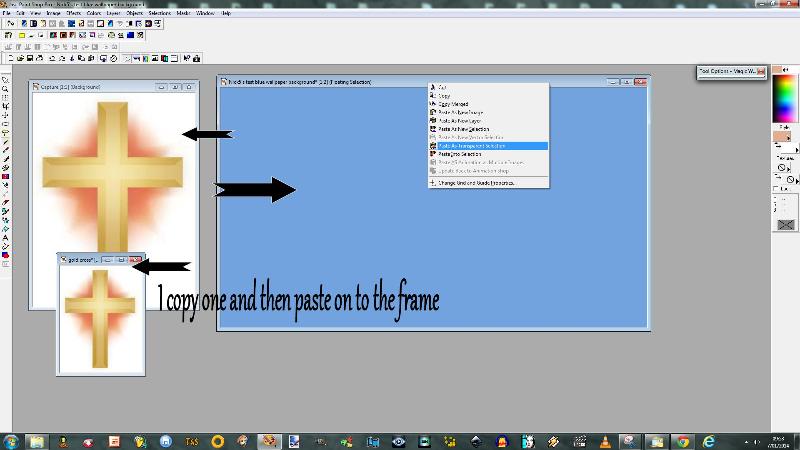 Then upload it to YTB
Then upload it to YTBIn your youtube page click on that blue background
in the top right hand corner you'll see a small pencil click on that and edit channel art !!!
Drag and drop the finished image and then it will show you how it sits on a mobile/desktop and youtube
accept it to see how it sits with your avatar, if not happy click the edit channel art again and then upload.
I have to go back to Paintshop pro and edit the position of the images on the frame.
I then save the shanges and drag and drop back on to youtube
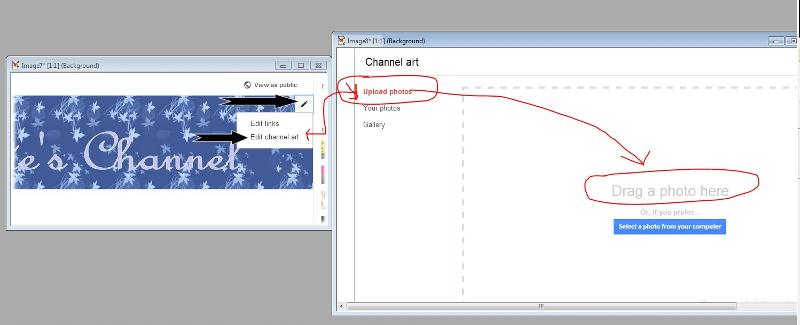
I can add your name using Paintshop pro Text tool and write on your finished Frame ( in my paintshop pro image tool)
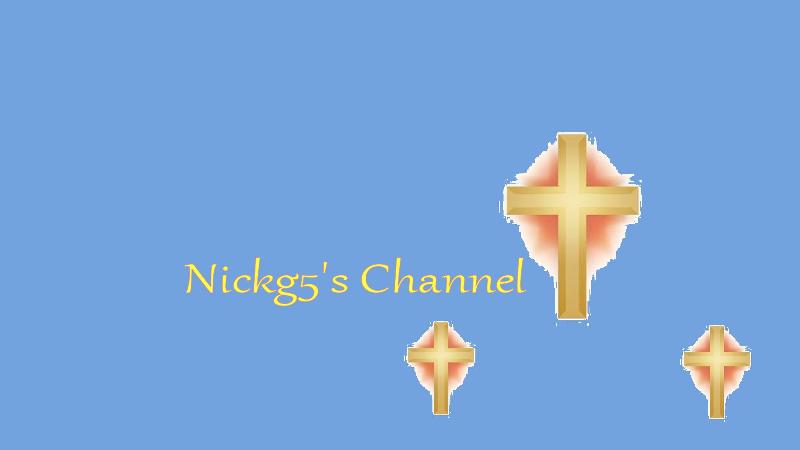 All image editing is done in my PSP then saved.
All image editing is done in my PSP then saved.Seems you didnt quite understand it back there.
Hope I explained it better,
I know it seems easy for us who have the tools so it must hurt your head trying to wrap your brain around it.
To refresh have a look again back here
https://www.experts-exchange.com/questions/28326071/Resizing-an-image-for-YouTube.html?anchorAnswerId=39749257#a39749257
regards Merete
ASKER
nick5 are you not using the frame I made?
click on that one where I put your name it opens from EE to a new page
rightclick and save as to your desktop
then use that one, it's a finished frame with your name and images at the correct size.
You are using the cross that is too small can't use that ok :)
I'll attach the finished one, save that to your desktop ans the open YTB your frame there click on that pencil and edit channel art drag and drop my finished frame
Nick5-s-test-blue-wallpaper.jpg
click on that one where I put your name it opens from EE to a new page
rightclick and save as to your desktop
then use that one, it's a finished frame with your name and images at the correct size.
You are using the cross that is too small can't use that ok :)
I'll attach the finished one, save that to your desktop ans the open YTB your frame there click on that pencil and edit channel art drag and drop my finished frame
Nick5-s-test-blue-wallpaper.jpg
ASKER
I don't want the cross on there it was just a test of how to do it.
I don't even want the Youtube page, I'm trying to figure out how to add photos for my neighbor. He never had a background, all he did was add his photo whereas I have nothing but a bust. He never even created a background using the size Youtube requires.
Why are the images being said to be too small. I thought the size had to be the background and then the images on top of it could be as many as you can squeeze into the space.
The blank blue is 2311 x 1440.
How to add smaller images on top of that. You have copy pasted or drug three crosses and my name. I tried that and it rejects the photos as too small. They size they now ask for on the cross is 2048 x 1152. You can not get but one image in the 2311 x 1440 sized window if the cross is 2048 x 1152 and if you see my last image it rejects the small cross and says it has to be 2048 x 1152.
Using what you created does not help my youtube or my neighbor's as we need to add our own desired photos. The whole thing above and last question are all phony and undesired photos trying to figure out how to do it.
I don't even want the Youtube page, I'm trying to figure out how to add photos for my neighbor. He never had a background, all he did was add his photo whereas I have nothing but a bust. He never even created a background using the size Youtube requires.
Why are the images being said to be too small. I thought the size had to be the background and then the images on top of it could be as many as you can squeeze into the space.
The blank blue is 2311 x 1440.
How to add smaller images on top of that. You have copy pasted or drug three crosses and my name. I tried that and it rejects the photos as too small. They size they now ask for on the cross is 2048 x 1152. You can not get but one image in the 2311 x 1440 sized window if the cross is 2048 x 1152 and if you see my last image it rejects the small cross and says it has to be 2048 x 1152.
Using what you created does not help my youtube or my neighbor's as we need to add our own desired photos. The whole thing above and last question are all phony and undesired photos trying to figure out how to do it.
ASKER
I just opened the file above and I see the 3 crosses on the blue background but the crosses don't move. They can not be moved around.
I see what you are doing but all I have is Microsoft Picture Manager, Irfanview and Paint.
Youtube reject all images as too small. Even after creating the blank blue background. I thought that was the required 2560 x 1440.
I thought in that 2311 x 1440 window we could load, ad, upload, drag, copy / paste as many 200 x 200 images as would fit in the 2311 x 1440. If my images were 100 x 100 I could put twice as many.
--------------
You may be doing multiple steps with programs I may not even have.
We need to start over.
I got the blue background. I tried to make it 2560 x 1440 and it keeps reverting back to 2311 x 1440. Ok fine let it be 2311 x 1440 and not 2560 x 1440.
How, how to copy / paste any photo that is smaller than the 2048 x 1152 that it keeps saying is the minimum size.
I see what you are doing but all I have is Microsoft Picture Manager, Irfanview and Paint.
Youtube reject all images as too small. Even after creating the blank blue background. I thought that was the required 2560 x 1440.
I thought in that 2311 x 1440 window we could load, ad, upload, drag, copy / paste as many 200 x 200 images as would fit in the 2311 x 1440. If my images were 100 x 100 I could put twice as many.
--------------
You may be doing multiple steps with programs I may not even have.
We need to start over.
I got the blue background. I tried to make it 2560 x 1440 and it keeps reverting back to 2311 x 1440. Ok fine let it be 2311 x 1440 and not 2560 x 1440.
How, how to copy / paste any photo that is smaller than the 2048 x 1152 that it keeps saying is the minimum size.
SOLUTION
membership
This solution is only available to members.
To access this solution, you must be a member of Experts Exchange.
ASKER
The whole point is to make a frame 2048 x1152 and add a couple of images smaller.
Youtube has nothing to do with this editing part.
..............I thought the blue background you see on my youtube channel was done properly.
Right?
If you go back to my other question and look at my neighbor's page, really he never made a background at all. He just uploaded a photo of himself. So, he has no background except what Youtube gave him.
See his photo. That is the photo Youtube asks for when you create a channel and account. Of course you know this. That black background you see was given to him by Youtube. He never created a background because he did not know how.
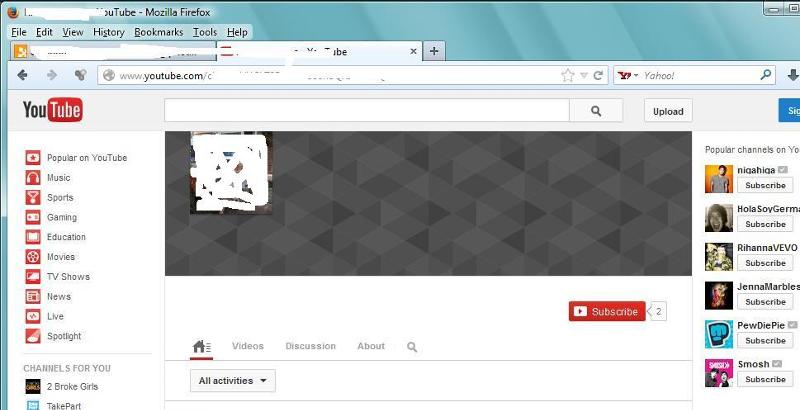
So, I did create a background on my test channel. Look here.
Youtube said to use 2560 x 1440. I tried. I used Windows Picture Manager to resize the image. I set the length at 2560 and when I tried to enter 1440 for the width, it took the width of 1440 but changed the 2560 back to 2311. I tried several times to custom set the width and length to be exactly what Youtube wants, 2560 x 1440. Ok no problem it is just a test page so 2311 x 1440 is good enough.
On my page below that image if me is just like the photo my neighbor uploaded to his channel. But, his background was not altered by us because we did not know how.
Mine is ready for more images?
Give me one sentence of maybe 15 words what step for me to take next. I have 3 photo editing programs and all work fine for everything but Youtube it seems.
Again, please just write one sentence of maybe 15 words on what I do next.
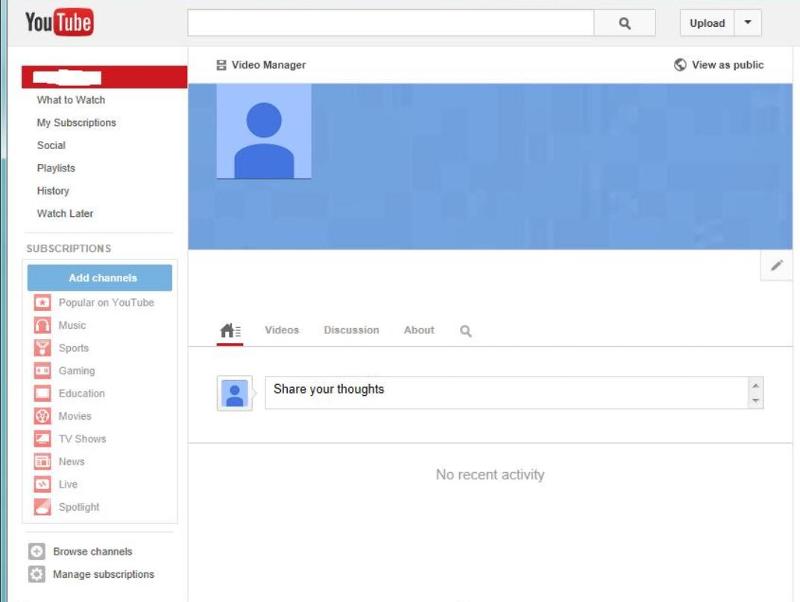
Merete:
Are you saying that I have to go back to my picture photos and locate the blue image I have on my Youtube channel.
And locate that photo in my documents and copy a photo on top of that and then re-upload the whole thing to Youtube again?
Youtube has nothing to do with this editing part.
..............I thought the blue background you see on my youtube channel was done properly.
Right?
If you go back to my other question and look at my neighbor's page, really he never made a background at all. He just uploaded a photo of himself. So, he has no background except what Youtube gave him.
See his photo. That is the photo Youtube asks for when you create a channel and account. Of course you know this. That black background you see was given to him by Youtube. He never created a background because he did not know how.
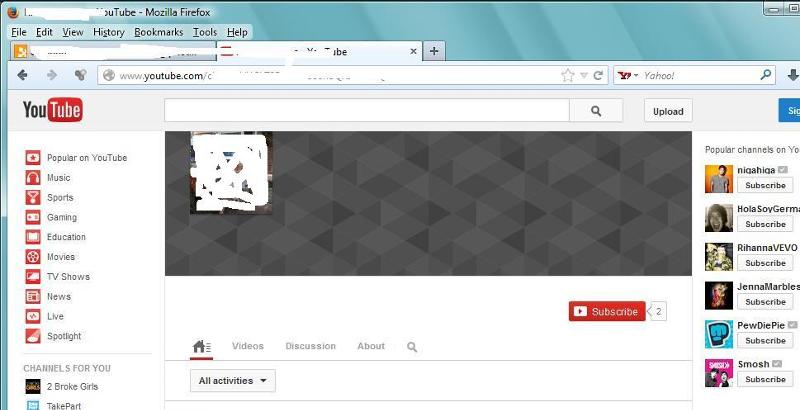
So, I did create a background on my test channel. Look here.
Youtube said to use 2560 x 1440. I tried. I used Windows Picture Manager to resize the image. I set the length at 2560 and when I tried to enter 1440 for the width, it took the width of 1440 but changed the 2560 back to 2311. I tried several times to custom set the width and length to be exactly what Youtube wants, 2560 x 1440. Ok no problem it is just a test page so 2311 x 1440 is good enough.
On my page below that image if me is just like the photo my neighbor uploaded to his channel. But, his background was not altered by us because we did not know how.
Mine is ready for more images?
Give me one sentence of maybe 15 words what step for me to take next. I have 3 photo editing programs and all work fine for everything but Youtube it seems.
Again, please just write one sentence of maybe 15 words on what I do next.
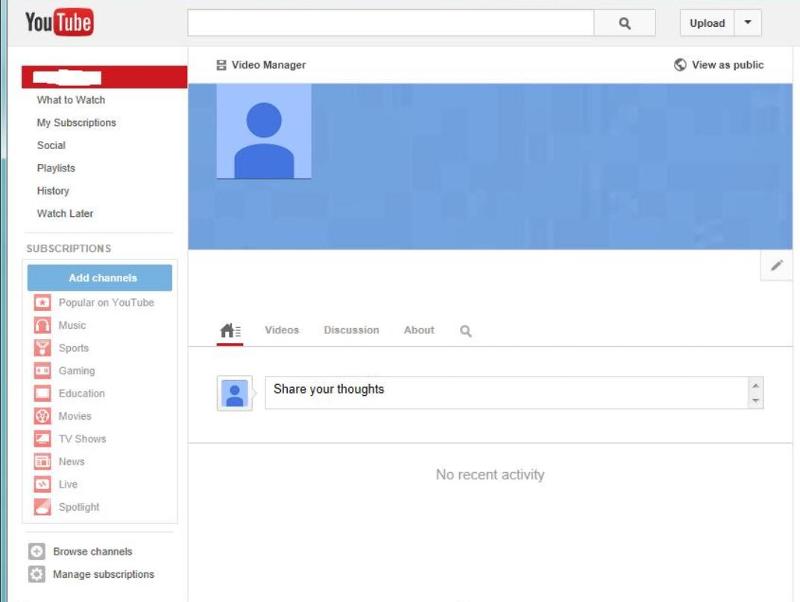
Merete:
Are you saying that I have to go back to my picture photos and locate the blue image I have on my Youtube channel.
And locate that photo in my documents and copy a photo on top of that and then re-upload the whole thing to Youtube again?
ASKER
Ok forget some of the above.
I got this and this is what it looked like when open in Paint. It looked like there was enough space top left for the avatar.
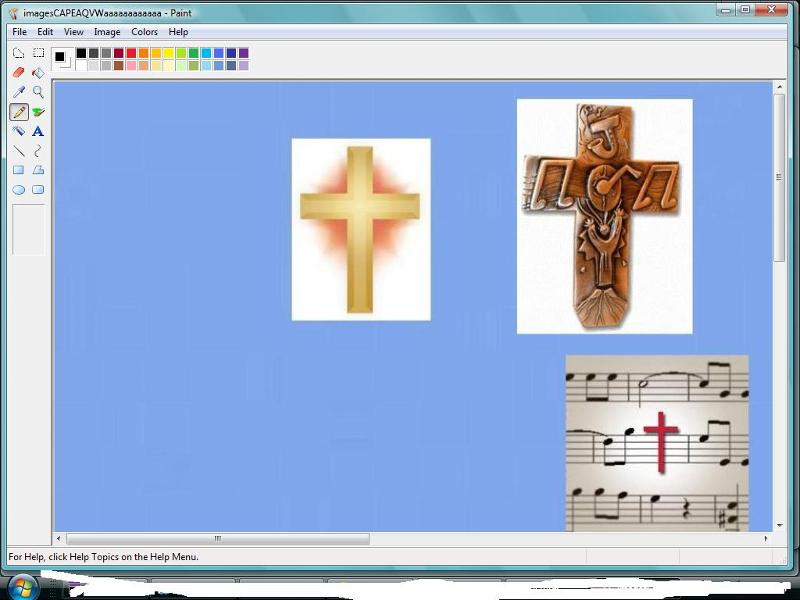
Then when it was saved to my pictures folder it looked like this:
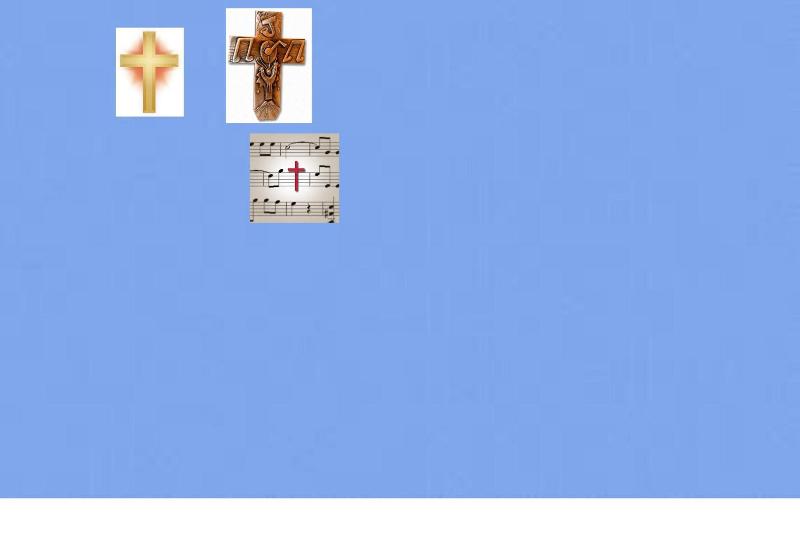
Then when uploaded to Youtube the result was this. It looked like the first image but only on a TV and not on a desktop.
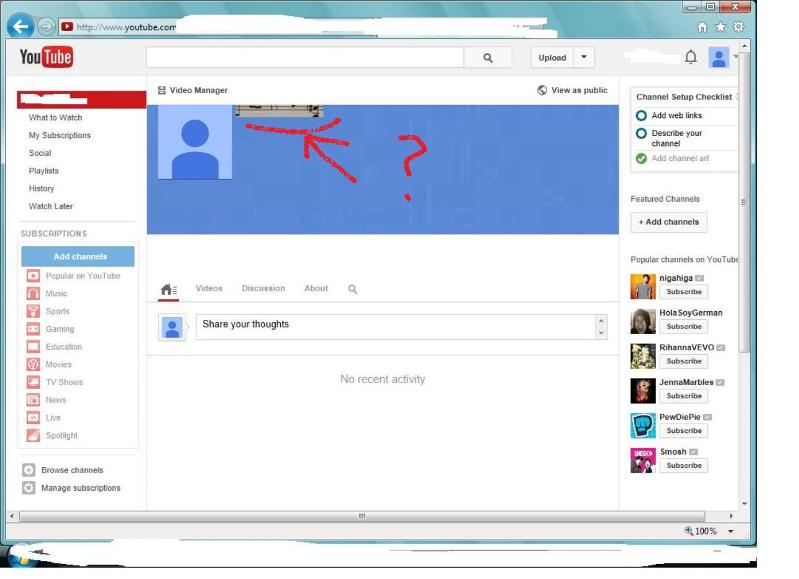
I got this and this is what it looked like when open in Paint. It looked like there was enough space top left for the avatar.
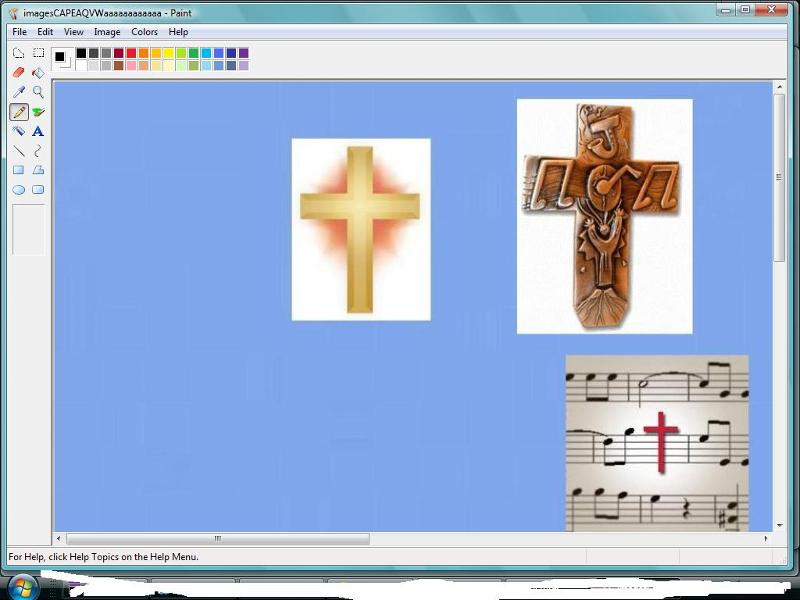
Then when it was saved to my pictures folder it looked like this:
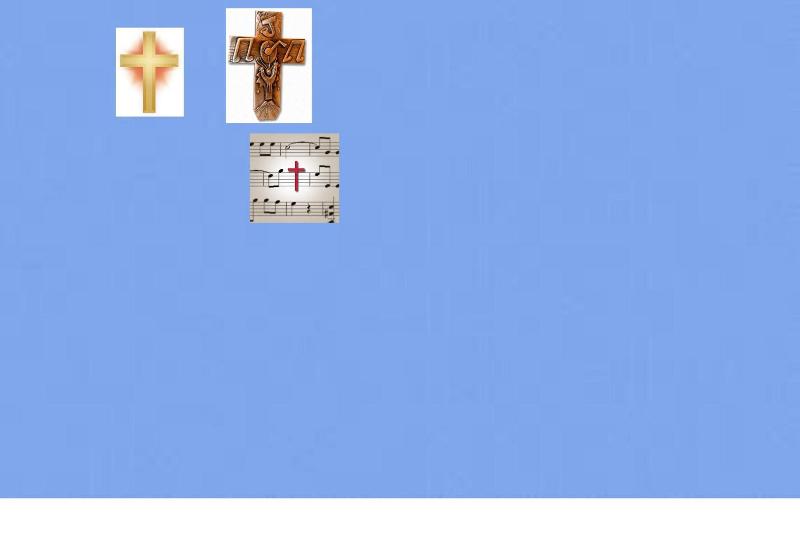
Then when uploaded to Youtube the result was this. It looked like the first image but only on a TV and not on a desktop.
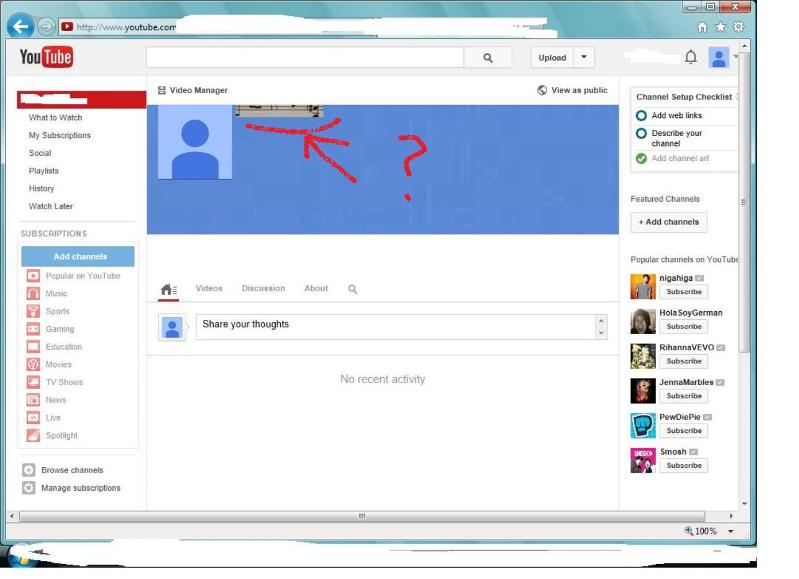
SOLUTION
membership
This solution is only available to members.
To access this solution, you must be a member of Experts Exchange.
ASKER
I saved that to my computer. Then opened it with Microsoft Picture Manager and it is only showing as 525 x 329. Enlarging it makes it blurry. back to the very first question on another thread. Images found are too small when saved.
--------------------------
Uploading to youtube you mean?
I see no way to edit anything once it is uploaded to youtube.
--------------------------
Uploading to youtube you mean?
I see no way to edit anything once it is uploaded to youtube.
ASKER
Merete:
Previous you said this.....
Hi nick5, yes according to youtube,2048 x 1152
So in your image editor import the 4 images to be used as is but minimise them for now,
First you make a new image 2048 x 1152
not 1152 x 2048 that would change the dimensions
this is your blank frame select a background colour white or black.
Then bring up one of the small images you have minimised
go to edit select that image and copy then highlight the master frame 2048 x 1152 and then paste as a transparent onto the frame, then
move it around to it's position then flatten it,
--------------
What do you mean by the last phrase? Not sure how to flatten it.
Once I get mine onto Paint once I get them where I want them and then go to the next image, I can no longer move the first one. With the 3 images above, I was guessing where to put them on the main image so they would appear where desired on Youtube. I'm not seeing how anyone can have their Youtube background, or wall paper, covered with 8 photos of the same size. 4 on the top across the window and 4 more of identical size across the bottom.
-------
So far, I am not controlling where the images end up when uploaded to Youtube. They look fine for a TV but not desktop.
Previous you said this.....
Hi nick5, yes according to youtube,2048 x 1152
So in your image editor import the 4 images to be used as is but minimise them for now,
First you make a new image 2048 x 1152
not 1152 x 2048 that would change the dimensions
this is your blank frame select a background colour white or black.
Then bring up one of the small images you have minimised
go to edit select that image and copy then highlight the master frame 2048 x 1152 and then paste as a transparent onto the frame, then
move it around to it's position then flatten it,
--------------
What do you mean by the last phrase? Not sure how to flatten it.
Once I get mine onto Paint once I get them where I want them and then go to the next image, I can no longer move the first one. With the 3 images above, I was guessing where to put them on the main image so they would appear where desired on Youtube. I'm not seeing how anyone can have their Youtube background, or wall paper, covered with 8 photos of the same size. 4 on the top across the window and 4 more of identical size across the bottom.
-------
So far, I am not controlling where the images end up when uploaded to Youtube. They look fine for a TV but not desktop.
@esskayb2d, thanks, but that guide is for when you run the new channel start first time.
nickg5 and I have already covered all those in his previous
https://www.experts-exchange.com/questions/28326071/Resizing-an-image-for-YouTube.html?anchorAnswerId=39749257#a39749257
nickg5
My references are for Paintshop pro not microsoft Paint so they donot apply to Paint as it doesnt have the same features.
Microsft Paint is a very limited tool for me to to use after Paintshop Pro
But if you dont mind the extra work.
Ok as simply as i can using Microsoft Paint, it looks different to mine
Are you using an original blank Frame or the one from above
The image you have at http:#a39763016
that is not 2048 x 1152 it is 1177 x 738
Lets use that one anyway just to get the images moved around on that frame.
The tools I will use to show you is Microsoft Paint with windows snipping tool and Paintshop Pro 7 and 9
--------------------------
Step one
open that image in Paint
To start with lets make your image in Paint a bit smaller,
Your screenshots in Paint looks as if it has been zoomed in so you dont see the frame entirely.
Go to the top View and zoom out until you can see the entire frame, then click on HOME to put you back to the main work page
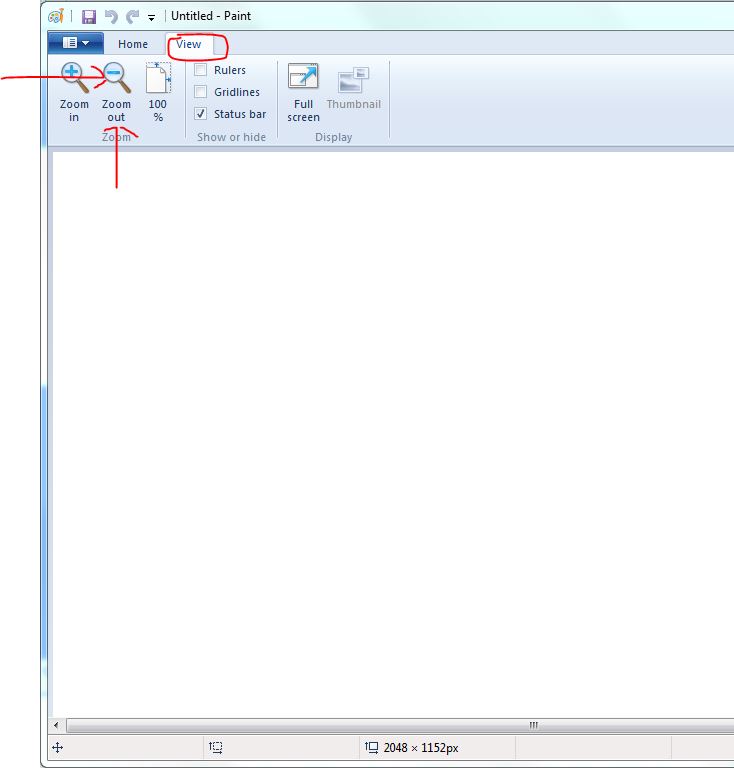
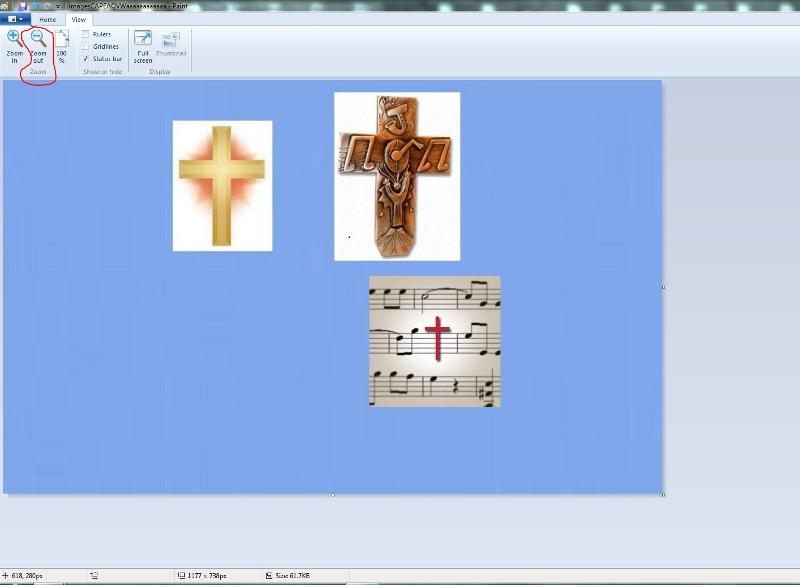 Tools in Paint
Tools in Paint
 The selection tools
The selection tools
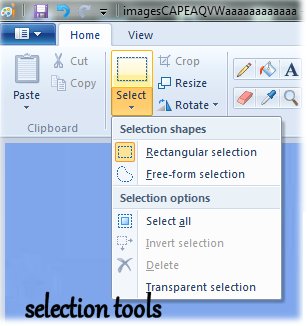 Brushes tools
Brushes tools
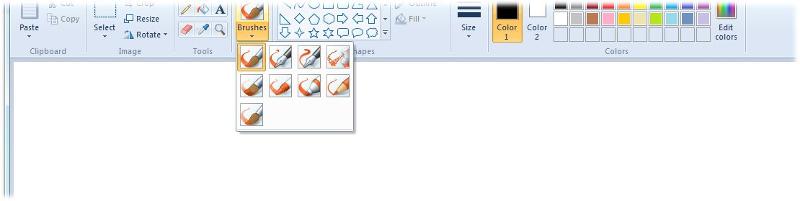 Step 2
Step 2
Click on the Select Tool and drag it around the first image in there, you will see a dotted line around, now go to copy/or cut and paste, I'm using cut
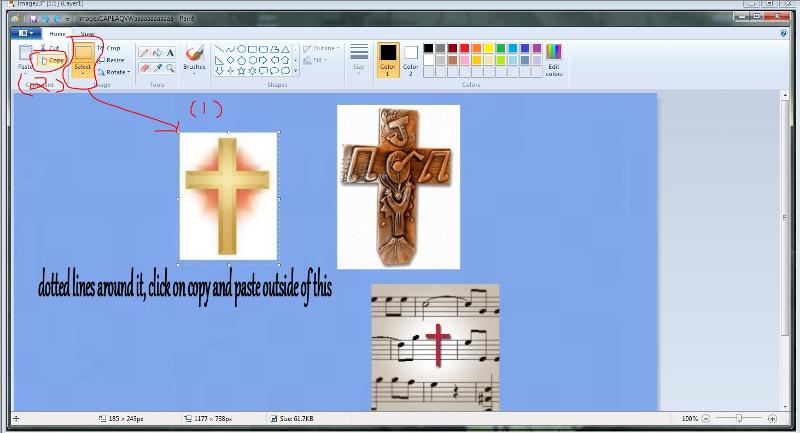
Paint will not let me paste it outside this frame like Paintshop pro, so just paste it at the bottom and reposition along center.
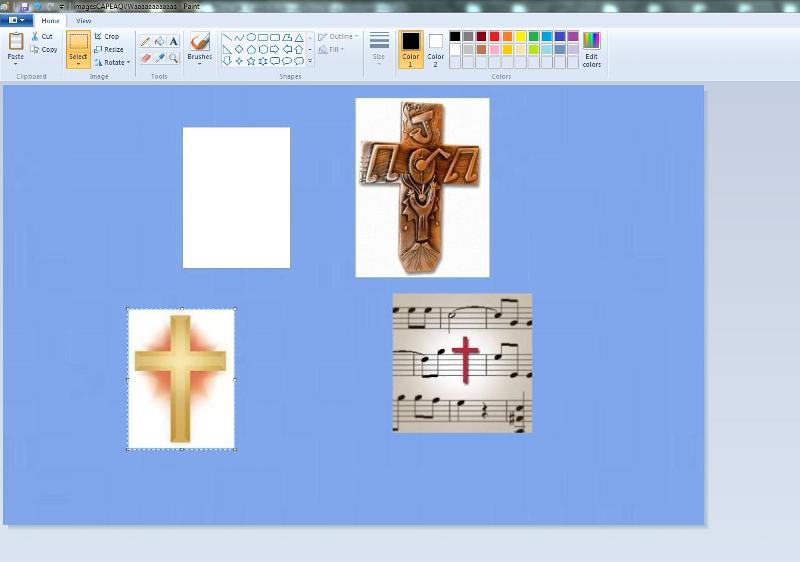
With the cut you will have a white space which we can fill with blue so you wont see it later on.
While the dots are around it you can move it around, just drag it around
then just click anywhere in the blue frame and the dots will dissappear this flattens it and you can nolonger move it, if you want to move it more use the UNDO arrow at the top till the dotted lines are back.
 Repeat for the other two
Repeat for the other two
Step 3
Results of all images cut and moved
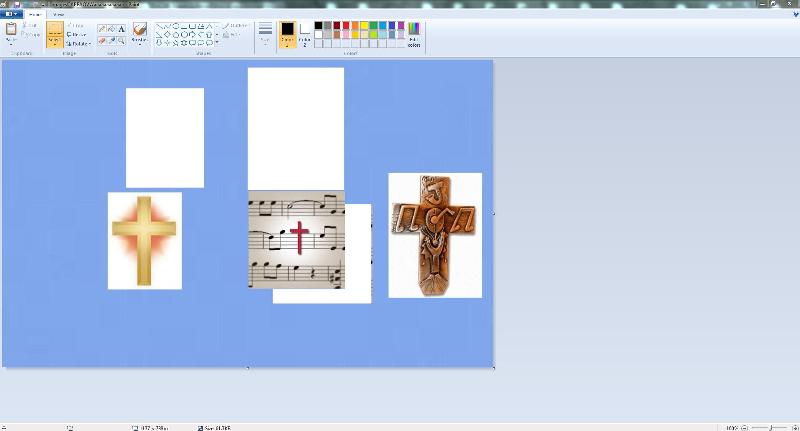 Now lets refill that white areas
Now lets refill that white areas
Step 4
I'm going to use the flood fill bucket here and there is two colours, one for left and one for right click..
I chose rightclick colour two, go to colours then edit and drag that curser around till it matches the frame colour, hope you have a good eye.. add to colours it will appear on your colour lapel under your colours
then righclick each white square and flood fill if it doesnt match go back to edit colours each time to add a new one, I dont have to do this in Paintshop pro..
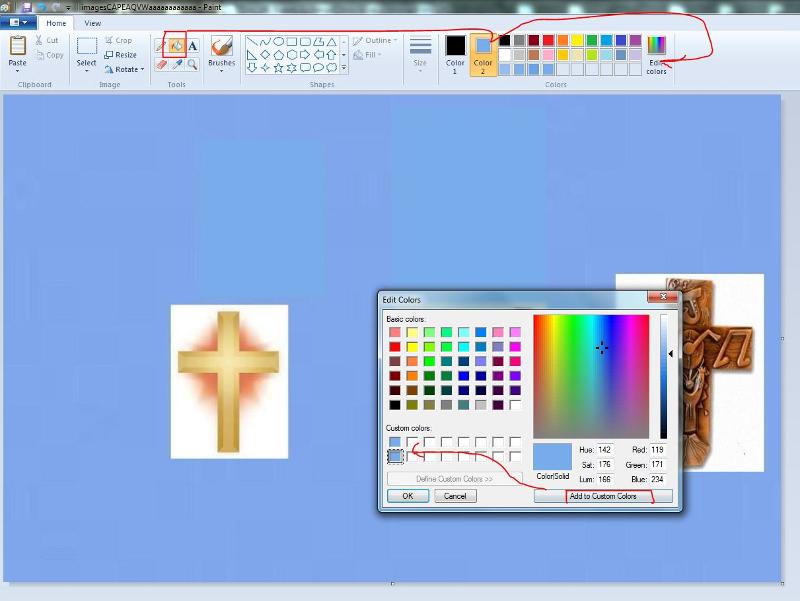 Step 5 save this
Step 5 save this
Final results as a test only
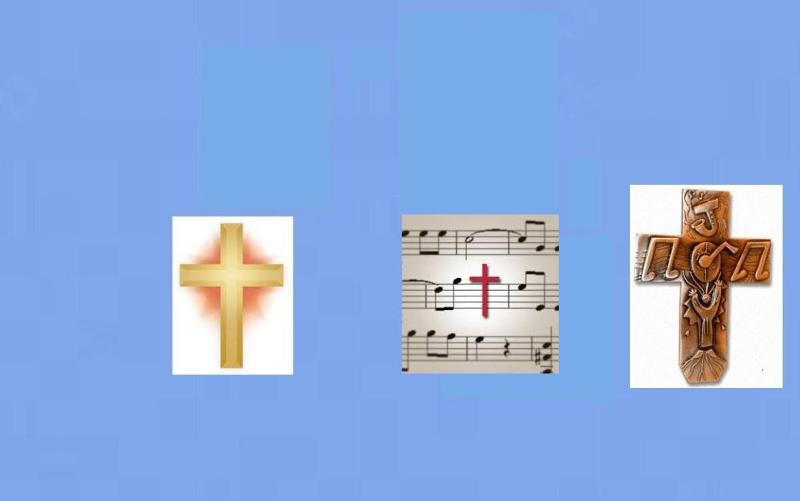 That frame with these new images is too small for youtube so you need to start again with a new blank frame 2048 pixels wide and 1152 pixels tall.
That frame with these new images is too small for youtube so you need to start again with a new blank frame 2048 pixels wide and 1152 pixels tall.
Go to file new and set the size measuring 2048 pixels wide and 1152 pixels save it.
reload it~> insert those three images with above proceedure
 Phew!!
Phew!!
I redone it in my PSP 9
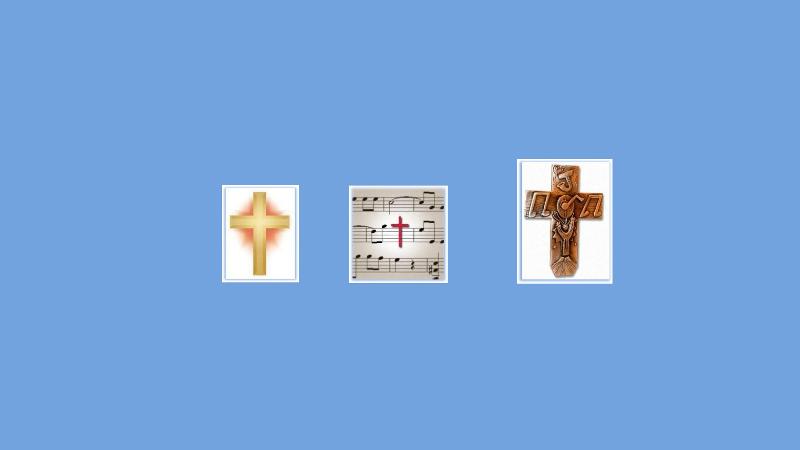 results
results
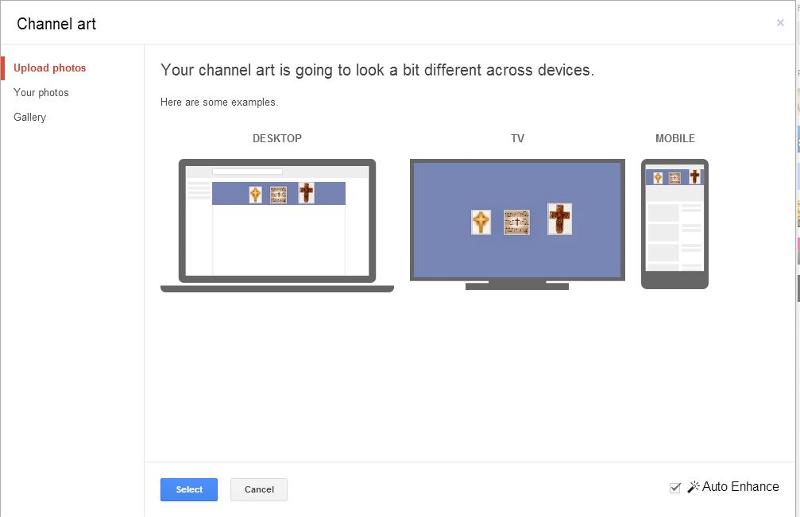 on my youtube
on my youtube
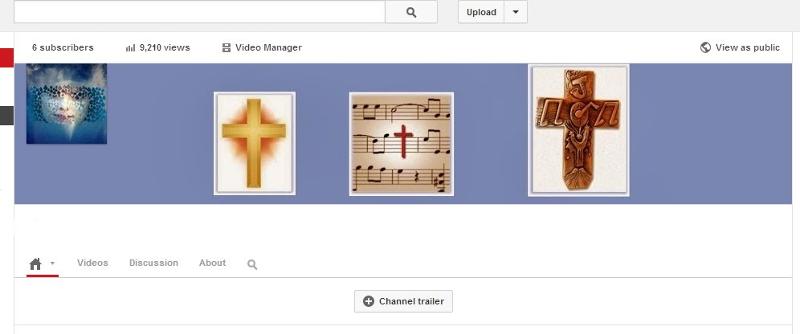
nickg5 and I have already covered all those in his previous
https://www.experts-exchange.com/questions/28326071/Resizing-an-image-for-YouTube.html?anchorAnswerId=39749257#a39749257
nickg5
My references are for Paintshop pro not microsoft Paint so they donot apply to Paint as it doesnt have the same features.
Microsft Paint is a very limited tool for me to to use after Paintshop Pro
But if you dont mind the extra work.
Ok as simply as i can using Microsoft Paint, it looks different to mine
Are you using an original blank Frame or the one from above
The image you have at http:#a39763016
that is not 2048 x 1152 it is 1177 x 738
Lets use that one anyway just to get the images moved around on that frame.
The tools I will use to show you is Microsoft Paint with windows snipping tool and Paintshop Pro 7 and 9
--------------------------
Step one
open that image in Paint
To start with lets make your image in Paint a bit smaller,
Your screenshots in Paint looks as if it has been zoomed in so you dont see the frame entirely.
Go to the top View and zoom out until you can see the entire frame, then click on HOME to put you back to the main work page
 The selection tools
The selection tools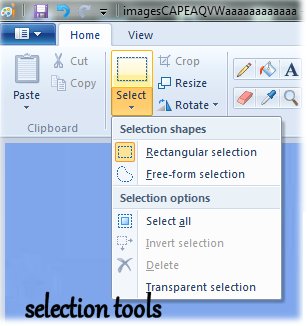 Brushes tools
Brushes tools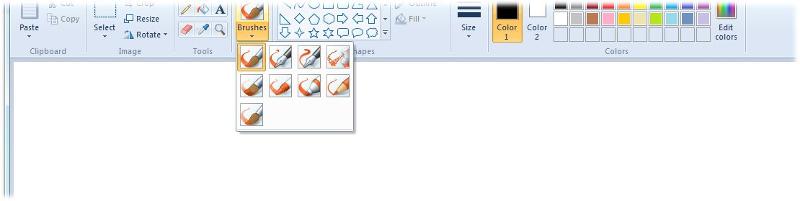 Step 2
Step 2Click on the Select Tool and drag it around the first image in there, you will see a dotted line around, now go to copy/or cut and paste, I'm using cut
Paint will not let me paste it outside this frame like Paintshop pro, so just paste it at the bottom and reposition along center.
With the cut you will have a white space which we can fill with blue so you wont see it later on.
While the dots are around it you can move it around, just drag it around
then just click anywhere in the blue frame and the dots will dissappear this flattens it and you can nolonger move it, if you want to move it more use the UNDO arrow at the top till the dotted lines are back.
 Repeat for the other two
Repeat for the other twoStep 3
Results of all images cut and moved
Step 4
I'm going to use the flood fill bucket here and there is two colours, one for left and one for right click..
I chose rightclick colour two, go to colours then edit and drag that curser around till it matches the frame colour, hope you have a good eye.. add to colours it will appear on your colour lapel under your colours
then righclick each white square and flood fill if it doesnt match go back to edit colours each time to add a new one, I dont have to do this in Paintshop pro..
Final results as a test only
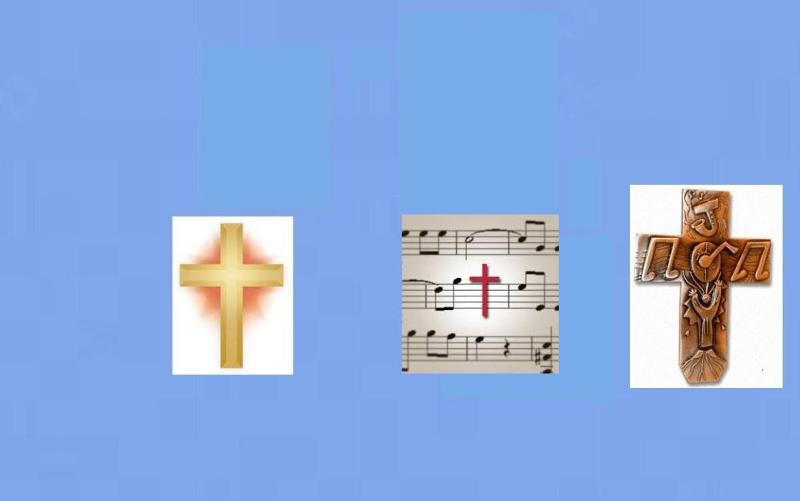 That frame with these new images is too small for youtube so you need to start again with a new blank frame 2048 pixels wide and 1152 pixels tall.
That frame with these new images is too small for youtube so you need to start again with a new blank frame 2048 pixels wide and 1152 pixels tall.Go to file new and set the size measuring 2048 pixels wide and 1152 pixels save it.
reload it~> insert those three images with above proceedure
I redone it in my PSP 9
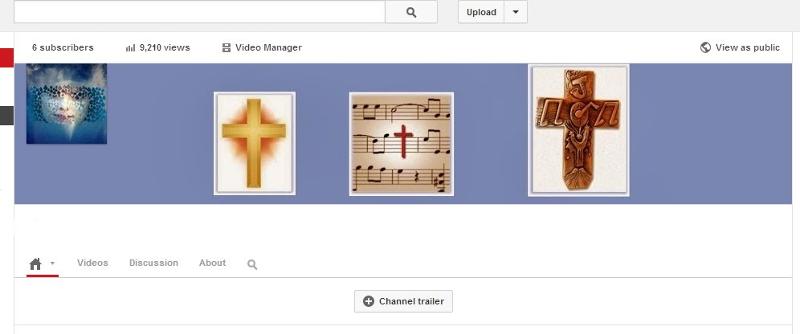
ASKER
Merete:
Give me the rest of the week to work through all that. My version of Paint may be an old version. Version 6.0 (2007)
I am on fixed income so can not buy any programs. Maybe there are some free programs, but it looks like Paint may work with some experimenting.
Thanks.
Give me the rest of the week to work through all that. My version of Paint may be an old version. Version 6.0 (2007)
I am on fixed income so can not buy any programs. Maybe there are some free programs, but it looks like Paint may work with some experimenting.
Thanks.
No worries.
Are you running Vista nickg5.
That would explain the difference, I have windows 7
In Windows Vista, the toolbar icons and default color palette were changed. Paint in Windows Vista can undo a change up to 10 times,
The version of Paint in Windows 7 and Windows 8 makes use of the Ribbon GUI.
It also features "artistic" brushes composed of varying shades of gray and some degree of transparency that give a more realistic result.
http://en.wikipedia.org/wiki/Paint_(software)
Are you running Vista nickg5.
That would explain the difference, I have windows 7
In Windows Vista, the toolbar icons and default color palette were changed. Paint in Windows Vista can undo a change up to 10 times,
The version of Paint in Windows 7 and Windows 8 makes use of the Ribbon GUI.
It also features "artistic" brushes composed of varying shades of gray and some degree of transparency that give a more realistic result.
http://en.wikipedia.org/wiki/Paint_(software)
ASKER
Vista Home Basic + Paint 6.0 + Microsoft Picture Manager and Irfanview.
Let me review what you have posted last.
move it around to it's position then flatten it,
............what do you mean by flatten.....?
Let me review what you have posted last.
move it around to it's position then flatten it,
............what do you mean by flatten.....?
ASKER
I found a nice image. Microsoft Picture Manager does allow custom resizing.
For some reason when I put the "dot" in custom and manually change the existing width to 2048 and then try to change the height to 1152, the 2048 does not stay 2048 it goes down. As if the program thinks 2048 x 1152 is not a proper size.
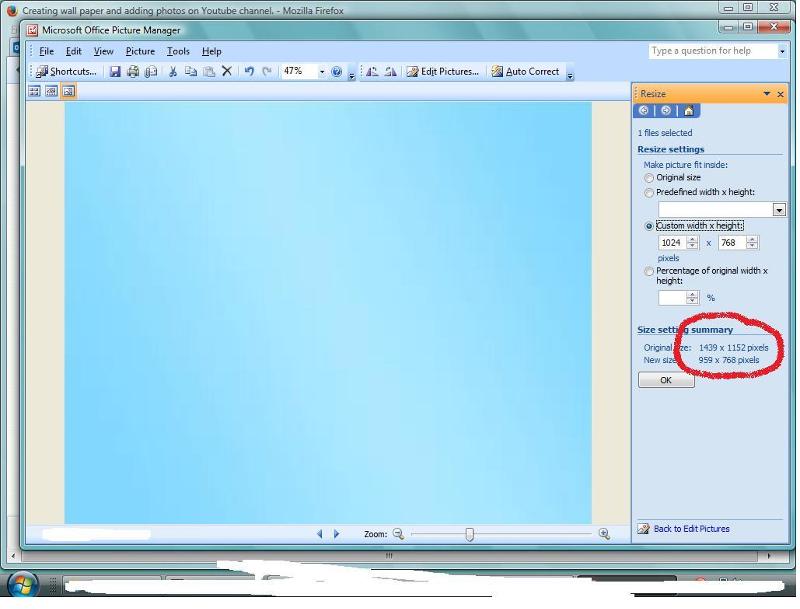
For some reason when I put the "dot" in custom and manually change the existing width to 2048 and then try to change the height to 1152, the 2048 does not stay 2048 it goes down. As if the program thinks 2048 x 1152 is not a proper size.
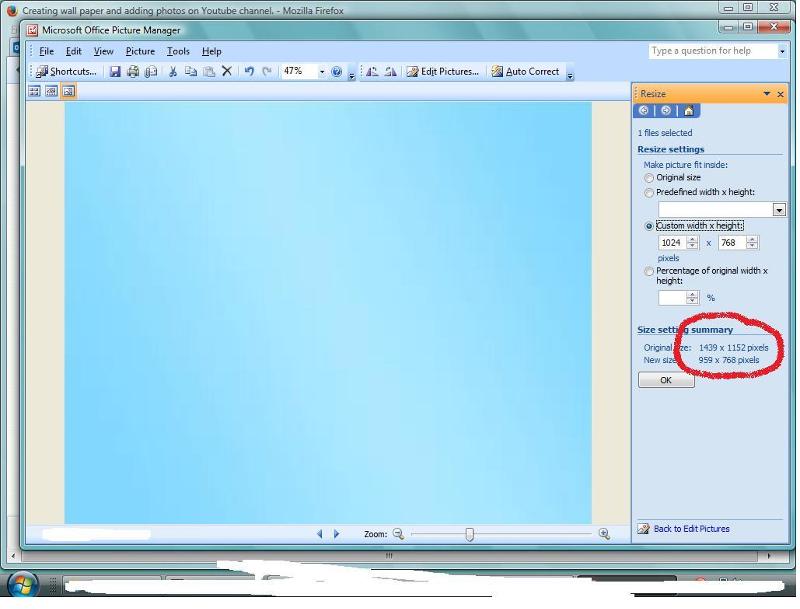
ASKER
ASKER
Well, I opened the image with Nero PhotoSnap Viewer Essentials.
tools, edit image, resize, changed Bilnear (Barlett) to Lanczos and removed the checkmark from "constrain proportions" and was able to get it exactly, 2048 x 1152.
It's a 16 to 9 ratio (2048 to 1152)
Now maybe Paint can be used to add images and move them around until Youtube keeps them in a place where they can be seen in "desktop" view.
Here, finally is a 2048 x 1152
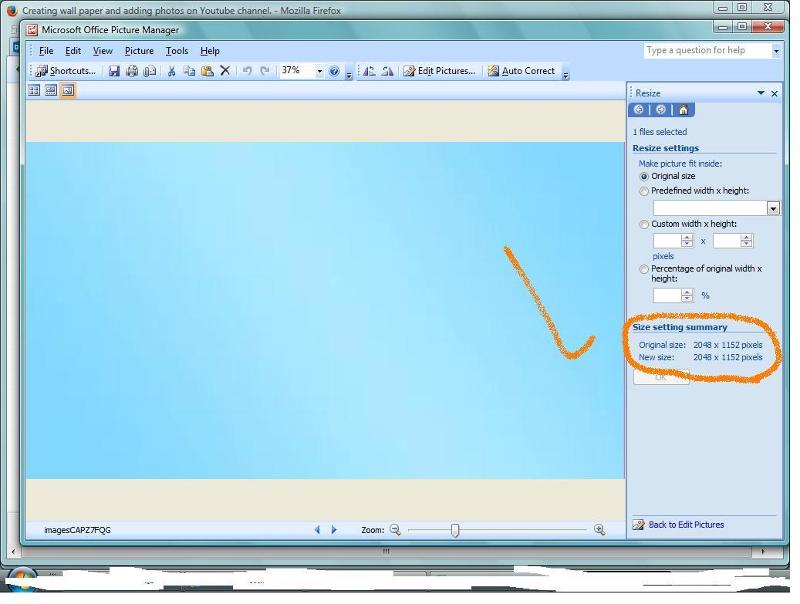
tools, edit image, resize, changed Bilnear (Barlett) to Lanczos and removed the checkmark from "constrain proportions" and was able to get it exactly, 2048 x 1152.
It's a 16 to 9 ratio (2048 to 1152)
Now maybe Paint can be used to add images and move them around until Youtube keeps them in a place where they can be seen in "desktop" view.
Here, finally is a 2048 x 1152
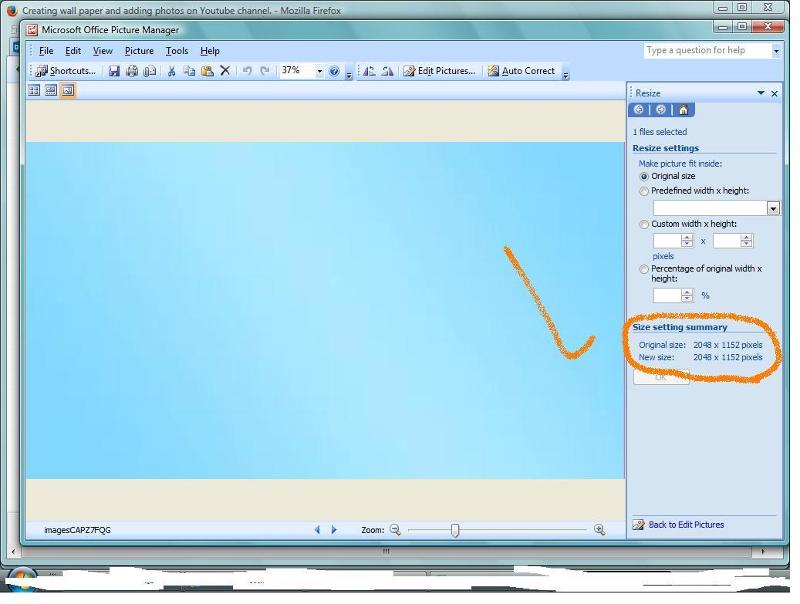
ASKER CERTIFIED SOLUTION
membership
This solution is only available to members.
To access this solution, you must be a member of Experts Exchange.
ASKER
I went to Youtube to "edit channel art and see this:
Recommended channel art size: 2560 x 1440
Max file size: 2 MB
Not sure what happened to 2048 x 1152.
It took the image and it may or may not be the right height which looks narrow.
I can't believe this is so complicated compared to photos uploaded to Ebay and to Facebook, Craigslist and others.
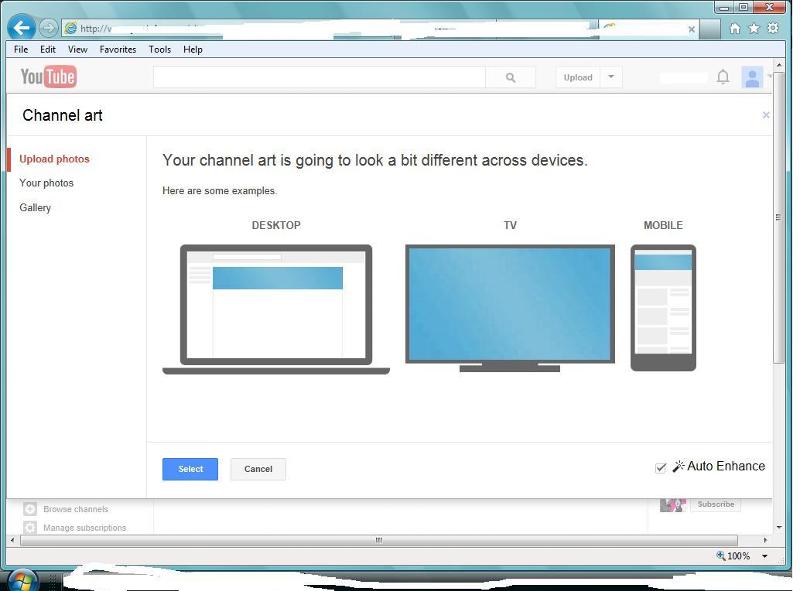
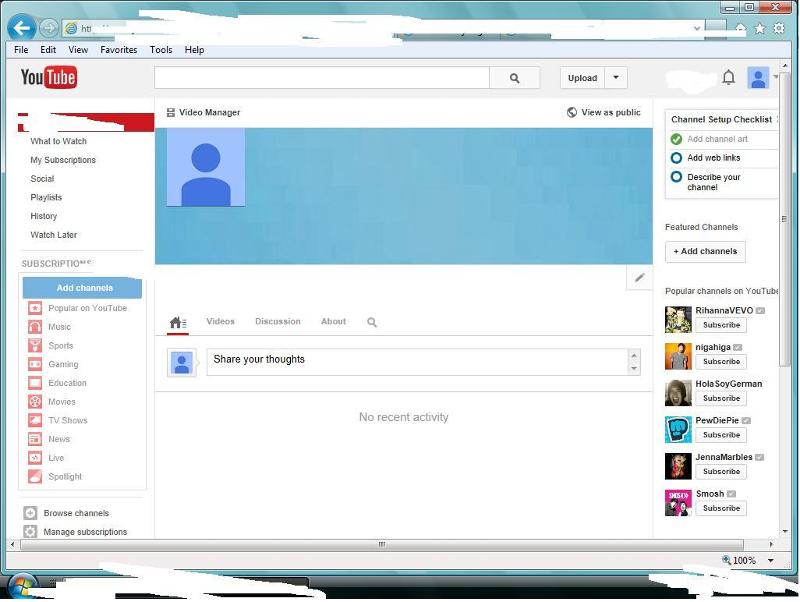
Recommended channel art size: 2560 x 1440
Max file size: 2 MB
Not sure what happened to 2048 x 1152.
It took the image and it may or may not be the right height which looks narrow.
I can't believe this is so complicated compared to photos uploaded to Ebay and to Facebook, Craigslist and others.
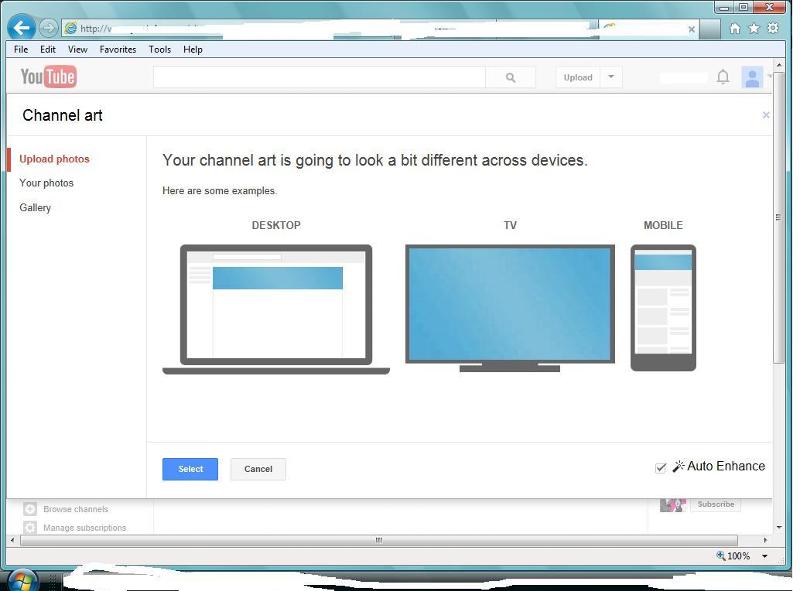
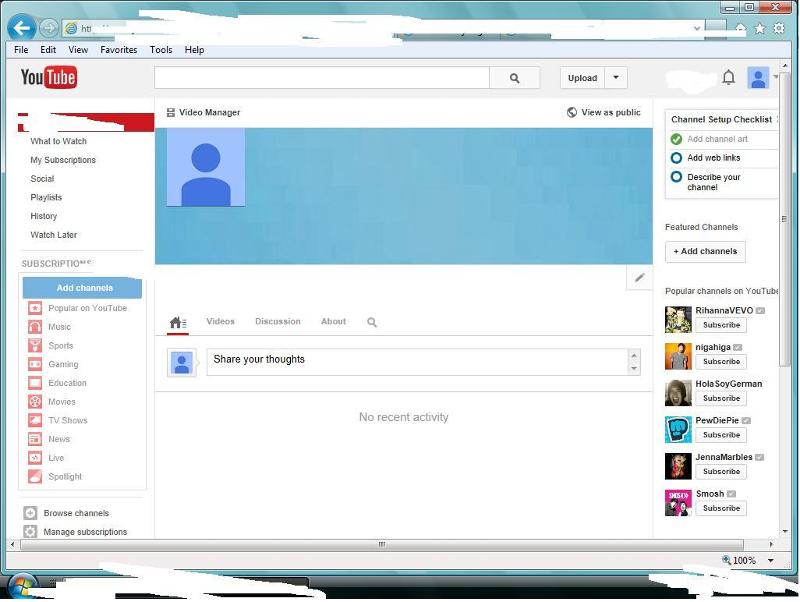
That's great nickg5.
Go ahead with the images try and keep them in the center a bit.
And off the left side a little so the avatar fits. Once it sits on youtube that frame is altered a bit.
It's not really complicated if you have the tools and know how to edit images ;)
Well done
Go ahead with the images try and keep them in the center a bit.
And off the left side a little so the avatar fits. Once it sits on youtube that frame is altered a bit.
It's not really complicated if you have the tools and know how to edit images ;)
Well done
ASKER
I'll have to play around with new small images and Paint. They seem to turn up in a different place when uploaded to Youtube.
Both of us have Nero 7
Thanks.
Both of us have Nero 7
Thanks.
You did it.. ;)
As I mentioned Youtube seems to enlarge the images onced embedded,
until you can see that it's difficult to explain it.
Yes this is the play around with images time. But you have my guides here.
As I mentioned Youtube seems to enlarge the images onced embedded,
until you can see that it's difficult to explain it.
Yes this is the play around with images time. But you have my guides here.
ASKER
thanks
ASKER
With this I was able to get the image the right size. Nero PhotoSnap Viewer Essentials.
tools, edit image, resize, changed Bilnear (Barlett) to Lanczos and removed the checkmark from "constrain proportions" and was able to get it exactly, 2048 x 1152.
It's a 16 to 9 ratio (2048 to 1152)
tools, edit image, resize, changed Bilnear (Barlett) to Lanczos and removed the checkmark from "constrain proportions" and was able to get it exactly, 2048 x 1152.
It's a 16 to 9 ratio (2048 to 1152)