P6FER
asked on
Msgbox timer and initial folder for an Outlook 2003 macro.
Hi everyone,
I use an Outlook macro to ask users if they want to save a copy of an email in msg format when they send a mail in OL2003 but I would like to get a timer.
After 10 seconds if the user doesn't click on anything, it would end the msgbox.
It is possible to do it ?
Second question, when the user saves the mail, a browse for folder form appears, but I would like to set the initial folder, how can I do that ?
I'm very new in vba programming, thank you !
I use an Outlook macro to ask users if they want to save a copy of an email in msg format when they send a mail in OL2003 but I would like to get a timer.
After 10 seconds if the user doesn't click on anything, it would end the msgbox.
It is possible to do it ?
Private Sub Application_ItemSend(ByVal item As Object, Cancel As Boolean)
ActiveInspector.WindowState = olMinimized
If MsgBox(EXM_006, vbYesNo + vbQuestion, EXM_005) = vbNo Then
Exit Sub
End If
Call Macro.Mail
End SubSecond question, when the user saves the mail, a browse for folder form appears, but I would like to set the initial folder, how can I do that ?
I'm very new in vba programming, thank you !
ASKER
Hi, no I mean the entire mail in .msg format. I create a button linked to the maco, when the user click on that button, or when he answers YES to the msgbox when he sends a new mail, a "browse for folder" windows appears and he could choose a folder.
But we have several network drives, so I want to define for each user a specific initial network drive. For the moment it starts at My documents.
But we have several network drives, so I want to define for each user a specific initial network drive. For the moment it starts at My documents.
Well VBA does not have a Timer Control like VB but you can simulate one.
I have written and tested a solution to your problem using the files form this link.
http://vb.mvps.org/samples/TimerObj/
Go to Karl Peterson's site above and download the TimerOBJ.zip file.
Next add the CTimer Class and MSharedTimer Module to your Outlook VBA Macro Project. (NOTE: Make sure to set the first line in the Module to #Const VBA = True)
Now you can simulate a Timer in VBA. The Next thing you need to do is add a User Form to your VBA Project. We will use this to simulate a MessageBox. All you have to do is add two Command Buttons to the UserForm1 ( cmdYES and cmdNO )
Now Paste in the following code to the UserForm1
The last thing you need to do now is add the code to the Macro
You can set the FilePath above to which ever drive/folder you want by adding your own code and logic.
What all of the above code does is simulate a VB timer and MessageBox. You can customize the message box as much as you like since the UserForm gives you a great deal of flexibility. You can adjust the timer interval in the UserForm_Initialize event which is set to 10 seconds (Timer1.Interval = 10000)
I have written and tested a solution to your problem using the files form this link.
http://vb.mvps.org/samples/TimerObj/
Go to Karl Peterson's site above and download the TimerOBJ.zip file.
Next add the CTimer Class and MSharedTimer Module to your Outlook VBA Macro Project. (NOTE: Make sure to set the first line in the Module to #Const VBA = True)
Now you can simulate a Timer in VBA. The Next thing you need to do is add a User Form to your VBA Project. We will use this to simulate a MessageBox. All you have to do is add two Command Buttons to the UserForm1 ( cmdYES and cmdNO )
Now Paste in the following code to the UserForm1
Option Explicit
Private WithEvents Timer1 As CTimer
Private Const defClockUpdate As Long = 500 'milliseconds
Private Sub UserForm_Initialize()
Set Timer1 = New CTimer
Timer1.Interval = 10000
Timer1.Enabled = True
End Sub
Private Sub Timer1_Timer()
With Timer1
If .Interval <> defClockUpdate Then
.Interval = defClockUpdate
Me.Tag = "NO"
Me.Hide
DoEvents
End If
End With
End Sub
Private Sub cmdYES_Click()
Me.Tag = "YES"
Me.Hide
End Sub
Private Sub cmdNO_Click()
Me.Tag = "NO"
Me.Hide
End SubThe last thing you need to do now is add the code to the Macro
Private Sub Application_ItemSend(ByVal Item As Object, Cancel As Boolean)
Dim FilePath As String
Dim FileName As String
ActiveInspector.WindowState = olMinimized
UserForm1.Show 1
If UserForm1.Tag = "YES" Then
'your code here to set filepath and filename
FilePath = "C:\Test\"
FileName = "Testing123"
Item.SaveAs FilePath & FileName & ".msg", olMSG
End If
Unload UserForm1
End SubYou can set the FilePath above to which ever drive/folder you want by adding your own code and logic.
What all of the above code does is simulate a VB timer and MessageBox. You can customize the message box as much as you like since the UserForm gives you a great deal of flexibility. You can adjust the timer interval in the UserForm_Initialize event which is set to 10 seconds (Timer1.Interval = 10000)
ASKER
Wow just what I needed for the timer ! Thank you very much, very intersting !
The last thing I have to do is set the initial folder.
When I click yes I call my macro and I've a function in this macro that let the user browse directory :
In your code you force the folder you want to save the copy of the email but I need to let users choose and browse BUT I want to set an initial folder like a netwok drive to facilitate browsing. Can you help me ? I've read some things about callback function ..
The last thing I have to do is set the initial folder.
When I click yes I call my macro and I've a function in this macro that let the user browse directory :
Private Function GetFileDir() As String
Const PROCNAME As String = "GetFileDir"
On Error GoTo ErrorHandler
Dim ret As String
Dim lpIDList As Long
Dim sPath As String
Dim udtBI As BrowseInfo
Dim RdStrings() As String
Dim nNewFiles As Long
'Show a browse-for-folder form:
With udtBI
.lpszTitle = lstrcat(EXM_016, "")
.ulFlags = BIF_RETURNONLYFSDIRS + BIF_DONTGOBELOWDOMAIN + BIF_NEWDIALOGSTYLE + BIF_EDITBOX
End With
lpIDList = SHBrowseForFolder(udtBI)
If lpIDList = 0 Then Exit Function
'Get the selected folder.
sPath = String$(MAX_PATH, 0)
SHGetPathFromIDList lpIDList, sPath
CoTaskMemFree lpIDList
'Strip Nulls
If (InStr(sPath, Chr$(0)) > 0) Then sPath = Left$(sPath, InStr(sPath, Chr(0)) - 1)
'Return Dir
GetFileDir = sPath
ExitScript:
Exit Function
ErrorHandler:
GetFileDir = "ERROR_OCCURRED:" & "Error #" & Err & ": " & Error$ & " (Procedure: " & PROCNAME & ")"
Resume ExitScript
End FunctionIn your code you force the folder you want to save the copy of the email but I need to let users choose and browse BUT I want to set an initial folder like a netwok drive to facilitate browsing. Can you help me ? I've read some things about callback function ..
Well to keep it real simple, just add a common dialog control to UserForm1 and have all of you directory/folder logic under the cmdYES event.
(You can remove the following code from the Application_ItemSend Sub.)
Also you can remove all references to the Me.Tag property in the UserForm1.
This will allow you to deal with the 'YES' choice right inside UserForm1. If the user select 'NO' or waits 10 seconds, the MessageBox (UserForm1) is closed and the file is not saved.
Private Sub cmdYES_Click()
CommonDialog1.InitDir = "C:\Temp"
CommonDialog1.ShowSave
Me.Hide
End Sub(You can remove the following code from the Application_ItemSend Sub.)
If UserForm1.Tag = "YES" Then
'your code here to set filepath and filename
FilePath = "C:\Test\"
FileName = "Testing123"
Item.SaveAs FilePath & FileName & ".msg", olMSG
End IfAlso you can remove all references to the Me.Tag property in the UserForm1.
This will allow you to deal with the 'YES' choice right inside UserForm1. If the user select 'NO' or waits 10 seconds, the MessageBox (UserForm1) is closed and the file is not saved.
If you want to stick with the way you've been doing the Browse Dialog and still need to set the start path check out this EE article:
https://www.experts-exchange.com/Programming/System/Windows__Programming/A_1600-Browse-for-Folder-Advanced-Options.html
https://www.experts-exchange.com/Programming/System/Windows__Programming/A_1600-Browse-for-Folder-Advanced-Options.html
Any luck with this code?
ASKER
Hey,
It seems to be the good solution but I do not manage to integrate it into my code correctly.
It seems to be the good solution but I do not manage to integrate it into my code correctly.
What part do you need help with?
ASKER
When I use the script, here https://www.experts-exchange.com/Programming/System/Windows__Programming/A_1601-Browse-for-Folder-Advanced-Options-PART-TWO.html
it does not integrate into my outlook module
it does not integrate into my outlook module
I suggested a working solution with a UserForm and Common Dialog Control above.
Simple to use and only a few lines of code.
If you are having difficulty doing it the hard way by trying to control the Browser with the SHBrowseForFolder API Call, why don't you try the easy way?
Simple to use and only a few lines of code.
If you are having difficulty doing it the hard way by trying to control the Browser with the SHBrowseForFolder API Call, why don't you try the easy way?
ASKER
It sounds good but I don't know what I've to do exactly..
Create a UserForm in Outlook VB paste the exemple code from here :https://www.experts-exchange.com/Programming/System/Windows__Programming/A_1601-Browse-for-Folder-Advanced-Options-PART-TWO.html ??
Where I've to paste the common dialog control ?
here's my macro :
Create a UserForm in Outlook VB paste the exemple code from here :https://www.experts-exchange.com/Programming/System/Windows__Programming/A_1601-Browse-for-Folder-Advanced-Options-PART-TWO.html ??
Where I've to paste the common dialog control ?
here's my macro :
'-------------------------------------
'For browse folder
'-------------------------------------
Private Declare Function lstrcat Lib "kernel32" Alias "lstrcatA" (ByVal lpString1 As String, ByVal lpString2 As String) As Long
Private Declare Function SHBrowseForFolder Lib "shell32" (lpbi As BROWSEINFO) As Long
Private Declare Function SHGetPathFromIDList Lib "shell32" (ByVal pidList As Long, ByVal lpBuffer As String) As Long
Private Declare Sub CoTaskMemFree Lib "ole32.dll" (ByVal hMem As Long)
Public Const BIF_NEWDIALOGSTYLE As Long = &H40
Public Const BIF_EDITBOX As Long = &H10
Public Const BIF_USENEWUI As Long = (BIF_NEWDIALOGSTYLE Or BIF_EDITBOX)
Private Const BIF_DONTGOBELOWDOMAIN = 2
Private Const BIF_RETURNONLYFSDIRS = 1
Private Const MAX_PATH = 260
Private Type BROWSEINFO
hwndOwner As Long
pIDLRoot As Long
pszDisplayName As Long
lpszTitle As Long
ulFlags As Long
lpfnCallback As Long
lParam As Long
iImage As Long
End Type
Public Sub MailToDrive()
Const PROCNAME As String = "Mail Save Tool"
On Error GoTo ErrorHandler
Dim myExplorer As Outlook.Explorer
Dim myfolder As Outlook.MAPIFolder
Dim myItem As Object
Dim olSelection As Selection
Dim strBackupPath As String
Dim intCountAll As Integer
Dim intCountFailures As Integer
Dim strStatusMsg As String
Dim vSuccess As Variant
Dim strTemp1 As String
Dim strTemp2 As String
Dim strErrorMsg As String
'-------------------------------------
'Get target drive
'-------------------------------------
If (EXM_OPT_USEBROWSER = True) Then
strBackupPath = GetFileDir
If Left(strBackupPath, 15) = "ERROR_OCCURRED:" Then
strErrorMsg = Mid(strBackupPath, 16, 9999)
Error 5004
End If
Else
strBackupPath = EXM_OPT_TARGETFOLDER
End If
If strBackupPath = "" Then GoTo ExitScript
If (Not Right(strBackupPath, 1) = "\") Then strBackupPath = strBackupPath & "\"
'-------------------------------------
'Process according to what is in the focus: an opened e-mail or a folder with selected e-mails.
'Case 2 would also work for opened e-mail, however it does not always work (for instance if
' an e-mail is saved on the file system and being opened from there).
'-------------------------------------
Set myExplorer = Application.ActiveExplorer
Set myfolder = myExplorer.CurrentFolder
If myfolder Is Nothing Then Error 5001
If Not myfolder.DefaultItemType = olMailItem Then GoTo ExitScript
'Stop if more than x emails selected
If myExplorer.Selection.Count > EXM_OPT_MAX_NO Then Error 5002
'No email selected at all?
If myExplorer.Selection.Count = 0 Then Error 5003
Set olSelection = myExplorer.Selection
intCountAll = 0
intCountFailures = 0
For Each myItem In olSelection
intCountAll = intCountAll + 1
vSuccess = ProcessEmail(myItem, strBackupPath)
If (Not vSuccess = True) Then
Select Case intCountFailures
Case 0: strStatusMsg = vSuccess
Case 1: strStatusMsg = "1x " & strStatusMsg & Chr(10) & "1x " & vSuccess
Case Else: strStatusMsg = strStatusMsg & Chr(10) & "1x " & vSuccess
End Select
intCountFailures = intCountFailures + 1
End If
Next
If intCountFailures = 0 Then
strStatusMsg = intCountAll & " " & EXM_004
End If
'Final Message
If (intCountFailures = 0) Then 'No failure occurred
MsgBox strStatusMsg & Chr(10) & Chr(10) & EXM_003 & " " & strBackupPath, 64, EXM_018
ElseIf (intCountAll = 1) Then 'Only one email was selected and a failure occurred
MsgBox EXM_002 & Chr(10) & vSuccess & Chr(10) & Chr(10) & EXM_003 & " " & strBackupPath, 48, EXM_017
Else 'More than one email was selected and at least one failure occurred
strTemp1 = Replace(EXM_020, "[NO_OF_SELECTED_ITEMS]", intCountAll)
strTemp1 = Replace(strTemp1, "[NO_OF_SUCCESS_ITEMS]", intCountAll - intCountFailures)
strTemp2 = Replace(EXM_019, "[NO_OF_FAILURES]", intCountFailures)
MsgBox strTemp1 & Chr(10) & Chr(10) & strTemp2 & Chr(10) & Chr(10) & strStatusMsg _
& Chr(10) & Chr(10) & EXM_003 & " " & strBackupPath, 48, EXM_017
End If
ExitScript:
Exit Sub
ErrorHandler:
Select Case Err.Number
Case 5001: 'Not an email
MsgBox EXM_010, 64, EXM_007
Case 5002:
MsgBox Replace(EXM_008, "[LIMIT_SELECTED_ITEMS]", EXM_OPT_MAX_NO), 64, EXM_007
Case 5003:
MsgBox EXM_009, 64, EXM_007
Case 5004:
MsgBox EXM_011 & Chr(10) & Chr(10) & strErrorMsg, 48, EXM_007
Case Else:
MsgBox EXM_011 & Chr(10) & Chr(10) _
& Err & " - " & Error$ & Chr(10) & Chr(10) & EXM_012, 48, EXM_007
End Select
Resume ExitScript
End Sub
Private Function ProcessEmail(myItem As Object, strBackupPath As String) As Variant
'Saves the e-mail on the drive by using the provided path.
'Returns TRUE if successful, and FALSE otherwise.
Const PROCNAME As String = "ProcessEmail"
On Error GoTo ErrorHandler
Dim myMailItem As MailItem
Dim strDate As String
Dim strSender As String
Dim strReceiver As String
Dim strSubject As String
Dim strFinalFileName As String
Dim strFullPath As String
Dim vExtConst As Variant
Dim vTemp As String
Dim strErrorMsg As String
If TypeOf myItem Is MailItem Then
Set myMailItem = myItem
Else
Error 1001
End If
strSubject = myMailItem.Subject
strDate = Format(myMailItem.ReceivedTime, EXM_OPT_FILENAME_DATEFORMAT)
strSender = myMailItem.SenderName
strReceiver = myMailItem.To 'All receiver, semikolon separated string
If InStr(strReceiver, ";") > 0 Then strReceiver = Left(strReceiver, InStr(strReceiver, ";") - 1)
'filname settings
strDate = Format(myMailItem.SentOn, EXM_OPT_FILENAME_DATEFORMAT)
strSender = myMailItem.SenderName
strReceiver = myMailItem.To 'All receiver, semikolon separated string
If InStr(strReceiver, ";") > 0 Then strReceiver = Left(strReceiver, InStr(strReceiver, ";") - 1)
strSubject = myMailItem.Subject
strFinalFileName = EXM_OPT_FILENAME_BUILD
strFinalFileName = Replace(strFinalFileName, "<DATE>", strDate)
strFinalFileName = Replace(strFinalFileName, "<SENDER>", strSender)
strFinalFileName = Replace(strFinalFileName, "<RECEIVER>", strReceiver)
strFinalFileName = Replace(strFinalFileName, "<SUBJECT>", strSubject)
strFinalFileName = CleanString(strFinalFileName)
If Left(strFinalFileName, 15) = "ERROR_OCCURRED:" Then
strErrorMsg = Mid(strFinalFileName, 16, 9999)
Error 1003
End If
strFinalFileName = IIf(Len(strFinalFileName) > 251, Left(strFinalFileName, 251), strFinalFileName)
strFullPath = strBackupPath & strFinalFileName
'Save as msg or txt?
Select Case UCase(EXM_OPT_MAILFORMAT)
Case "MSG":
strFullPath = strFullPath & ".msg"
vExtConst = olMSG
Case Else:
strFullPath = strFullPath & ".txt"
vExtConst = olTXT
End Select
'File already exists?
If CreateObject("Scripting.FileSystemObject").FileExists(strFullPath) = True Then
Error 1002
End If
'Save file
myMailItem.SaveAs strFullPath, vExtConst
'Return true as everything was successful
ProcessEmail = True
ExitScript:
Exit Function
ErrorHandler:
Select Case Err.Number
Case 1001: 'Not an email
ProcessEmail = EXM_013
Case 1002:
ProcessEmail = EXM_014
Case 1003:
ProcessEmail = strErrorMsg
Case Else:
ProcessEmail = "Error #" & Err & ": " & Error$ & " (Procedure: " & PROCNAME & ")"
End Select
Resume ExitScript
End Function
Private Function CleanString(strData As String) As String
Const PROCNAME As String = "CleanString"
On Error GoTo ErrorHandler
'Instantiate RegEx
Dim objRegExp As Object
Set objRegExp = CreateObject("VBScript.RegExp")
objRegExp.Global = True
'Cut out strings we don't like
objRegExp.Pattern = EXM_OPT_CLEANSUBJECT_REGEX
strData = objRegExp.Replace(strData, "")
'Replace and cut out invalid strings.
strData = Replace(strData, Chr(9), "_")
strData = Replace(strData, Chr(10), "_")
strData = Replace(strData, Chr(13), "_")
objRegExp.Pattern = "[/\\*]"
strData = objRegExp.Replace(strData, "-")
objRegExp.Pattern = "[""]"
strData = objRegExp.Replace(strData, "'")
objRegExp.Pattern = "[:?<>\|]"
strData = objRegExp.Replace(strData, "")
'Replace multiple chars by 1 char
objRegExp.Pattern = "\s+"
strData = objRegExp.Replace(strData, " ")
objRegExp.Pattern = "_+"
strData = objRegExp.Replace(strData, "_")
objRegExp.Pattern = "-+"
strData = objRegExp.Replace(strData, "-")
objRegExp.Pattern = "'+"
strData = objRegExp.Replace(strData, "'")
'Trim
strData = Trim(strData)
'Return result
CleanString = strData
ExitScript:
Exit Function
ErrorHandler:
CleanString = "ERROR_OCCURRED:" & "Error #" & Err & ": " & Error$ & " (Procedure: " & PROCNAME & ")"
Resume ExitScript
End Function
Private Function GetFileDir() As String
Const PROCNAME As String = "GetFileDir"
On Error GoTo ErrorHandler
Dim ret As String
Dim lpIDList As Long
Dim sPath As String
Dim udtBI As BROWSEINFO
Dim RdStrings() As String
Dim nNewFiles As Long
'Show a browse-for-folder form:
With udtBI
.lpszTitle = lstrcat(EXM_016, "")
.ulFlags = BIF_RETURNONLYFSDIRS + BIF_DONTGOBELOWDOMAIN + BIF_NEWDIALOGSTYLE + BIF_EDITBOX
End With
lpIDList = SHBrowseForFolder(udtBI)
If lpIDList = 0 Then Exit Function
'Get the selected folder.
sPath = String$(MAX_PATH, 0)
SHGetPathFromIDList lpIDList, sPath
CoTaskMemFree lpIDList
'Strip Nulls
If (InStr(sPath, Chr$(0)) > 0) Then sPath = Left$(sPath, InStr(sPath, Chr(0)) - 1)
'Return Dir
GetFileDir = sPath
ExitScript:
Exit Function
ErrorHandler:
GetFileDir = "ERROR_OCCURRED:" & "Error #" & Err & ": " & Error$ & " (Procedure: " & PROCNAME & ")"
Resume ExitScript
End Function
how do you call your macro when a user 'sends' an email?
ASKER
On ThisOutlookSession :
But I've got another button in Outlook interface corresponding to the macro and allowing users to save selected mails by the same way.
Private Sub Application_ItemSend(ByVal Item As Object, Cancel As Boolean)
Dim FilePath As String
Dim FileName As String
ActiveInspector.WindowState = olMinimized
UserForm1.Show 1
If UserForm1.Tag = "YES" Then
Call Macro.MailToDrive
'Item.SaveAs FilePath & FileName & ".msg", olMSG
End If
Unload UserForm1
End SubBut I've got another button in Outlook interface corresponding to the macro and allowing users to save selected mails by the same way.
Get rid of your macro and start a new Outlook Project.
Put this code in your 'ThisOutlookSession' :
Save the following four (4) files to a test directory and then import them into your Outlook
and then add these three files using , File Menu -> Import File...
CTimer.cls
MSharedTimer.bas
UserForm1.frm
This has been tested and works...
CTimer.cls
MSharedTimer.bas
UserForm1.frm
UserForm1.frx
Put this code in your 'ThisOutlookSession' :
Private Sub Application_ItemSend(ByVal Item As Object, Cancel As Boolean)
ActiveInspector.WindowState = olMinimized
UserForm1.Show 1
Select Case UserForm1.CommonDialog1.FilterIndex
Case 1: Item.SaveAs UserForm1.CommonDialog1.FileName, olMSG
Case 2: Item.SaveAs UserForm1.CommonDialog1.FileName, olTXT
End Select
Unload UserForm1
DoEvents
End SubSave the following four (4) files to a test directory and then import them into your Outlook
and then add these three files using , File Menu -> Import File...
CTimer.cls
MSharedTimer.bas
UserForm1.frm
This has been tested and works...
CTimer.cls
MSharedTimer.bas
UserForm1.frm
UserForm1.frx
ASKER
Ok I'm ready to test your solution but when I try to import the UserForm1.frm file I get a system error &H80004005 (-2147467259) and a dialog box insuffisant memory and the log file says that the "property of OleObjectBlob in UserForm1 could not be define"...
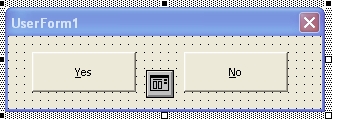 OK, forget the UserForm and make your own.
OK, forget the UserForm and make your own.Click Menu INSERT --> UserForm to add a new User Form1 to your Project.
Click Menu VIEW --> Toolbox to show the controls
Add two (2) Command Buttons to UserForm1.
Click CommandButton1 once and press F4 (this will hightlight the (Name) property.
Change
(Name) --> cmdYes
Accelerator --> y
Caption --> Yes
for CommandButton2 set these properties
(Name) --> cmdNo
Accelerator --> n
Caption --> No
Add one (1) Common Dialog to UserForm1.
Your form should look like the picture above.
Now open the code windows for UserForm1 and paste in the following code.
Option Explicit
Private WithEvents Timer1 As CTimer
Private Const defClockUpdate As Long = 500 'milliseconds
Private Sub UserForm_Initialize()
Set Timer1 = New CTimer
Timer1.Interval = 10000
Timer1.Enabled = True
With CommonDialog1
.Filter = "MSG File (*.msg)|*.msg|Text file (*.txt)|*.txt|"
.DefaultExt = ".msg"
.DialogTitle = "Save Email Message?"
.Flags = cdlOFNOverwritePrompt + cdlOFNPathMustExist
End With
End Sub
Private Sub Timer1_Timer()
With Timer1
If .Interval <> defClockUpdate Then
.Interval = defClockUpdate
Me.Hide
DoEvents
End If
End With
End Sub
Private Sub cmdYES_Click()
CommonDialog1.InitDir = "C:\Temp"
CommonDialog1.FileName = "Set_File_Name_Here"
CommonDialog1.ShowSave
Me.Hide
End Sub
Private Sub cmdNO_Click()
Me.Hide
End SubASKER
Ok after some struggle with the ms commondialog ocx, it works.
But I have 3 questions :
* first : Is it possible to fix an initial folder? I don't really need to remember the last folder
* second : Is it possible to fix the name of the .msg like <date(yyyy-mm-dd_hh-nn-ss)
* third : Is it possible to put a button in the outlook interface to click and save one or more mail from the interface just by selecting it ? Like I do with my actual macro
Thank you very much for your help and support.
But I have 3 questions :
* first : Is it possible to fix an initial folder? I don't really need to remember the last folder
* second : Is it possible to fix the name of the .msg like <date(yyyy-mm-dd_hh-nn-ss)
* third : Is it possible to put a button in the outlook interface to click and save one or more mail from the interface just by selecting it ? Like I do with my actual macro
Thank you very much for your help and support.
1) Yes. The first line under Sub cmdYes_Click() set the initial Folder.
CommonDialog1.InitDir = "C:\Temp"
2) Yes. Under the Private Sub Application_ItemSend(Item As Object)
Item.SaveAs Item.SenderName & Format(NOW, "MM_DD_YY"), olMSG
The Item Object is the MailItem being sent. See this link for all properties of the MailItem that can be used. http://msdn.microsoft.com/en-us/library/office/aa210946(v=office.11).aspx
3) Yes. To add a custom macro button to Outlook see this link
http://www.howto-outlook.com/howto/macrobutton.htm
To cycle thought selected mail use something like:
CommonDialog1.InitDir = "C:\Temp"
2) Yes. Under the Private Sub Application_ItemSend(Item As Object)
Item.SaveAs Item.SenderName & Format(NOW, "MM_DD_YY"), olMSG
The Item Object is the MailItem being sent. See this link for all properties of the MailItem that can be used. http://msdn.microsoft.com/en-us/library/office/aa210946(v=office.11).aspx
3) Yes. To add a custom macro button to Outlook see this link
http://www.howto-outlook.com/howto/macrobutton.htm
To cycle thought selected mail use something like:
Dim SelectedItems As Selection
Set SelectedItems = Outlook.ActiveExplorer.Selection
For Each Item In SelectedItems
strTargetPath = Mid$(UserForm1.CommonDialog1.FileName, 1, InStrRev (UserForm1.CommonDialog1.FileName, "\"))
strTargetFilename = Format(Item.ReceivedTime, "yyyy_mm_dd_hhnnss") + "_" + Item.SenderName
Item.SaveAs strTargetPath + strTargetFilename + ".msg", olMSG
Next ItemASKER
Ok for 1)
For 2) you mean like that :
ThisOutlookSession :
In the module you have :
For 3) I know how t create the button but there's no macro available when I want to create the button. Do I have to create a module and put the code in ?
For 2) you mean like that :
ThisOutlookSession :
Private Sub Application_ItemSend(ByVal Item As Object, Cancel As Boolean)
ActiveInspector.WindowState = olMinimized
UserForm1.Show 1
Select Case UserForm1.CommonDialog1.FilterIndex
Case 1: Item.SaveAs Item.SenderName & Format(NOW, "MM_DD_YY"), olMSG
Case 2: Item.SaveAs UserForm1.CommonDialog1.FileName, olTXT
End Select
Unload UserForm1
DoEvents
End SubIn the module you have :
CommonDialog1.FileName = "FileName"For 3) I know how t create the button but there's no macro available when I want to create the button. Do I have to create a module and put the code in ?
For 2
3) Read the link I sent you. It shows how to setup Button for Macro.
Private Sub Application_ItemSend(ByVal Item As Object, Cancel As Boolean)
ActiveInspector.WindowState = olMinimized
UserForm1.Show 1
Select Case UserForm1.CommonDialog1.FilterIndex
Case 1
strTargetPath = Mid$(UserForm1.CommonDialog1.FileName, 1, InStrRev (UserForm1.CommonDialog1.FileName, "\"))
strTargetFilename = Format(Item.ReceivedTime, "yyyy_mm_dd_hhnnss") + "_" + Item.SenderName
Item.SaveAs strTargetPath + strTargetFilename + ".msg", olMSG
Case 1
strTargetPath = Mid$(UserForm1.CommonDialog1.FileName, 1, InStrRev (UserForm1.CommonDialog1.FileName, "\"))
strTargetFilename = Format(Item.ReceivedTime, "yyyy_mm_dd_hhnnss") + "_" + Item.SenderName
Item.SaveAs strTargetPath + strTargetFilename + ".msg", olTXT
End Select
Unload UserForm1
DoEvents3) Read the link I sent you. It shows how to setup Button for Macro.
ASKER
Ok I paste it on thisoutlooksession, it works but the file name is still the same name specified in the userform1 code under :
For the button I know how to create it but I can't choose any macros because the list is empty.
For memory I've got ThisOutlookSession, UserForm1, MsSharedTimer module, and CTimer class module.
If I can I will give you more points as a christmass gift for your patience !
Private Sub cmdYES_Click()
CommonDialog1.InitDir = "L:"
CommonDialog1.FileName = "name_of_the_file"
CommonDialog1.ShowSave
Me.Hide
End SubFor the button I know how to create it but I can't choose any macros because the list is empty.
For memory I've got ThisOutlookSession, UserForm1, MsSharedTimer module, and CTimer class module.
If I can I will give you more points as a christmass gift for your patience !
ASKER CERTIFIED SOLUTION
membership
This solution is only available to members.
To access this solution, you must be a member of Experts Exchange.
I've requested that this question be closed as follows:
Accepted answer: 500 points for shorvath's comment #a38666053
for the following reason:
This question has been classified as abandoned and is closed as part of the Cleanup Program. See the recommendation for more details.
Accepted answer: 500 points for shorvath's comment #a38666053
for the following reason:
This question has been classified as abandoned and is closed as part of the Cleanup Program. See the recommendation for more details.
ASKER
Thanks shorvath, you really help me.
ASKER
Thank you
Do you mean attachements?