Browse All Articles > Trapping a change to a filtered list with VBA
Introduction
This article provides a solution for the automatic detection of a change to the filtered list, and an altenative approach for using WorkSheet rather than Workbook Calculation settings.In http://www.experts-exchang
1) the key problem is that Excel does not provide an inbuilt WorkSheet Event for filtering, so there is not an existing Event to do this.
2) a compounding factor is that for this particular Workbook, Calculation had been set to Manual given the spreadsheet complexity.
Creating a "Range Filter" Event.
A change to a filtered list can be trapped with VBA with a simple two step workaround.1) A "dummy" WorkSheet is added with a single SUBTOTAL formula in A1 pointing back to the range being filtered on the main sheet.
main sheet with list in A2:A10
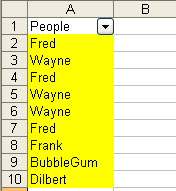 dummy sheet with SUBTOTAL formula in A1 pointing at the main sheet list in A2:A10
dummy sheet with SUBTOTAL formula in A1 pointing at the main sheet list in A2:A10
 2) A Worksheet_Calculate() Event is added to the "dummy" WorkSheet, this Event fires when the SUBTOTAL formula updates when the filter is changed.
2) A Worksheet_Calculate() Event is added to the "dummy" WorkSheet, this Event fires when the SUBTOTAL formula updates when the filter is changed.
'Dummy sheet code
Private Sub Worksheet_Calculate()
'Dummy Sheet has recalculated
MsgBox "Your list has been filtered"
End SubCatering for Manual Calculation
Note that the approach above requires Workbook Calculation to be set to either Automatic (xlCalculationAutomatic in VBA), or Automatic except tables (xlCalculationSemiAutomatiThere is a rarely used WorkSheet property, EnableCalculation, that can be set via the Visual Basic Editor to True or False. The default setting is obviously True, if it is set to False then the worksheet will not calculate. The EnableCalculation property is not available to the regular Excel Menu or Ribbon options - so as an aside this can be a useful trick for people who are looking to secure Excel models by deliberately keeping key sheets from recalculating.
3) Add a Workbook_Open Event to set the EnableCalculation property of all sheets other than "Dummy" to False.
4) Run the Workbook in Calculation mode.
'ThisWorkbook Module
Option Explicit
Private Sub Workbook_Open()
Call AllButOne
End Sub
'Module 1
Sub AllButOne()
Dim ws As Worksheet
For Each ws In ThisWorkbook.Sheets
ws.EnableCalculation = (ws.Name = "Dummy")
Next ws
End SubAttached is a sample file containing the example data and code referred to above.
24097818.xls
Other
Please note that changes/updates to the list (deleting or adding entries) will also trigger a recalculation on the dummy sheet. If it is important to differentiate between a filtered change and a list change then the list contents will need to be stored and compared by the code.Appendix - Excel Events
Excel provides developers with automatic VBA trigger for "Events" on a WorkSheet, Workbook and Application level, the later being accessible via the use of class modules.The WorkSheet Events include:
Activate
BeforeDoubleClick
BeforeRightClick
Calculate
Change
Deactivate
FollowHyperlink
PivotTableUpdate
SelectionChange
=-=-=-=-=-=-=-=-=-=-=-=-=-If you liked this article and want to see more from this author, please click here.
If you found this article helpful, please click the Yes button near the:
Was this article helpful?
label that is just below and to the right of this text. Thanks!
=-=-=-=-=-=-=-=-=-=-=-=-=-
Have a question about something in this article? You can receive help directly from the article author. Sign up for a free trial to get started.


Comments (1)
Commented:
Thanks a lot
Fedrik