Part 4 to: Import more data into spreadsheet
This is a continuation of https://www.experts-exchange.com/questions/28133253/Part-3-to-Import-more-data-into-spreadsheet.html (Part 3 to: Import more data into spreadsheet)
In addition to the xls formatted file I need imported from Outlook 2010 I also need the function to import a .csv file. The scrubbed email with its csv attachment is attached.
I need the function to extract the same data from the attachment and email as is extracted from the Public Sub SaveAttachments() function.
Sovereign-Gold-Card---Order-446-.msg
In addition to the xls formatted file I need imported from Outlook 2010 I also need the function to import a .csv file. The scrubbed email with its csv attachment is attached.
I need the function to extract the same data from the attachment and email as is extracted from the Public Sub SaveAttachments() function.
Sovereign-Gold-Card---Order-446-.msg
ASKER
hmmm... when I click on the attachment it doesn't open as an email for me. Does it for you?
yes the attachment opens in Excel as it is CSV but it does not open it in columns all goes in Col A
gowflow
gowflow
yes correct, and this makes it a bit more manipulation than Excel as we need to go thru the items seuquentially to locate what we want.
Is this a real example ?? or just a file you made up ?? I cannot write a macro on suppositions I need a final format with some data there to be able to get you the correct data out.
Can you post some examples so I can work on ?
Also what would happen if you have both .xls and .csv in the attachment which one we look for to update the record ???
gowflow
Is this a real example ?? or just a file you made up ?? I cannot write a macro on suppositions I need a final format with some data there to be able to get you the correct data out.
Can you post some examples so I can work on ?
Also what would happen if you have both .xls and .csv in the attachment which one we look for to update the record ???
gowflow
ASKER
we should only get either the csv OR the xls file in one email, not both in the same email.( The csv file comes from a web order and the xls file comes in reply to me sending it out for the applicant to fill out and return.)
the example sent is a real example where I just changed names and numbers
what further examples are you needing? I posted the csv file.
the example sent is a real example where I just changed names and numbers
what further examples are you needing? I posted the csv file.
ok here it is this should deal with both scenarios. The only thing remaining is that in csv I do not know where the Card number come at what location as the code you posted had not this info.
check it out and let me know.
1) Make a copy of ur latest file and give it a new name.
2) goto vba and delete SaveAttachements and replace it by the below version.
3) SAVE and Exit the workbook
4) Try it
let me know
gowflow
check it out and let me know.
1) Make a copy of ur latest file and give it a new name.
2) goto vba and delete SaveAttachements and replace it by the below version.
Public Sub SaveAttachments()
On Error GoTo ErrHandler
Dim objOL As Outlook.Application
Dim objMsg As Outlook.MailItem 'Object
Dim objAttachments As Outlook.Attachments
Dim objSelection As Outlook.Selection
Dim I As Long, J As Long, K As Long
Dim lngCount As Long
Dim LastRow As Long
Dim strFile As String
Dim strFolderpath As String
Dim strDeletedFiles As String
Dim cCell As Range
Dim WS As Worksheet
Dim FileExt As String
Dim AttachRange As Range
Dim WB As Workbook
Dim WSAttach As Worksheet
Dim X, sFields
Dim ValidFile As Boolean
Set WS = ActiveSheet
' Get the path to your My Documents folder
strFolderpath = CreateObject("WScript.Shell").SpecialFolders(16)
'On Error Resume Next
' Instantiate an Outlook Application object.
Set objOL = CreateObject("Outlook.Application")
' Get the collection of selected objects.
Set objSelection = objOL.ActiveExplorer.Selection
'Set objSelection = objOL.GetNamespace("MAPI").Folders("CM Template")
' The attachment folder needs to exist
' You can change this to another folder name of your choice
' Set the Attachment folder to be this specific path as per Jaset request on Apr 29, 2013
strFolderpath = strFolderpath & "\OLAttachments"
'strFolderpath = "C:\Users\Michael\Sovereign Archives"
' Check each selected item for attachments.
For Each objMsg In objSelection
Set objAttachments = objMsg.Attachments
lngCount = objAttachments.Count
'---> Choose the color of the row
Set cCell = ActiveCell
LastRow = cCell.Row + 1
Do
'---> Locate the cell color of the last row above the current one
LastRow = LastRow - 1
LastRow = WS.Range("A" & LastRow).End(xlUp).Row
Loop Until WS.Range("A" & LastRow).Interior.Color <> 16777215 Or LastRow = 1
'---> Color the new row based on the results
If WS.Range("A" & LastRow).Interior.Color = 14545386 Then
WS.Range("A" & cCell.Row & ":AB" & cCell.Row).Interior.Color = 10147522
Else
WS.Range("A" & cCell.Row & ":AB" & cCell.Row).Interior.Color = 14545386
End If
If lngCount > 0 Then
' Use a count down loop for removing items
' from a collection. Otherwise, the loop counter gets
' confused and only every other item is removed.
K = 0
For I = lngCount To 1 Step -1
' Get the file name.
strFile = objAttachments.Item(I).FileName
' Combine with the path to the Temp folder.
strFile = strFolderpath & "\" & strFile
' Save the attachment as a file.
Application.DisplayAlerts = False
On Error Resume Next
Do
objAttachments.Item(I).SaveAsFile strFile
If Err <> 0 Then
MkDir (Left(strFile, InStrRev(strFile, "\")))
Else
On Error GoTo 0
End If
Loop Until Err = 0
'---> Insert data in coresponding cells
Do Until WS.Cells(cCell.Row, K + 5) = ""
If K + 6 = 9 Then
'---> Copy Insert the new row and contine in Cell E
WS.Cells(cCell.Row, K + 5).EntireRow.Copy
WS.Cells(cCell.Row, K + 5).EntireRow.Insert
WS.Range("E" & cCell.Row & ":H" & cCell.Row).ClearContents
K = -1
End If
K = K + 1
Loop
WS.Range("A" & cCell.Row) = objMsg.ReceivedTime
WS.Range("D" & cCell.Row) = objMsg.SenderEmailAddress
WS.Range(WS.Cells(cCell.Row, K + 5), WS.Cells(cCell.Row, K + 5)).Formula = "=hyperlink(" & Chr(34) & strFile & Chr(34) & "," & Chr(34) & Right(strFile, Len(strFile) - InStrRev(strFile, "\")) & Chr(34) & ")"
FileExt = LCase(Right(strFile, Len(strFile) - InStrRev(LCase(strFile), ".", Len(strFile))))
'---> Check to See if Valid Excel File
If InStr(1, FileExt, "xls") <> 0 Or InStr(1, FileExt, "xlsm") <> 0 Or InStr(1, FileExt, "xltx") <> 0 Or InStr(1, FileExt, "xlsx") <> 0 Then
'---> Open Workbook
Application.DisplayAlerts = False
Application.ScreenUpdating = False
Set WB = Workbooks.Open(strFile)
Set WSAttach = WB.ActiveSheet
'---> Test to see if Valid CC File
'If WSAttach.Range("P1") <> "" Then
If WSAttach.Range("A1") = "First Name" And WSAttach.Range("B1") = "Last Name" And WSAttach.Range("O1") = "Email Address" Then
'---> We are Dealing with Horizontal Spreadsheet
' Assign Col A to Col C as First Name
' Assign Col B to Col B as Last Name
WS.Range("C" & cCell.Row) = WSAttach.Range("A2")
WS.Range("B" & cCell.Row) = WSAttach.Range("B2")
'---> Depending on Value of Col P affect Col T
If WSAttach.Range("P1") = "Card Number" Then
WS.Range("T" & cCell.Row).NumberFormat = "Text"
WS.Range("T" & cCell.Row) = WSAttach.Range("P2")
Else
WS.Range("T" & cCell.Row) = "Not Yet Assigned"
End If
Else
'---> We are Dealing with Vertical Spreadsheet
' Assign B1 to Col C as First Name
' Assign B2 to Col B as Last Name
' Col T = 'Not Yet Assigned'
WS.Range("B" & cCell.Row) = WSAttach.Range("B2")
WS.Range("C" & cCell.Row) = WSAttach.Range("B1")
WS.Range("T" & cCell.Row) = "Not Yet Assigned"
End If
'---> Close Workbook
WB.Close SaveChanges:=False
Set WSAttach = Nothing
Set WB = Nothing
Application.DisplayAlerts = False
Application.ScreenUpdating = False
Else
'---> Check to see if Valid .csv file
If InStr(1, FileExt, "csv") <> 0 Then
'---> Open Workbook
Application.DisplayAlerts = False
Application.ScreenUpdating = False
Open strFile For Input As #1
'---> Read the Header
Line Input #1, X
sFields = Split(X, ",")
'---> Test to see if Valid File
If InStr(1, sFields(0), "First Name") <> 0 And InStr(1, sFields(1), "Last Name") <> 0 And InStr(1, sFields(7), "Email Address") <> 0 Then
Line Input #1, X
sFields = Split(X, ",")
'---> Strip quotes prior affecting
X = ""
For J = 1 To Len(sFields(0))
If Mid(sFields(0), J, 1) <> Chr(34) Then
X = X & Mid(sFields(0), J, 1)
End If
Next J
sFields(0) = X
X = ""
For J = 1 To Len(sFields(1))
If Mid(sFields(1), J, 1) <> Chr(34) Then
X = X & Mid(sFields(1), J, 1)
End If
Next J
sFields(1) = X
WS.Range("C" & cCell.Row) = sFields(0)
WS.Range("B" & cCell.Row) = sFields(1)
End If
'---> Close the File
Close #1
Application.DisplayAlerts = False
Application.ScreenUpdating = False
End If
End If
Next I
'---> Check after all Attachements if Still Col T Empty
' then update with Not Yet Assigned.
' to ensure Col T always Updated with value
If WS.Range("T" & cCell.Row) = "" Then
WS.Range("T" & cCell.Row) = "Not Yet Assigned"
End If
Else
'---> Update Email, Date, CC Even if no attachements
WS.Range("A" & cCell.Row) = objMsg.ReceivedTime
WS.Range("D" & cCell.Row) = objMsg.SenderEmailAddress
WS.Range("T" & cCell.Row) = "Not Yet Assigned"
End If
'---> Move ActiveCell 1 row
WS.Cells(cCell.Row + 1, 1).Select
Next objMsg
Application.DisplayAlerts = True
Application.ScreenUpdating = True
DoEvents
MsgBox (lngCount & " Attachments were saved on C drive")
ExitSub:
Set objAttachments = Nothing
Set objMsg = Nothing
Set objSelection = Nothing
Set objOL = Nothing
Exit Sub
ErrHandler:
X = MsgBox("This Routine will Exit due to following Error:" & Chr(10) & Chr(10) & Error(Err), vbCritical)
GoTo ExitSub
End Sub
3) SAVE and Exit the workbook
4) Try it
let me know
gowflow
ASKER
thanks gowflow, will try it out. the csv format will not have a card number
ASKER
just tried 4 orders, 3 with with csv formatted and 1 with xls formatted spreadsheets and unfortunately none of them imported the first and last name
pls post them as it works fine here. post as .msg
gowflow
gowflow
ASKER
I need the mails.
gowflow
gowflow
ASKER
what is a personal email address I can these emails to?
ASKER
I have tried all of them and they worked perfectly fine. It seems you are messed up with the versions. Recopy the last sub I posteted above.
gowflow
gowflow
ASKER
deleted previous code and inserted the code above. closed and reopened. ran the code and got the errors posted. the error popped up after trying to process the email that had one of the above emails attached, which I attach again.
It imported the files correctly, but not the first and last name nor the 'not assigned yet' value before it choked.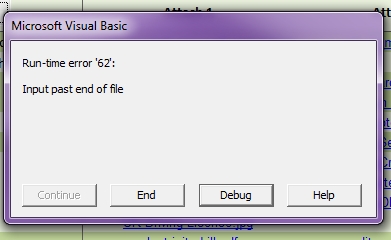
 FW-Sovereign-Gold-Card---Order-4.msg
FW-Sovereign-Gold-Card---Order-4.msg
It imported the files correctly, but not the first and last name nor the 'not assigned yet' value before it choked.
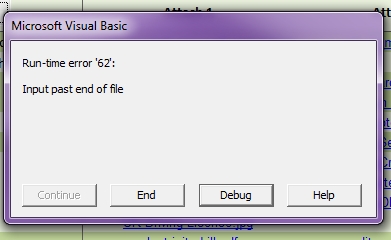
 FW-Sovereign-Gold-Card---Order-4.msg
FW-Sovereign-Gold-Card---Order-4.msg
ASKER
2010 - I'll try it again - have to step out for an hour
I tried it on 2003 and 2007 and no problem. This was my fear so many incompatibilities on several levels in 2010. Give it an other try and let me know. I presently do not hv 2010 but just purchased it recently. If needed I will install it and check it out.
gowflow
gowflow
ASKER
just tried function again on another email, getting same error as above
'---> Test to see if Valid File
If InStr(1, sFields(0), "First Name") <> 0 And InStr(1, sFields(1), "Last Name") <> 0 And InStr(1, sFields(7), "Email Address") <> 0 Then
Line Input #1, X
sFields = Split(X, ",")
'---> Test to see if Valid File
If InStr(1, sFields(0), "First Name") <> 0 And InStr(1, sFields(1), "Last Name") <> 0 And InStr(1, sFields(7), "Email Address") <> 0 Then
Line Input #1, X
sFields = Split(X, ",")
ASKER
got anything for me gowflow? or maybe I should go back to the earlier function
Well did not install 2010 yet as seems its an issue with that. Do you hv 2007 or 2003 on ur pc ? if yes can you just test this file with one of the 2 versions and see if you still hv the same issue ?
gowflow
gowflow
ASKER
no, don't have those anymore. so what do you think of the error I'm getting? nothing can be done with that?
I do not get this error !!!! this error means that we are executing a read after the end of file which is absurd as we open the file then make 1 read to read the header then when reading the next line we got that it is past end of file although we know that the file has 2 lines !!!!
Let me try something else here and will get back.
gowflow
Let me try something else here and will get back.
gowflow
I don't know if this will do it but we can try it its no harm. Do the folllowing:
1) open the file
2) goto vba
3) locate the sub SaveAttachements
4) locate this line:
Open strFile For Input As #1
5) comment it out (put a single quote just before the open so it become like this
'Open strFile For Input As #1
6) Paste the below line just after the previous one
Open strFile For Binary As #1
7) SAVE and Exit the workbook.
8) open it and try it and see if you still have the same error.
gowflow
1) open the file
2) goto vba
3) locate the sub SaveAttachements
4) locate this line:
Open strFile For Input As #1
5) comment it out (put a single quote just before the open so it become like this
'Open strFile For Input As #1
6) Paste the below line just after the previous one
Open strFile For Binary As #1
7) SAVE and Exit the workbook.
8) open it and try it and see if you still have the same error.
gowflow
ASKER
well it worked for the xls file, even for an email that had two of them, but still same error with csv file
ok I will research the net ull hv to be patient. will revert. Tough when u don't get the error diffcult to reproduce it. Will revert.
gowflow
gowflow
ASKER
do you want me to send my spreadsheet?
ASKER
it is posted. as you can see I have 3 sheets in the workbook. not sure if that makes any difference.
Scrubbed-APPLICANT-STATUS-6-6-13.xls
Scrubbed-APPLICANT-STATUS-6-6-13.xls
doesn't make a diffrence. It still works here on your file. I am sure it is something with a caracter that is taking both lines in 1 reason why it is hitting end of file on the second read. But can't troubleshoot it with you as it need to make a stop in the code and get the value which is difficult to do remotly.
One last question the email you are trying to import is exactly the same as you have send me or you manipulated the one you send me earlier ??? as this may be the issue. I need the exact same email you are working on to see what is the problem.
gowflow
One last question the email you are trying to import is exactly the same as you have send me or you manipulated the one you send me earlier ??? as this may be the issue. I need the exact same email you are working on to see what is the problem.
gowflow
ASKER
I will send you an unadulterated email with no alterations, but I have to send it your private email address. I can't post it here.
try this
1) Make a new copy of the workbook giving it a new name
2) goto vba and delete SaveAttachements
3) Paste the below code after any End Sub
4) SAVE and Exit the workbook
5) Open it and try it.
gowflow
1) Make a new copy of the workbook giving it a new name
2) goto vba and delete SaveAttachements
3) Paste the below code after any End Sub
Public Sub SaveAttachments()
On Error GoTo ErrHandler
Dim objOL As Outlook.Application
Dim objMsg As Outlook.MailItem 'Object
Dim objAttachments As Outlook.Attachments
Dim objSelection As Outlook.Selection
Dim I As Long, J As Long, K As Long
Dim lngCount As Long
Dim LastRow As Long
Dim strFile As String
Dim strFolderpath As String
Dim strDeletedFiles As String
Dim cCell As Range
Dim WS As Worksheet
Dim FileExt As String
Dim AttachRange As Range
Dim WB As Workbook
Dim WSAttach As Worksheet
Dim X, sFields
Dim ValidFile As Boolean
Dim sLine As String
Set WS = ActiveSheet
' Get the path to your My Documents folder
strFolderpath = CreateObject("WScript.Shell").SpecialFolders(16)
'On Error Resume Next
' Instantiate an Outlook Application object.
Set objOL = CreateObject("Outlook.Application")
' Get the collection of selected objects.
Set objSelection = objOL.ActiveExplorer.Selection
'Set objSelection = objOL.GetNamespace("MAPI").Folders("CM Template")
' The attachment folder needs to exist
' You can change this to another folder name of your choice
' Set the Attachment folder to be this specific path as per Jaset request on Apr 29, 2013
strFolderpath = strFolderpath & "\OLAttachments"
'strFolderpath = "C:\Users\Michael\Sovereign Archives"
' Check each selected item for attachments.
For Each objMsg In objSelection
Set objAttachments = objMsg.Attachments
lngCount = objAttachments.Count
'---> Choose the color of the row
Set cCell = ActiveCell
LastRow = cCell.Row + 1
Do
'---> Locate the cell color of the last row above the current one
LastRow = LastRow - 1
LastRow = WS.Range("A" & LastRow).End(xlUp).Row
Loop Until WS.Range("A" & LastRow).Interior.Color <> 16777215 Or LastRow = 1
'---> Color the new row based on the results
If WS.Range("A" & LastRow).Interior.Color = 14545386 Then
WS.Range("A" & cCell.Row & ":AB" & cCell.Row).Interior.Color = 10147522
Else
WS.Range("A" & cCell.Row & ":AB" & cCell.Row).Interior.Color = 14545386
End If
If lngCount > 0 Then
' Use a count down loop for removing items
' from a collection. Otherwise, the loop counter gets
' confused and only every other item is removed.
K = 0
For I = lngCount To 1 Step -1
' Get the file name.
strFile = objAttachments.Item(I).Filename
' Combine with the path to the Temp folder.
strFile = strFolderpath & "\" & strFile
' Save the attachment as a file.
Application.DisplayAlerts = False
On Error Resume Next
Do
objAttachments.Item(I).SaveAsFile strFile
If Err <> 0 Then
MkDir (Left(strFile, InStrRev(strFile, "\")))
Else
On Error GoTo 0
End If
Loop Until Err = 0
'---> Insert data in coresponding cells
Do Until WS.Cells(cCell.Row, K + 5) = ""
If K + 6 = 9 Then
'---> Copy Insert the new row and contine in Cell E
WS.Cells(cCell.Row, K + 5).EntireRow.Copy
WS.Cells(cCell.Row, K + 5).EntireRow.Insert
WS.Range("E" & cCell.Row & ":H" & cCell.Row).ClearContents
K = -1
End If
K = K + 1
Loop
WS.Range("A" & cCell.Row) = objMsg.ReceivedTime
WS.Range("D" & cCell.Row) = objMsg.SenderEmailAddress
WS.Range(WS.Cells(cCell.Row, K + 5), WS.Cells(cCell.Row, K + 5)).Formula = "=hyperlink(" & Chr(34) & strFile & Chr(34) & "," & Chr(34) & Right(strFile, Len(strFile) - InStrRev(strFile, "\")) & Chr(34) & ")"
FileExt = LCase(Right(strFile, Len(strFile) - InStrRev(LCase(strFile), ".", Len(strFile))))
'---> Check to See if Valid Excel File
If InStr(1, FileExt, "xls") <> 0 Or InStr(1, FileExt, "xlsm") <> 0 Or InStr(1, FileExt, "xltx") <> 0 Or InStr(1, FileExt, "xlsx") <> 0 Then
'---> Open Workbook
Application.DisplayAlerts = False
Application.ScreenUpdating = False
Set WB = Workbooks.Open(strFile)
Set WSAttach = WB.ActiveSheet
'---> Test to see if Valid CC File
'If WSAttach.Range("P1") <> "" Then
If WSAttach.Range("A1") = "First Name" And WSAttach.Range("B1") = "Last Name" And WSAttach.Range("O1") = "Email Address" Then
'---> We are Dealing with Horizontal Spreadsheet
' Assign Col A to Col C as First Name
' Assign Col B to Col B as Last Name
WS.Range("C" & cCell.Row) = WSAttach.Range("A2")
WS.Range("B" & cCell.Row) = WSAttach.Range("B2")
'---> Depending on Value of Col P affect Col T
If WSAttach.Range("P1") = "Card Number" Then
WS.Range("T" & cCell.Row).NumberFormat = "Text"
WS.Range("T" & cCell.Row) = WSAttach.Range("P2")
Else
WS.Range("T" & cCell.Row) = "Not Yet Assigned"
End If
Else
'---> We are Dealing with Vertical Spreadsheet
' Assign B1 to Col C as First Name
' Assign B2 to Col B as Last Name
' Col T = 'Not Yet Assigned'
WS.Range("B" & cCell.Row) = WSAttach.Range("B2")
WS.Range("C" & cCell.Row) = WSAttach.Range("B1")
WS.Range("T" & cCell.Row) = "Not Yet Assigned"
End If
'---> Close Workbook
WB.Close SaveChanges:=False
Set WSAttach = Nothing
Set WB = Nothing
Application.DisplayAlerts = False
Application.ScreenUpdating = False
Else
'---> Check to see if Valid .csv file
If InStr(1, FileExt, "csv") <> 0 Then
'---> Open Workbook
Application.DisplayAlerts = False
Application.ScreenUpdating = False
Open strFile For Input As #1
'Open strFile For Binary As #1
'---> Read the Header
Line Input #1, sLine
sFields = Split(sLine, ",")
'---> Test to see if Valid File
If InStr(1, sFields(0), "First Name") <> 0 And InStr(1, sFields(1), "Last Name") <> 0 And InStr(1, sFields(7), "Email Address") <> 0 Then
Line Input #1, sLine
sFields = Split(sLine, ",")
'---> Strip quotes prior affecting
X = ""
For J = 1 To Len(sFields(0))
If Mid(sFields(0), J, 1) <> Chr(34) Then
X = X & Mid(sFields(0), J, 1)
End If
Next J
sFields(0) = X
X = ""
For J = 1 To Len(sFields(1))
If Mid(sFields(1), J, 1) <> Chr(34) Then
X = X & Mid(sFields(1), J, 1)
End If
Next J
sFields(1) = X
WS.Range("C" & cCell.Row) = sFields(0)
WS.Range("B" & cCell.Row) = sFields(1)
End If
'---> Close the File
Close #1
Application.DisplayAlerts = False
Application.ScreenUpdating = False
End If
End If
Next I
'---> Check after all Attachements if Still Col T Empty
' then update with Not Yet Assigned.
' to ensure Col T always Updated with value
If WS.Range("T" & cCell.Row) = "" Then
WS.Range("T" & cCell.Row) = "Not Yet Assigned"
End If
Else
'---> Update Email, Date, CC Even if no attachements
WS.Range("A" & cCell.Row) = objMsg.ReceivedTime
WS.Range("D" & cCell.Row) = objMsg.SenderEmailAddress
WS.Range("T" & cCell.Row) = "Not Yet Assigned"
End If
'---> Move ActiveCell 1 row
WS.Cells(cCell.Row + 1, 1).Select
Next objMsg
Application.DisplayAlerts = True
Application.ScreenUpdating = True
DoEvents
MsgBox (lngCount & " Attachments were saved on C drive")
ExitSub:
Set objAttachments = Nothing
Set objMsg = Nothing
Set objSelection = Nothing
Set objOL = Nothing
Exit Sub
ErrHandler:
X = MsgBox("This Routine will Exit due to following Error:" & Chr(10) & Chr(10) & Error(Err), vbCritical)
GoTo ExitSub
End Sub
4) SAVE and Exit the workbook
5) Open it and try it.
gowflow
no do not send to private email please will work at it
gowflow
gowflow
Then you are confirming that you altered the csv ??? if yes please tell me you opened it in Excel then removed the sensitive data then closed it again and attached it to the email ? Is that what you did ????
gowflow
gowflow
ASKER
yes, I had to take out sensitive info in the versions I sent you, but I tried to just alter the names and numbers, but I did that to all of them I sent. and yes, I had to save the csv to my computer and then reattach and resend to myself then post it here
ASKER
let me do this. I'll create an order myself so that it has my bogus data and then forward the email to you directly without changing anything. will that do?
ok fine and all changes were done in the Excel right like when you doubleclicked on the file it opened it in Excel and this is where you made your changes and saved it back to csv right ???
gowflow
gowflow
ASKER
right - all done in excel
I will send you an untouched email soon
I will send you an untouched email soon
ASKER
tried new code, get same error right away with csv file
DO NOT SEND ON MY PRIVATE MAIL !!!!! PLEASE
gowflow
gowflow
please confirm you will not send to my mail so I continue with the troubleshoting steps or else I will stop assistance rightaway.
gowflow
gowflow
ASKER
will not do. I'll just post it here.
no need. I will give you following steps to do
gowflow
gowflow
First open your file and goto vba and display the Saveattachments sub and goto the line in the below picture that is in brown and click on that line and then press F9 it will turn brown
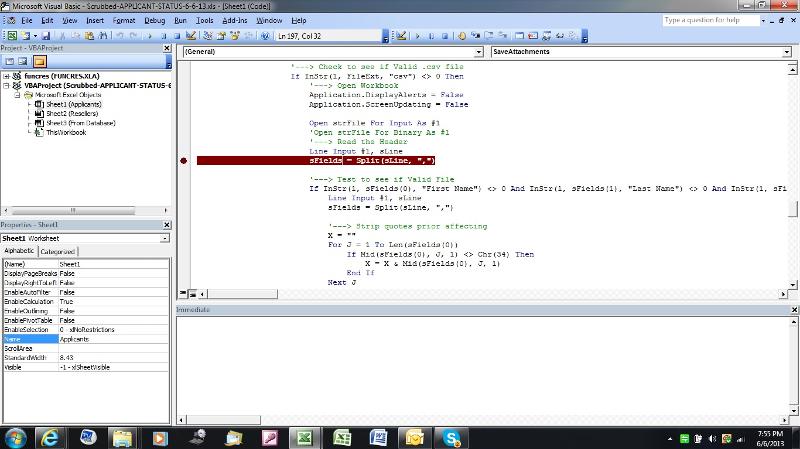
Then goback to your worksheet and make sure the culprit email is highlighted in outlook and then click on the button Save Links.
The program will stop at this line and it will turn yellow thats ok. Now as you can see in the following picture under the code there is a window called Immediate window if it is not displayed like in the attached picture then go on the View Menu and choose Immediate Window and it will be displayed. Type what ever you see in the picture
? sLine
then press enter
it is supposed to display the first line of the file. Please look at the data and see if it is the first line or both lines ???
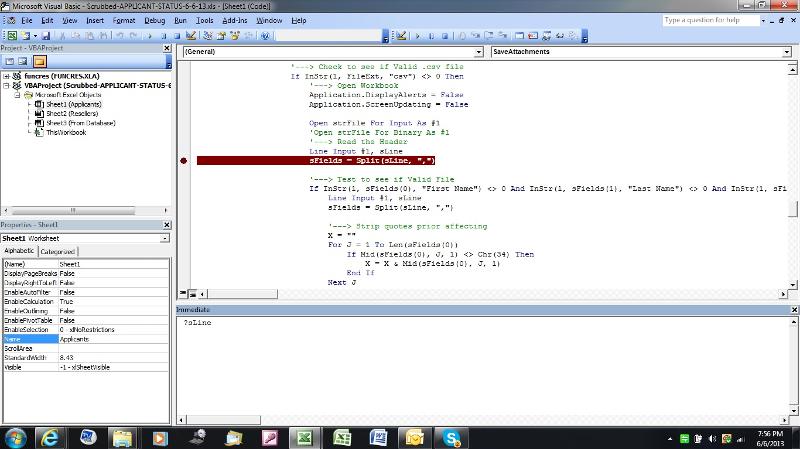
Now again look at the below picture you will see an other instruction I need you to revert with the results
?instr(1,sLine,Chr(13))
then press Enter
do you get 0 ? do you get and other figure what is it ?
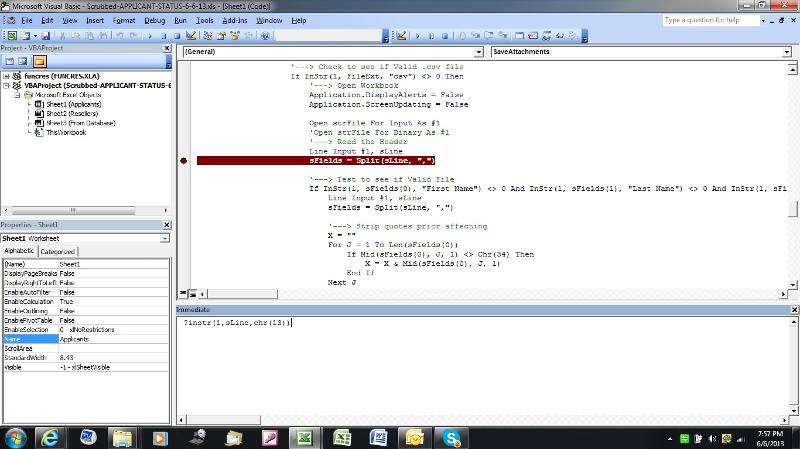
Will wait for your answers.
gowflow
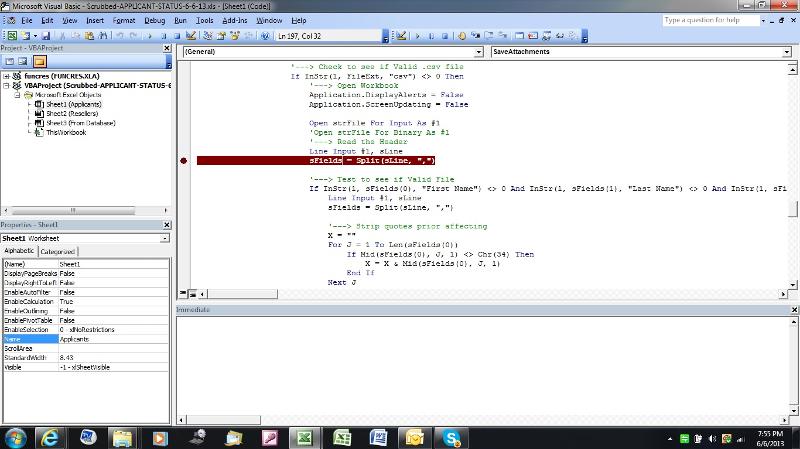
Then goback to your worksheet and make sure the culprit email is highlighted in outlook and then click on the button Save Links.
The program will stop at this line and it will turn yellow thats ok. Now as you can see in the following picture under the code there is a window called Immediate window if it is not displayed like in the attached picture then go on the View Menu and choose Immediate Window and it will be displayed. Type what ever you see in the picture
? sLine
then press enter
it is supposed to display the first line of the file. Please look at the data and see if it is the first line or both lines ???
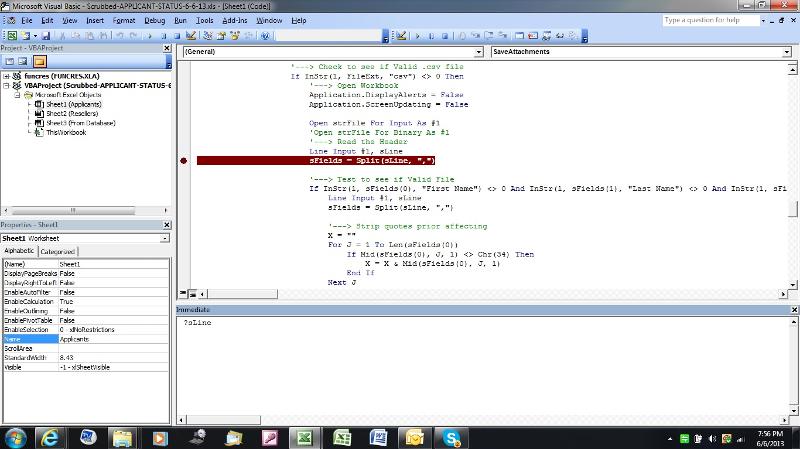
Now again look at the below picture you will see an other instruction I need you to revert with the results
?instr(1,sLine,Chr(13))
then press Enter
do you get 0 ? do you get and other figure what is it ?
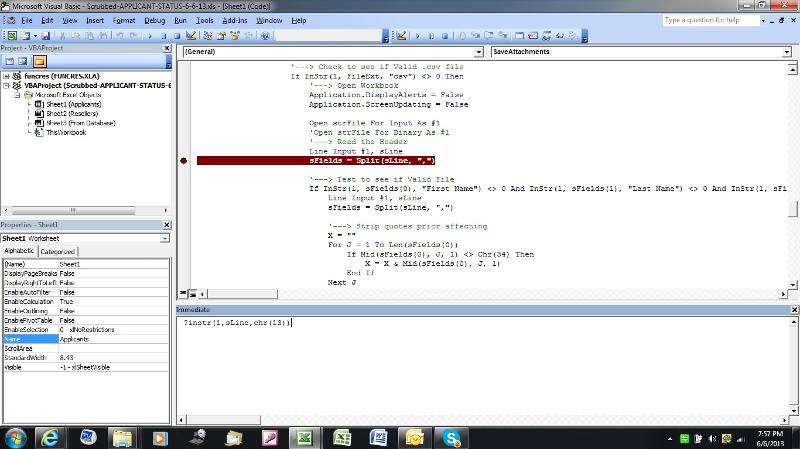
Will wait for your answers.
gowflow
ASKER
first command: 2 lines, both lines
second command: 0
second command: 0
thought so !!!! and this is the problem and reason why you get past end of file as when it hits the next Line Input you are already at the end of the file.
OK I need the following now
your yellow line is still at the instruction
sFields = Split(sLine, ",")
I want you to try this instruction
?instr(1,sLine,chr(10))
and tell me what you get ?
gowflow
OK I need the following now
your yellow line is still at the instruction
sFields = Split(sLine, ",")
I want you to try this instruction
?instr(1,sLine,chr(10))
and tell me what you get ?
gowflow
ASKER
comes back: 212
mmmm GREAT !!!!
now try your end
?mid(sLine,1,212)
it should give you the header
then
?mid(sLine,212,Len(sLine)-
it should give you the data or the second line (+/- 1 character or so but roughly this)
pls advise
gowflow
now try your end
?mid(sLine,1,212)
it should give you the header
then
?mid(sLine,212,Len(sLine)-
it should give you the data or the second line (+/- 1 character or so but roughly this)
pls advise
gowflow
ASKER
?mid(sLine,1,212) gives me the header
?mid(sLine,212,Len(sLine)-
?mid(sLine,212,Len(sLine)-
ok then try
?Len(sLine)
gowflow
?Len(sLine)
gowflow
ASKER
get: 393
ASKER
Sovereign-Gold-Card---Order-485-.msg
attached is an original email unaltered. don't know if it will help
attached is an original email unaltered. don't know if it will help
ASKER CERTIFIED SOLUTION
membership
This solution is only available to members.
To access this solution, you must be a member of Experts Exchange.
ASKER
Victory!!!
It now works on csv and xls files!
You worked for this one! Thank you.
It now works on csv and xls files!
You worked for this one! Thank you.
Welcome and tks. Pls feel free to post and other issue you may need help with in here.
gowflow
gowflow
ASKER
thank you, gowflow. I really appreciate the help. The next one is going further with the Applicant Status sheet
It is here:
https://www.experts-exchange.com/questions/28150848/Part-5-to-Import-more-data-into-spreadsheet.html
Thanks again, gowflow.
It is here:
https://www.experts-exchange.com/questions/28150848/Part-5-to-Import-more-data-into-spreadsheet.html
Thanks again, gowflow.
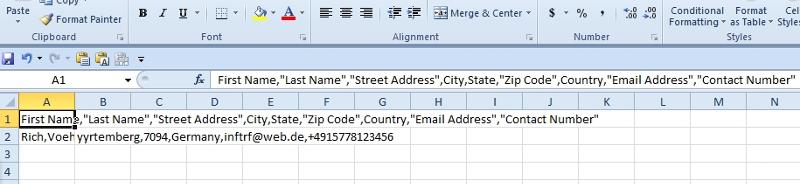
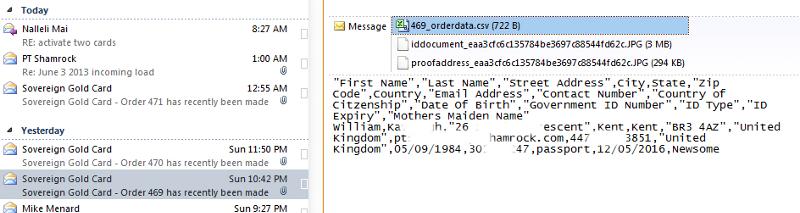

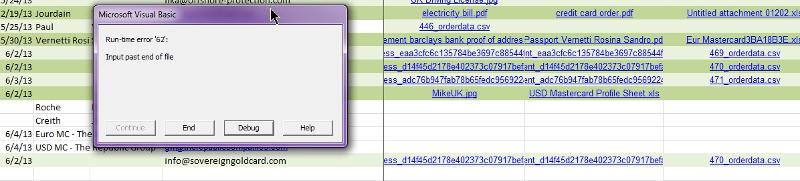
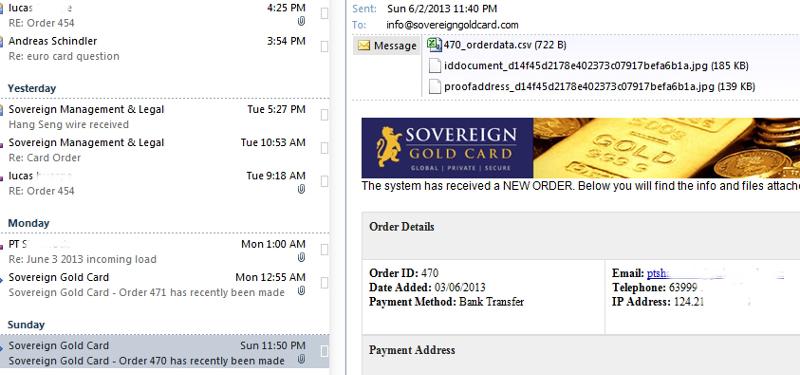
ASKER