HOW TO: Create an ISO CD-ROM/DVD-ROM image (*.iso), and MD5 checksum signature, for use with VMware vSphere Hypervisor 5.1 (ESXi 5.1)
EE Fellow, MVE, Expert of the Year 2021,2017-11, Scribe 2016-2012, Author of the Year 2018-6,2013-2012 VMware vExpert Pro, vExpert 2022-2011
Published:
Browse All Articles > HOW TO: Create an ISO CD-ROM/DVD-ROM image (*.iso), and MD5 checksum signature, for use with VMware vSphere Hypervisor 5.1 …
In my previous 24 VMware Articles, most featured Intermediate VMware Topics. My next series of articles will concentrate on topics for the VMware Novice; this is the third article in this series.
If you would like to read the other articles in this series, they are listed here for your convenience.
HOW TO: Install and Configure VMware vSphere Hypervisor 5.1 (ESXi 5.1)
HOW TO: Connect to the VMware vSphere Hypervisor 5.1 (ESXi 5.1) using the vSphere Client
In this series of basic VMware articles for the Novice, I'll be showing you the basic VMware skills required to install, configure and deploy virtual machines using VMware's FREE VMware vSphere Hypervisor (ESXi).
This article will show you how to create an ISO CD-ROM/DVD-ROM image (*.iso), and MD5 checksum signature, for use with VMware vSphere Hypervisor 5.1 (ESXi 5.1).
What is an ISO? (Andy's Laymen Definition)
An ISO is an image or bit copy of a CD-ROM/DVD-ROM, the ISO is a file, similar to a compressed archived file, this *.iso file contains the data from a CD-ROM/DVD-ROM. The ISO file is a virtual CD-ROM/DVD-ROM. Using an *.iso file has many advantages, some are listed below:-
Download ISO Recorder from http://alexfeinman.co/isorecorder.htm We like to use ISO Recorder, because it is a small lightweight application, which integrates into the shell of your OS (operating system). e.g. you right click the CD-ROM/DVD-ROM reader and the option is there to create an ISO.
There are several versions of ISO Recorder to download, ensure you download the correct version for your OS, and the correct version for your processor, as there are 32-bit and 64-bit versions available.
After you have downloaded the correct version, Double-Click the installer program (*.msi) you have download, we will install the Windows 7 64 bit version, which has the filename ISORecorder31x64.msi
![Welcome to the ISO Recorder Setup Wizard]() At the Welcome to the ISO Recorder Setup Wizard dialogue page, Click Next and continue
At the Welcome to the ISO Recorder Setup Wizard dialogue page, Click Next and continue
![Select Installation Folder.jpg]() At the Select Installation Folder dialogue page select the defaults, and Click Next to continue.
At the Select Installation Folder dialogue page select the defaults, and Click Next to continue.
![Confirm Installation]() Confirm installation at the Confirm Installation dialogue page, and Click Next to continue.
Confirm installation at the Confirm Installation dialogue page, and Click Next to continue.
![Installation Complete]() The installer will Complete the software installation, it only takes a few seconds to complete. Click Close to complete the installation.
The installer will Complete the software installation, it only takes a few seconds to complete. Click Close to complete the installation.
![My Computer]() Select My Computer.
Select My Computer.
![CD-ROM Inserted]() Insert an original operating system CD-ROM/DVD-ROM into your optical media device. In this example, we are using an Ubuntu 12.10 DVD-ROM.
Insert an original operating system CD-ROM/DVD-ROM into your optical media device. In this example, we are using an Ubuntu 12.10 DVD-ROM.
![Right Click the CD-ROM/DVD-ROM]() Right-Click the CD-ROM/DVD-ROM, and select Create image from CD/DVD.
Right-Click the CD-ROM/DVD-ROM, and select Create image from CD/DVD.
![Select Destination for ISO image file]() Select a filename and destination folder on your computers hard drive to store the ISO image file and Click Next to continue, this will create an ISO image file.
Select a filename and destination folder on your computers hard drive to store the ISO image file and Click Next to continue, this will create an ISO image file.
![22 percent complete ...]()
![51 percent complete...]()
![83 percent complete...]() The data will be copied from the CD-ROM/DVD-ROM, and the ISO image will be created. This can take several minutes to complete.
The data will be copied from the CD-ROM/DVD-ROM, and the ISO image will be created. This can take several minutes to complete.
![Completed - Finish]() Select Finish to complete the operation. The ISO image file has been created.
Select Finish to complete the operation. The ISO image file has been created.
![MD5 SHA-1 Checksum Utility]() Double-Click and start the MD5 & SHA-1 Checksum Utility application. Click browse and select your freshly created ISO image file.
Double-Click and start the MD5 & SHA-1 Checksum Utility application. Click browse and select your freshly created ISO image file.
![MD5]() Shortly after selecting the ISO file, the application will start calculating the MD5 and SHA-1 checksums for the file, this can take a few minutes depending upon the size of the ISO image file, which needs to be read.
Shortly after selecting the ISO file, the application will start calculating the MD5 and SHA-1 checksums for the file, this can take a few minutes depending upon the size of the ISO image file, which needs to be read.
The MD5 checksum for my Ubuntu 12.10 amd.iso is:-
MD5 Checksum: 7AD57CADAE955BD04019389D4B9C1DCB
SHA-1 Checksum: 8618058554FFD11E317356EC25885BCB8C1D0B36
Generated by MD5 & SHA-1 Checksum Utility @ http://raylin.wordpress.com/downloads/md5-sha-1-checksum-utility
Please note the MD5 checksum value for use with the VMware vSphere Hypervisor 5.1 (ESXi 5.1)
Congratulations you have successfully created your first ISO (*.iso), and created a MD5 checksum signature for use with VMware vSphere Hypervisor 5.1 (ESXi 5.1).
In my next Article in this series, we will show you HOW TO: Upload and Check the MD5 signature of an ISO CD/DVD image to a VMware datastore using the vSphere Client, for use with VMware vSphere Hypervisor 5.1 (ESXi 5.1)
****************************************************************************
Thank you for reading my article, please leave valuable feedback. If you liked my VMware article and would like to see more Articles from me, please click the Yes button near the: Was this article helpful? at the bottom of this article just below and to the right of this information. Thank You. Do not forget if you have a question about this article or another VMware, Virtualisation, Windows Server 2012 question, why not post a Question for me and the other Experts Exchange Experts in the VMware, Virtualisation, Windows 2008, Windows 2012 Zones. I look forward to hearing from you. - Andy
****************************************************************************
If you would like to read the other articles in this series, they are listed here for your convenience.
HOW TO: Install and Configure VMware vSphere Hypervisor 5.1 (ESXi 5.1)
HOW TO: Connect to the VMware vSphere Hypervisor 5.1 (ESXi 5.1) using the vSphere Client
In this series of basic VMware articles for the Novice, I'll be showing you the basic VMware skills required to install, configure and deploy virtual machines using VMware's FREE VMware vSphere Hypervisor (ESXi).
This article will show you how to create an ISO CD-ROM/DVD-ROM image (*.iso), and MD5 checksum signature, for use with VMware vSphere Hypervisor 5.1 (ESXi 5.1).
What is an ISO? (Andy's Laymen Definition)
An ISO is an image or bit copy of a CD-ROM/DVD-ROM, the ISO is a file, similar to a compressed archived file, this *.iso file contains the data from a CD-ROM/DVD-ROM. The ISO file is a virtual CD-ROM/DVD-ROM. Using an *.iso file has many advantages, some are listed below:-
The original CDROM/DVD-ROM can be stored securely, and is no longer required, after an ISO image has been created.
Multiple virtual machines can use the same *.iso concurrently.
Computers without a CD-ROM/DVD-ROM reader can use the data stored on the *.iso file.
Installing OS (operating systems) or transferring data is faster.
1. Prerequisites
An original operating system CD-ROM/DVD-ROM
Download ISO Recorder from http://alexfeinman.com/isorecorder.htm
Download MD5 & SHA-1 Checksum Utility from http://raylin.wordpress.com/downloads/md5-sha-1-checksum-utility/
2. Install ISO Recorder
Download ISO Recorder from http://alexfeinman.co/isor
There are several versions of ISO Recorder to download, ensure you download the correct version for your OS, and the correct version for your processor, as there are 32-bit and 64-bit versions available.
After you have downloaded the correct version, Double-Click the installer program (*.msi) you have download, we will install the Windows 7 64 bit version, which has the filename ISORecorder31x64.msi
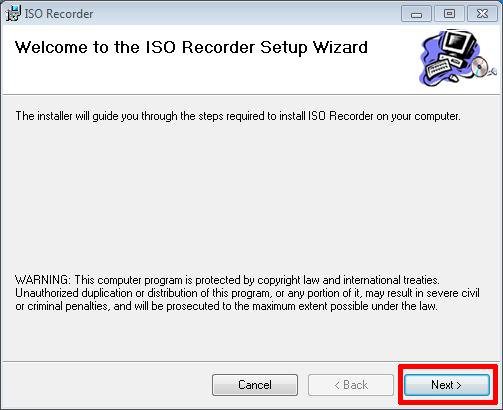 At the Welcome to the ISO Recorder Setup Wizard dialogue page, Click Next and continue
At the Welcome to the ISO Recorder Setup Wizard dialogue page, Click Next and continue
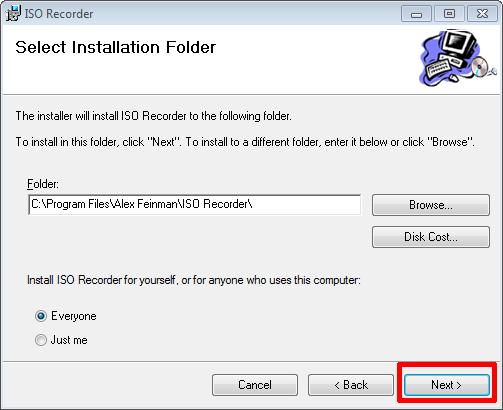 At the Select Installation Folder dialogue page select the defaults, and Click Next to continue.
At the Select Installation Folder dialogue page select the defaults, and Click Next to continue.
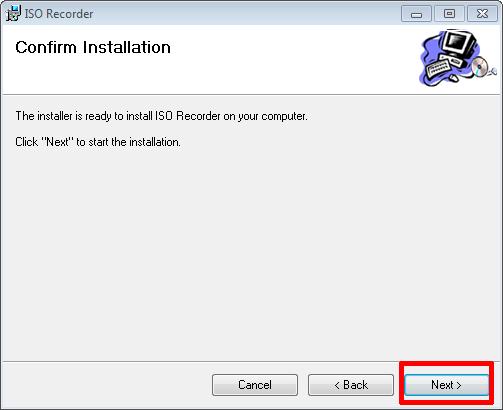 Confirm installation at the Confirm Installation dialogue page, and Click Next to continue.
Confirm installation at the Confirm Installation dialogue page, and Click Next to continue.
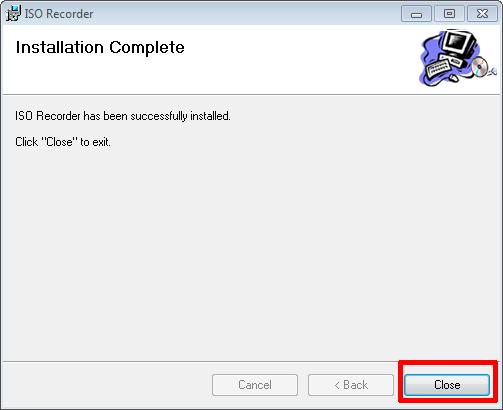 The installer will Complete the software installation, it only takes a few seconds to complete. Click Close to complete the installation.
The installer will Complete the software installation, it only takes a few seconds to complete. Click Close to complete the installation.
3. Create an ISO image file
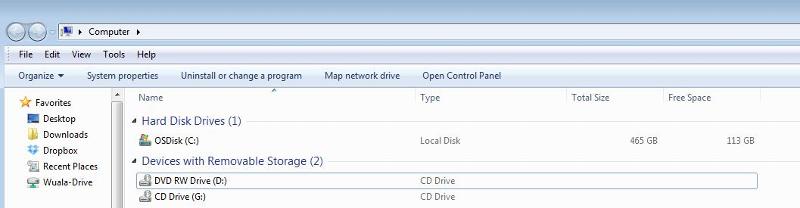 Select My Computer.
Select My Computer.
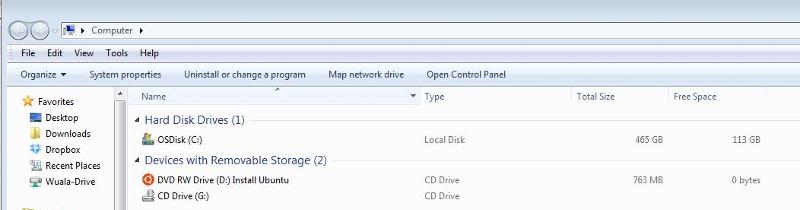 Insert an original operating system CD-ROM/DVD-ROM into your optical media device. In this example, we are using an Ubuntu 12.10 DVD-ROM.
Insert an original operating system CD-ROM/DVD-ROM into your optical media device. In this example, we are using an Ubuntu 12.10 DVD-ROM.
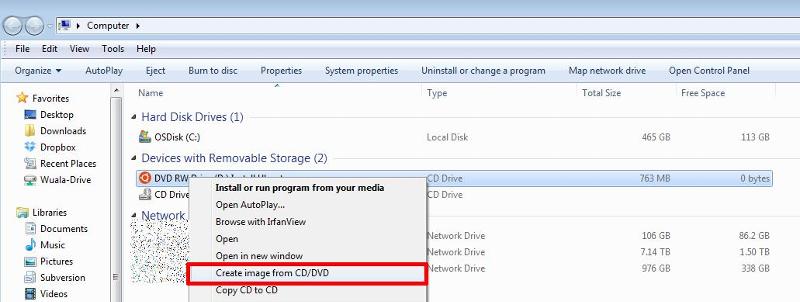 Right-Click the CD-ROM/DVD-ROM, and select Create image from CD/DVD.
Right-Click the CD-ROM/DVD-ROM, and select Create image from CD/DVD.
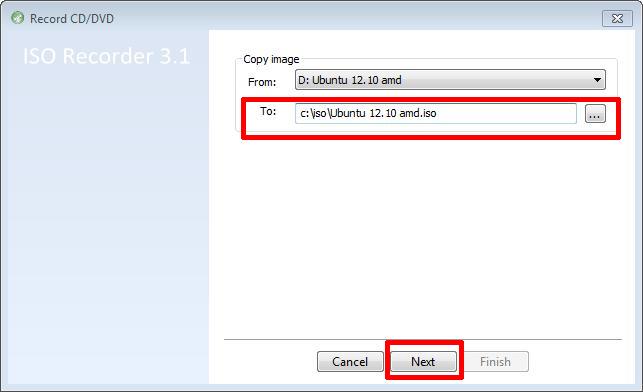 Select a filename and destination folder on your computers hard drive to store the ISO image file and Click Next to continue, this will create an ISO image file.
Select a filename and destination folder on your computers hard drive to store the ISO image file and Click Next to continue, this will create an ISO image file.

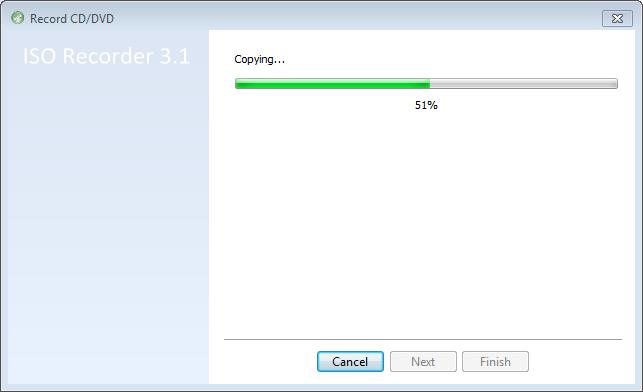
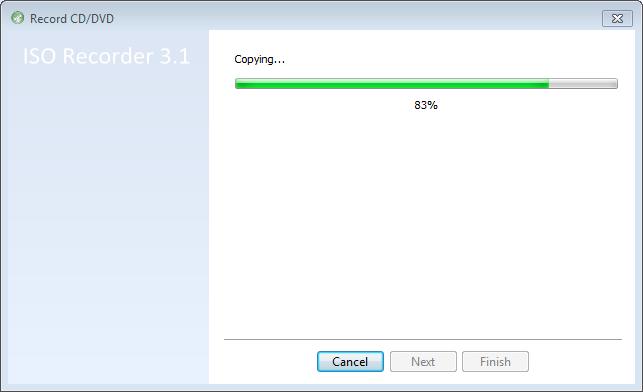 The data will be copied from the CD-ROM/DVD-ROM, and the ISO image will be created. This can take several minutes to complete.
The data will be copied from the CD-ROM/DVD-ROM, and the ISO image will be created. This can take several minutes to complete.
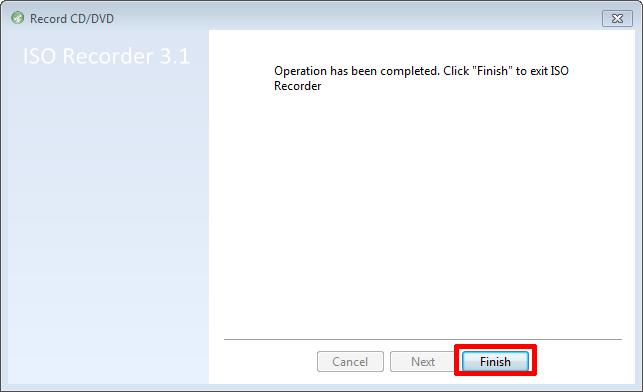 Select Finish to complete the operation. The ISO image file has been created.
Select Finish to complete the operation. The ISO image file has been created.
4. Creating a MD5 checksum signature of the ISO image file
We will use the MD5 & SHA-1 Checksum Utility to create a MD5 checksum signature for our freshly created ISO image file. This is important, so we can compare these signatures, once we have completed the transfer to our VMware host servers, and confirm the ISO image file has not been corrupted in transfer. Double-Click and start the MD5 & SHA-1 Checksum Utility application. Click browse and select your freshly created ISO image file.
Double-Click and start the MD5 & SHA-1 Checksum Utility application. Click browse and select your freshly created ISO image file.
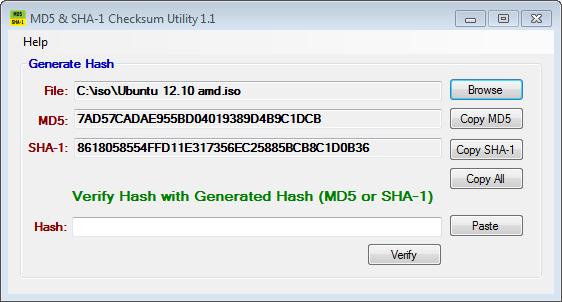 Shortly after selecting the ISO file, the application will start calculating the MD5 and SHA-1 checksums for the file, this can take a few minutes depending upon the size of the ISO image file, which needs to be read.
Shortly after selecting the ISO file, the application will start calculating the MD5 and SHA-1 checksums for the file, this can take a few minutes depending upon the size of the ISO image file, which needs to be read.
The MD5 checksum for my Ubuntu 12.10 amd.iso is:-
MD5 Checksum: 7AD57CADAE955BD04019389D4B
SHA-1 Checksum: 8618058554FFD11E317356EC25
Generated by MD5 & SHA-1 Checksum Utility @ http://raylin.wordpress.com/downloads/md5-sha-1-checksum-utility
Please note the MD5 checksum value for use with the VMware vSphere Hypervisor 5.1 (ESXi 5.1)
Congratulations you have successfully created your first ISO (*.iso), and created a MD5 checksum signature for use with VMware vSphere Hypervisor 5.1 (ESXi 5.1).
In my next Article in this series, we will show you HOW TO: Upload and Check the MD5 signature of an ISO CD/DVD image to a VMware datastore using the vSphere Client, for use with VMware vSphere Hypervisor 5.1 (ESXi 5.1)
**************************
Thank you for reading my article, please leave valuable feedback. If you liked my VMware article and would like to see more Articles from me, please click the Yes button near the: Was this article helpful? at the bottom of this article just below and to the right of this information. Thank You. Do not forget if you have a question about this article or another VMware, Virtualisation, Windows Server 2012 question, why not post a Question for me and the other Experts Exchange Experts in the VMware, Virtualisation, Windows 2008, Windows 2012 Zones. I look forward to hearing from you. - Andy
**************************
Have a question about something in this article? You can receive help directly from the article author. Sign up for a free trial to get started.


Comments (2)
Commented:
My VM ware is failing to boot from ISO and I don't see any error.
Author
Commented: