HOW TO: FAQ VMware P2V Troubleshooting
EE Fellow, MVE, Expert of the Year 2021,2017-11, Scribe 2016-2012, Author of the Year 2018-6,2013-2012 VMware vExpert Pro, vExpert 2022-2011
Published:
Browse All Articles > HOW TO: FAQ VMware P2V Troubleshooting
In this article, I'm going to highlight some of the Top 30 Frequently Asked Questions (FAQ) on the subject on VMware Physical to Virtual (P2V) Troubleshooting.
At least one VMware Physical to Virtual (P2V) Troubleshooting question is posted every week in the VMware Zone on Experts Exchange. It is by far the most popular posted question.
I've now been answering Virtualisation questions on Experts Exchange for about 3 years, in the VMware and Virtualisation zones. Approximate number of Physical to Virtual troubleshooting questions asked on Experts Exchange in the previous three years, that I have answered or commented on.
![Approximate number]()
Whilst I was writing this article, six VMware P2V Troubleshooting Questions were posted and answered in the Experts Exchange VMware Zone - which were all addressed in this FAQ!
If you would like to read my previous articles on VMware vCenter Converter Standalone, they are listed here for your convenience.
HOW TO: P2V, V2V for FREE - VMware vCenter Converter Standalone 5.5
HOW TO: Synchronize changes when completing a P2V or V2V with VMware vCenter Converter Standalone 5.1
HOW TO: Improve the transfer rate of a Physical to Virtual (P2V), Virtual to Virtual Conversion (V2V) using VMware vCenter Converter Standalone 5.0
Whether you are a VMware vSphere Beginner, Intermediate, Advanced or Expert, Physical to Virtual conversions sometimes are not easy, and many issues can arise, a successful conversion requires 50% technical knowledge, 25% patience and 25% luck to get a successful conversion. Sometimes it is not as simple, as install VMware vCenter Converter Standalone, and click next to obtain a successful conversion.
Physical to Virtual Conversion Process Background
A Physical to Virtual Conversion Process consists of two processes
1. Clone the operating system disk with the data.
2. Modifies the operating system registry and injects correct virtual hardware drivers.
VMware did sell a commercial product called the VMware P2V Assistant, it was licensed on a per physical machine conversion count. It was popular within larger organizations, but the SMBs turned to a home brew product called Ultimate-P2V, which was a process which could complete Physical to Virtual Conversions, which can still be applied today, to older operating systems. A competitor Platespin, also launched a commercial P2V, V2V and V2P software tool called Platespin Convert, at the same time as VMware P2V Assistant, Platespin Convert was a more powerful product with more features, and could create unattended Migration Tasks for many virtual machines, it's still available today, it's called Platespin Migrate by NetIQ
The V-Index report published in November 2011, stated 38.9% of all servers within all of the enterprises surveyed were virtual. Therefore 61% of servers are maybe still physical, so we will be converting for a while yet, but in the future, all servers maybe virtual, and therefore no P2V conversions will be required, as all new servers, will be virtual.
Frequently Asked Questions
1. What is a P2V?
A P2V or Physical To Virtual Conversion, is the term used to migrate the operating system and data from a physical computer to a virtual computer.
2. What is a V2V?
A V2V or Virtual To Virtual Conversion, is the term used to migrate the operating system and data from a virtual computer to a virtual computer.
The conversion process for a P2V or V2V is exactly the same, the software used to complete the conversion is not aware if the computer is physical or virtual.
3. How do I create a VMware P2V or V2V?
Download and Install VMware vCenter Converter Standalone.
4. Is VMware VM Converter FREE?
Often referred to as VMware VM Converter, it's official name is VMware vCenter Converter Standalone.
The software product is a FREE download upon registration.The latest version is available to download here. The software is not crippled in anyway.
5. Where is the VMware vSphere vCenter Convertor plugin for VMware vSphere vCenter Server 5.x.
With the release of VMware vSphere vCenter 5.x, VMware have discontinued the VMware vSphere vCenter Convertor plugin. You will need to use VMware vCenter Converter Standalone. The latest version is available to download here
6. What is the COLDCLONE.iso, I've read I need it to do P2V conversions?
COLDCLONE is a method of completing a P2V while the physical server is powered OFF. VMware provided the software as an CDROM ISO Image, which was available exclusively to VMware vSphere Enterprise License holders. The software was written to a CDROM, the server was BOOTED from this CDROM, and the P2V process was completed. The COLDCLONE software was based on VMware vCenter Converter Standalone 3.0.3, and was discontinued by VMware, and has since been removed from the VMware site for download. It was very handy to use to P2V - Active Directory Domain Controllers and Microsoft Exchange Servers. You can create and "roll your own" COLDCLONE CDROM here - http://sanbarrow.com/converter4.html . The same process can now be completed using VMware vCenter Converter Standalone, and the SYNC option. See my Experts Exchange Article below
HOW TO: Synchronize changes when completing a P2V or V2V with VMware vCenter Converter Standalone 5.1
7. How do I schedule a P2V conversion?
I'm afraid VMware vCenter Converter Standalone does not support scheduling a P2V. You could consider using the Sync option or a commercial P2V software product.
HOW TO: Synchronize changes when completing a P2V or V2V with VMware vCenter Converter Standalone 5.1
8. Can I use VMware vCenter Converter Standalone, to P2V an Active Directory Domain Controller, Exchange Server or DFS server?
Yes, you can use VMware vCenter Converter Standalone to P2V any physical or virtual computer (V2V). It's Best Practice and Recommended to create new servers for a Domain Controller, use DCPROMO, and transfer FSMO roles; create a new Exchange Server, and transfer and migrate mailboxes, create a new DFS server, sync and retired the old servers but in some situations this may not be practical, and you can use VMware vCenter Converter Standalone.
9. What is happening during the P2V (V2V) conversion process?
This is the % indicator of a conversion:
0%-5% Creation of the target virtual machine (VM)
5%-6% Preparing to Clone the Disk
6%-95% Cloning
95%-97% Post-cloning
97%-99% Customization/Reconfig
99%-100% Install Tools/Power On
10. Can I P2V my physical server installed with an OEM version of the operating system?
The answer to this question, is Yes - technically, but you could be in breach of the license agreement. The P2V conversion process will still operate and the function will complete if used to convert a physical server which is installed with an OEM version of the operating system. However, when trying to start the virtual machine, you may find that the operating system requires re-activation, and you may need to supply a Retail or Volume License Product Key, to activate the virtual machine. Microsoft OEM License Policy varies from Country to Country, we would recommend checking with Microsoft Licensing in your country of origin.
Original Equipment Manufacturers (OEM) versions
Note: Physical-to-virtual hard drive migration of a Windows installation is a valid function for customers with Software Assurance and full retail copies of Windows XP, Windows Vista, and Windows 7. Software Assurance provides users valuable benefits—please contact Microsoft Corporation for further information. Windows XP, Windows Vista and Windows 7 installed by Original Equipment Manufacturers (OEM) using OEM versions of these products may not be transferred to a virtual hard drive in accordance with Microsoft licensing terms.
Source
http://technet.microsoft.com/en-us/sysinternals/ee656415
Please also read an article by fellow Exchange Experts MASQUERAID - Can I transfer my OEM version of Windows to another PC?
11. How do I backup my virtual machine for FREE?
VMware vCenter Converter Standalone can be used to create a copy of your virtual machine to your local hard disk. Some organizations use this for backup.
12. I have read, I can use VMware vCenter Converter Standalone to mirror my virtual machines to another server, how do I do this?
The trick is to use the Sync option, often referred to as "Poor Man's DR" as shown here in my article
HOW TO: Synchronize changes when completing a P2V or V2V with VMware vCenter Converter Standalone 5.1
13. I have read that it can get me out of "Snapshot Hell"?
If you find you have many snapshots attached to a virtual machine, you can use VMware vCenter Converter Standalone to complete a V2V, the new virtual machine, will have no snapshots attached, VMware Support recommends this procedure, to get you our of "Snapshot Hell".
see my Experts Exchange Article and check if your virtual machine is running on a snapshot disk.
HOW TO: VMware Snapshots :- Be Patient
14. I've created a virtual machine, but I've made the virtual disk too large, how do I shrink it, when I select edit settings on the virtual disk, I cannot seem to shrink it?
The only supported method of shrinking a virtual machine disk and partition, is to create a V2V using VMware vCenter Converter Standalone, when completing the wizard, select the required (smaller) virtual disk size, and then delete the original VM when completed.
15. I've created a virtual machine, but I've made the virtual disk, thin, and I need to recover the disk space. How do I do it?
The only supported method of recovering a virtual machine disk space, is to create a V2V using VMware vCenter Converter Standalone, when completing the wizard, select the required (smaller) virtual disk type e.g. thick or thin, and then delete the original VM when completed.
16. How do I convert a virtual disk from thick to thin, or thin to thick?
VMware vCenter Converter Standalone can be used to complete a V2V. Select thin or tick when converting.
17. How do I re-size my virtual machine disk?
One of the many methods is to use VMware vCenter Converter Standalone to complete a V2V. Specify the new size at conversion.
also see my Experts Exchange article for other methods
HOW TO: Resize a VMware (VMDK) Virtual Disk
18. I'm trying to convert my physical computer, why does it not detect the operating system, or states operating system not found?
Check the VMware vCenter Converter 5.5 Supported Guest Operating Systems list.
19. I'm trying to P2V a Windows NT Server 4.0, but it fails?
To P2V a Windows NT Server 4.0 you will need to use VMware Converter 3.0.3. Support for Windows NT Server 4.0 has been removed from VMware vCenter Converter Standalone 4.x and 5.x.
VMware vCenter Converter 3.0.3 Supported Guest Operating Systems
20. I'm trying to P2V a Windows Server 2003, but it fails?
To P2V a Windows Server 2003 you will need to use VMware vCenter Converter Standalone 5.0. Support for Windows Server 2003 has been removed from VMware vCenter Converter Standalone 5.1 and 5.5.
VMware vCenter Converter 5.0 Supported Guest Operating Systems
21. I'm trying to P2V a Linux Slackware workstation, but it fails?
The latest version of VMware vCenter Converter Standalone supports these versions of Linux only
22. I've completed the P2V, but there is no network interface in the converted virtual machine?
Once you have completed the P2V process, and have started the converted virtual machine, wait 5 to 10 minutes for the plug and play process to start and install drivers for the new virtual hardware, restart the converted virtual machine, and then install VMware Tools., this will provide the drivers for the new virtual hardware.
see my Experts Exchange Articles
Part 8: HOW TO: Install VMware Tools for Windows on a VMware Windows virtual machine on a VMware vSphere Hypervisor 5.1 (ESXi 5.1) Host Server
Part 9: HOW TO: Install VMware Tools for Linux on a VMware Linux virtual machine on a VMware vSphere Hypervisor 5.1 (ESXi 5.1) Host Server
23. VMware vCenter Converter Standalone reports General Exception Error?
Always use the latest version of VMware vCenter Converter Standalone 5.5, available to download here
24. When I try to connect to a computer to complete a P2V, I get "Unable to connect to the network share 'xxxx\ADMIN$' "?
This is a network permission, issue to avoid ALL network, permissions issues, install VMware vCenter Converter 5.5 Standalone on the computer to be P2Ved. This is Best Practice as recommended by VMware.
25. Why is my P2V taking so long, it's very slow?
Many factors can affect the speed of a P2V
a). network speed
b). physical computer storage speed
c). destination datastore storage speed
d). SSL encryption which is used in the transfer
in item d) above, you can use my EE Article to Disable SSL, which may increase transfer performance.
HOW TO: Improve the transfer rate of a Physical to Virtual (P2V), Virtual to Virtual Conversion (V2V) using VMware vCenter Converter Standalone 5.0
if you have a schedule or downtime window to complete the P2V, you may want to consider the Sync option, it then does not matter how long the P2V takes, because it can sit in the background completing the transfer, until you are ready to "cut-over" to the virtual machine, and complete the final sync.
HOW TO: Synchronize changes when completing a P2V or V2V with VMware vCenter Converter Standalone 5.1
26. At 98% - VMware vCenter Converter Standalone states re-configuration has failed?
This can occur, if you have selected items to reconfigure the VM, after conversion. e.g. Install VMware Tools, Change Processors, Change Network Interfaces.
If this occurs, repeat the P2V, but do not configure anything, just complete a basic conversion, (e.g. Next, Next, Next etc) you can then configure the virtual machine, when it has been successfully converted.
27. I have created a P2V, started the virtual machine, added the IP address information, but why is the Default Gateway not accepting my IP Address, or why is the Default Gateway not sticking?
This is because there is still a "hidden network adapter" with an IP Address and the same Default Gateway present. Remove the hidden network devices.
see this VMware Knowledge base Article - http://kb.vmware.com/kb/1179
28. After a successful P2V, when I try to add the IP Address to the network interface it complains about the same IP Address allocated to a network interface?
![network interface IP Address issue]() This occurs because the original network interface driver is still present in the virtual machine, and the hidden device drivers need removing.
This occurs because the original network interface driver is still present in the virtual machine, and the hidden device drivers need removing.
see this VMware Knowledge base Article - http://kb.vmware.com/kb/1179
29. I've completed a P2V, the P2V was successful, why can I not edit the virtual machine settings using the vSphere Client?
VMware vCenter Converter Standalone 5.5 can create virtual machine version 10 virtual machines, these can only be edited using the VMware vSphere Web Client when connected to VMware vSphere vCenter Server. If you are not using the VMware vSphere Web Client, re-do the P2V, but select virtual machine version 4.0, 7.0 or 8.0.
30.Where can I find the logs for VMware vCenter Converter 5.5 Standalone?
C:\ProgramData\VMware\VMware vCenter Converter Standalone\logs
%ALLUSERSPROFILE%\Application Data\VMware\VMware vCenter Converter Standalone Client\logs
Sometimes information in the log files can be helpful.
31. I've tried all your suggestions, read this FAQ and my P2V still does not work?
Sometimes the FREE VMware vCenter Converter Standalone fails to convert a physical or virtual computer. On these occasions, it's time to try and alternative software package. I can recommend the following software tools.
a). Paragon Virtualization Manager
b). Acronis Backup and Recovery with Universal Restore
c), NetIQ Platespin Migrate
d). Shadow Protect Server Edition
Thank you for reading my Frequently Asked Questions on VMware P2V Troubleshooting, if your issue is not highlighted above, please post a Question to the VMware Zone, for myself or other Experts to answer.
****************************************************************************
Thank you for reading my article, please leave valuable feedback. If you liked my VMware article and would like to see more Articles from me, please click the Yes button near the: Was this article helpful? at the bottom of this article just below and to the right of this information. Thank You. Do not forget if you have a question about this article or another VMware, Virtualisation, Windows Server 2012 question, why not post a Question for me and the other Experts Exchange Experts in the VMware, Virtualisation, Windows 2008, Windows 2012 Zones. I look forward to hearing from you. - Andy :- twitter @einsteinagogo
****************************************************************************
At least one VMware Physical to Virtual (P2V) Troubleshooting question is posted every week in the VMware Zone on Experts Exchange. It is by far the most popular posted question.
I've now been answering Virtualisation questions on Experts Exchange for about 3 years, in the VMware and Virtualisation zones. Approximate number of Physical to Virtual troubleshooting questions asked on Experts Exchange in the previous three years, that I have answered or commented on.
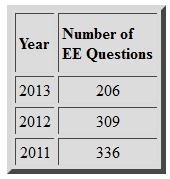
Whilst I was writing this article, six VMware P2V Troubleshooting Questions were posted and answered in the Experts Exchange VMware Zone - which were all addressed in this FAQ!
If you would like to read my previous articles on VMware vCenter Converter Standalone, they are listed here for your convenience.
HOW TO: P2V, V2V for FREE - VMware vCenter Converter Standalone 5.5
HOW TO: Synchronize changes when completing a P2V or V2V with VMware vCenter Converter Standalone 5.1
HOW TO: Improve the transfer rate of a Physical to Virtual (P2V), Virtual to Virtual Conversion (V2V) using VMware vCenter Converter Standalone 5.0
Whether you are a VMware vSphere Beginner, Intermediate, Advanced or Expert, Physical to Virtual conversions sometimes are not easy, and many issues can arise, a successful conversion requires 50% technical knowledge, 25% patience and 25% luck to get a successful conversion. Sometimes it is not as simple, as install VMware vCenter Converter Standalone, and click next to obtain a successful conversion.
Physical to Virtual Conversion Process Background
A Physical to Virtual Conversion Process consists of two processes
1. Clone the operating system disk with the data.
2. Modifies the operating system registry and injects correct virtual hardware drivers.
VMware did sell a commercial product called the VMware P2V Assistant, it was licensed on a per physical machine conversion count. It was popular within larger organizations, but the SMBs turned to a home brew product called Ultimate-P2V, which was a process which could complete Physical to Virtual Conversions, which can still be applied today, to older operating systems. A competitor Platespin, also launched a commercial P2V, V2V and V2P software tool called Platespin Convert, at the same time as VMware P2V Assistant, Platespin Convert was a more powerful product with more features, and could create unattended Migration Tasks for many virtual machines, it's still available today, it's called Platespin Migrate by NetIQ
The V-Index report published in November 2011, stated 38.9% of all servers within all of the enterprises surveyed were virtual. Therefore 61% of servers are maybe still physical, so we will be converting for a while yet, but in the future, all servers maybe virtual, and therefore no P2V conversions will be required, as all new servers, will be virtual.
Frequently Asked Questions
1. What is a P2V?
A P2V or Physical To Virtual Conversion, is the term used to migrate the operating system and data from a physical computer to a virtual computer.
2. What is a V2V?
A V2V or Virtual To Virtual Conversion, is the term used to migrate the operating system and data from a virtual computer to a virtual computer.
The conversion process for a P2V or V2V is exactly the same, the software used to complete the conversion is not aware if the computer is physical or virtual.
3. How do I create a VMware P2V or V2V?
Download and Install VMware vCenter Converter Standalone.
4. Is VMware VM Converter FREE?
Often referred to as VMware VM Converter, it's official name is VMware vCenter Converter Standalone.
The software product is a FREE download upon registration.The latest version is available to download here. The software is not crippled in anyway.
5. Where is the VMware vSphere vCenter Convertor plugin for VMware vSphere vCenter Server 5.x.
With the release of VMware vSphere vCenter 5.x, VMware have discontinued the VMware vSphere vCenter Convertor plugin. You will need to use VMware vCenter Converter Standalone. The latest version is available to download here
6. What is the COLDCLONE.iso, I've read I need it to do P2V conversions?
COLDCLONE is a method of completing a P2V while the physical server is powered OFF. VMware provided the software as an CDROM ISO Image, which was available exclusively to VMware vSphere Enterprise License holders. The software was written to a CDROM, the server was BOOTED from this CDROM, and the P2V process was completed. The COLDCLONE software was based on VMware vCenter Converter Standalone 3.0.3, and was discontinued by VMware, and has since been removed from the VMware site for download. It was very handy to use to P2V - Active Directory Domain Controllers and Microsoft Exchange Servers. You can create and "roll your own" COLDCLONE CDROM here - http://sanbarrow.com/conve
HOW TO: Synchronize changes when completing a P2V or V2V with VMware vCenter Converter Standalone 5.1
7. How do I schedule a P2V conversion?
I'm afraid VMware vCenter Converter Standalone does not support scheduling a P2V. You could consider using the Sync option or a commercial P2V software product.
HOW TO: Synchronize changes when completing a P2V or V2V with VMware vCenter Converter Standalone 5.1
8. Can I use VMware vCenter Converter Standalone, to P2V an Active Directory Domain Controller, Exchange Server or DFS server?
Yes, you can use VMware vCenter Converter Standalone to P2V any physical or virtual computer (V2V). It's Best Practice and Recommended to create new servers for a Domain Controller, use DCPROMO, and transfer FSMO roles; create a new Exchange Server, and transfer and migrate mailboxes, create a new DFS server, sync and retired the old servers but in some situations this may not be practical, and you can use VMware vCenter Converter Standalone.
9. What is happening during the P2V (V2V) conversion process?
This is the % indicator of a conversion:
0%-5% Creation of the target virtual machine (VM)
5%-6% Preparing to Clone the Disk
6%-95% Cloning
95%-97% Post-cloning
97%-99% Customization/Reconfig
99%-100% Install Tools/Power On
10. Can I P2V my physical server installed with an OEM version of the operating system?
The answer to this question, is Yes - technically, but you could be in breach of the license agreement. The P2V conversion process will still operate and the function will complete if used to convert a physical server which is installed with an OEM version of the operating system. However, when trying to start the virtual machine, you may find that the operating system requires re-activation, and you may need to supply a Retail or Volume License Product Key, to activate the virtual machine. Microsoft OEM License Policy varies from Country to Country, we would recommend checking with Microsoft Licensing in your country of origin.
Original Equipment Manufacturers (OEM) versions
Note: Physical-to-virtual hard drive migration of a Windows installation is a valid function for customers with Software Assurance and full retail copies of Windows XP, Windows Vista, and Windows 7. Software Assurance provides users valuable benefits—please contact Microsoft Corporation for further information. Windows XP, Windows Vista and Windows 7 installed by Original Equipment Manufacturers (OEM) using OEM versions of these products may not be transferred to a virtual hard drive in accordance with Microsoft licensing terms.
Source
http://technet.microsoft.com/en-us/sysinternals/ee656415
Please also read an article by fellow Exchange Experts MASQUERAID - Can I transfer my OEM version of Windows to another PC?
11. How do I backup my virtual machine for FREE?
VMware vCenter Converter Standalone can be used to create a copy of your virtual machine to your local hard disk. Some organizations use this for backup.
12. I have read, I can use VMware vCenter Converter Standalone to mirror my virtual machines to another server, how do I do this?
The trick is to use the Sync option, often referred to as "Poor Man's DR" as shown here in my article
HOW TO: Synchronize changes when completing a P2V or V2V with VMware vCenter Converter Standalone 5.1
13. I have read that it can get me out of "Snapshot Hell"?
If you find you have many snapshots attached to a virtual machine, you can use VMware vCenter Converter Standalone to complete a V2V, the new virtual machine, will have no snapshots attached, VMware Support recommends this procedure, to get you our of "Snapshot Hell".
see my Experts Exchange Article and check if your virtual machine is running on a snapshot disk.
HOW TO: VMware Snapshots :- Be Patient
14. I've created a virtual machine, but I've made the virtual disk too large, how do I shrink it, when I select edit settings on the virtual disk, I cannot seem to shrink it?
The only supported method of shrinking a virtual machine disk and partition, is to create a V2V using VMware vCenter Converter Standalone, when completing the wizard, select the required (smaller) virtual disk size, and then delete the original VM when completed.
15. I've created a virtual machine, but I've made the virtual disk, thin, and I need to recover the disk space. How do I do it?
The only supported method of recovering a virtual machine disk space, is to create a V2V using VMware vCenter Converter Standalone, when completing the wizard, select the required (smaller) virtual disk type e.g. thick or thin, and then delete the original VM when completed.
16. How do I convert a virtual disk from thick to thin, or thin to thick?
VMware vCenter Converter Standalone can be used to complete a V2V. Select thin or tick when converting.
17. How do I re-size my virtual machine disk?
One of the many methods is to use VMware vCenter Converter Standalone to complete a V2V. Specify the new size at conversion.
also see my Experts Exchange article for other methods
HOW TO: Resize a VMware (VMDK) Virtual Disk
18. I'm trying to convert my physical computer, why does it not detect the operating system, or states operating system not found?
Check the VMware vCenter Converter 5.5 Supported Guest Operating Systems list.
19. I'm trying to P2V a Windows NT Server 4.0, but it fails?
To P2V a Windows NT Server 4.0 you will need to use VMware Converter 3.0.3. Support for Windows NT Server 4.0 has been removed from VMware vCenter Converter Standalone 4.x and 5.x.
VMware vCenter Converter 3.0.3 Supported Guest Operating Systems
20. I'm trying to P2V a Windows Server 2003, but it fails?
To P2V a Windows Server 2003 you will need to use VMware vCenter Converter Standalone 5.0. Support for Windows Server 2003 has been removed from VMware vCenter Converter Standalone 5.1 and 5.5.
VMware vCenter Converter 5.0 Supported Guest Operating Systems
21. I'm trying to P2V a Linux Slackware workstation, but it fails?
The latest version of VMware vCenter Converter Standalone supports these versions of Linux only
Red Hat Enterprise Linux 3.x (32-bit and 64-bit)
Red Hat Enterprise Linux 4.x (32-bit and 64-bit)
Red Hat Enterprise Linux 5.x (32-bit and 64-bit)
Red Hat Enterprise Linux 6.x (32-bit and 64-bit)
SUSE Linux Enterprise Server 9.x (32-bit and 64-bit)
SUSE Linux Enterprise Server 10.x (32-bit and 64-bit)
SUSE Linux Enterprise Server 11.x (32-bit and 64-bit)
Ubuntu 10.04 LTS (32-bit and 64-bit)
Ubuntu 12.x (32-bit and 64-bit)
Ubuntu 13.04 (32-bit and 64-bit)
VMware vCenter Converter 5.5 Supported Guest Operating Systems
Red Hat Enterprise Linux 4.x (32-bit and 64-bit)
Red Hat Enterprise Linux 5.x (32-bit and 64-bit)
Red Hat Enterprise Linux 6.x (32-bit and 64-bit)
SUSE Linux Enterprise Server 9.x (32-bit and 64-bit)
SUSE Linux Enterprise Server 10.x (32-bit and 64-bit)
SUSE Linux Enterprise Server 11.x (32-bit and 64-bit)
Ubuntu 10.04 LTS (32-bit and 64-bit)
Ubuntu 12.x (32-bit and 64-bit)
Ubuntu 13.04 (32-bit and 64-bit)
22. I've completed the P2V, but there is no network interface in the converted virtual machine?
Once you have completed the P2V process, and have started the converted virtual machine, wait 5 to 10 minutes for the plug and play process to start and install drivers for the new virtual hardware, restart the converted virtual machine, and then install VMware Tools., this will provide the drivers for the new virtual hardware.
see my Experts Exchange Articles
Part 8: HOW TO: Install VMware Tools for Windows on a VMware Windows virtual machine on a VMware vSphere Hypervisor 5.1 (ESXi 5.1) Host Server
Part 9: HOW TO: Install VMware Tools for Linux on a VMware Linux virtual machine on a VMware vSphere Hypervisor 5.1 (ESXi 5.1) Host Server
23. VMware vCenter Converter Standalone reports General Exception Error?
Always use the latest version of VMware vCenter Converter Standalone 5.5, available to download here
24. When I try to connect to a computer to complete a P2V, I get "Unable to connect to the network share 'xxxx\ADMIN$' "?
This is a network permission, issue to avoid ALL network, permissions issues, install VMware vCenter Converter 5.5 Standalone on the computer to be P2Ved. This is Best Practice as recommended by VMware.
25. Why is my P2V taking so long, it's very slow?
Many factors can affect the speed of a P2V
a). network speed
b). physical computer storage speed
c). destination datastore storage speed
d). SSL encryption which is used in the transfer
in item d) above, you can use my EE Article to Disable SSL, which may increase transfer performance.
HOW TO: Improve the transfer rate of a Physical to Virtual (P2V), Virtual to Virtual Conversion (V2V) using VMware vCenter Converter Standalone 5.0
if you have a schedule or downtime window to complete the P2V, you may want to consider the Sync option, it then does not matter how long the P2V takes, because it can sit in the background completing the transfer, until you are ready to "cut-over" to the virtual machine, and complete the final sync.
HOW TO: Synchronize changes when completing a P2V or V2V with VMware vCenter Converter Standalone 5.1
26. At 98% - VMware vCenter Converter Standalone states re-configuration has failed?
This can occur, if you have selected items to reconfigure the VM, after conversion. e.g. Install VMware Tools, Change Processors, Change Network Interfaces.
If this occurs, repeat the P2V, but do not configure anything, just complete a basic conversion, (e.g. Next, Next, Next etc) you can then configure the virtual machine, when it has been successfully converted.
27. I have created a P2V, started the virtual machine, added the IP address information, but why is the Default Gateway not accepting my IP Address, or why is the Default Gateway not sticking?
This is because there is still a "hidden network adapter" with an IP Address and the same Default Gateway present. Remove the hidden network devices.
see this VMware Knowledge base Article - http://kb.vmware.com/kb/11
28. After a successful P2V, when I try to add the IP Address to the network interface it complains about the same IP Address allocated to a network interface?
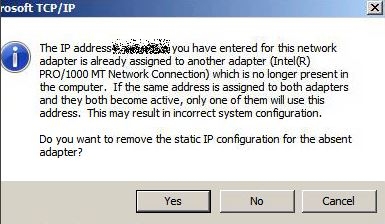 This occurs because the original network interface driver is still present in the virtual machine, and the hidden device drivers need removing.
This occurs because the original network interface driver is still present in the virtual machine, and the hidden device drivers need removing.
see this VMware Knowledge base Article - http://kb.vmware.com/kb/11
29. I've completed a P2V, the P2V was successful, why can I not edit the virtual machine settings using the vSphere Client?
VMware vCenter Converter Standalone 5.5 can create virtual machine version 10 virtual machines, these can only be edited using the VMware vSphere Web Client when connected to VMware vSphere vCenter Server. If you are not using the VMware vSphere Web Client, re-do the P2V, but select virtual machine version 4.0, 7.0 or 8.0.
30.Where can I find the logs for VMware vCenter Converter 5.5 Standalone?
C:\ProgramData\VMware\VMwa
%ALLUSERSPROFILE%\Applicat
Sometimes information in the log files can be helpful.
31. I've tried all your suggestions, read this FAQ and my P2V still does not work?
Sometimes the FREE VMware vCenter Converter Standalone fails to convert a physical or virtual computer. On these occasions, it's time to try and alternative software package. I can recommend the following software tools.
a). Paragon Virtualization Manager
b). Acronis Backup and Recovery with Universal Restore
c), NetIQ Platespin Migrate
d). Shadow Protect Server Edition
Thank you for reading my Frequently Asked Questions on VMware P2V Troubleshooting, if your issue is not highlighted above, please post a Question to the VMware Zone, for myself or other Experts to answer.
**************************
Thank you for reading my article, please leave valuable feedback. If you liked my VMware article and would like to see more Articles from me, please click the Yes button near the: Was this article helpful? at the bottom of this article just below and to the right of this information. Thank You. Do not forget if you have a question about this article or another VMware, Virtualisation, Windows Server 2012 question, why not post a Question for me and the other Experts Exchange Experts in the VMware, Virtualisation, Windows 2008, Windows 2012 Zones. I look forward to hearing from you. - Andy :- twitter @einsteinagogo
**************************
Have a question about something in this article? You can receive help directly from the article author. Sign up for a free trial to get started.


Comments (4)
Commented:
I always forward these to our vmware team at work :)
Author
Commented:Glad you liked it!
see here:-
http://andysworld.org.uk/2013/12/16/swear-pig-in-systems-office-raises-46-for-water-aid/
Thanks
Andy
Commented:
Why do you commit v9?
Is there any major different in functionality or speed when using the mentioned 4,7,8?
Thx.
Author
Commented:v8 will always give you more VM portability! but it is based on the version of ESXi you are using!