HOW TO: Deploy and Install the VMWARE vCenter Server Appliance 6.0 (VCSA 6.0)
EE Fellow, MVE, Expert of the Year 2021,2017-11, Scribe 2016-2012, Author of the Year 2018-6,2013-2012 VMware vExpert Pro, vExpert 2022-2011
Published:
Browse All Articles > HOW TO: Deploy and Install the VMWARE vCenter Server Appliance 6.0 (VCSA 6.0)
In my previous Experts Exchange Articles, most have featured Basic and Intermediate VMware and Virtualisation Topics.
If you would like to read my Basic VMware articles, they are listed at the end of this article for your convenience.
This article will show you HOW TO: Deploy and Install the VMWARE vCenter Server Appliance 6.0, also known as the vCenter Linux Appliance, or VCSA 6.0.
You cannot trial the VMWARE vCenter Server Appliance 6.0, you must have a license for VMware vSphere vCenter Server 6.0 to download the appliance from VMware. Previous versions of the VMWARE vCenter Server Appliance were supplied as a ready made OVF for download, this procedure has now changed in version 6.0, and a ISO (DVD image) now has to be downloaded.
Download the VMware-VCSA-all-x.y.z-abcdefg.iso (DVD image) from VMware. The filename used in this tutorial is called VMware-VCSA-all-6.0.0-2175370.iso, the build number and filename are likely to change when generally available.
Burn or Mount the VMware-VCSA-all-6.0.0-2175370.iso (DVD image) on your Administration workstation.
In the VCSA folder on the DVD, install the VMware-ClientIntegrationPlugin-6.0.0.exe before you begin. (You will need to close your browser).
1. Install the VMware-ClientIntegrationPl
Double click the VMware-ClientIntegrationPlugin-6.0.0.exe application.
![vcsa1.jpg]() Click Next to start the installation.
Click Next to start the installation.
![vcsa2.jpg]() Accept the End User License Agreement, and Click Next to continue.
Accept the End User License Agreement, and Click Next to continue.
![vcsa3.jpg]() You can change the program location if required, click Next to continue.
You can change the program location if required, click Next to continue.
![vcsa4.jpg]() Click Install to start the installation
Click Install to start the installation
![vcsa5.jpg]()
Click Finish to complete the installation.
![vcsa6.jpg]()
Double Click the index.html file in the root of the DVD.
![vcsa7.jpg]() Ensure pop up blockers to no block the Client Integration Plugin.
Ensure pop up blockers to no block the Client Integration Plugin.
![vcsa8.jpg]() Select Allow, so the VMware Client Integration Plug-In can access the operating system.
Select Allow, so the VMware Client Integration Plug-In can access the operating system.
![vcsa9.jpg]() Select and Click Install
Select and Click Install
![vcsa10.jpg]()
Accept the End User License Agreement, and Click Next to continue.
![2015-01-03-17-12-52-vCenter-Server-Appli]() Enter the FQDN or IP Address of an VMware vSphere ESXi Host Server.
Enter the FQDN or IP Address of an VMware vSphere ESXi Host Server.
![2015-01-03-17-15-30-vCenter-Server-Appli]() Click OK, if a certificate warning is displayed. (this is likely if your certificate does not match your FQDN).
Click OK, if a certificate warning is displayed. (this is likely if your certificate does not match your FQDN).
![2015-01-03-17-17-11-vCenter-Server-Appli]() Enter the name for the VMWARE vCenter Server Appliance 6.0 or accept the defaults. Enter and remember the password for the appliance.
Enter the name for the VMWARE vCenter Server Appliance 6.0 or accept the defaults. Enter and remember the password for the appliance.
![2015-01-03-17-19-02-vCenter-Server-Appli]() Select and use an Embedded Platform Services Controller. Click Next to continue.
Select and use an Embedded Platform Services Controller. Click Next to continue.
![2015-01-03-17-21-06-vCenter-Server-Appli]() Setup and Configure Single-Sign-On. (Remember the password!). Enter a password, for Single Sign-On, Domain Name, and Site Name, I would recommend, using vsphere.local for the domain name, and remembering the password! Click Next to continue.
Setup and Configure Single-Sign-On. (Remember the password!). Enter a password, for Single Sign-On, Domain Name, and Site Name, I would recommend, using vsphere.local for the domain name, and remembering the password! Click Next to continue.
![2015-01-03-17-23-24-vCenter-Server-Appli]() Select the appliance size.
Select the appliance size.
![2015-01-03-17-25-14-vCenter-Server-Appli]()
Select a datastore to install the appliance, and select Next to continue.
![2015-01-03-17-29-55-vCenter-Server-Appli]() It will check the datastore for storage space
It will check the datastore for storage space
![2015-01-03-17-30-37-vCenter-Server-Appli]() Select and use an Embedded vPostgres database
Select and use an Embedded vPostgres database
![2015-01-03-17-31-46-vCenter-Server-Appli]() Enter network settings for the appliance, we have specified a static IP Address, and a FQDN of vcsa6.cyrus-consultants.co
Enter network settings for the appliance, we have specified a static IP Address, and a FQDN of vcsa6.cyrus-consultants.co.uk. We also selected an external NTP server for time synchronisation, and enabled SSH.
![2015-01-03-17-33-56-vCenter-Server-Appli]()
Review the settings, and click Finish to start the installation and deployment of VMWARE vCenter Server Appliance 6.0.
![2015-01-03-18-40-40-vCenter-Server-Appli]() The appliance is deployed
The appliance is deployed
![2015-01-03-18-40-58-vCenter-Server-Appli]()
![2015-01-03-18-41-10-vCenter-Server-Appli]()
![2015-01-03-18-42-39-vCenter-Server-Appli]() Packages are deployed
Packages are deployed
![2015-01-03-18-43-24-vCenter-Server-Appli]()
![2015-01-03-18-43-29-vCenter-Server-Appli]()
![2015-01-03-18-43-33-vCenter-Server-Appli]() the appliance is configured
the appliance is configured
![2015-01-03-18-44-20-vCenter-Server-Appli]() Starting Services
Starting Services
![2015-01-03-18-51-29-vCenter-Server-Appli]()
![2015-01-03-18-55-39-vCenter-Server-Appli]()
![2015-01-03-19-00-51-vCenter-Server-Appli]() Installation Completed. Click the link provided to connect to vCenter Server Appliance via your browser.
Installation Completed. Click the link provided to connect to vCenter Server Appliance via your browser.
![2015-01-03-19-01-26-vCenter-Server-Appli]() Enter your Administrator@vsphere.loca
Enter your Administrator@vsphere.local username and password.
![vcsa11.jpg]() You are connected to vCenter Server
You are connected to vCenter Server
![vcsa12.jpg]() Congratulations you have successfully deployed and installed the VMWARE vCenter Server Appliance 6.0.
Congratulations you have successfully deployed and installed the VMWARE vCenter Server Appliance 6.0.
Basic VMware Articles Series:
During this series of articles VMware released VMware vSphere 5.5 and VMware vSphere Hypervisor ESXi 5.5. These articles are also applicable to VMware vSphere Hypervisor ESXi 5.0 and 5.5. For consistency, I have used VMware vSphere Hypervisor ESXi 5.1 throughout this series.
****************************************************************************************************************************
Thank you for reading my article, please leave valuable feedback. If you liked my VMware article and would like to see more Articles from me, please click the Yes button near the: Was this article helpful? at the bottom of this article just below and to the right of this information. Thank You. Do not forget if you have a question about this article or another VMware, Virtualisation, Windows Server 2012 question, why not post a Question for Me and the other Experts Exchange Experts in the VMware, Virtualisation, Windows 2008, Windows 2012 Zones. I look forward to hearing from you. - Andy :- twitter @einsteinagogo
******************************************************************************************************************************************************
If you would like to read my Basic VMware articles, they are listed at the end of this article for your convenience.
This article will show you HOW TO: Deploy and Install the VMWARE vCenter Server Appliance 6.0, also known as the vCenter Linux Appliance, or VCSA 6.0.
You cannot trial the VMWARE vCenter Server Appliance 6.0, you must have a license for VMware vSphere vCenter Server 6.0 to download the appliance from VMware. Previous versions of the VMWARE vCenter Server Appliance were supplied as a ready made OVF for download, this procedure has now changed in version 6.0, and a ISO (DVD image) now has to be downloaded.
Download the VMware-VCSA-all-x.y.z-
Burn or Mount the VMware-VCSA-all-6.0.0-
In the VCSA folder on the DVD, install the VMware-ClientIntegrati
1. Install the VMware-ClientIntegrationPlugin-6.0.0.exe application
Double click the VMware-ClientIntegrationPl
 Click Next to start the installation.
Click Next to start the installation.
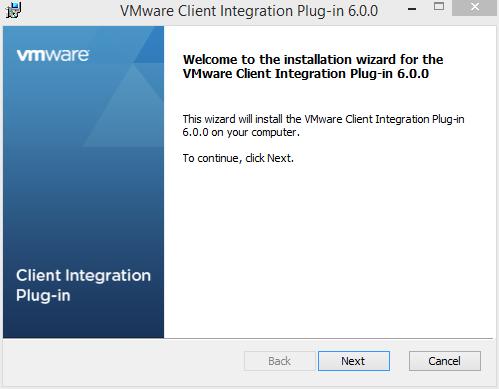 Accept the End User License Agreement, and Click Next to continue.
Accept the End User License Agreement, and Click Next to continue.
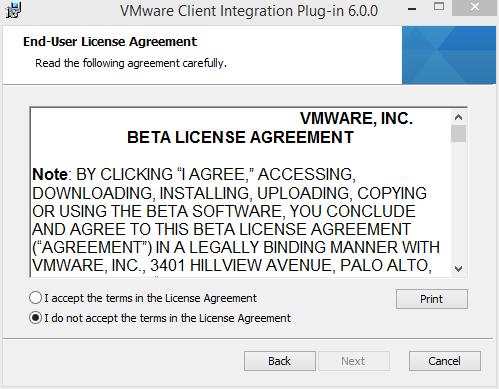 You can change the program location if required, click Next to continue.
You can change the program location if required, click Next to continue.
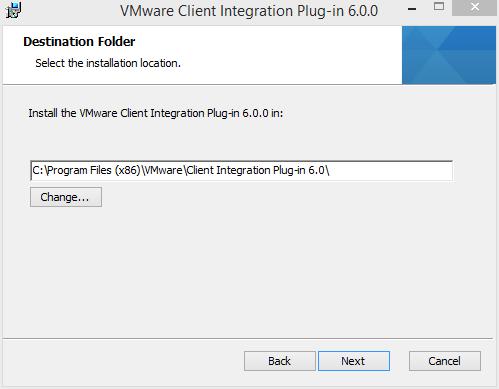 Click Install to start the installation
Click Install to start the installation
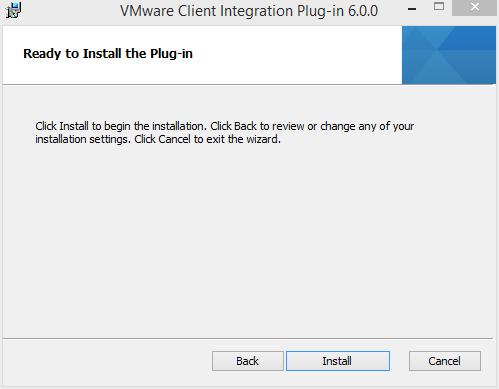
Click Finish to complete the installation.
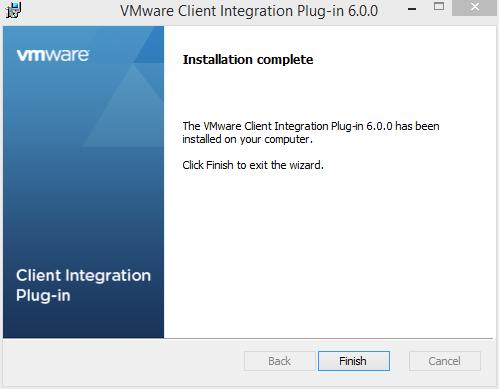
2. Installing the VMWARE vCenter Server Appliance 6.0.
Double Click the index.html file in the root of the DVD.
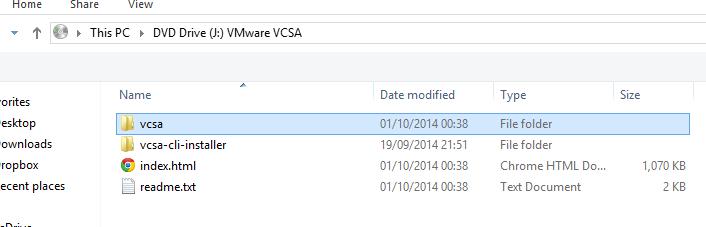 Ensure pop up blockers to no block the Client Integration Plugin.
Ensure pop up blockers to no block the Client Integration Plugin.
 Select Allow, so the VMware Client Integration Plug-In can access the operating system.
Select Allow, so the VMware Client Integration Plug-In can access the operating system.
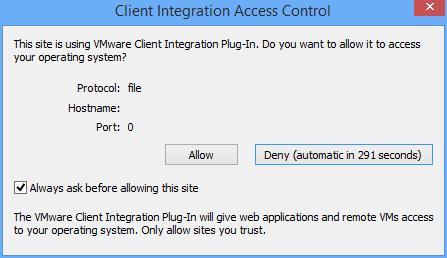 Select and Click Install
Select and Click Install

Accept the End User License Agreement, and Click Next to continue.
- Embedded-Tiny (up to 20 hosts, 400 VMs) - 2 vCPU and 8GB of memory
- Embedded-Small (up to 150 hosts, 3,000 VMs) - 4 vCPU and 16GB of memory
- Embedded-Medium (up to 300 hosts, 6,000 VMs) - 8 vCPU and 24GB of memory
- Embedded-Large (up to 1000 hosts, 10,000 VMs) - 16 vCPU and 32GB of memory
Select a datastore to install the appliance, and select Next to continue.
Review the settings, and click Finish to start the installation and deployment of VMWARE vCenter Server Appliance 6.0.
 You are connected to vCenter Server
You are connected to vCenter Server
 Congratulations you have successfully deployed and installed the VMWARE vCenter Server Appliance 6.0.
Congratulations you have successfully deployed and installed the VMWARE vCenter Server Appliance 6.0.
Basic VMware Articles Series:
During this series of articles VMware released VMware vSphere 5.5 and VMware vSphere Hypervisor ESXi 5.5. These articles are also applicable to VMware vSphere Hypervisor ESXi 5.0 and 5.5. For consistency, I have used VMware vSphere Hypervisor ESXi 5.1 throughout this series.
- Part 13: HOW TO: Configure basic networking on a VMware vSphere Hypervisor 5.1 (ESXi 5.1) Host Server
Thank you for reading my article, please leave valuable feedback. If you liked my VMware article and would like to see more Articles from me, please click the Yes button near the: Was this article helpful? at the bottom of this article just below and to the right of this information. Thank You. Do not forget if you have a question about this article or another VMware, Virtualisation, Windows Server 2012 question, why not post a Question for Me and the other Experts Exchange Experts in the VMware, Virtualisation, Windows 2008, Windows 2012 Zones. I look forward to hearing from you. - Andy :- twitter @einsteinagogo
**************************
Have a question about something in this article? You can receive help directly from the article author. Sign up for a free trial to get started.


Comments (6)
Author
Commented:Commented:
1. I tried to run the installation from the Google Chrome (after installing the client plugin). However it never started up. I upgraded to IE 11 and it worked fine.
2. I went the Installation without AD/DNS setup. And the FDQN would not resolve ofcourse. The installation failed and when I checked, the issue seemed to be the FDQN resolution. So I restarted the installation and got rid of FDQN in favor of an IP address. This time it worked fine without any hiccups.
My installation desktop was a VM on the ESXi host, running Windows 7 Ultimate SP1, Google Chrome version 45.0.2454.85 m. I just wanted to bring this to your attention, if others also face similar issues.
Author
Commented:Good VMware vSphere infrastructure, is only as good as your networking infrastructure, and this includes DNS and DNS FQDN and Reverse Lookup!
If you are using a simple setup, you can get away with IP Addresses, BUT if you have a complex setup VMware HA, DRS, FT, vMotion, Clusters you really need to get DNS setup correctly!
if you just apply a workaround to get vCenter Server installed, and later need HA, DRS, vMotion, Clusterng, you are going to have a world of pain!
Commented:
Author
Commented:Thanks for your comments!
Andy
View More