Browse All Articles > VMWare Server Infrastructure Web Access Certificate (IE8)
VMWare Server Infrastructure's Management Console is now a web-based management console. This console is accessed via https://<machinename>:8333/ui/# where <machinename> is either the name of the machine where the software is installed or can optionally be replaced with the IP address of that machine.
To connect to the management console, SSL encryption is employed (hence the https:// prefix), however, the certificate that is generated during the installation is for the machine to which it is installed and is not trusted as originating from any trusted root authorities. Because of this, an annoying message is displayed informing the user to beware:
![Certificate Not Trusted]()
The browser can be configured to trust this certificate as follows:
![Untrusted Certificate]()
![Install Certificate - General]()
![Certificate Import - Welcome]()
![Certificate Import - Certificate Select]()
![Select Certificate Store]()
![Certificate Import - Certificate]()
![Certificate Import - Certificate - Finish]()
![Certificate Import - Security Warning]()
![Certificate Import - Success]()
![Certificate Import - OK]()
![Certificate Imported]()
The process imported the VMWare issued SSL certificate to your computer, so any certificates it now issues are automatically trusted by Internet Explorer. Bear in mind there are two other factors to account for with SSL certificates: the validity date and the domain name to which they were issued. If a certificate is out of date or being used to access a server which it wasn't issued to, you will still receive the warning messages.
To connect to the management console, SSL encryption is employed (hence the https:// prefix), however, the certificate that is generated during the installation is for the machine to which it is installed and is not trusted as originating from any trusted root authorities. Because of this, an annoying message is displayed informing the user to beware:
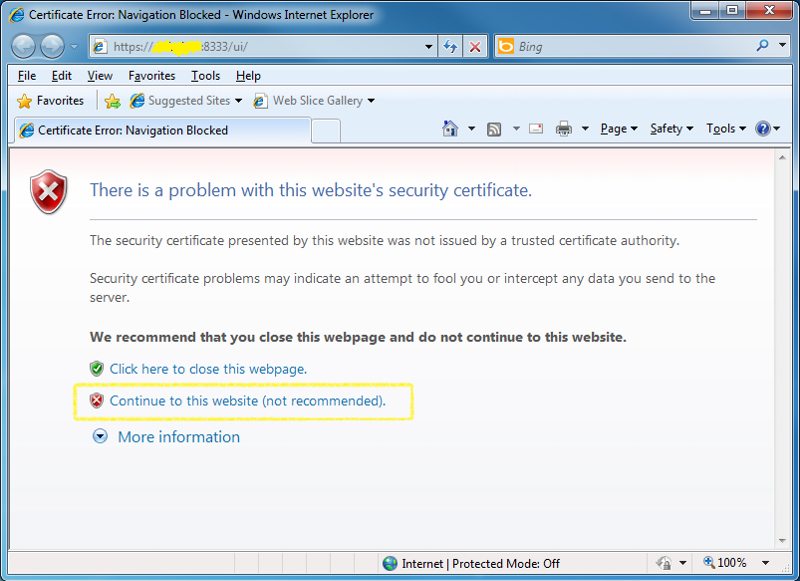
The browser can be configured to trust this certificate as follows:
1
Select Continue to this website (not recommended) as illustrated in the above image.2
Left-Click Certificate Error in the web address bar.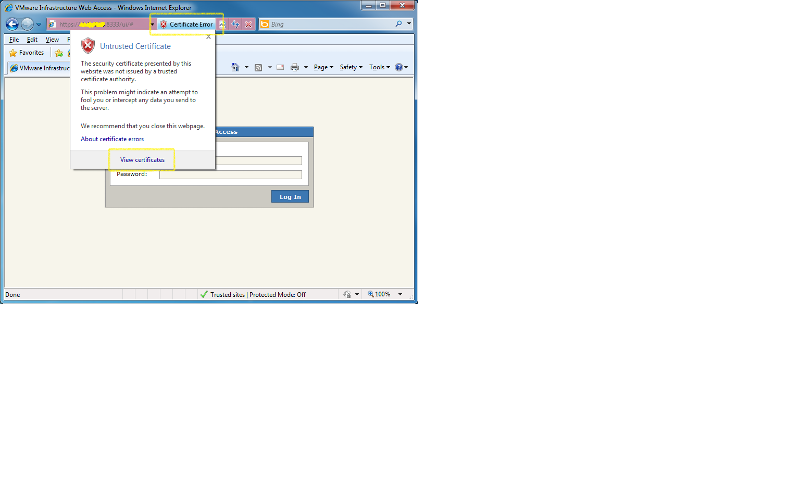
3
Left-Click View certificates in the Untrusted Certificate dialog box.4
Once the Certificate is displayed, left-click Install Certificate... from the Certificate dialog box.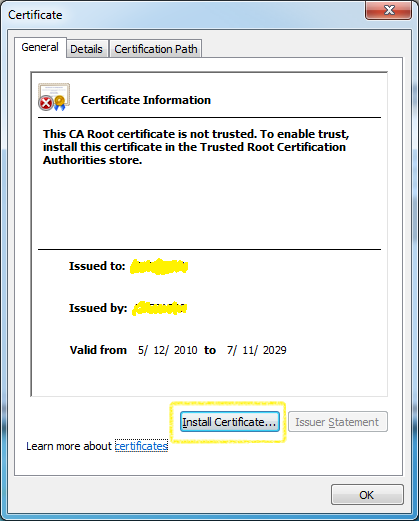
5
On the Certificate Import Wizard dialog's Welcome panel, left-click Next.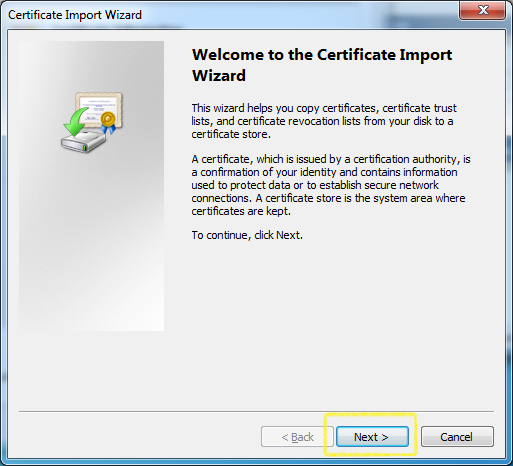
6
On the Certificate Store panel, select Place all certificates in the following store and left-click Browse...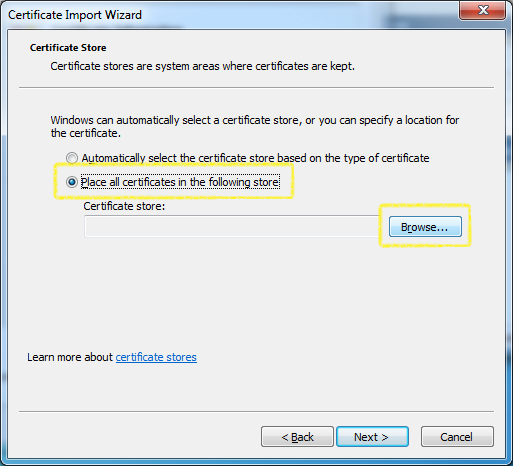
7
On the Select Certificate Store dialog, select the Trusted Root Certification Authorities certificate store by left-clicking it to highlight it, then left-click Ok.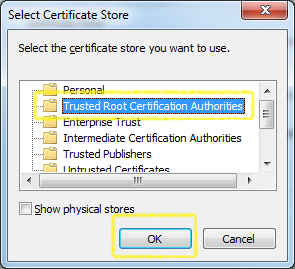
8
Back on the Certificate Store panel, left-click Next.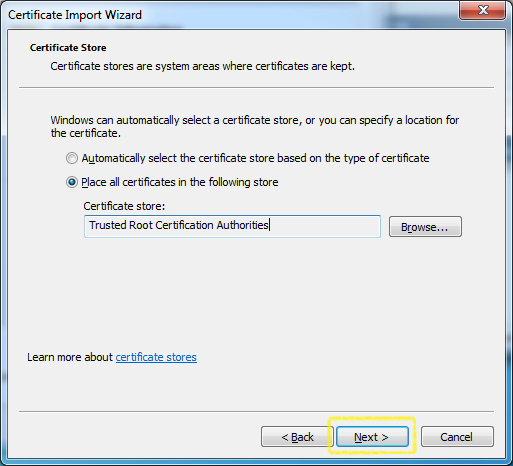
9
On the Summary panel, review the import settings you have selected. Left-click Finish.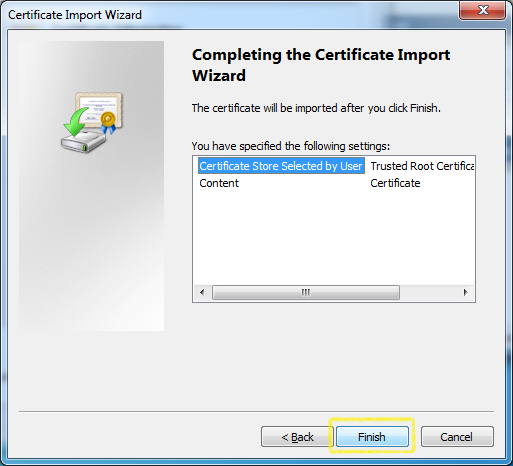
10
On the Security Warning dialog box, confirm that you wish to install this certificate and left-click Yes.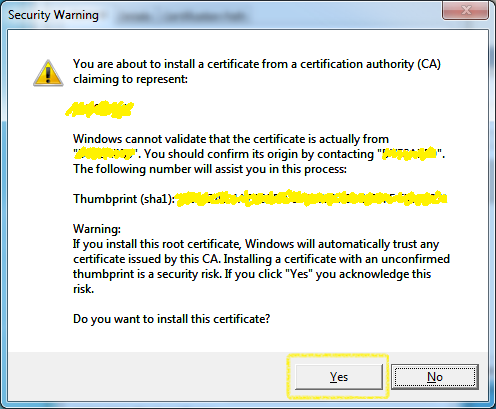
11
Note the import being successful.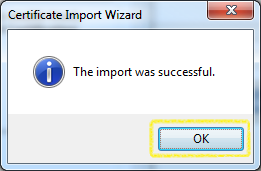
12
On the Certificate dialog box, left-click Ok to close it.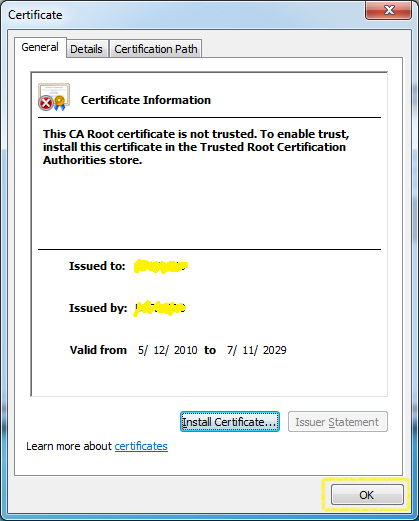
13
Close the browser and renavigate back to the https://<machinename>:8333/ui/# URL and notice that it no longer presents the warning that the certificate is not trusted.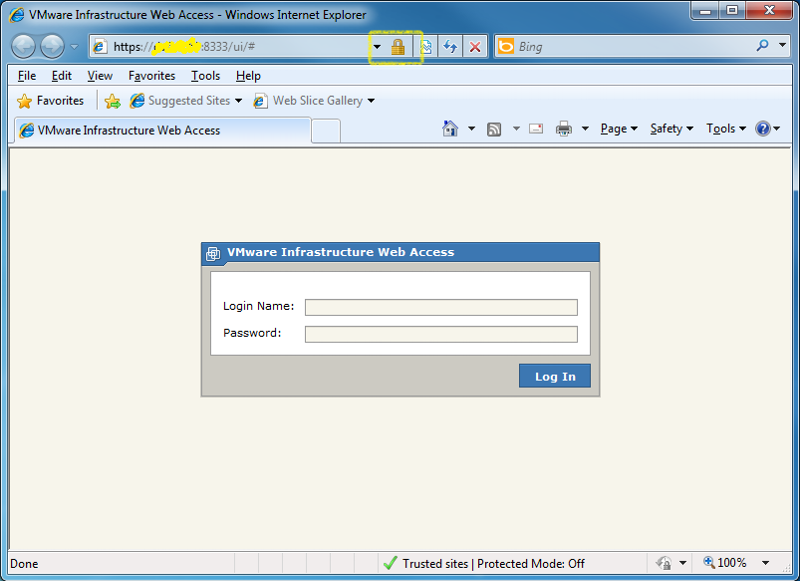
The process imported the VMWare issued SSL certificate to your computer, so any certificates it now issues are automatically trusted by Internet Explorer. Bear in mind there are two other factors to account for with SSL certificates: the validity date and the domain name to which they were issued. If a certificate is out of date or being used to access a server which it wasn't issued to, you will still receive the warning messages.
Have a question about something in this article? You can receive help directly from the article author. Sign up for a free trial to get started.


Comments (1)
Author
Commented:Again, thanks for the adjustments and the bonus points!
Andrew