HOW TO: Tutorial Video - Install VMware Tools for Linux on a VMware Linux virtual machine
EE Fellow, MVE, Expert of the Year 2021,2017-11, Scribe 2016-2012, Author of the Year 2018-6,2013-2012 VMware vExpert Pro, vExpert 2022-2011
Published:
Browse All Articles > HOW TO: Tutorial Video - Install VMware Tools for Linux on a VMware Linux virtual machine
What are VMware Tools?
VMware Tools are a suite of utilities that enhances the performance of the virtual machine's guest operating system and improves management of the virtual machine. Without VMware Tools installed in your guest operating system, guest performance lacks important functionality. You can check if you have VMware Tools installed by checking the Summary of your virtual machine using the vSphere Client if using VMware vSphere 4 ot 5, or ESX/ESXi 4.x, 5.0. If VMware Tools are installed VMware Tools will read OK, an IP Address and DNS hostname will appear in the Summary page.
Installing VMware Tools on a Linux distribution should not be difficult. Unfortunately, compared to the Windows installation of VMware Tools on a Windows OS, which is fairly hands off, the Linux version is rather hands on, and requires use of the Linux console command line.
This is a popular topic on Experts Exchange in the VMware Zone, which some members still find difficult. I hope with this Tutorial Video members can quickly and easily install VMware Tools successfully with limited Linux experience.
This is the Hancock Method . It works for me. In the video, I'm installing VMware Tools on an Ubuntu Server 11.10 LTS 32-bit Linux distribution, there is no Desktop or GUI. This procedure should work for any Linux distribution, whether installed as a Virtual Machine in VMware vSphere 4.x or 5.0, VMware Workstation or VMware Player.
If you do have a Linux Desktop or GUI (gnome), if you open a terminal window, you can perform the same procedure.
It helps if your VMware Linux virtual machine is connected to the LAN and the internet, so updates and packages can be installed automatically.
In Summary, I'm using very basic Linux commands as follows
sudo - allows a permitted user to execute the following command as superuser (root).
apt-get - command line tool for handling and installing packages.
cd - this command changes directory or folder.
mkdir - make a directory or folder command.
mount - make a file system available at a specification location.
ls -al - list command, to list contents of a directory or folder.
pwd - reports full path of current directory or folder.
tar - the tar command manipulates archive files e.g. tar.gz, tgz
In the following video, the video sequence has been shortened, these are the steps
a. use apt-get to update and upgrade the Linux distribution. I've found if you update you Linux distribution after installing VMware Tools, you can break the VMware Toolls installation.
b. gcc and make are later required by the VMware Tools installation to compile the drivers for you Linux distribution, so install first, otherwise tools installation will fail.
c. create folders for tools and cdrom.
d. mount the cdrom (ensure VMware Tools Install has been started on the VM, Guest Settings)
e. copy VMware Tools archive file from cdrom to folder.
f. extract VMware Tools archive file to current folder.
g. install VMware Tools and accept the defaults.
h. if all goes well, you will see the Summary changed to OK, with an IP Address and Hostname.
If it helps pause the video.
hanccocka-542818.flv
*******************************************************************************************************************************************
Thank you for reading my article, please leave valuable feedback. If you liked my VMware article and would like to see more VMware Articles from me, please click the Yes button near the: Was this article helpful? at the Top of this article to the right of the Article title. Thank You.
*******************************************************************************************************************************************
VMware Tools are a suite of utilities that enhances the performance of the virtual machine's guest operating system and improves management of the virtual machine. Without VMware Tools installed in your guest operating system, guest performance lacks important functionality. You can check if you have VMware Tools installed by checking the Summary of your virtual machine using the vSphere Client if using VMware vSphere 4 ot 5, or ESX/ESXi 4.x, 5.0. If VMware Tools are installed VMware Tools will read OK, an IP Address and DNS hostname will appear in the Summary page.
Installing VMware Tools on a Linux distribution should not be difficult. Unfortunately, compared to the Windows installation of VMware Tools on a Windows OS, which is fairly hands off, the Linux version is rather hands on, and requires use of the Linux console command line.
This is a popular topic on Experts Exchange in the VMware Zone, which some members still find difficult. I hope with this Tutorial Video members can quickly and easily install VMware Tools successfully with limited Linux experience.
This is the Hancock Method . It works for me. In the video, I'm installing VMware Tools on an Ubuntu Server 11.10 LTS 32-bit Linux distribution, there is no Desktop or GUI. This procedure should work for any Linux distribution, whether installed as a Virtual Machine in VMware vSphere 4.x or 5.0, VMware Workstation or VMware Player.
If you do have a Linux Desktop or GUI (gnome), if you open a terminal window, you can perform the same procedure.
It helps if your VMware Linux virtual machine is connected to the LAN and the internet, so updates and packages can be installed automatically.
In Summary, I'm using very basic Linux commands as follows
sudo - allows a permitted user to execute the following command as superuser (root).
apt-get - command line tool for handling and installing packages.
cd - this command changes directory or folder.
mkdir - make a directory or folder command.
mount - make a file system available at a specification location.
ls -al - list command, to list contents of a directory or folder.
pwd - reports full path of current directory or folder.
tar - the tar command manipulates archive files e.g. tar.gz, tgz
In the following video, the video sequence has been shortened, these are the steps
a. use apt-get to update and upgrade the Linux distribution. I've found if you update you Linux distribution after installing VMware Tools, you can break the VMware Toolls installation.
b. gcc and make are later required by the VMware Tools installation to compile the drivers for you Linux distribution, so install first, otherwise tools installation will fail.
c. create folders for tools and cdrom.
d. mount the cdrom (ensure VMware Tools Install has been started on the VM, Guest Settings)
e. copy VMware Tools archive file from cdrom to folder.
f. extract VMware Tools archive file to current folder.
g. install VMware Tools and accept the defaults.
h. if all goes well, you will see the Summary changed to OK, with an IP Address and Hostname.
If it helps pause the video.
hanccocka-542818.flv
*******************************************************************************************************************************************
Thank you for reading my article, please leave valuable feedback. If you liked my VMware article and would like to see more VMware Articles from me, please click the Yes button near the: Was this article helpful? at the Top of this article to the right of the Article title. Thank You.
*******************************************************************************************************************************************
Have a question about something in this article? You can receive help directly from the article author. Sign up for a free trial to get started.


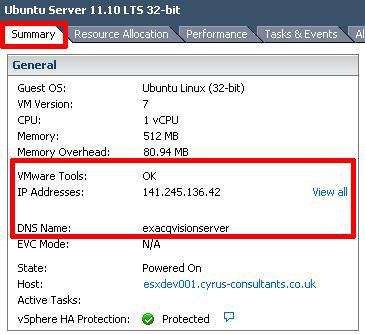
Comments (0)