Virtual Hard Drive not showing up in virtual machine guest OS
I am trying to add an extra virtual disk to a VM running Windows Server 2008 R2.
The first time I tried to do this, it Blue Screened.
Detail here:-
https://www.experts-exchange.com/questions/27727646/Windows-Server-2008-R2-VM-won't-boot.html
This problem was resolved, but I removed the extra drive whilst troubleshooting the problem.
Second time around things have gone a bit more smoothly (i.e. the server is still alive), however it can't see the disk in DISKPART or DISK MANAGEMENT.
I am at a bit of a loss as to what is happening as I have added disks to VM's plenty of times in the past and it has usually been quite easy.
I have removed the disk (including files) and added again. Done several reboots. Done rescans from all of the disk tools, scanned for hardware changes in Device Manager and have tried removing and readding the disks whilst the OS is Shut down and when it is up and running, but it just cannot see the disk (SCSI 0:4)
Disk showing in VMware:-
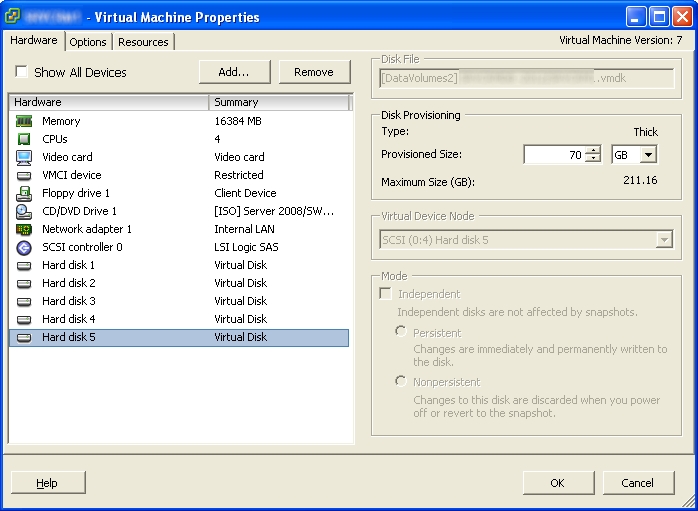
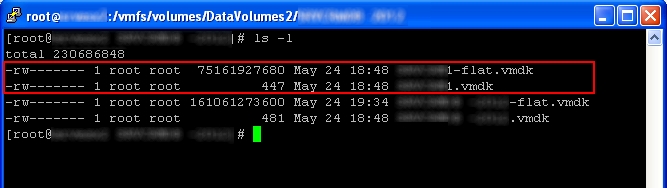
Not visible in Diskpart or Disk Management:-
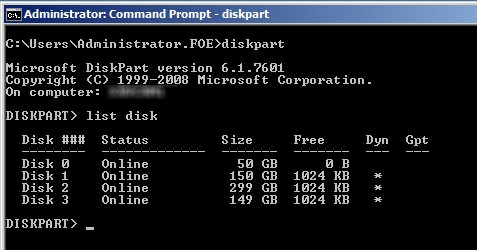
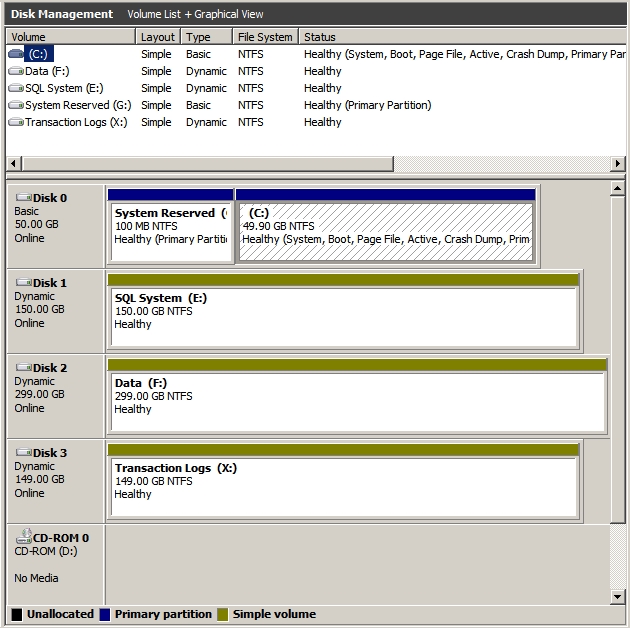
This is a live production system, so if you are expecting me to do anything such as rebooting, then it might take a while to arrange downtime......
Any ideas?
The first time I tried to do this, it Blue Screened.
Detail here:-
https://www.experts-exchange.com/questions/27727646/Windows-Server-2008-R2-VM-won't-boot.html
This problem was resolved, but I removed the extra drive whilst troubleshooting the problem.
Second time around things have gone a bit more smoothly (i.e. the server is still alive), however it can't see the disk in DISKPART or DISK MANAGEMENT.
I am at a bit of a loss as to what is happening as I have added disks to VM's plenty of times in the past and it has usually been quite easy.
I have removed the disk (including files) and added again. Done several reboots. Done rescans from all of the disk tools, scanned for hardware changes in Device Manager and have tried removing and readding the disks whilst the OS is Shut down and when it is up and running, but it just cannot see the disk (SCSI 0:4)
Disk showing in VMware:-
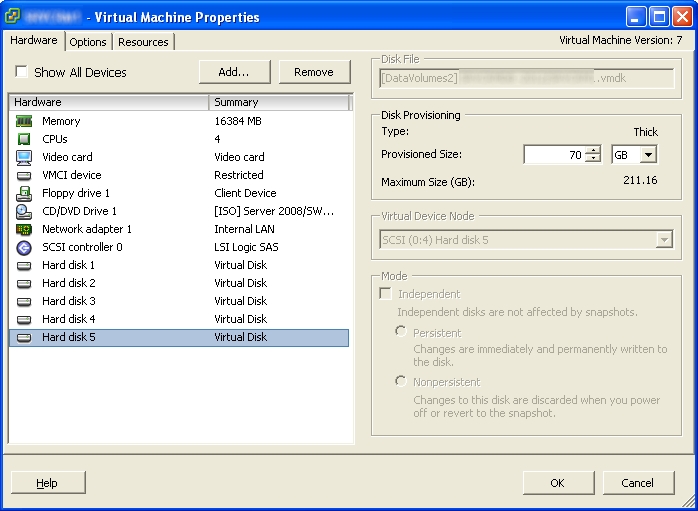
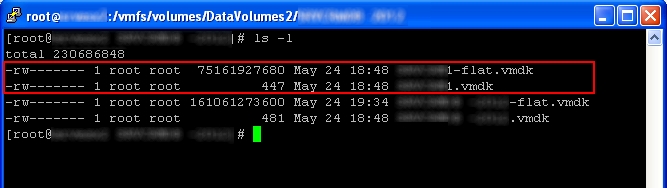
Not visible in Diskpart or Disk Management:-
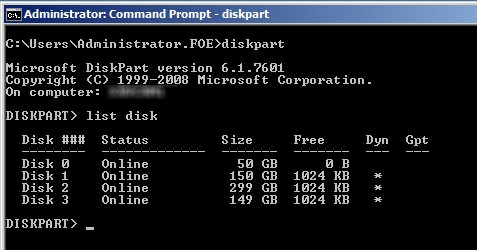
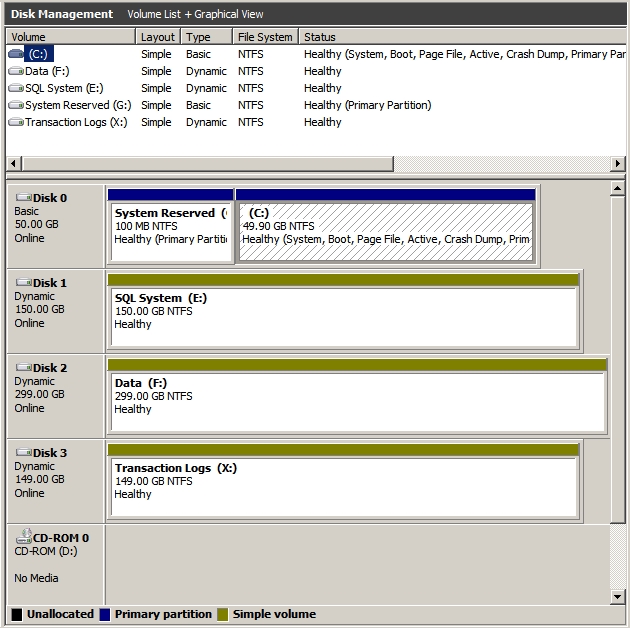
This is a live production system, so if you are expecting me to do anything such as rebooting, then it might take a while to arrange downtime......
Any ideas?
SOLUTION
membership
This solution is only available to members.
To access this solution, you must be a member of Experts Exchange.
ASKER
Oh, if only I had thought to scroll down to the bottom of the page....
Oh, yes, I did actually. Thanks for the slightly patronising suggestion, but I only didn't include the bottom part of the screen to reduce the file size. Besides, if this was the case then it still would have shown up in DISKPART.
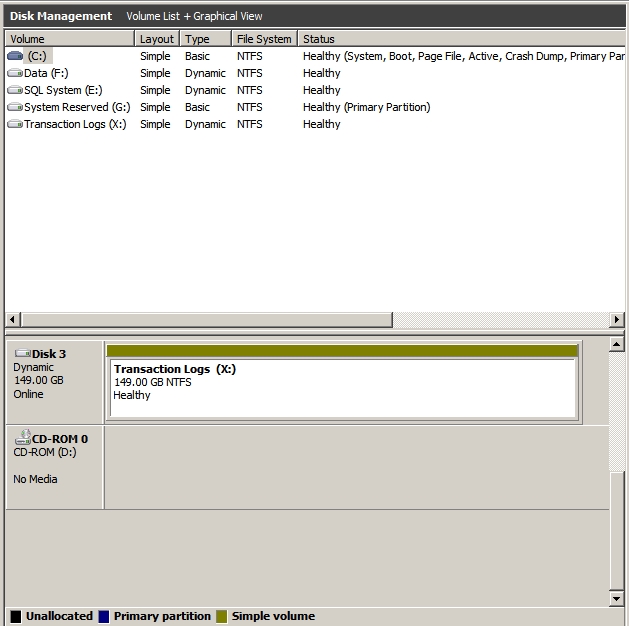
markzz - just trying your suggestions now.
Oh, yes, I did actually. Thanks for the slightly patronising suggestion, but I only didn't include the bottom part of the screen to reduce the file size. Besides, if this was the case then it still would have shown up in DISKPART.
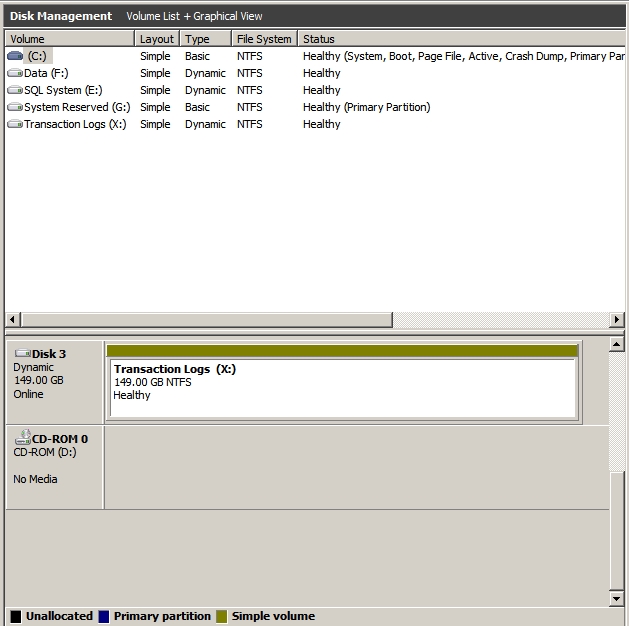
markzz - just trying your suggestions now.
ASKER
Hi Markzz,
There was nothing hidden, but in looking through all the Device Manager drop downs to find something different, I did locate the hardware in Other Devices instead of being in Disk Drives. I will look at why this is now. Please let me know if you have any ideas.....
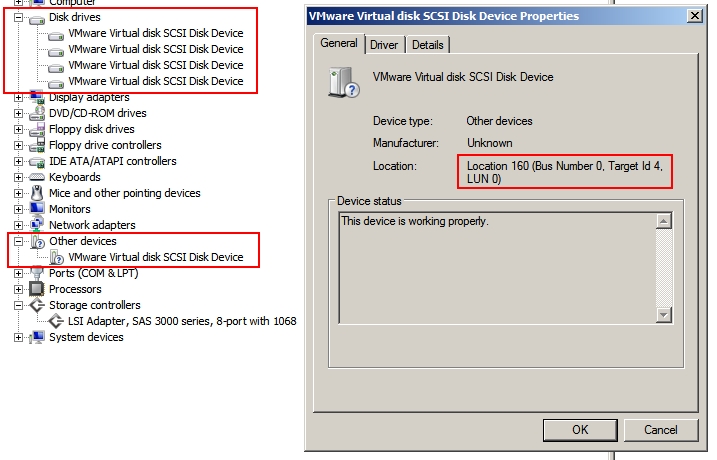
I don't know why they are using Dynamic Disks, I did not set this server up, but I imagine it is so that the disk can be easily resized at a later date.
Is there a reason why they shouldn't be using Dynamic disks?
There was nothing hidden, but in looking through all the Device Manager drop downs to find something different, I did locate the hardware in Other Devices instead of being in Disk Drives. I will look at why this is now. Please let me know if you have any ideas.....
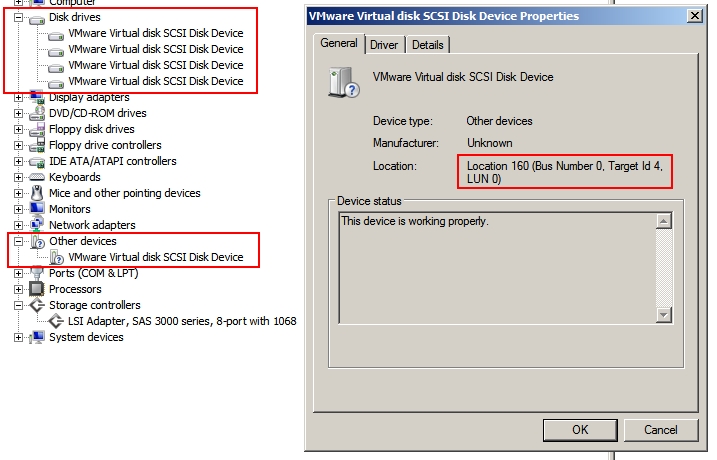
I don't know why they are using Dynamic Disks, I did not set this server up, but I imagine it is so that the disk can be easily resized at a later date.
Is there a reason why they shouldn't be using Dynamic disks?
ASKER
OK - I have found this:-
http://communities.vmware.com/message/1626650
which in turn has led me to this:-
http://kb.vmware.com/selfservice/microsites/search.do?language=en_US&cmd=displayKC&externalId=1013975
This looks a lot like the original problem I had (see the other EE link in my original post) and I am just working through the steps now.
http://communities.vmware.com/message/1626650
which in turn has led me to this:-
http://kb.vmware.com/selfservice/microsites/search.do?language=en_US&cmd=displayKC&externalId=1013975
This looks a lot like the original problem I had (see the other EE link in my original post) and I am just working through the steps now.
ASKER CERTIFIED SOLUTION
membership
This solution is only available to members.
To access this solution, you must be a member of Experts Exchange.
ASKER
I found the solution in the end, but Markzz's suggestion pointed me in the right direction.
It is possible it added the disk, but is not initialized. Scroll down to the bottom of that list and you may find an unallocated or un-initialized disk.