Browse All Articles > Adding blog entries, RSS feeds to a Facebook page
A question that came up at the office today, and regularly comes up on Experts Exchange, is "How do I add blog entries to my Facebook page?"
The easiest way I've found to automate this process, without having to use a third-party app or manually posting a link on my Facebook page every time I write an offsite blog, is to update my Facebook page with a note that includes the title and first 160 characters (approx.) of a blog entry.
And you could do this for blogs, articles, or any content type that publishes an RSS feed with a text title or introduction.
All you need is the URL of your RSS feed, and to locate the notes blog importer on your Facebook account, which can be like finding a needle in a haystack. For some reason, Facebook doesn't do a very good job of publicizing or even describing this option, so here are the steps required to get your blog's RSS feed published to your Facebook page:
1. Log in to your Facebook account and go to the notes page, pasting http://www.facebook.com/notes.php? into your browser.
This should bring you to the Notes page, where you should see a "Notes Settings" box on the right-hand side. (If you don't see this box, or can't navigate to the above URL, just post a test note to your Facebook page, and the "Notes Settings" should be visible on the ensuing published notes screen.)
If the messaging in the "Notes Settings" box reads "You are not importing notes from an external blog," well, you need to import your blog.
![Adding a blog to Facebook, Screenshot 1.]()
2. Click "Import a blog »", which should bring you to the "Import an External Blog" page.
All you need now is the RSS/Atom feed address from your blog. (To find your RSS feed URL, go to your blog and click on the RSS logo on the right-hand side of the navigation tool bar... Copy the RSS URL on the ensuing page, and you're good to go.)
Enter the RSS address in the Web URL field and accept the user agreement -- confirming that you are in fact the owner of the content you are importing.
![Adding a blog to Facebook, Screenshot 2.]()
3. Click "Start Importing."
On the next screen you'll see a preview of your imported blog posts. If you like what you see, confirm the import. If not, cancel.
Moving forward, Facebook checks the feed every hour or so for new posts you've published and will add them as Facebook notes.
From the http://www.facebook.com/editnotes.php? page, you can change your notes settings from the Settings pulldown in the top nav, making notes visible to "only me, only friends, friends of friends, everyone, or customize."
NOTE: It should be noted that depending on the publisher of your RSS feed, your initial import may only include the most recent entries from your blog. This is likely occurring because the feed is providing only the most recent posts, and Facebook won't be able to access, or publish, your archived posts. ... Also, some feeds have been known to create duplicate posts upon the initial import. This is a bug that has been reported to Facebook. You can simply delete those duplicates once the import is complete and it's usually not a problem on future posts. If your RSS feed injects duplicate notes, Facebook asks that you report your RSS URL.
To see an example of how RSS feeds end up looking on a Facebook page, check out Experts Exchange's Facebook page, which publishes notes of the latest EE Articles.
While you're there, become a fan of the site. And if you have a solution to a common question like this on Experts Exchange, write an Article about it. You'll not only get points, but help out the community in the process ... and by linking to your Article, you'll save yourself a few keystrokes next time you go to answer that question, again.![Adding a blog to Facebook, Screenshot 3.]()
The easiest way I've found to automate this process, without having to use a third-party app or manually posting a link on my Facebook page every time I write an offsite blog, is to update my Facebook page with a note that includes the title and first 160 characters (approx.) of a blog entry.
And you could do this for blogs, articles, or any content type that publishes an RSS feed with a text title or introduction.
All you need is the URL of your RSS feed, and to locate the notes blog importer on your Facebook account, which can be like finding a needle in a haystack. For some reason, Facebook doesn't do a very good job of publicizing or even describing this option, so here are the steps required to get your blog's RSS feed published to your Facebook page:
1. Log in to your Facebook account and go to the notes page, pasting http://www.facebook.com/notes.php? into your browser.
This should bring you to the Notes page, where you should see a "Notes Settings" box on the right-hand side. (If you don't see this box, or can't navigate to the above URL, just post a test note to your Facebook page, and the "Notes Settings" should be visible on the ensuing published notes screen.)
If the messaging in the "Notes Settings" box reads "You are not importing notes from an external blog," well, you need to import your blog.
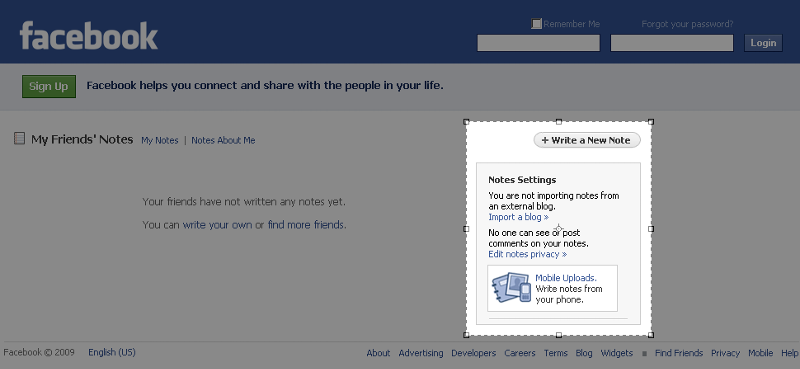
2. Click "Import a blog »", which should bring you to the "Import an External Blog" page.
All you need now is the RSS/Atom feed address from your blog. (To find your RSS feed URL, go to your blog and click on the RSS logo on the right-hand side of the navigation tool bar... Copy the RSS URL on the ensuing page, and you're good to go.)
Enter the RSS address in the Web URL field and accept the user agreement -- confirming that you are in fact the owner of the content you are importing.
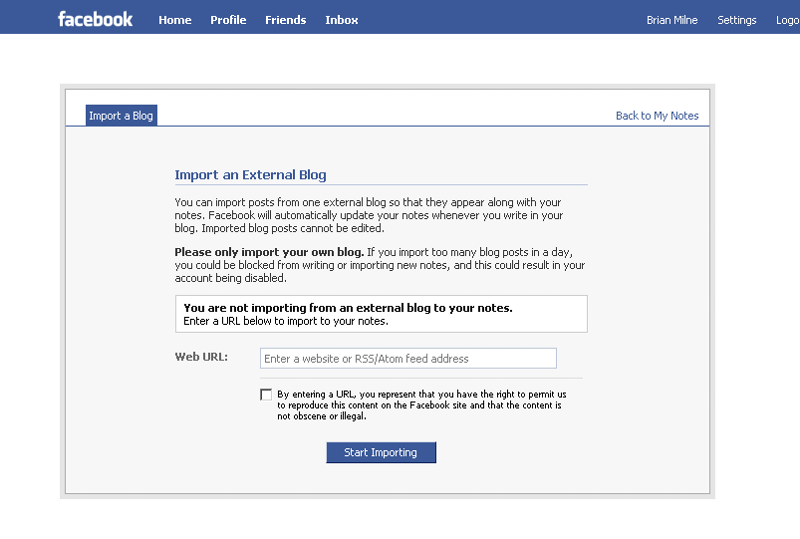
3. Click "Start Importing."
On the next screen you'll see a preview of your imported blog posts. If you like what you see, confirm the import. If not, cancel.
Moving forward, Facebook checks the feed every hour or so for new posts you've published and will add them as Facebook notes.
From the http://www.facebook.com/editnotes.php? page, you can change your notes settings from the Settings pulldown in the top nav, making notes visible to "only me, only friends, friends of friends, everyone, or customize."
NOTE: It should be noted that depending on the publisher of your RSS feed, your initial import may only include the most recent entries from your blog. This is likely occurring because the feed is providing only the most recent posts, and Facebook won't be able to access, or publish, your archived posts. ... Also, some feeds have been known to create duplicate posts upon the initial import. This is a bug that has been reported to Facebook. You can simply delete those duplicates once the import is complete and it's usually not a problem on future posts. If your RSS feed injects duplicate notes, Facebook asks that you report your RSS URL.
To see an example of how RSS feeds end up looking on a Facebook page, check out Experts Exchange's Facebook page, which publishes notes of the latest EE Articles.
While you're there, become a fan of the site. And if you have a solution to a common question like this on Experts Exchange, write an Article about it. You'll not only get points, but help out the community in the process ... and by linking to your Article, you'll save yourself a few keystrokes next time you go to answer that question, again.
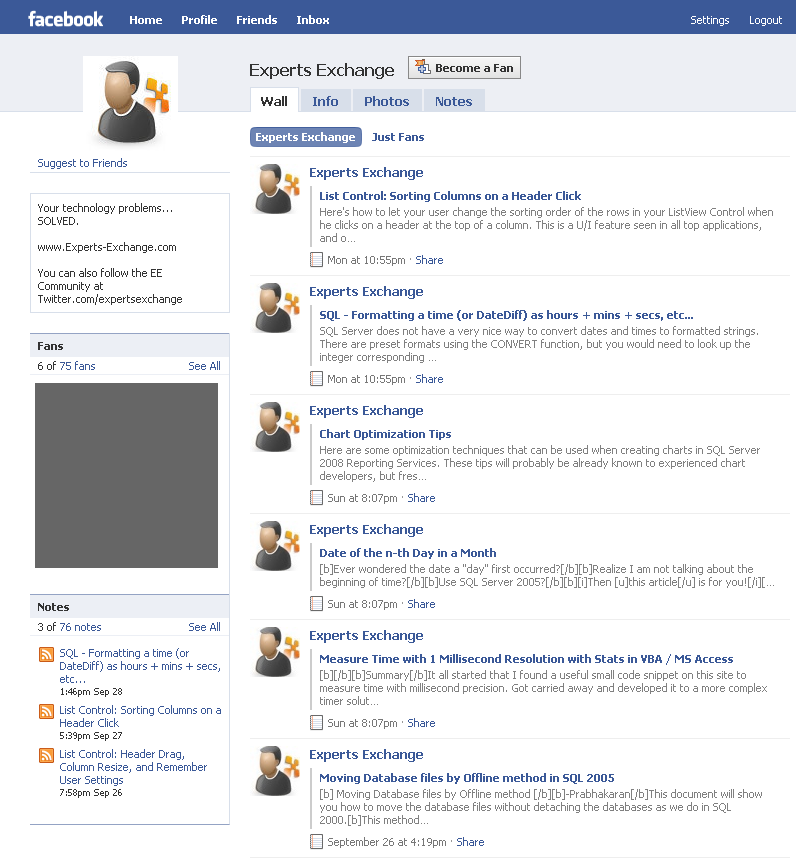
Have a question about something in this article? You can receive help directly from the article author. Sign up for a free trial to get started.


Comments (2)
Commented:
Commented:
b0lsc0tt
Web Dev ZA