Browse All Articles > Understanding Adobe Analytics Segmentation
Segmentation in Adobe Analytics (formally Omniture Site Catalyst) can be used to filter any report by a defined set criteria.
Segmentation is very powerful but can also mess up your reporting if you do not define or understand your segment correctly. When creating a new segment, it will require that your define if the criteria is a "Visitor", "Visit" or a "Hit". Pay very close attention to this dropdown because these tree options are very different and will alter your data drastically.
Here is a screenshot of the add segment page:
![Segments.png]()
In this article, I will define what a "Vistor", "Visit" and "Hit" means as well as walk you through an example.
A "Visitor" is someone who has ever met the criteria you set. Be careful here, as soon as the criteria you defined is met, every session/visit/action/page before or after the criteria is met is now included in that visitor data.
For example, here are four members of Experts Exchange and the type of site section they viewed on each visit:
If I applied a "Visitor" segment for the "Video" site section of Experts Exchange, the data would show the following:
Unique Visitors: 3
Count anyone who has ever viewed a video during any visit. George + Anne + Bill= 3 unique visitors.
Visits: 8
Count the total number of visits from anyone who has ever viewed a video in any visit. George visited 3 times + Anne visited 2 times + Bill visited 3 times= 8 visits. Note that Anne's first visit is being counted even though she had never viewed a video until visit 2.
Page Views: 40
Count page views from all visits between George, Anne and Bill. George viewed 15 pages + Anne viewed 9 pages + Bill viewed 16 pages = 40 page views. Since George, Anne and Bill had at one time seen a video page, all pages that they view before and after will be included in the segmentation. Note that Susan has never seen a video page, so she is not counted in unique visitors, visits or page views.
A "Visit" captures behaviors (pages/actions) for one session once the criteria is met. In Adobe Analytics, a session ends after 30 minutes of inactivity. This is good for understanding what is happening in relation to something during a visit.
To continue on our previous example:
If I applied a "Visit" segment for the "Video" site section of Experts Exchange, the data would show the following:
Unique Visitors: 3
Count anyone that has viewed a video. George + Anne + Bill= 3 unique visitors.
Visits: 6
Count any visit that a video was viewed. George viewed a video page in 3 of his visits + Anne viewed a video page in 1 of her visits + Bill viewed a video in 2 of his visits= 6
Page Views: 31
Count all page views from visits where a video was viewed. George viewed 15 pages + Anne viewed 4 pages + Bill viewed 12 pages= 31 page views. Note that we did not include Anne's first visit page views or Bill's second visit page views because they did not view a video during that visit.
A "Hit" captures only the page view/ server call.
In our example:
Unique Visitors: 3
Count anyone that has viewed a video. George + Anne + Bill= 3 unique visitors.
Visits: 6
Count any visit that a video was viewed. George viewed a video page in 3 of his visits + Anne viewed a video page in 1 of her visits + Bill viewed a video in 2 of his visits= 6
Page Views: 11
Count the video page views only. George viewed 3 video pages + Anne viewed 4 video pages + Bill viewed 4 video pages= 11 page views. Note that our page view count for "Hit" is much lower than it was for "Visit" since we are only counting the pages where our criteria is matched.
As you can see, it is very important to pay extra attention when defining the criteria of your segments. Using Visitors, Visits and Hits incorrectly can have a very big impact. Once you have your segement defined, you can save it and apply it to any report. Here is screenshot of a report page:![Apply-a-segment.png]() Adobe analytics will apply your segment as you navigate through different reports. If you no longer want to view reports with the segmentation on, make sure to remove the segment.
Adobe analytics will apply your segment as you navigate through different reports. If you no longer want to view reports with the segmentation on, make sure to remove the segment.
Segmentation is very powerful but can also mess up your reporting if you do not define or understand your segment correctly. When creating a new segment, it will require that your define if the criteria is a "Visitor", "Visit" or a "Hit". Pay very close attention to this dropdown because these tree options are very different and will alter your data drastically.
Here is a screenshot of the add segment page:
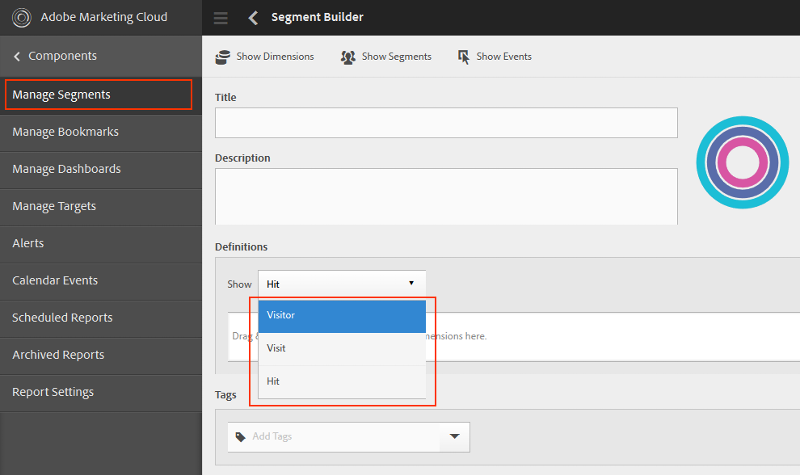
In this article, I will define what a "Vistor", "Visit" and "Hit" means as well as walk you through an example.
Visitor
A "Visitor" is someone who has ever met the criteria you set. Be careful here, as soon as the criteria you defined is met, every session/visit/action/page before or after the criteria is met is now included in that visitor data.
For example, here are four members of Experts Exchange and the type of site section they viewed on each visit:
- George
- Visit 1: Profile, Question, Question, Question, Video
- Visit 2: Topic, Topic, Video, Profile
- Visit 3: Article, Article, Video, Ask, Topic, Topic
- Anne
- Visit 1: Topic, Topic, Article, Article, Article
- Visit 2: Video, Video, Video, Video
- Bill
- Visit 1: Profile, Profile, Video, Video, Article
- Visit 2: Article, Article, Ask, Ask
- Visit 3: Article, Question, Question, Question, Video, Video, Question
- Susan
- Visit 1: Ask, Ask, Article, Article, Question, Question
- Visit 2: Article, Profile, Profile, Ask
If I applied a "Visitor" segment for the "Video" site section of Experts Exchange, the data would show the following:
Unique Visitors: 3
Count anyone who has ever viewed a video during any visit. George + Anne + Bill= 3 unique visitors.
Visits: 8
Count the total number of visits from anyone who has ever viewed a video in any visit. George visited 3 times + Anne visited 2 times + Bill visited 3 times= 8 visits. Note that Anne's first visit is being counted even though she had never viewed a video until visit 2.
Page Views: 40
Count page views from all visits between George, Anne and Bill. George viewed 15 pages + Anne viewed 9 pages + Bill viewed 16 pages = 40 page views. Since George, Anne and Bill had at one time seen a video page, all pages that they view before and after will be included in the segmentation. Note that Susan has never seen a video page, so she is not counted in unique visitors, visits or page views.
Visit
A "Visit" captures behaviors (pages/actions) for one session once the criteria is met. In Adobe Analytics, a session ends after 30 minutes of inactivity. This is good for understanding what is happening in relation to something during a visit.
To continue on our previous example:
- George
- Visit 1: Profile, Question, Question, Question, Video
- Visit 2: Topic, Topic, Video, Profile
- Visit 3: Article, Article, Video, Ask, Topic, Topic
- Anne
- Visit 1: Topic, Topic, Article, Article, Article
- Visit 2: Video, Video, Video, Video
- Bill
- Visit 1: Profile, Profile, Video, Video, Article
- Visit 2: Article, Article, Ask, Ask
- Visit 3: Article, Question, Question, Question, Video, Video, Question
- Susan
- Visit 1: Ask, Ask, Article, Article, Question, Question
- Visit 2: Article, Profile, Profile, Ask
If I applied a "Visit" segment for the "Video" site section of Experts Exchange, the data would show the following:
Unique Visitors: 3
Count anyone that has viewed a video. George + Anne + Bill= 3 unique visitors.
Visits: 6
Count any visit that a video was viewed. George viewed a video page in 3 of his visits + Anne viewed a video page in 1 of her visits + Bill viewed a video in 2 of his visits= 6
Page Views: 31
Count all page views from visits where a video was viewed. George viewed 15 pages + Anne viewed 4 pages + Bill viewed 12 pages= 31 page views. Note that we did not include Anne's first visit page views or Bill's second visit page views because they did not view a video during that visit.
Hit
A "Hit" captures only the page view/ server call.
In our example:
- George
- Visit 1: Profile, Question, Question, Question, Video
- Visit 2: Topic, Topic, Video, Profile
- Visit 3: Article, Article, Video, Ask, Topic, Topic
- Anne
- Visit 1: Topic, Topic, Article, Article, Article
- Visit 2: Video, Video, Video, Video
- Bill
- Visit 1: Profile, Profile, Video, Video, Article
- Visit 2: Article, Article, Ask, Ask
- Visit 3: Article, Question, Question, Question, Video, Video, Question
- Susan
- Visit 1: Ask, Ask, Article, Article, Question, Question
- Visit 2: Article, Profile, Profile, Ask
Unique Visitors: 3
Count anyone that has viewed a video. George + Anne + Bill= 3 unique visitors.
Visits: 6
Count any visit that a video was viewed. George viewed a video page in 3 of his visits + Anne viewed a video page in 1 of her visits + Bill viewed a video in 2 of his visits= 6
Page Views: 11
Count the video page views only. George viewed 3 video pages + Anne viewed 4 video pages + Bill viewed 4 video pages= 11 page views. Note that our page view count for "Hit" is much lower than it was for "Visit" since we are only counting the pages where our criteria is matched.
As you can see, it is very important to pay extra attention when defining the criteria of your segments. Using Visitors, Visits and Hits incorrectly can have a very big impact. Once you have your segement defined, you can save it and apply it to any report. Here is screenshot of a report page:
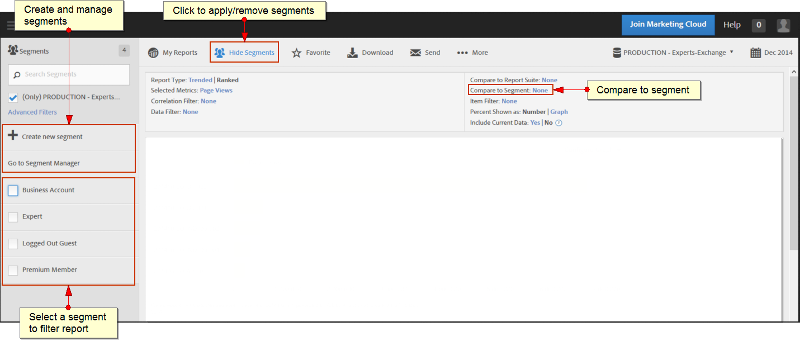 Adobe analytics will apply your segment as you navigate through different reports. If you no longer want to view reports with the segmentation on, make sure to remove the segment.
Adobe analytics will apply your segment as you navigate through different reports. If you no longer want to view reports with the segmentation on, make sure to remove the segment.
Have a question about something in this article? You can receive help directly from the article author. Sign up for a free trial to get started.


Comments (0)