Browse All Articles > Deploying Printers through Print Server Management & Group Policy/
I wrote this Article because I spent a lot of time searching for a method to deploy the Printers to a specific groups of machines (by using Machine Name).
After testing the bellow method is the best one that you can use group policy + Print Server Management.
1- Create groups for computers and name any name.
2- Add the computers to the Groups.
3- Create the GPOs, for Each Group one GPO.
4- In the Security Filtering Add the Computers Group to apply this Policy on it only.
5- Remove the Authenticated Users Group from the Security Filtering:
6- In GPO Management go to Computer Configuration – Policies – Windows Settings – Scripts(Startup/Shutdown) and Startup.
![Scripts(Startup/Shutdown)]()
7- In the Startup Properties go Show Files tab at the Bottom.
![Show Files tab]()
8- Copy the pushprinterconnections.exe this is responsible for deploying printers through Printer Management. (The Application in the Attachment).
![Locationof the file]()
9-In Startup Properties press on Add tab and choose the pushprinterconnections.exe file
![Adding the file to deploy]()
![Adding the file to deploy]()
![Adding the file to deploy]()
10- On Printer Management Consol choose the Printer that we going to deploy and choose Deploy with Group Policy.
11- In Deploy With Group Policy screen choose the GPO name, choose The Computers that this GPO applies (per machine). Then press Add and Apply.
13- The printers will deploy only to the groups that has been added in the Security Filtering option in the GPO.
Notes :
pushprinterconnections.exe should be part of the Windows Server Admin Tools. You might need to use Add Features Wizard to install the Print Services Tools first.
If needed, you could download pmcmgmt.exe from Win Server Admin Kits (e.g. 2003 R2) : http://www.microsoft.com/en-us/download/details.aspx?id=7045 It should be included already.
There is a hotfix for Server 2008 and Vista : http://support.microsoft.com/kb/973878
Also worth reading :
deploy : http://technet.microsoft.com/en-us/library/cc772505(v=ws.10).aspx
step by step : http://technet.microsoft.com/en-us/library/cc753109(WS.10).aspx
After testing the bellow method is the best one that you can use group policy + Print Server Management.
1- Create groups for computers and name any name.
2- Add the computers to the Groups.
3- Create the GPOs, for Each Group one GPO.
4- In the Security Filtering Add the Computers Group to apply this Policy on it only.
5- Remove the Authenticated Users Group from the Security Filtering:
6- In GPO Management go to Computer Configuration – Policies – Windows Settings – Scripts(Startup/Shutdown) and Startup.
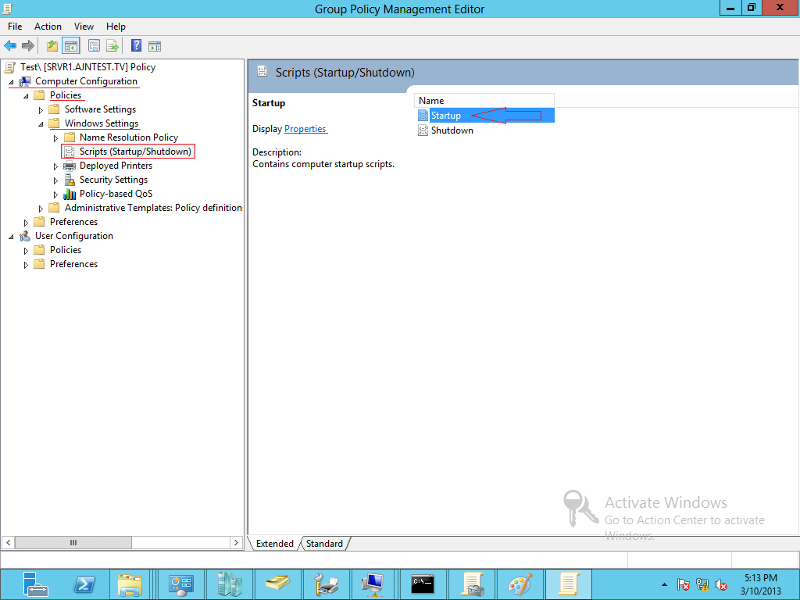
7- In the Startup Properties go Show Files tab at the Bottom.
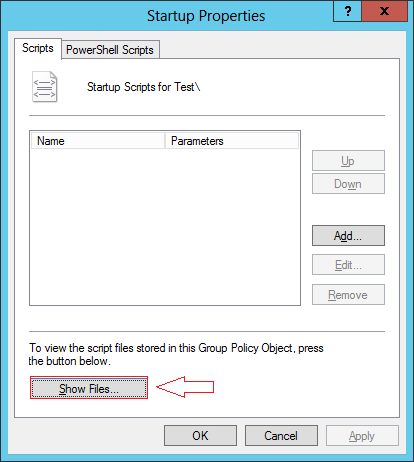
8- Copy the pushprinterconnections.exe
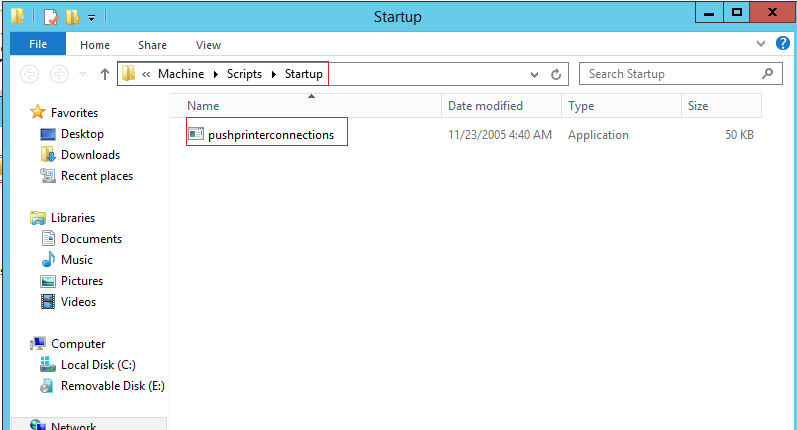
9-In Startup Properties press on Add tab and choose the pushprinterconnections.exe
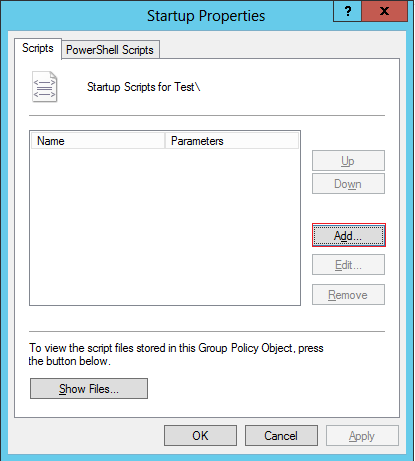
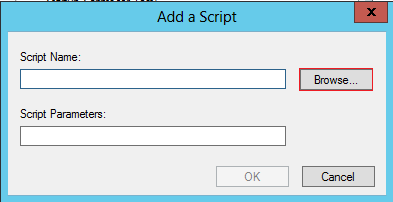
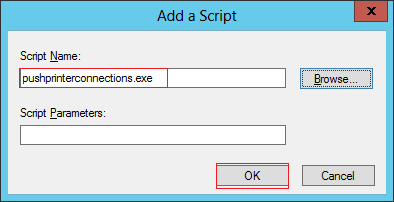
10- On Printer Management Consol choose the Printer that we going to deploy and choose Deploy with Group Policy.
11- In Deploy With Group Policy screen choose the GPO name, choose The Computers that this GPO applies (per machine). Then press Add and Apply.
13- The printers will deploy only to the groups that has been added in the Security Filtering option in the GPO.
Notes :
pushprinterconnections.exe
If needed, you could download pmcmgmt.exe from Win Server Admin Kits (e.g. 2003 R2) : http://www.microsoft.com/en-us/download/details.aspx?id=7045 It should be included already.
There is a hotfix for Server 2008 and Vista : http://support.microsoft.com/kb/973878
Also worth reading :
deploy : http://technet.microsoft.com/en-us/library/cc772505(v=ws.10).aspx
step by step : http://technet.microsoft.com/en-us/library/cc753109(WS.10).aspx
Have a question about something in this article? You can receive help directly from the article author. Sign up for a free trial to get started.


Comments (1)
Commented: