Browse All Articles > Visual Basic.NET 2008 - Capturing Keys in VB.NET
Hello Experts Exchange Users!
This is my first tutorial, so I hope that you like it!
Goal : Create a program to get the keys entered into the form
Programming Language : Visual Basic.NET 2008 SP1
Step 1
The first thing that we must do to reach our goal is create a new project. This can be done by clicking File > New Project or by pressing Control and N on your keyboard.
Step 2
Name the project "Capturing Keys in VB.NET" or anything else that you want.
![Figure 1 - Name the project]() Step 3
Step 3
Customize the form in anyway that you want.
![Figure 2 - Customize the form]() Step 4
Step 4
Add two labels and name them "lblKeyCode" and "lblKeyValue".
![Figure 3 - Add two labels]() Step 5
Step 5
Select the form, enter the list of handlers and double-click the "KeyDown" handler.
![Figure 4 - Create a "KeyDown" handler]() Step 6
Step 6
In the "KeyDown" handler, you must put the following code:
Explanation for Step 6
The code "lblKeyCode.Text = e.KeyCode.ToString" will set the first label to the internal key name. (eg. "A" or "Delete")
The code "lblKeyValue.text = e.KeyValue.ToString" will set the second label to the value of the key (eg. "19" or "49")
Step 7
Press the debug button and press any key on your keyboard
The value of the labels should change, depending on which key you press
- Daniel Sage
This is my first tutorial, so I hope that you like it!
Goal : Create a program to get the keys entered into the form
Programming Language : Visual Basic.NET 2008 SP1
Step 1
The first thing that we must do to reach our goal is create a new project. This can be done by clicking File > New Project or by pressing Control and N on your keyboard.
Step 2
Name the project "Capturing Keys in VB.NET" or anything else that you want.
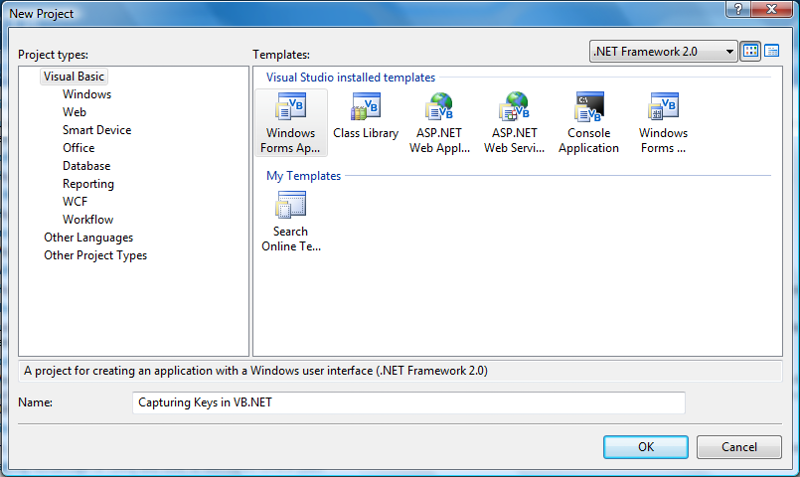 Step 3
Step 3
Customize the form in anyway that you want.
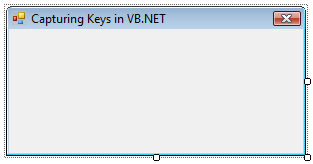 Step 4
Step 4
Add two labels and name them "lblKeyCode" and "lblKeyValue".
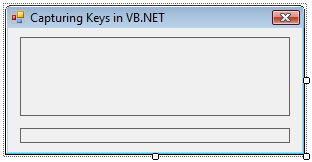 Step 5
Step 5
Select the form, enter the list of handlers and double-click the "KeyDown" handler.
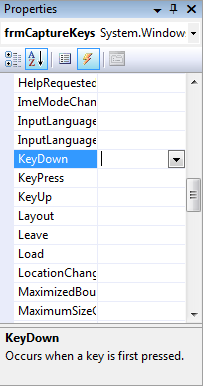 Step 6
Step 6
In the "KeyDown" handler, you must put the following code:
lblKeyCode.Text = e.KeyCode.ToStringlblKeyValue.Text = e.KeyValue.ToStringExplanation for Step 6
The code "lblKeyCode.Text = e.KeyCode.ToString" will set the first label to the internal key name. (eg. "A" or "Delete")
The code "lblKeyValue.text = e.KeyValue.ToString" will set the second label to the value of the key (eg. "19" or "49")
Step 7
Press the debug button and press any key on your keyboard
The value of the labels should change, depending on which key you press
- Daniel Sage
Have a question about something in this article? You can receive help directly from the article author. Sign up for a free trial to get started.


Comments (1)
Commented: