HOW TO: Fix the missing VMware vCenter Orchestrator Web Client Plugin from the vSphere Web Client
EE Fellow, MVE, Expert of the Year 2021,2017-11, Scribe 2016-2012, Author of the Year 2018-6,2013-2012 VMware vExpert Pro, vExpert 2022-2011
Published:
Browse All Articles > HOW TO: Fix the missing VMware vCenter Orchestrator Web Client Plugin from the vSphere Web Client
In my previous Experts Exchange Articles, most have featured Basic and Intermediate VMware and Virtualisation Topics.
If you would like to read my Basic VMware articles, they are listed at the end of this article for your convenience.
This article will show you HOW TO: Fix the missing VMware vCenter Orchestrator Web Client Plugin from the vSphere Web Client
What is VMware vCenter Orchestrator?
Often abbreviated to vCO, and recently renamed to VMware vRealize Orchestrator, and abbreviated to vRO. VMware vCenter Orchestrator is a workflow development tool, that can be used to schedule and automate complex tasks in your environment, this is not limited to the vSphere environment, but with the use of plugins you can create workflows for Active Directory and SQL etc. It's often already installed as part of the vCenter Server installation, but you are probably not using it, or perhaps even know of its existence. The best improvement was the integration of vCO workflows in the vSphere Web Client from VMware vSphere 5.1. This allows you to develop, complex workflows or macros, and assign them to objects that can be executed from with the vSphere Web Client, for your VMware Admin team members or users with adequate permissions.
The following screenshot, is what you see when you open the VMware vCenter Orchestrator client.
![VMware-vCenter-Orchestrator.jpg]()
And here is a sample workflow, in the Schema view. This workflow removes excess snapshots from all virtual machines, logs any errors to a log file, and sends an email notiifcation. This workflow can be assigned to an object in vSphere Web Client, and any user with permissions, can exceute this workflow.
![Remove-Excess-Snapshots.jpg]()
The Issue
It's a common issue that the registration of the VMware vCenter Orchestrator Web Client Plugin fails to register correctly with the vSphere Web Client. If you login to the vSphere Web Client, a VMware vCenter Orchestrator icon or menu entry should be present, as shown in the following screenshot
![VMware-vCenter-Orchestrator1.jpg]() Often it's missing, as shown in the following sceeenshot
Often it's missing, as shown in the following sceeenshot
![VMware-vCenter-Orchestrator2.jpg]() If the VMware vCenter Orchestrator plugin is missing from the vSphere Web Client, you will not be able to assign any workflows to any vSphere objects, and you will not be able to excute any workflows. You can still develop and execute workflows using the VMware vCenter Orchestrator client, but they will not be integrated into the vSphere Web Client.
If the VMware vCenter Orchestrator plugin is missing from the vSphere Web Client, you will not be able to assign any workflows to any vSphere objects, and you will not be able to excute any workflows. You can still develop and execute workflows using the VMware vCenter Orchestrator client, but they will not be integrated into the vSphere Web Client.
The Fix
The fix and workaround is a very simple process. In this tutorial we are going to use the Orchestrator Client, and an existing workflow, to Register the VMware vCenter Orchestrator with the vSphere Web Client.
Start the Orchestrator Client, and select and expand the vCenter workflows in the left hand pane.
![VMware-vCenter-Orchestrator3.jpg]()
Expand the vCenter folder, and select Configuration folder
![VMware-vCenter-Orchestrator4.jpg]() Expand the Configuration Folder, and select Add a vCenter Server instance
Expand the Configuration Folder, and select Add a vCenter Server instance
![VMware-vCenter-Orchestrator5.jpg]() In the right hand pane, select Schema, which will show the workflow.
In the right hand pane, select Schema, which will show the workflow.
![VMware-vCenter-Orchestrator6.jpg]()
Select the Run or Play icon from the ribbon bar at the top of the Schema, to execute the workflow. The following dialogue box will open and prompt for an IP address or host name of the vCenter Server instance to add. Select the options as below
![VMware-vCenter-Orchestrator7.jpg]() Click Next to continue, enter a username and password, and domain name which has suitable permissions, and again click Next to continue
Click Next to continue, enter a username and password, and domain name which has suitable permissions, and again click Next to continue
![VMware-vCenter-Orchestrator8.jpg]() Click Submit, the workflow will be executed.
Click Submit, the workflow will be executed.
![VMware-vCenter-Orchestrator9.jpg]() If you log out of the vSphere Web Client, and log back in, you should see the vCenter Orchestrator option and icon.
If you log out of the vSphere Web Client, and log back in, you should see the vCenter Orchestrator option and icon.
![VMware-vCenter-Orchestrator10.jpg]() Click the vCenter Orchestrator icon, followed by Summary Tab and check the server registration.
Click the vCenter Orchestrator icon, followed by Summary Tab and check the server registration.
![VMware-vCenter-Orchestrator11.jpg]()
A successful registration shows the vCenter Server hostname and IP address of the vCenter Orchestrator server.
Congratulations you have successfully fixed the missing VMware vCenter Orchestrator Web Client Plugin from the vSphere Web Client
Basic VMware Articles Series:
During this series of articles VMware released VMware vSphere 5.5 and VMware vSphere Hypervisor ESXi 5.5. These articles are also applicable to VMware vSphere Hypervisor ESXi 5.0 and 5.5. For consistency, I have used VMware vSphere Hypervisor ESXi 5.1 throughout this series.
****************************************************************************************************************************
Thank you for reading my article, please leave valuable feedback. If you liked my VMware article and would like to see more Articles from me, please click the Yes button near the: Was this article helpful? at the bottom of this article just below and to the right of this information. Thank You. Do not forget if you have a question about this article or another VMware, Virtualisation, Windows Server 2012 question, why not post a Question for Me and the other Experts Exchange Experts in the VMware, Virtualisation, Windows 2008, Windows 2012 Zones. I look forward to hearing from you. - Andy :- twitter @einsteinagogo
******************************************************************************************************************************************************
If you would like to read my Basic VMware articles, they are listed at the end of this article for your convenience.
This article will show you HOW TO: Fix the missing VMware vCenter Orchestrator Web Client Plugin from the vSphere Web Client
What is VMware vCenter Orchestrator?
Often abbreviated to vCO, and recently renamed to VMware vRealize Orchestrator, and abbreviated to vRO. VMware vCenter Orchestrator is a workflow development tool, that can be used to schedule and automate complex tasks in your environment, this is not limited to the vSphere environment, but with the use of plugins you can create workflows for Active Directory and SQL etc. It's often already installed as part of the vCenter Server installation, but you are probably not using it, or perhaps even know of its existence. The best improvement was the integration of vCO workflows in the vSphere Web Client from VMware vSphere 5.1. This allows you to develop, complex workflows or macros, and assign them to objects that can be executed from with the vSphere Web Client, for your VMware Admin team members or users with adequate permissions.
The following screenshot, is what you see when you open the VMware vCenter Orchestrator client.

And here is a sample workflow, in the Schema view. This workflow removes excess snapshots from all virtual machines, logs any errors to a log file, and sends an email notiifcation. This workflow can be assigned to an object in vSphere Web Client, and any user with permissions, can exceute this workflow.

The Issue
It's a common issue that the registration of the VMware vCenter Orchestrator Web Client Plugin fails to register correctly with the vSphere Web Client. If you login to the vSphere Web Client, a VMware vCenter Orchestrator icon or menu entry should be present, as shown in the following screenshot
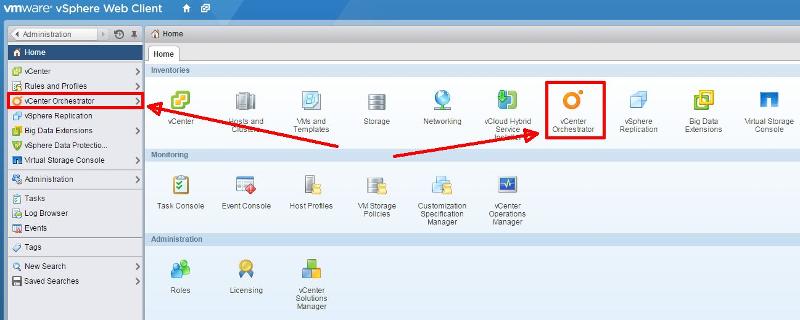 Often it's missing, as shown in the following sceeenshot
Often it's missing, as shown in the following sceeenshot
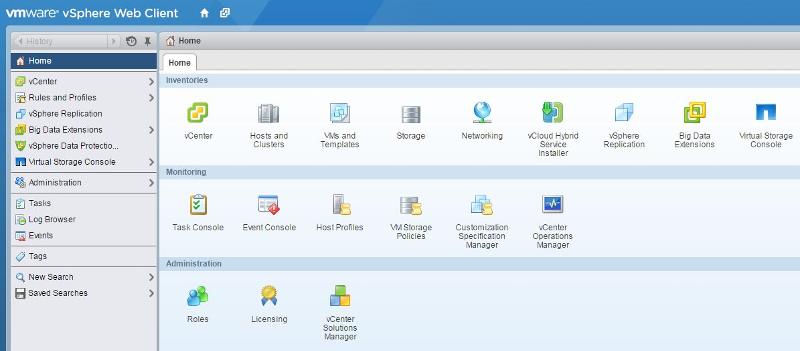 If the VMware vCenter Orchestrator plugin is missing from the vSphere Web Client, you will not be able to assign any workflows to any vSphere objects, and you will not be able to excute any workflows. You can still develop and execute workflows using the VMware vCenter Orchestrator client, but they will not be integrated into the vSphere Web Client.
If the VMware vCenter Orchestrator plugin is missing from the vSphere Web Client, you will not be able to assign any workflows to any vSphere objects, and you will not be able to excute any workflows. You can still develop and execute workflows using the VMware vCenter Orchestrator client, but they will not be integrated into the vSphere Web Client.
The Fix
The fix and workaround is a very simple process. In this tutorial we are going to use the Orchestrator Client, and an existing workflow, to Register the VMware vCenter Orchestrator with the vSphere Web Client.
Start the Orchestrator Client, and select and expand the vCenter workflows in the left hand pane.
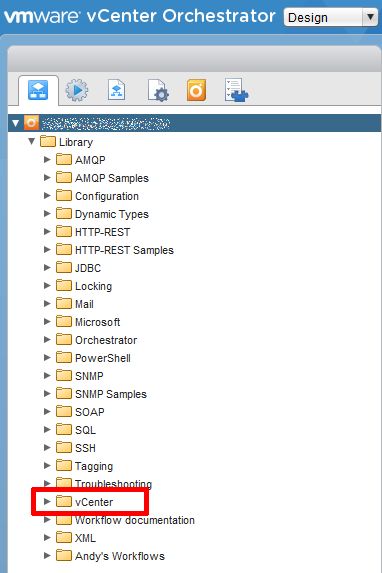
Expand the vCenter folder, and select Configuration folder
 Expand the Configuration Folder, and select Add a vCenter Server instance
Expand the Configuration Folder, and select Add a vCenter Server instance
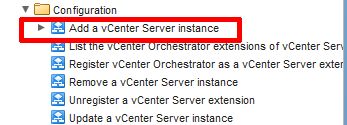 In the right hand pane, select Schema, which will show the workflow.
In the right hand pane, select Schema, which will show the workflow.
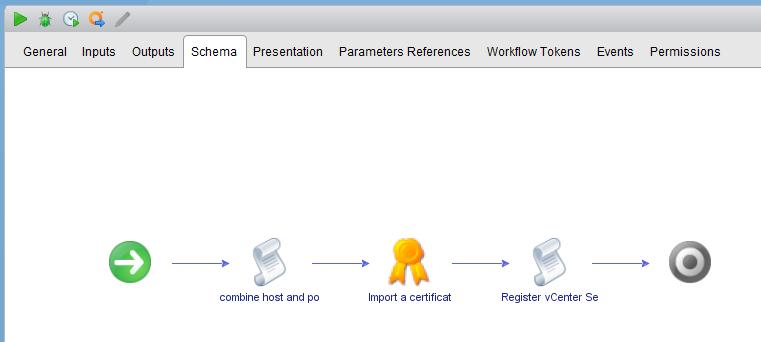
Select the Run or Play icon from the ribbon bar at the top of the Schema, to execute the workflow. The following dialogue box will open and prompt for an IP address or host name of the vCenter Server instance to add. Select the options as below
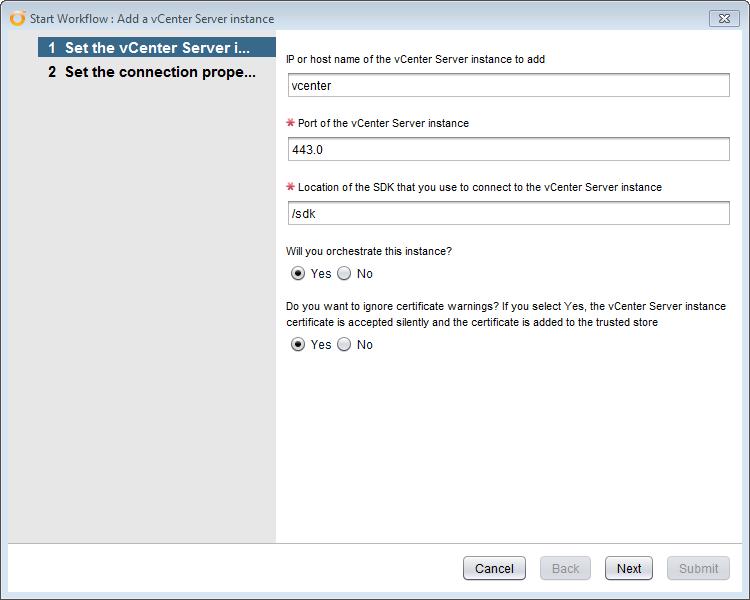 Click Next to continue, enter a username and password, and domain name which has suitable permissions, and again click Next to continue
Click Next to continue, enter a username and password, and domain name which has suitable permissions, and again click Next to continue
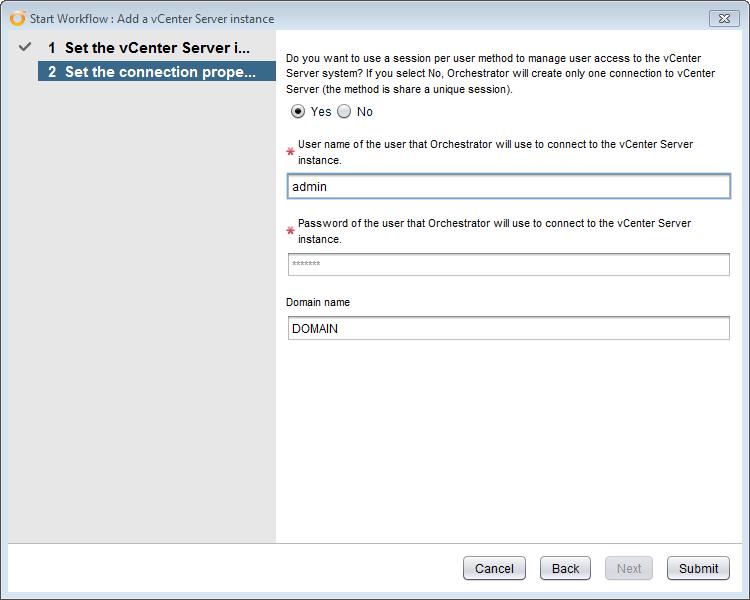 Click Submit, the workflow will be executed.
Click Submit, the workflow will be executed.
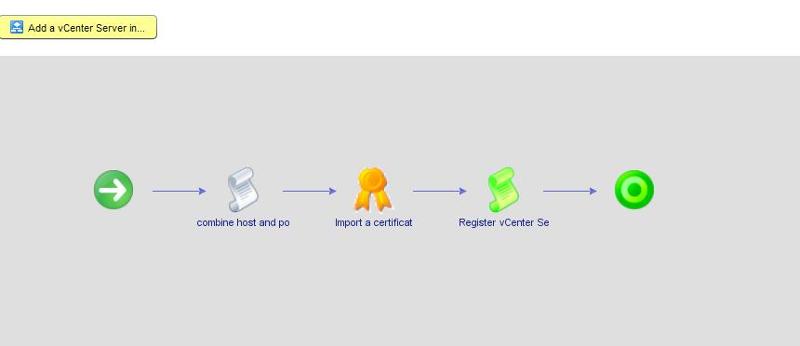 If you log out of the vSphere Web Client, and log back in, you should see the vCenter Orchestrator option and icon.
If you log out of the vSphere Web Client, and log back in, you should see the vCenter Orchestrator option and icon.
 Click the vCenter Orchestrator icon, followed by Summary Tab and check the server registration.
Click the vCenter Orchestrator icon, followed by Summary Tab and check the server registration.
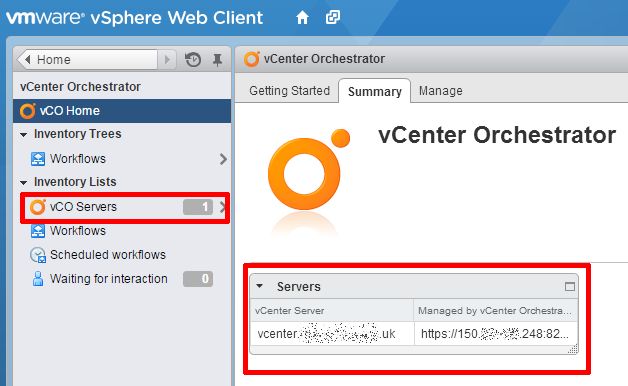
A successful registration shows the vCenter Server hostname and IP address of the vCenter Orchestrator server.
Congratulations you have successfully fixed the missing VMware vCenter Orchestrator Web Client Plugin from the vSphere Web Client
Basic VMware Articles Series:
During this series of articles VMware released VMware vSphere 5.5 and VMware vSphere Hypervisor ESXi 5.5. These articles are also applicable to VMware vSphere Hypervisor ESXi 5.0 and 5.5. For consistency, I have used VMware vSphere Hypervisor ESXi 5.1 throughout this series.
- Part 13: HOW TO: Configure basic networking on a VMware vSphere Hypervisor 5.1 (ESXi 5.1) Host Server
Thank you for reading my article, please leave valuable feedback. If you liked my VMware article and would like to see more Articles from me, please click the Yes button near the: Was this article helpful? at the bottom of this article just below and to the right of this information. Thank You. Do not forget if you have a question about this article or another VMware, Virtualisation, Windows Server 2012 question, why not post a Question for Me and the other Experts Exchange Experts in the VMware, Virtualisation, Windows 2008, Windows 2012 Zones. I look forward to hearing from you. - Andy :- twitter @einsteinagogo
**************************
Have a question about something in this article? You can receive help directly from the article author. Sign up for a free trial to get started.


Comments (0)