Browse All Articles > Top 10 WordPress Plugins You Should be Using and Why
With Wordpress gaining more and more popularity not only as blogging platform but as a shopping or CMS solution, it's worth to know which plugins are the first ones to grab and integrate with your website. We will briefly go over the most useful plugins such as TablePress or Google Analytics.
WordPress today
Wordpress today is used to the whole range of websites. Started as blogging platform, it has evolved into very handy and robust CMS (Content Management System), with gazillions of plugins and extensions available, with thousands of templates (free and premium ones) ready to use. Blogs, shops, video and image galleries, hotel booking pages - you name it, and Wordpress can be hired as a workhorse there with an aid from the range of appropriate plugins.
With so many plugins at hand, a proper choice problem arises - what do I actually need and which plugins are in fact worth a shot? Some are very much purpose-specific, but some are universal and could be found on virtually any WP-powered website. Below is a subjective list of most useful plugins that I have used on the websites built on WordPress.
1. Google Analytics Dashboard
No matter what your website does, you want to know whether it does it right or wrong. And nobody tells you more about website's performance than Google Analytics - free, powerful and very easy to set up analytics engine. This plugin saves you the hassle of visiting GA website each time you want to take a look at the metrics, just integrates clear and easy to navigate panel into your WP dashboard, and there's no way to miss your data whenever you log into the cockpit
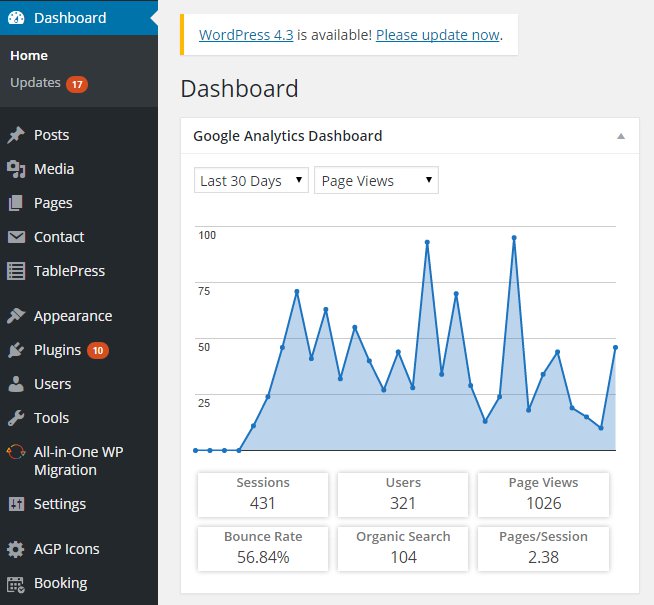 You can view different data as you please - Page views, User sessions, Bounce Rate, Location Map, all essentials showing how well your webpage positions in the internet. All you need to do is to set up Google Analytics account, set up tracking code for your webpage, install the plugin and authorize it to read data from Google Analytics. After that your stats are updated live without worrying about maintaining your own stats database etc. With this plugin you get straight and easy to set up access to most powerful web traffic analytics solution there is.
You can view different data as you please - Page views, User sessions, Bounce Rate, Location Map, all essentials showing how well your webpage positions in the internet. All you need to do is to set up Google Analytics account, set up tracking code for your webpage, install the plugin and authorize it to read data from Google Analytics. After that your stats are updated live without worrying about maintaining your own stats database etc. With this plugin you get straight and easy to set up access to most powerful web traffic analytics solution there is.
2. Disable Comments
This one might sound weird, especially if you want to run a blog on WordPress and interact with your visitors, but trust me, you want to use it to avoid spam comments and to close possible security breach way-in. When you build your page on WordPress and intend it to be rather a webservice than a blog, you just don't want comment form to appear under every single item you post on your page - be it a calendar page, reservation form, contact/map page etc. Of course, you can disable comments on every single page by hand, but this little plugin does it for you with a one shot. Should you need comments form on any page, turn it manually on during page edit and voila! You can choose to disable comments on all items or just on posts, pages or media.
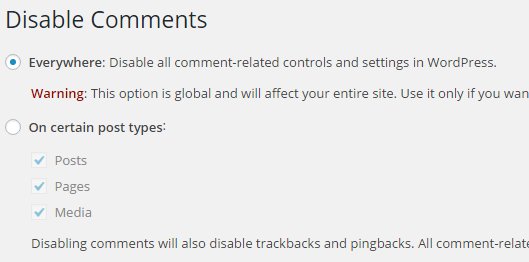
3. TablePress
However perfect it is, WordPress does not support any reasonable tables input out-of-the-box. It's a bit strange, but you can overcome this very easily with TablePress plugin, which gives you a neat WYSIWYG editor for tables. We use them all, I can't think of a webpage missing even one tiny table somewhere :) And I'm sure your WordPress page will need at least one too. You could type it in with pure HTML, be my guest, but I recommend to save yourself a hassle and install this little plugin.
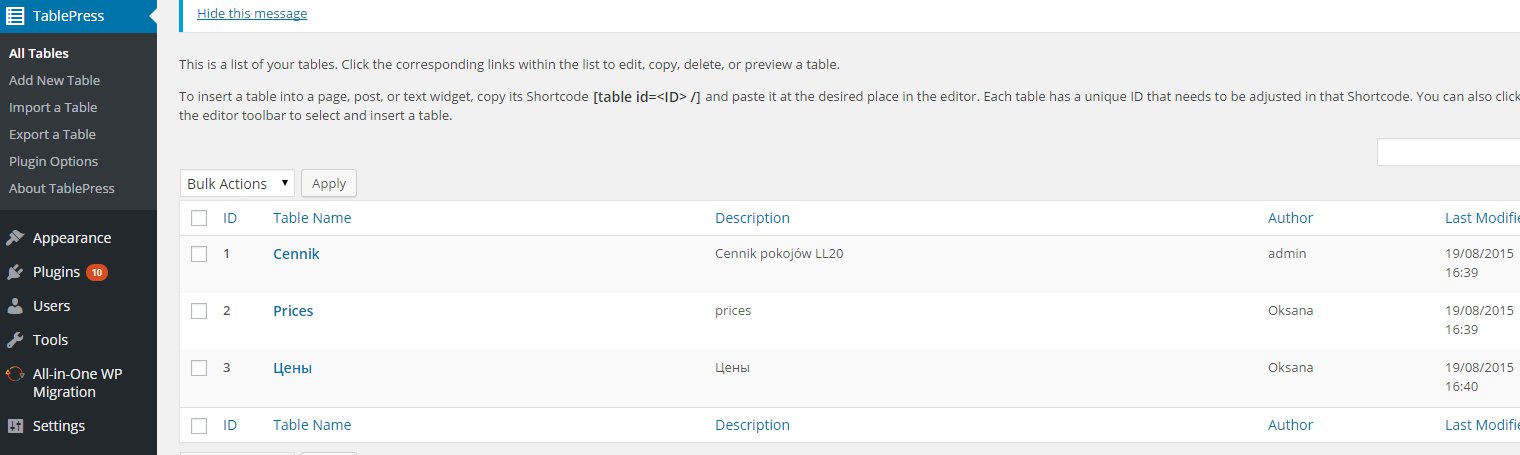 When you install TablePress you will edit your tables in a visual editor, and then put them into your pages/posts with [table id=1 /] shortcode*. No setup needed, easy enough. TablePress does the job other plugins can (for example TinyMCE's editors out-of-the-box tables), but gives you much more in a bundle: JavaScript based sorting, table filtering, automatic row highlighting, header and footer rows and much more - things otherwise would have been done with a custom JS or CSS code.
When you install TablePress you will edit your tables in a visual editor, and then put them into your pages/posts with [table id=1 /] shortcode*. No setup needed, easy enough. TablePress does the job other plugins can (for example TinyMCE's editors out-of-the-box tables), but gives you much more in a bundle: JavaScript based sorting, table filtering, automatic row highlighting, header and footer rows and much more - things otherwise would have been done with a custom JS or CSS code.
*shortcode is a mnemonic of specified convention, interpreted by WordPress as a call to defined object generated by a plugin and is replaced by this object during page loading time (eg. [table id=1/] is replaced by the actual table which has assigned id of 1 in the TablePress plugin)
4. Contact Form 7
Even if you use Disable Comments plugin, you still might want your visitors to contact you for some purposes. There are quite a lot contact form plugins, but I found this one easy to set-up and get to work, unlike some others which weren't integrating seamlessly. After installation you need to create new form, specify what fields you expect your visitor to fill, tell the plugin what email send to whom (the visitor, you, admin, or anyone else) and then embed your form with a shortcode.
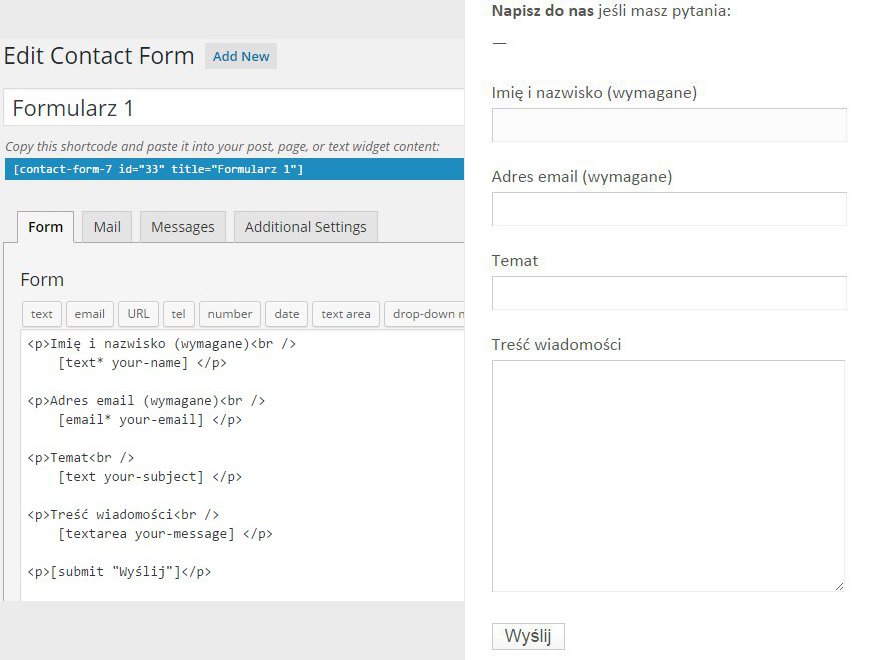 You can also customize any informational messages or error messages in a clean and easy way. Easy to add reCaptcha anti-spam puts this plugin ahead of other bundled solutions (like Wordpress Jetpack contact form). If you are not after a fancy solution, this plugin will surely be enough.
You can also customize any informational messages or error messages in a clean and easy way. Easy to add reCaptcha anti-spam puts this plugin ahead of other bundled solutions (like Wordpress Jetpack contact form). If you are not after a fancy solution, this plugin will surely be enough.
5. EasyColumns
Again, there's no out-of-the-box input method for columns, but the columns are the most essential method of designing the layout of your webpage. You could potentially work around this problem with a clever table, but why would you do that when EasyColums is available? The installation is very simple, no customization needed, the plugin however is not the most apparent to use.
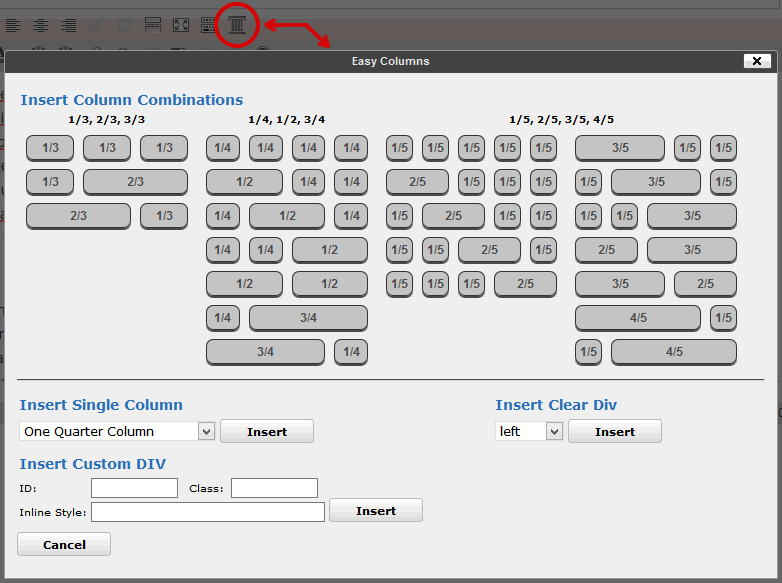 In the dialog you pick desired column layout, but then in the editor you need to be careful to put your content between appropriate tags, for example 1/2 1/4 1/4 layout would look like that for starters:
In the dialog you pick desired column layout, but then in the editor you need to be careful to put your content between appropriate tags, for example 1/2 1/4 1/4 layout would look like that for starters:
[ezcol_1half]Half Column[/ezcol_1half] [ezcol_1quarter]Quarter Column[/ezcol_1quarter] [ezcol_1quarter_end]Quarter Column[/ezcol_1quarter_end]6. Booking Calendar
If you use your page to advertise a kind of venue, be it a gym, hostel etc. like me, you will need an effective solution to manage your bookings and interact with your customers in a booking process. You could possibly outsource it completely to a sites like airbnb.com or booking.com, but sometimes you just want to keep it to yourself or just provide alternate booking method. Plugin setup is quite easy, you need to put in some basics like desired fields, emails that need to be send to you, the person who books, or any other entity, events on which information is sent out (booking accepted, rejected, confirmed) and you are ready to use shortcode with you booking form on the page/post - [booking nummonths=1]. The result is as follows:
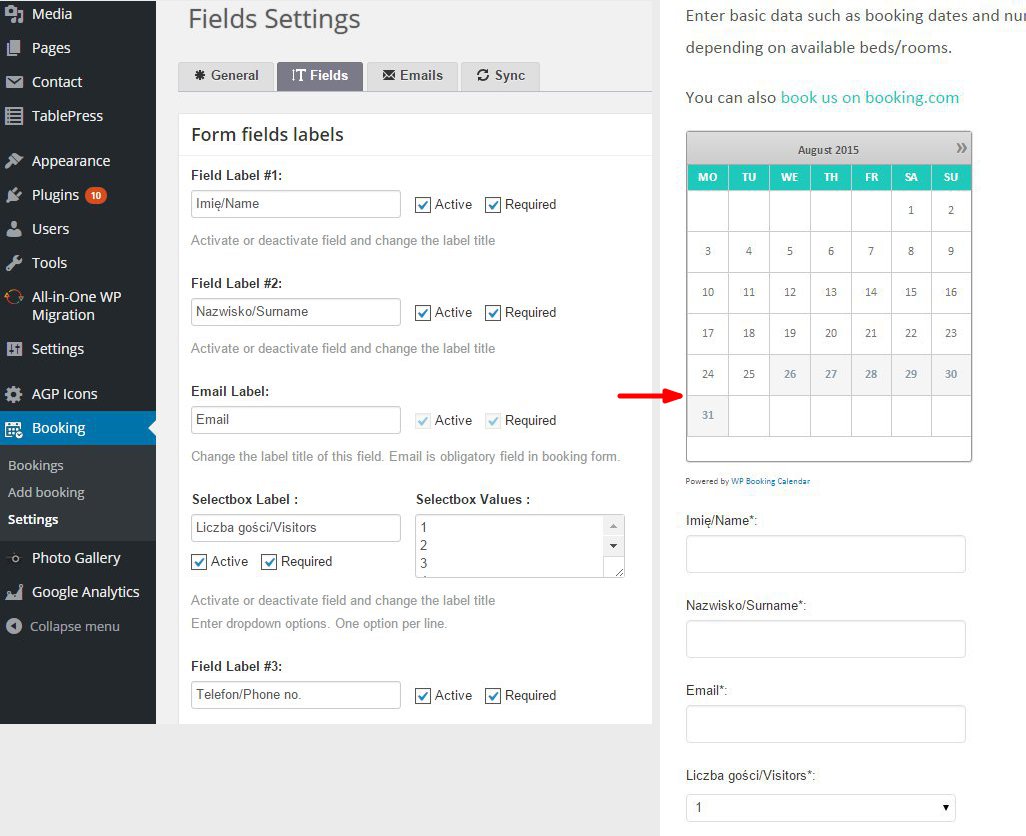 Also, you will see a booking summary on your dashboard every time you log into your WP as an user with booking management privileges, and you will be able to process any pending bookings. New booking will also appear in a notification bar at the top of your viewing window:
Also, you will see a booking summary on your dashboard every time you log into your WP as an user with booking management privileges, and you will be able to process any pending bookings. New booking will also appear in a notification bar at the top of your viewing window:
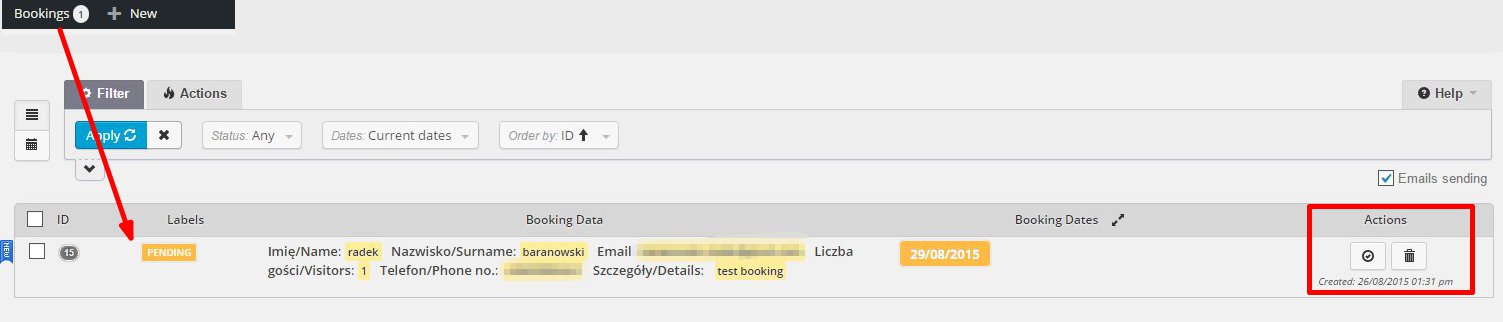 So, you got a simple booking system running within half an hour, which is really not bad, considering how complicated other solutions might be. Again, predictable results in a short time is what makes this plugin standing out from a bunch of other booking plugins.
So, you got a simple booking system running within half an hour, which is really not bad, considering how complicated other solutions might be. Again, predictable results in a short time is what makes this plugin standing out from a bunch of other booking plugins.
7. NextGEN gallery
Usually at some point your website will need a kind of images gallery. WordPress can handle media files on it's own, but cannot organize it into collections of any kind, not even categories, so if you want to organize your photos or videos in any way, you will need gallery plugin of some sort. Now, there are thousands of gallery plugins, but if you want one that sets up quickly and works in an intuitive way, go for NextGEN. Throngs of users can't be wrong, and the upside is when you have a problem, you will certainly find the answer for it as so many sites use this plugin and most common obstacles have well-known solutions or workarounds. So, install the plugin, add some photos, organize them into galleries or albums, and there you go:
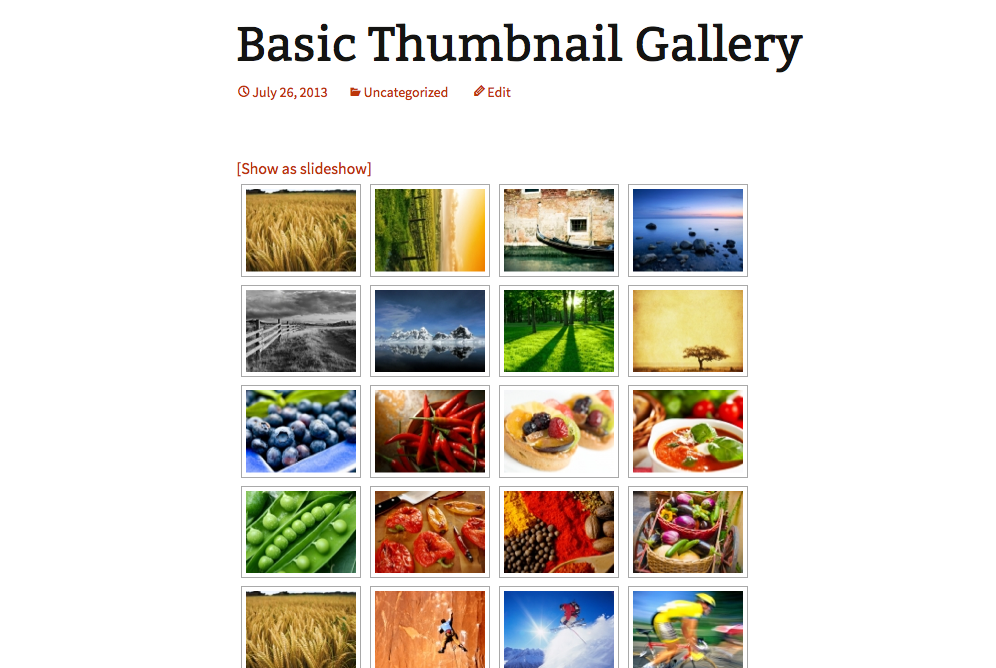 There are plenty of customization options, so you will be able to get exactly what you need with NextGEN. Yes, it might take a while, but it's worth it.
There are plenty of customization options, so you will be able to get exactly what you need with NextGEN. Yes, it might take a while, but it's worth it.
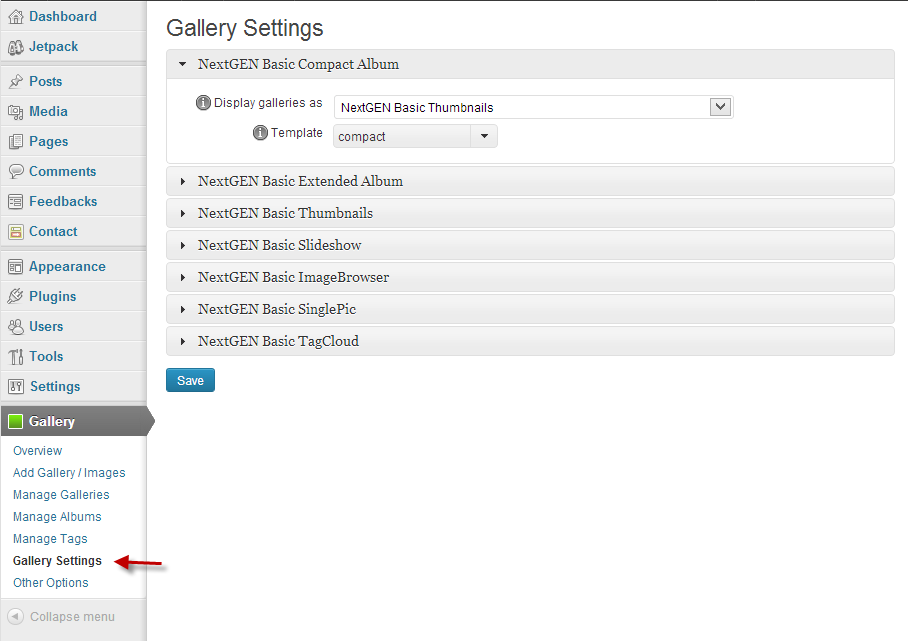
8. WooCommerce
Now, I won't be writing a lot about this one. But if you want to run a shop on your WordPress, just don't try to be clever or original and go for a solution used by everyone. Feature rich, secure, constantly improved and what's more important - very easy to set up. Believe me or not, but I was able to launch a store with electronic products (PDFs) in just an hour, PayPal integration included. I was amazed how smooth and easy setting WooCommerce was and I became a fan at an instant. If you need more information, please refer to WooCommerce webpage and even if you miss to find what you are looking for there, ask Google. There are people out there who probably had the same problem as you just a week ago and already solved it.
9. WP SuperCache
Once your website acquires broad audience, serving a lot of media-rich content might get hard for your WordPress installation. WordPress is essentially PHP-based system, so normally every request causes it to dynamically run tonnes of functions and plugins, query the database, compute javascript code etc. But the thing is, most of the content is exactly the same for more than 90% users visiting your site, so you can just store it as a static HTML data and serve it without re-calculating it every time anyone requests for it. That's called caching, and WP SuperCache is a plugin that does that for you on your WordPress site. SuperCache let's you do much more than that, for example you can offload all your static content (like JavaScript files used commonly by different plugins) to an independent repository or tell your SuperCache to use it from CDN (content delivery network) and much more.
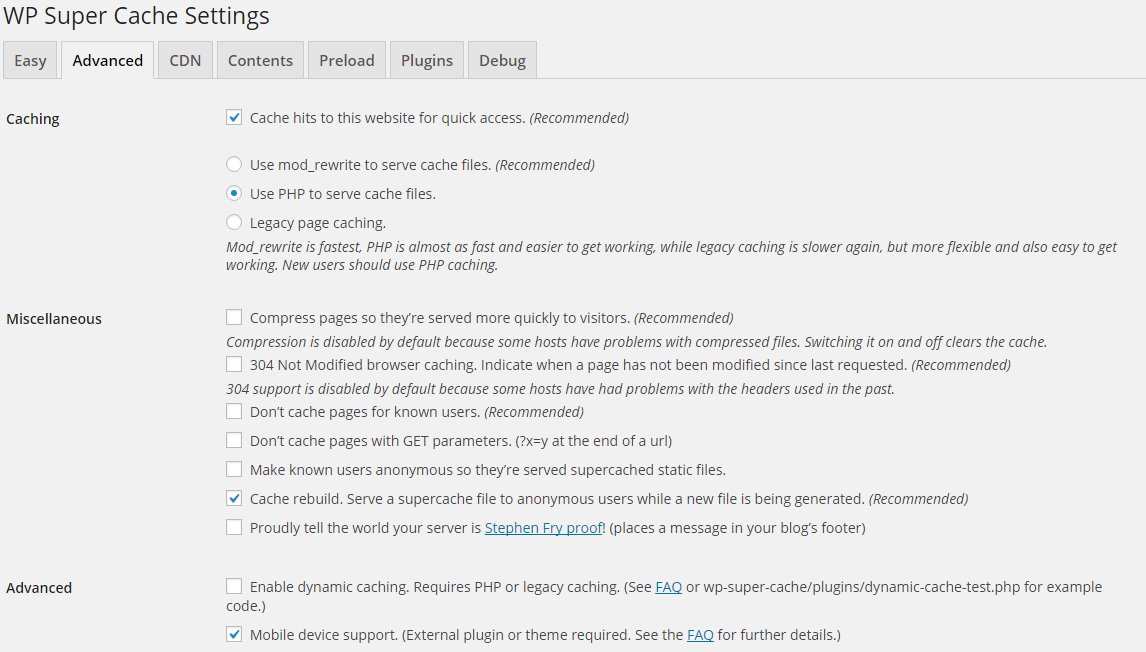 So if you expect meeting performance bottlenecks with your WordPress anytime soon, SuperCache might be the first thing you can do to avoid performance degradation for your visitors.
So if you expect meeting performance bottlenecks with your WordPress anytime soon, SuperCache might be the first thing you can do to avoid performance degradation for your visitors.
10. All-in-one WP migration
Last but not least, you might at some point decide that your site is so big, it needs to be moved to another place, like better or more cost-effective hosting provider. Now, WordPress is quite a complicated system behind the scenes, including database structure which is altered by almost every plugin you installed. It might be difficult to rebuild your site on a different WordPress installation from the scratch so that's where All-in-one WP Migration plugin comes handy. It really is All-in-one: you don't have to worry about the database, images, templates, plugins. It takes it in a whole bunch, packs away to a file, Dropbox storage or Google Drive, Amazon cloud or just plain old FTP and all you need to do on the new installation is to import it back.
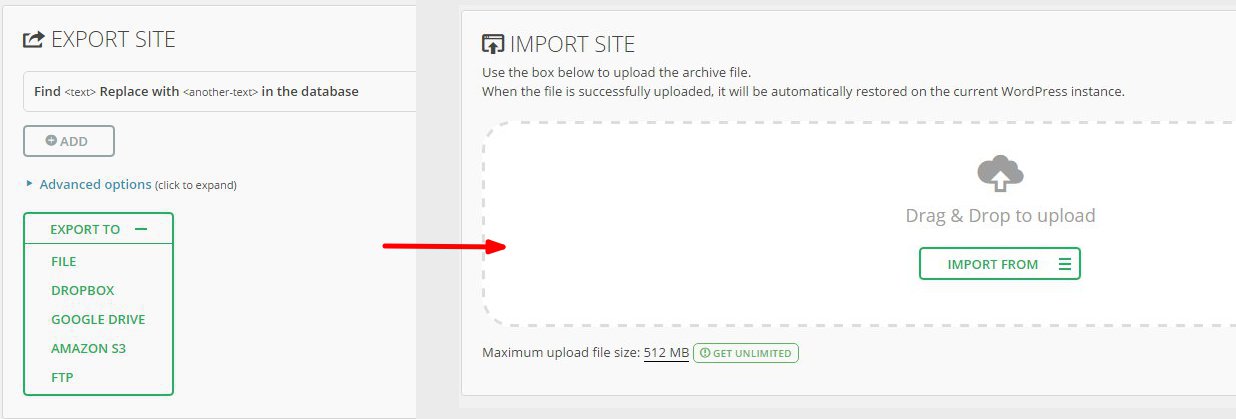
It really is that simple - your new website will just pick up from where you left on the old one. It will even port administrator password so be sure you will do everything the old way on the new WordPress!
Security
You might (and will) wonder why there's no security plugin on this list. There are two main reasons for that: firstly, hardening sites and configuring hacker-proof security in Wordpress is a vast and complicated topic. Ranging from setting up simple reCaptcha anti-spam for your contact form to changing file permissions in Wordpress installation directory and location of wp-content directory, it might need advanced to experts skills to actually make it right. Now, there are some solutions which can perform some of those tasks for you, for example iThemes Security plugin which covers quite a lot of security features like changing to non-default administrative user, blacklisting IP addresses generating a lot of 404 responses, changing wp-login slug into something more safe etc. but frankly this is a great topic for a separate article. And although extremely important for every serious Wordpress site, it needs to be done reasonably, otherwise might lead to even locking yourself out of your own site. The second reason is that I am not a Wordpress security expert, and because of that I would rather recommend you reading articles from our very own Wordpress security ninjas than to rely on my own experience. You will find them here:
http://www.experts-exchange.com/articles/10349/Stopping-Spam-in-WordPress.html
http://www.experts-exchange.com/articles/10806/Detecting-Recovering-From-and-Preventing-WordPress-Site-Hacks.html
One thing is certain: sooner or later you will need to look down to how your site is secured, otherwise you will remain exposed and vulnerable the ill-doers of the internet.
Summary
Although the actual role of your website may vary, the above plugins will certainly be useful on any given site. From wide selection of plugins available on wordpress.org/plugins, we tried to pick those the most universal and easy to set up and outline their pros and cons. You might need even some more to make your WordPress site perfectly suit the needs of you and your visitors, in which case remember to rely on the solutions used and rated high by many others. After all, WordPress is a free solution supported mainly by the community so put the trust in the community, it won't let you down.
*Author is has no affiliation nor personal interest in promoting any of the above plugins. Article was written based on author's personal experience while building WordPress sites based on available free plugins and reflect's solely author's personal opinion on the discussed topics.
Have a question about something in this article? You can receive help directly from the article author. Sign up for a free trial to get started.


Comments (11)
Commented:
https://www.experts-exchange.com/articles/10349/Stopping-Spam-in-WordPress.html
https://www.experts-exchange.com/articles/10806/Detecting-Recovering-From-and-Preventing-WordPress-Site-Hacks.html
Author
Commented:Author
Commented:Commented:
No, but the better form plugins use a honeypot or timer-based approach which is a vastly better UX than any captcha. Captchas suck for the users and there's a growing body of bots that blow right through recaptcha like it isn't there.
I used Jetpack as an example because for one plugin you get a ton of functionality that could replace a few plugins in your list. Perhaps a better example would have Formidable (free) or Ninja Forms.
You tried, and I appreciate it and the article isn't terrible at all...it's well-written and engaging and you clearly have a passion for WordPress. Mostly I'm skeptical of "top X you should Y-ing because Z" articles because they have to be general and unspecific almost by definition. Each of the areas you touch on (analytics, layout/content, utility, e-commerce, caching, backup and migration) is a universe unto itself and could be the subject of a compare-and-contrast piece that really educates a reader on why you recommend a particular plugin over the competition.
What this current piece doesn't do all that well is account for different use cases. Recommending WooCommerce is a no-brainer for large applications but if you are only selling 3-5 things, it's massive overkill and would send a neophyte down a rabbit hole that they may not find their way out of. You also don't mention any of the drawbacks or criticisms leveled at particular plugins. TablePress is a fantastic plugin but you don't mention the absolutely massive overhead it adds to sites because it loads its own js and css to handle what is a relatively simple use case for most users. While SuperCache creates static pages and appropriately handles rewrites, it doesn't easily allow for minification or async/deferred loading which becomes critical when trying to eliminate render blocking. It's also under-documented like crazy.
When recommending anything, I think we have a responsibility as experts to make sure our recommendations are well-thought out and defensible. This is especially important with something like WordPress which is picked up and used by people with very little knowledge of programming, security, application design, and the mechanics behind serving web pages and turn to plugins to cover up that knowledge gap.
*I* know why you are using the above because I've used them myself and, like you, I understand their strengths and limitations. I'm not 100% sure someone who is not at our level would be able to feel confident in these choices. If you feel like pushing yourself a little further on this, you could have a truly great article on your hands, or a series of them :)
Author
Commented:View More