Browse All Articles > Troubleshooting - The Microsoft Exchange Information Store service does not start
A lot of calls I get are related to the information store service of the exchange server not starting. Since troubleshooting why this services does not start is often related to a lot of stress (after all, your users and managers will be pounding your door as they cannot access their email) it is always handy to have some reference as to where you can start and what direction it can take.
This is my basic modus operandi so feel free to give suggestions on how to improve it :).
First of all you need to know the 3 major reasons that can cause the IS service to be down:
+ Database problems
+ Active Directory problems
+ The antivirus software is acting up.
I start out simple. I try to eliminate one of the causes.
1. Open Exchange Management Console (or the Exchange System Manager if you're on 2003)
2. Expand until you reach the database
3. Open the properties of the database
4. Check "Do not mount this database on startup"
5. Click ok
6. Open services.msc
![Output of eseutil /mh]()
As you can see in the image above the state is in "dirty shutdown" and the "logs required" are not on 0-0 (as you would expect with a healthy database). The logs required actually refer to what transaction logs are required to continue the replaying of the log files. If one of these logs is missing or corrupted your database will dismount and display "dirty shutdown".
If you have the database state on "Dirty Shutdown" you'll need to run the following commands on the database:
1. Eseutil /p
2. Eseutil /d
3. Isinteg -s "servername" -test alltests -fix
Follow the on screen instructions for Isinteg and repeat Isinteg until all errors have been corrected. This is extremely important as Isinteg fixes the database tables and will either fix or get rid of corrupt items.
Depending on how big your database is it might take a while to complete the database recovery. If you need to get your users back online fast you can use the Dialtone recovery method. This means you'll move all the files in the physical location of the database where you can perform the recovery and mount the database in ESM or EMC. It will tell you that it could not find a database and ask you if it can create a new (blank) database. If you confirm a new database can be mounted and users can access new emails that are received if they are in online mode and access their old mails only if they have the cached mode enabled.
More information on Dialtone recovery:
MSExchange.org Part 1
MSExchange.org Part 2
MSExchange.org Part 3
Now, in case the above did not get your service to start up you have reached a pickle. We need to find out if it's an AD or AV issue!
1. Open Start, run
2. Type in services.msc, click "OK"
3. Scroll down until you reach the Microsoft Exchange services.
4. Note what services are down. Is only the IS service not functional or is the transport service down as well?
Try starting the IS Service, it will error out but what is important is that you will now have some events logged in the application log. In most cases these events will be ID 5000 and 1121.
Going into the event log:
1. Open start, run
2. Type in eventvwr, click "OK"
3. Expand until you hit the "Application log"
4. Identify the recent events from source "MSExchangeIS"
5. Also have a look at the events from source "ADAcces"
If events 5000 and 1121 are logged they should point you in the right direction for what is wrong with the AD. Usually it's Exchange that cannot contact the GC. In that case there's a quick and dirty workaround. Note that you should only do this to restore functionality for your environment and it is a temporary measure. After you repair the AD issues you are highly advised to let Exchange choose its DC/GC!
+ For Exchange 2003:
1. Open the Exchange System Manager
2. Expand until you hit your exchange server
3. Open the properties of the exchange server
4. Switch to the "Directory Access" tab
5. Select "Domain Controllers" in the drop down list
6. Select a working DC
7. Deselect "Automatically discover Servers"
For Exchange 2007:
1. Open the exchange management shell (powershell for exchange)
2. Use the Set-Exchangeserver -StaticConfigDomainController -StaticDomainController -StaticGlobalCatalog command
In case there are no events 5000 & 1121 you'll most likely have events 9565 & 9564 logged. These are caused by the antivirus program being broken. You'll want to disable the antivirus key in the registry:
1.Click Start, and then click Run.
2.In the Open box, type regedit, and then click OK.
3.In Registry Editor, locate the following subkey in the registry:
HKEY_LOCAL_MACHINE\SYSTEM\CurrentControlSet\Services\MSExchangeIS\VirusScan
4.In the right pane, double-click Enabled.
5.Click Decimal, type 0 in the Value data box, and then click OK.
6.On the File menu, click Exit to quit Registry Editor.
7.Start the Information Store.
http://support.microsoft.com/kb/323664
After this your Information Store service should start.
This is my basic modus operandi so feel free to give suggestions on how to improve it :).
First of all you need to know the 3 major reasons that can cause the IS service to be down:
+ Database problems
+ Active Directory problems
+ The antivirus software is acting up.
I start out simple. I try to eliminate one of the causes.
1. Open Exchange Management Console (or the Exchange System Manager if you're on 2003)
2. Expand until you reach the database
3. Open the properties of the database
4. Check "Do not mount this database on startup"
5. Click ok
6. Open services.msc
1. Open Start, run
2. Type in services.msc, click "OK"
3. Scroll down until you reach the Microsoft Exchange Information Store (IS) Service.
4. Right click the IS service and try to start it.
5. Does it start?
If the IS service mounts at this point you're most likely going to have a corrupt database. Open a command prompt and run the "ESEUTIL /mh priv1.edb" command. Scroll down until you see the "State" and "Log required" Field:
2. Type in services.msc, click "OK"
3. Scroll down until you reach the Microsoft Exchange Information Store (IS) Service.
4. Right click the IS service and try to start it.
5. Does it start?
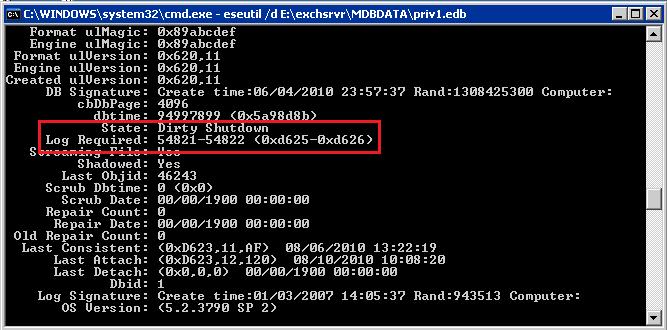
As you can see in the image above the state is in "dirty shutdown" and the "logs required" are not on 0-0 (as you would expect with a healthy database). The logs required actually refer to what transaction logs are required to continue the replaying of the log files. If one of these logs is missing or corrupted your database will dismount and display "dirty shutdown".
If you have the database state on "Dirty Shutdown" you'll need to run the following commands on the database:
1. Eseutil /p
2. Eseutil /d
3. Isinteg -s "servername" -test alltests -fix
Follow the on screen instructions for Isinteg and repeat Isinteg until all errors have been corrected. This is extremely important as Isinteg fixes the database tables and will either fix or get rid of corrupt items.
Note: ISINTEG is currently not available for Exchange 2010. You can skip step 3 there as 2010 has a self-healing system built in. SP1 for 2010 is expected to have a new Isinteg version.
Depending on how big your database is it might take a while to complete the database recovery. If you need to get your users back online fast you can use the Dialtone recovery method. This means you'll move all the files in the physical location of the database where you can perform the recovery and mount the database in ESM or EMC. It will tell you that it could not find a database and ask you if it can create a new (blank) database. If you confirm a new database can be mounted and users can access new emails that are received if they are in online mode and access their old mails only if they have the cached mode enabled.
More information on Dialtone recovery:
MSExchange.org Part 1
MSExchange.org Part 2
MSExchange.org Part 3
Now, in case the above did not get your service to start up you have reached a pickle. We need to find out if it's an AD or AV issue!
1. Open Start, run
2. Type in services.msc, click "OK"
3. Scroll down until you reach the Microsoft Exchange services.
4. Note what services are down. Is only the IS service not functional or is the transport service down as well?
Note: If you're transport service is down as well the likelyihood of it being an Active Directory issue increases!
Try starting the IS Service, it will error out but what is important is that you will now have some events logged in the application log. In most cases these events will be ID 5000 and 1121.
Going into the event log:
1. Open start, run
2. Type in eventvwr, click "OK"
3. Expand until you hit the "Application log"
4. Identify the recent events from source "MSExchangeIS"
5. Also have a look at the events from source "ADAcces"
If events 5000 and 1121 are logged they should point you in the right direction for what is wrong with the AD. Usually it's Exchange that cannot contact the GC. In that case there's a quick and dirty workaround. Note that you should only do this to restore functionality for your environment and it is a temporary measure. After you repair the AD issues you are highly advised to let Exchange choose its DC/GC!
+ For Exchange 2003:
1. Open the Exchange System Manager
2. Expand until you hit your exchange server
3. Open the properties of the exchange server
4. Switch to the "Directory Access" tab
5. Select "Domain Controllers" in the drop down list
6. Select a working DC
7. Deselect "Automatically discover Servers"
Note: If your Exchange server is installed on a DC it will always contact that DC, no matter what you set in this feel.
For Exchange 2007:
1. Open the exchange management shell (powershell for exchange)
2. Use the Set-Exchangeserver -StaticConfigDomainControl
Note: If your Exchange server is installed on a DC it will always contact that DC, no matter what you set in this field. For Exchange 2010 you can use the same command as for Exchange 2007.
In case there are no events 5000 & 1121 you'll most likely have events 9565 & 9564 logged. These are caused by the antivirus program being broken. You'll want to disable the antivirus key in the registry:
1.Click Start, and then click Run.
2.In the Open box, type regedit, and then click OK.
3.In Registry Editor, locate the following subkey in the registry:
HKEY_LOCAL_MACHINE\SYSTEM\
4.In the right pane, double-click Enabled.
5.Click Decimal, type 0 in the Value data box, and then click OK.
6.On the File menu, click Exit to quit Registry Editor.
7.Start the Information Store.
http://support.microsoft.com/kb/323664
After this your Information Store service should start.
Have a question about something in this article? You can receive help directly from the article author. Sign up for a free trial to get started.


Comments (1)
Commented:
Unable to initialize the Microsoft Exchange Information Store service. - Error 0x80004005.