Remove Rows from Worksheet - VBA Macro
Hello,
I have the attached spreadsheet with two worksheets. One worksheet (called data) just lists rows of email addresses and the other worksheet (called emails) also lists email addresses. What I would like to be able to do is create a VBA macro which will look at the email addresses on the emails tab (this list will change regularly) and if the email address does not exist in a row on the data tab in either column Email 1 (F) or Email 2 (H) then delete the row - the effect being it will leave only rows where the email (from the emails tab) appears in either column F or H! If possible I don't want the check to be case sensitive - I was thinking of using something like UCASE in the macro or something?
Could someone help me with this macro - I have started but failed at getting it to work.
Regards,
GISVPN
Example-WS.xlsx
I have the attached spreadsheet with two worksheets. One worksheet (called data) just lists rows of email addresses and the other worksheet (called emails) also lists email addresses. What I would like to be able to do is create a VBA macro which will look at the email addresses on the emails tab (this list will change regularly) and if the email address does not exist in a row on the data tab in either column Email 1 (F) or Email 2 (H) then delete the row - the effect being it will leave only rows where the email (from the emails tab) appears in either column F or H! If possible I don't want the check to be case sensitive - I was thinking of using something like UCASE in the macro or something?
Could someone help me with this macro - I have started but failed at getting it to work.
Regards,
GISVPN
Example-WS.xlsx
SOLUTION
membership
This solution is only available to members.
To access this solution, you must be a member of Experts Exchange.
SOLUTION
membership
This solution is only available to members.
To access this solution, you must be a member of Experts Exchange.
ASKER
Hi Fanpages - thanks for the post; the example worksheet you posted does not seem to work?
Martin - I will try your code, thanks too for the post.
Martin - I will try your code, thanks too for the post.
"Hi Fanpages - thanks for the post; the example worksheet you posted does not seem to work?"
What outcome are you seeing, or what messages are displayed? The worksheets within both workbooks are the same as you provided.
(I presume you are aware how to execute the code once the workbook is open but, if not, please let me know & I will advise you accordingly).
Regardless of this, the code is posted (for both routines) for you to try in your own workbook.
What outcome are you seeing, or what messages are displayed? The worksheets within both workbooks are the same as you provided.
(I presume you are aware how to execute the code once the workbook is open but, if not, please let me know & I will advise you accordingly).
Regardless of this, the code is posted (for both routines) for you to try in your own workbook.
ASKER
Sure I must be running it incorrectly; could you please confirm ?
ASKER CERTIFIED SOLUTION
membership
This solution is only available to members.
To access this solution, you must be a member of Experts Exchange.
Sure I must be running it incorrectly; could you please confirm ?
Trying to advise you what you may be doing incorrectly, when I do not know what you are doing is going to prove difficult! :)
Have you manually run the code, or did you expect it to happen when you opened the workbook?
Please open the second workbook I posted (in Comment ID: 40974505); "Q_28713409b.xlsm".
This contains the code for the two different approaches I proposed, & also your original worksheets, [Data], & [Emails]. [Emails] is selected when the workbook is opened.
Click to [Enabled Editing], if prompted...

Click to [Enable Content], if prompted...

Hold down the (left) [ALT] key, keep it pressed down & press the [F8] key, on your keyboard.
Release [F8], then release [ALT].
That is, use [ALT]+[F8] to open the "Macro" window...
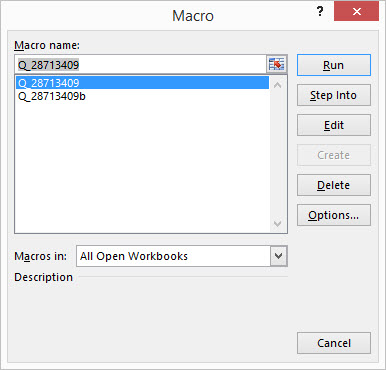
Select either routine ("Q_28713409" as shown in the above image, or "Q_28713409b"), then click the [Run] button.
Nothing will happen initially, as both e-mail addresses you entered originally exist in (both) column [F] &/or column [H] of the [Data] worksheet.
However, if you then add a third entry (on the fourth row) of [Emails], for example...
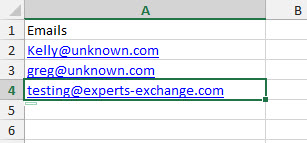
...or edit the existing two entries, or add as many new entries to column [A] as desired.
When you repeat the [ALT]+[F8] key combination, select "Q_28713409" or "Q_28713409b" from the list of "Macros", then click the [Run] button again, any e-mails address that do not exist within either column [F] or column [H] of the [Data] worksheet will be removed (as the entire row from [Emails] will be deleted, as you requested).
Hmmm... running "Q_28713409b" now I noticed that it may also remove the heading in row #1 (as the explicit text "Emails" does not exist in either of the designated columns of the [Data] worksheet)! Whoops. Obviously too tired at just past midnight when I posted the second approach.
"Q_28713409" works as intended though. I can adjust "Q_28713409b" if you wish.
I'm glad I was able to help.
In my profile you'll find links to some articles I've written that may interest you.
Marty - MVP 2009 to 2015, Experts-Exchange Top Expert Visual Basic Classic 2012 to 2014
In my profile you'll find links to some articles I've written that may interest you.
Marty - MVP 2009 to 2015, Experts-Exchange Top Expert Visual Basic Classic 2012 to 2014
ASKER
Thanks for the help on this one - sktneer - solution spot on thanks.
Fanpages - thanks for the guidance above, I think I worked out why I had not thought it had worked. I believe you have it the wrong way around. You provided a solution whereby it would remove from the emails tab any email address that does not appear on the data tab - however I needed the other way around where any email address on the data tab not appearing on the email tab should be removed from the data tab!
Sorry it was probably the way in which I described it, but the solution provided by sktneer was the one I was needing help with!
Thanks again all!
Regards,
GISVPN
Fanpages - thanks for the guidance above, I think I worked out why I had not thought it had worked. I believe you have it the wrong way around. You provided a solution whereby it would remove from the emails tab any email address that does not appear on the data tab - however I needed the other way around where any email address on the data tab not appearing on the email tab should be removed from the data tab!
Sorry it was probably the way in which I described it, but the solution provided by sktneer was the one I was needing help with!
Thanks again all!
Regards,
GISVPN
OK, thanks.
If you had mentioned that before closing the thread, I would have been happy to amend what I provided.
Still, we both learned something regarding approaching questions in the future, I hope.
If you had mentioned that before closing the thread, I would have been happy to amend what I provided.
Still, we both learned something regarding approaching questions in the future, I hope.
You're welcome gisvpn! Glad I could help. :)
Open in new window
This routine & the one from my previous comment are both within the attached workbook.
Q_28713409b.xlsm