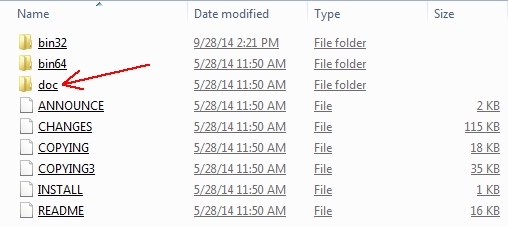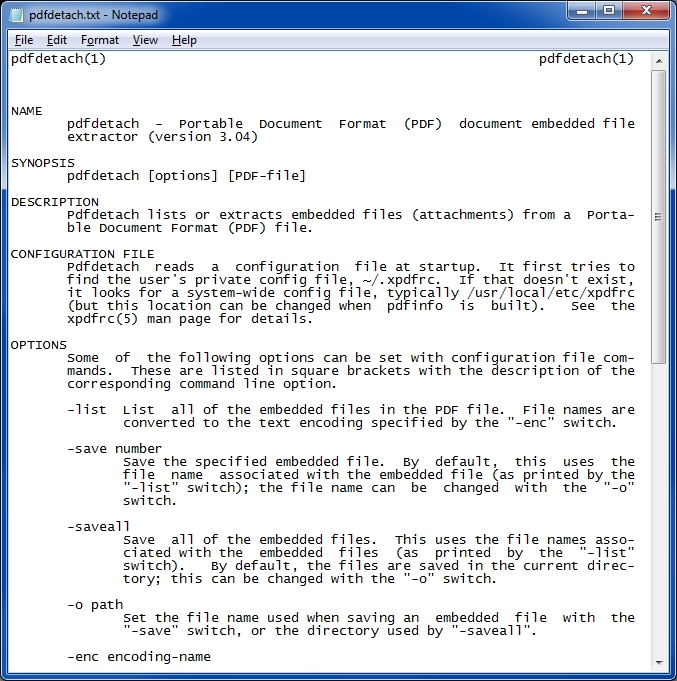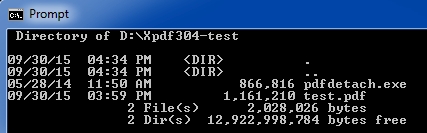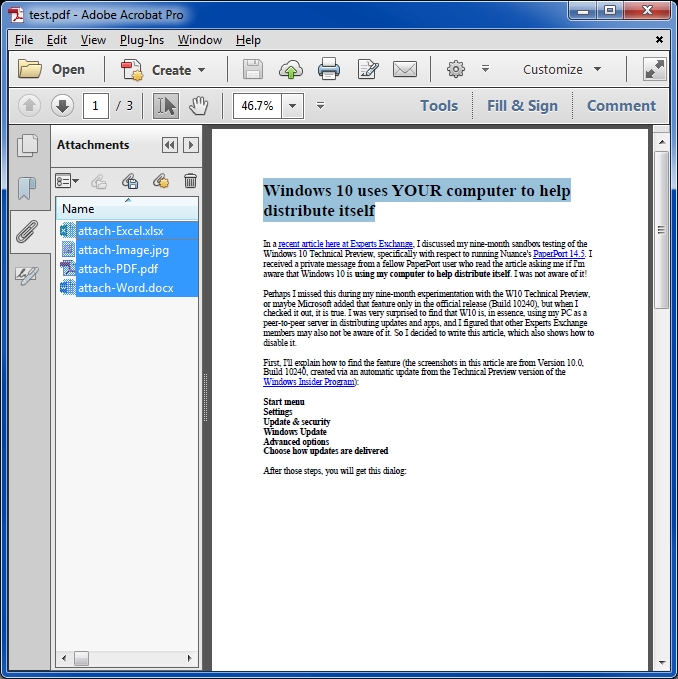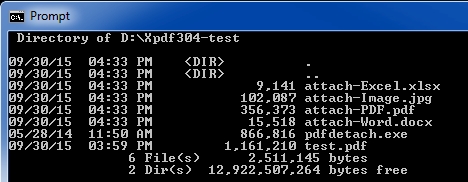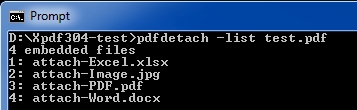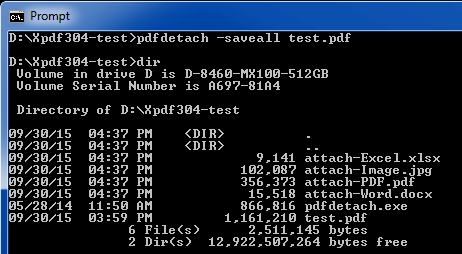2
2 2
2
4 Comments
Hi Joe,
Thanks for this info.
I haven't looked at the docs yet but... does pdfdetach just extract a copy of the attachments? Does it have a "remove attachments from PDF" option?
Thanks for this info.
I haven't looked at the docs yet but... does pdfdetach just extract a copy of the attachments? Does it have a "remove attachments from PDF" option?
Aloha NewVillage,
You're welcome. It just extracts — does not have a "remove attachments" feature. A way to achieve that is to extract first with PDFdetach and then print the file to a PDF print driver. I tested three print drivers (Bullzip, CutePDF, doPDF) and all of them created a new PDF without the attachments — normally, I'd complain about that, but in this case, it's just what the doctor ordered. :) However, those three print drivers all put up a GUI. You'll need to look elsewhere if you want a command line version, such as PDFCreator (from pdfforge) or bioPDF (the non-free version of Bullzip), but I didn't test either. Mahalo, Joe
You're welcome. It just extracts — does not have a "remove attachments" feature. A way to achieve that is to extract first with PDFdetach and then print the file to a PDF print driver. I tested three print drivers (Bullzip, CutePDF, doPDF) and all of them created a new PDF without the attachments — normally, I'd complain about that, but in this case, it's just what the doctor ordered. :) However, those three print drivers all put up a GUI. You'll need to look elsewhere if you want a command line version, such as PDFCreator (from pdfforge) or bioPDF (the non-free version of Bullzip), but I didn't test either. Mahalo, Joe
Suggested Videos
An introduction to the Microsoft Power Platform
- Microsoft
- Programming
- Microsoft Dynamics
- Microsoft 365
- Dynamics 365
- *Microsoft Dynamics 365, *Dynamics CRM
Data compression is a feature offered by many modern databases like Db2, Oracle, MySQL, MariaDB and SQLServer. However, many companies do not use this feature in their database systems. Either they lack the knowledge of its existence in the applicat…
Suggested Courses
Next Video:Screencast - Getting to Know the Pipeline