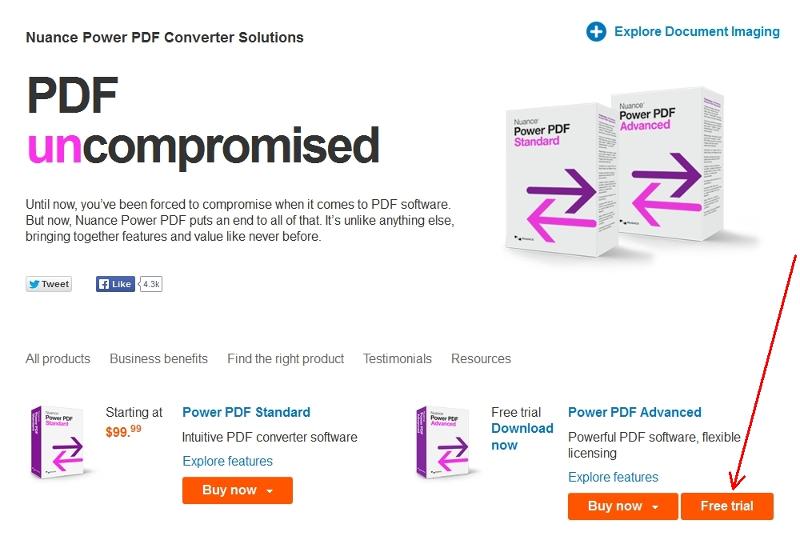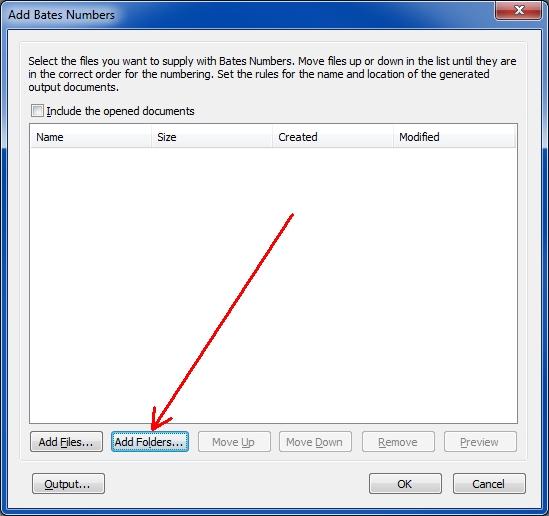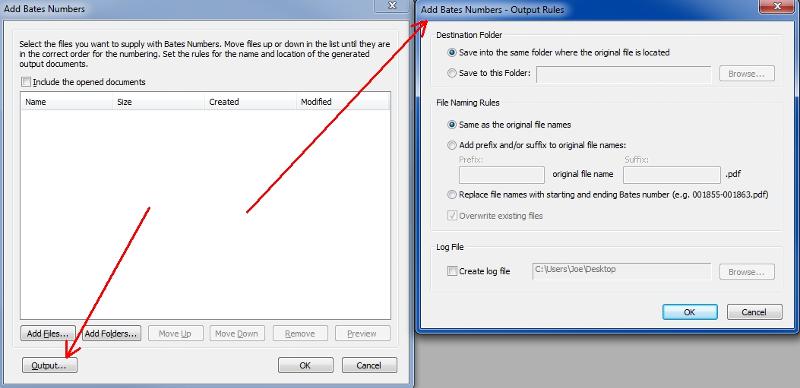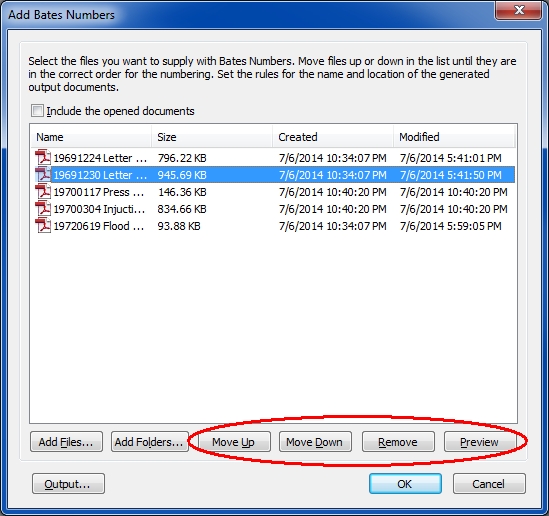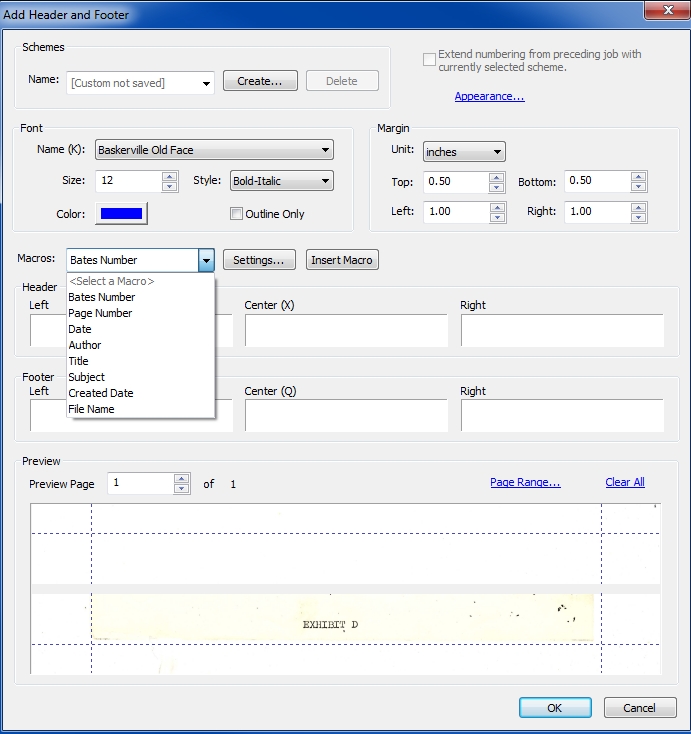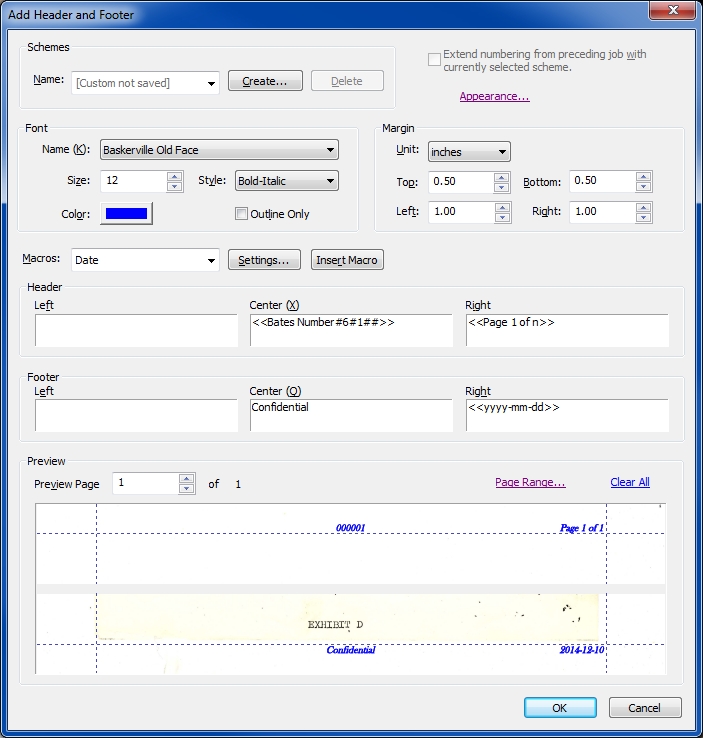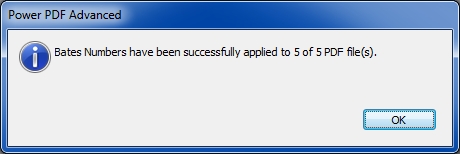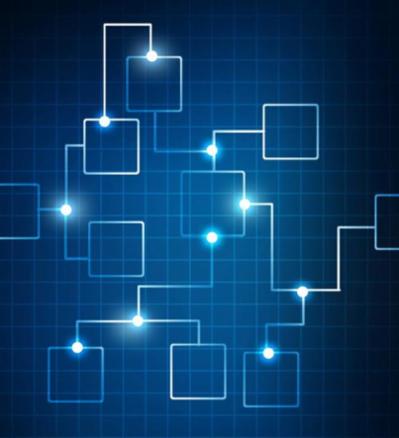4
4 4
4
9 Comments
Hi Scott,
It can't be done with this product because its command line interface doesn't support the Bates Numbering/Stamping feature. Its CLI is intended strictly for PDF/TIFF document conversion, as discussed in my EE article, Batch Conversion of PDF and TIFF files via Command Line Interface. In order to automate Bates Numbering/Stamping, you would need a command line tool, such as VeryPDF's PDF Bates Number Software (which has both a GUI and CLI). I haven't used this particular product, but I have used other VeryPDF products and would be willing to give this one a try if I needed to automate the Bates Numbering/Stamping process. Sorry I can't be more helpful. Regards, Joe
It can't be done with this product because its command line interface doesn't support the Bates Numbering/Stamping feature. Its CLI is intended strictly for PDF/TIFF document conversion, as discussed in my EE article, Batch Conversion of PDF and TIFF files via Command Line Interface. In order to automate Bates Numbering/Stamping, you would need a command line tool, such as VeryPDF's PDF Bates Number Software (which has both a GUI and CLI). I haven't used this particular product, but I have used other VeryPDF products and would be willing to give this one a try if I needed to automate the Bates Numbering/Stamping process. Sorry I can't be more helpful. Regards, Joe
Scott,
Please post back here if you give it a spin (or any other product). I'm always on the lookout for tools that work well. Thanks, Joe
Please post back here if you give it a spin (or any other product). I'm always on the lookout for tools that work well. Thanks, Joe
I experimented with VeryPDF at the command line and easy enough to use. Now that I have that figured out, trying to have automation directly on google drive. http://Q_28631815.html
Scott,
Glad to hear it! Btw, that link comes up blank — here's a valid one:
https://www.experts-exchange.com/questions/28631815/Bates-Stamping-In-Google-Drive.html
I'll monitor the question over there to see how you do. Good luck! Regards, Joe
Glad to hear it! Btw, that link comes up blank — here's a valid one:
https://www.experts-exchange.com/questions/28631815/Bates-Stamping-In-Google-Drive.html
I'll monitor the question over there to see how you do. Good luck! Regards, Joe
Joe,
Is there a way to Have the FileName displayed in the Header, but in such a way that it EXCLUDES the extension (i.e. the ".pdf")?
I have hundreds of scanned PDFs that I will first batch rename using/assigning unique Exhibit numbers and then want to use a feature like Power PDF's Header & Footer Tool to have the FileName displayed in the upper right corner excluding the ".pdf", and the page number displayed in the lower right corner. Below is a picture of what I want and attached is a PDF of what I have been able to do so far. Any help is most welcome.![Example of FileName displayed in Header. This is what I want to do.]()
18-March-2016 Update:
Joe,
I also reached out to Nuance support and as yet they have not given me any useful feedback.
If it is useful, below is a link to my support ticket thread with Nuance:
http://nuance.custhelp.com
I am able to add headers with a FileName and footers with a Page number.
But my problem is that I want the %FileName% header to display the name of the File in such a way that it EXCLUDES the “.PDF” extension. I want the Headers to ONLY display: "Exhibit 002", "Exhibit 003", "Exhibit 004", etc..
I realize that I could manually paste the file name into the header field, but since I have hundreds of PDFs which I have to assign "Exhibit #" file names, I want to then automate the Header process by using a macro very much like Nuance's %FileName% macro, but with the appropriate code that STRIPS AWAY the ".PDF"
I look forward to hearing from you.
C-Ex-D015.pdf
Is there a way to Have the FileName displayed in the Header, but in such a way that it EXCLUDES the extension (i.e. the ".pdf")?
I have hundreds of scanned PDFs that I will first batch rename using/assigning unique Exhibit numbers and then want to use a feature like Power PDF's Header & Footer Tool to have the FileName displayed in the upper right corner excluding the ".pdf", and the page number displayed in the lower right corner. Below is a picture of what I want and attached is a PDF of what I have been able to do so far. Any help is most welcome.
18-March-2016 Update:
Joe,
I also reached out to Nuance support and as yet they have not given me any useful feedback.
If it is useful, below is a link to my support ticket thread with Nuance:
http://nuance.custhelp.com
I am able to add headers with a FileName and footers with a Page number.
But my problem is that I want the %FileName% header to display the name of the File in such a way that it EXCLUDES the “.PDF” extension. I want the Headers to ONLY display: "Exhibit 002", "Exhibit 003", "Exhibit 004", etc..
I realize that I could manually paste the file name into the header field, but since I have hundreds of PDFs which I have to assign "Exhibit #" file names, I want to then automate the Header process by using a macro very much like Nuance's %FileName% macro, but with the appropriate code that STRIPS AWAY the ".PDF"
I look forward to hearing from you.
C-Ex-D015.pdf
Hi WSPatton,
Currently, this can't be done. Two hours after reading your comment, I sent this email to my contacts at Nuance:
----- Begin message to Nuance -----
With Bates Numbering in Power PDF Advanced, inserting the macro for the file name creates the variable %FileName%. That variable contains the file name without the path but with the file extension (i.e., .PDF). Are there variables with other forms of the file name, such as the path, the file name without extension, etc. (the latter is the most important and the one I'm specifically looking for at this time)? If not, please consider the macros below for a future release. Thanks, Joe
%FileName%
File name without its path but with its extension. This is its current definition, so users already using this macro will see no change.
%FileNameNoExt%
The file name without its path, dot, and extension. As mentioned above, this is actually the main reason for this request. I have users who want the Bates stamp to contain the file name, but not the ".pdf". I included the two macros below for the sake of completeness, but right now I'd be happy with just this one new macro. Also, if there's a work-around, I'd love to hear it - can you think of any way to get the file name without the dot and extension onto each page?
%FilePath%
The file path, including drive letter with colon, but without the final backslash, even for root folders. Thus, %FilePath% followed by "\" followed by %FileName% will create the fully qualified file name.
%FileExtension%
The file extension without the dot. Presumably, this will always be PDF, unless PPA in the future can do Bates Numbering on other file types.
----- End message to Nuance -----
I'll post back here if I receive a reply from them. Btw, I was unable to access your support ticket. After logging into support and clicking on the link, I received a "Permission Denied" message. Seems that ticket threads may be viewed only by Nuance and the submitter. Regards, Joe
Currently, this can't be done. Two hours after reading your comment, I sent this email to my contacts at Nuance:
----- Begin message to Nuance -----
With Bates Numbering in Power PDF Advanced, inserting the macro for the file name creates the variable %FileName%. That variable contains the file name without the path but with the file extension (i.e., .PDF). Are there variables with other forms of the file name, such as the path, the file name without extension, etc. (the latter is the most important and the one I'm specifically looking for at this time)? If not, please consider the macros below for a future release. Thanks, Joe
%FileName%
File name without its path but with its extension. This is its current definition, so users already using this macro will see no change.
%FileNameNoExt%
The file name without its path, dot, and extension. As mentioned above, this is actually the main reason for this request. I have users who want the Bates stamp to contain the file name, but not the ".pdf". I included the two macros below for the sake of completeness, but right now I'd be happy with just this one new macro. Also, if there's a work-around, I'd love to hear it - can you think of any way to get the file name without the dot and extension onto each page?
%FilePath%
The file path, including drive letter with colon, but without the final backslash, even for root folders. Thus, %FilePath% followed by "\" followed by %FileName% will create the fully qualified file name.
%FileExtension%
The file extension without the dot. Presumably, this will always be PDF, unless PPA in the future can do Bates Numbering on other file types.
----- End message to Nuance -----
I'll post back here if I receive a reply from them. Btw, I was unable to access your support ticket. After logging into support and clicking on the link, I received a "Permission Denied" message. Seems that ticket threads may be viewed only by Nuance and the submitter. Regards, Joe
Suggested Videos
A quick & simple solution to add or insert custom page numbers in PDF documents in bulk. Set the colour, and position of your custom bates stamp & assign page numbers to PDF.
A look and review of some of the most popular streaming services available today, along with a pointer to an app which could save you money based on my personal experiences. Enjoy.