Browse All Articles > Setting WAN MTU Size For Sonicwall Appliances
Occasionally, we encounter connectivity issues that appear to be isolated to cable internet service. The issues we typically encountered were reset errors within Internet Explorer when accessing web sites or continually dropped or failing VPN connections. Research with SonicWALL support and the cable or ADSL modem provider indicated the default MTU size needed to be modified.
The MTU dictates the size of packets sent from your router to your ISP before they are fragmented (broken down into smaller sizes). If the packets are too big, they are fragmented. The minimum MTU is 68 and the minimum size datagram a host is required to handle is 576. The default MTU size for the SonicWALL WAN interface is 1500.
2. From the command prompt type:
4. Subtract anywhere from 10 to 20 from 1500 until a successful ping response occurs. In my example, I subtracted 20 until I received the reply indicated in the screen shot.
![Step 4. Ping Reply]()
5. Take the number from Step 4 and increase your packet size in small increments and retest until you find the largest possible packet that doesn't fragment. Then take that number and add 28. Use the resulting number as the new MTU.
1. Login to the SonicWALL appliance and click the Settings on the left.
2. Export the current settings to perform a backup of the appliance.
3. Once the backup is complete, click Network on the left.
4. If the Interfaces screen does not appear on the right, click Interfaces on the left.
The physical interfaces should appear on the right.
5. Click the pencil/paper icon at the end of the row for the X1 interface and a separate window will appear.
6. Within the window, click the Advanced tab.
7. Locate the Interface MTU setting and within the text box, type the resulting number obtained from ping steps above.
8. Click OK to close the window and apply the new settings.
The MTU dictates the size of packets sent from your router to your ISP before they are fragmented (broken down into smaller sizes). If the packets are too big, they are fragmented. The minimum MTU is 68 and the minimum size datagram a host is required to handle is 576. The default MTU size for the SonicWALL WAN interface is 1500.
Steps to Determine the Appropriate MTU Size
1. Click Start > Run and type CMD.2. From the command prompt type:
ping www.google.com -f -l 1500
-f: Prevents the packets from being fragmented.
-l: Ping, by default, sends a packet size of 32 bytes. This switch allows the packet size to be specified.
Typically, the following response occurs: "Packet needs to be fragmented but DF set."
4. Subtract anywhere from 10 to 20 from 1500 until a successful ping response occurs. In my example, I subtracted 20 until I received the reply indicated in the screen shot.
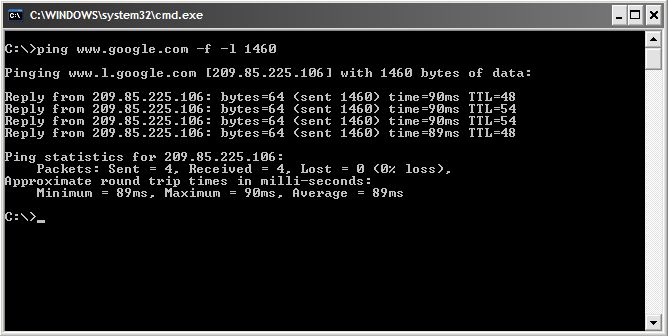
5. Take the number from Step 4 and increase your packet size in small increments and retest until you find the largest possible packet that doesn't fragment. Then take that number and add 28. Use the resulting number as the new MTU.
You add 28 bytes because 20 bytes are reserved for the IP header and 8 bytes must be allocated for the ICMP Echo Request header.
I will typically find an MTU between 1430 and 1470.
Updating the WAN interface on the SonicWALL
Updating the WAN interface on the SonicWALL appliance is relatively easy to do and the procedure is the same no matter the model of appliance or version of OS. It is also the same regardless of Enhanced or Standard versions of OS. To modify the MTU of the WAN interface, complete the following steps.1. Login to the SonicWALL appliance and click the Settings on the left.
2. Export the current settings to perform a backup of the appliance.
3. Once the backup is complete, click Network on the left.
4. If the Interfaces screen does not appear on the right, click Interfaces on the left.
The physical interfaces should appear on the right.
5. Click the pencil/paper icon at the end of the row for the X1 interface and a separate window will appear.
6. Within the window, click the Advanced tab.
7. Locate the Interface MTU setting and within the text box, type the resulting number obtained from ping steps above.
8. Click OK to close the window and apply the new settings.
Have a question about something in this article? You can receive help directly from the article author. Sign up for a free trial to get started.


Comments (7)
Commented:
Author
Commented:Author
Commented:http://www.speedguide.net/downloads.php
Commented:
Commented:
View More