Trying to get my head around Styles & Headings in MS Word
Hello,
A couple of questions but first, a confession:
I have been confused by Styles & Headings in MS Word for as long as I can remember. It seems like every time I have tried to utilize them, I have ended up with the wrong formatting in the wrong place, not being able to get fonts & indents & tabs when I want them (and having them show up when I don't), and basically lots of other frustrations. The problem has persisted to the point where even opening the first Styles box, with all its terms, etc., is daunting -- not to mention some of the options boxes which are downright toxiferous! (Sorry, but had to hit the thesaurus for a good word there. Toxifrous: conveying or producing a poison.) :)
Now, having said all that, there is nothing I would like more than to change that whole sense and gain enough understanding to use them at least to a degree. I see them mentioned all the time in different forums so I know they must be a valuable tool.
Now the questions:
• If you use Styles & Headings frequently and feel very comfortable with your understanding of them, can you (very briefly) tell me the top one or two best uses or advantages?
• Is it correct to say that by using Styles & Headings, various noncontinuous parts of a document can be modified in terms of font and paragraph formatting (including tab settings), without affecting the intermediate parts?
• Can someone recommend a resource or two that really does a good job of explaining the basics of Styles & Headings?
Thanks a bunch!
A couple of questions but first, a confession:
I have been confused by Styles & Headings in MS Word for as long as I can remember. It seems like every time I have tried to utilize them, I have ended up with the wrong formatting in the wrong place, not being able to get fonts & indents & tabs when I want them (and having them show up when I don't), and basically lots of other frustrations. The problem has persisted to the point where even opening the first Styles box, with all its terms, etc., is daunting -- not to mention some of the options boxes which are downright toxiferous! (Sorry, but had to hit the thesaurus for a good word there. Toxifrous: conveying or producing a poison.) :)
Now, having said all that, there is nothing I would like more than to change that whole sense and gain enough understanding to use them at least to a degree. I see them mentioned all the time in different forums so I know they must be a valuable tool.
Now the questions:
• If you use Styles & Headings frequently and feel very comfortable with your understanding of them, can you (very briefly) tell me the top one or two best uses or advantages?
• Is it correct to say that by using Styles & Headings, various noncontinuous parts of a document can be modified in terms of font and paragraph formatting (including tab settings), without affecting the intermediate parts?
• Can someone recommend a resource or two that really does a good job of explaining the basics of Styles & Headings?
Thanks a bunch!
ASKER CERTIFIED SOLUTION
membership
This solution is only available to members.
To access this solution, you must be a member of Experts Exchange.
SOLUTION
membership
This solution is only available to members.
To access this solution, you must be a member of Experts Exchange.
SOLUTION
membership
This solution is only available to members.
To access this solution, you must be a member of Experts Exchange.
SOLUTION
membership
This solution is only available to members.
To access this solution, you must be a member of Experts Exchange.
ASKER
>>WhackAMod:
Tell your friends and co-workers :)
I do, believe me! -- and I am always surprised by those who don't get as excited as I do.
As for the remainder, I don't work and I don't have many friends.......sad but true. :p
Tell your friends and co-workers :)
I do, believe me! -- and I am always surprised by those who don't get as excited as I do.
As for the remainder, I don't work and I don't have many friends.......sad but true. :p
ASKER
Except for my friends on EE, of course, who teach me how to do cool stuff!
ASKER
>>teylyn:
…check out Shauna Kelly's site. It's a great resource.
Thanks for the link. It's just what I was after!
>>For example: all text is formatted with Normal. You want the first line of each paragraph indented. Click any paragraph, use the ruler to make the adjustments. Right click the Normal style in the ribbon and click "Update Normal to match selection". Bang. All paragraphs are now indented.
So is this implying that all the designating of my styles can be done right from the text in my document rather than having to go into options/settings-type boxes to do it? I feel pretty comfortable with using the Font & Paragraph boxes to get things looking the way I want. So if I can just format a portion of my text that way and then set the style for that whole category (heading, etc.) from there, that will be great! I think that's what you're saying here, right? If that's accurate, then, for me at least, it simplifies everything tremendously!
>> Bang. All paragraphs are now indented.
(This was an “impactful” statement so I had to quote it twice!) OK, so if the above is referring to a document in which, "all text is formatted with normal,” what happens or how does it work when different parts of the document are not all normal or if you don't want them all to change? In other words, if you have a document in which some parts are normal paragraphs but other parts are main headings, secondary headings, tertiary headings, footnotes, and whatever else, how is everything designated and kept straight?
…check out Shauna Kelly's site. It's a great resource.
Thanks for the link. It's just what I was after!
>>For example: all text is formatted with Normal. You want the first line of each paragraph indented. Click any paragraph, use the ruler to make the adjustments. Right click the Normal style in the ribbon and click "Update Normal to match selection". Bang. All paragraphs are now indented.
So is this implying that all the designating of my styles can be done right from the text in my document rather than having to go into options/settings-type boxes to do it? I feel pretty comfortable with using the Font & Paragraph boxes to get things looking the way I want. So if I can just format a portion of my text that way and then set the style for that whole category (heading, etc.) from there, that will be great! I think that's what you're saying here, right? If that's accurate, then, for me at least, it simplifies everything tremendously!
>> Bang. All paragraphs are now indented.
(This was an “impactful” statement so I had to quote it twice!) OK, so if the above is referring to a document in which, "all text is formatted with normal,” what happens or how does it work when different parts of the document are not all normal or if you don't want them all to change? In other words, if you have a document in which some parts are normal paragraphs but other parts are main headings, secondary headings, tertiary headings, footnotes, and whatever else, how is everything designated and kept straight?
ASKER
I've been experimenting with styles and I think I'm starting to see how this works. For example, suppose you want something that looks like this:
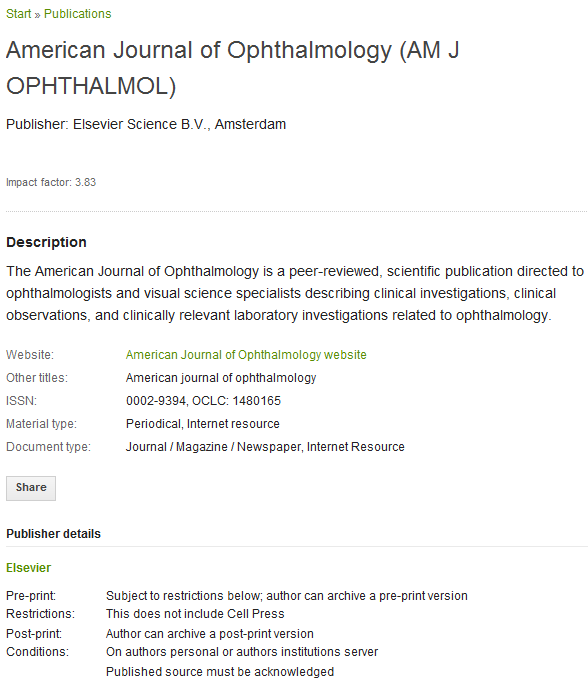
In this screenshot, there are:
• four different heading formats above the dotted line,
• the format of the dotted line itself,
• a sub-heading format (“ Description”) which could be be repeated at times throughout the text,
• and the basic text itself.
Questions:
1) Is each one of these, what I am calling “formats,” an individual Style?
2) Are you saying that not only is it OK to type an entire article like this (from the beginning of the title down to the last reference) in a single & simple bread and butter format before defining any styles, but it is actually preferable to do it that way?
Assuming that to be correct, I copied some of the beginning from this website and pasted into Notepad to lose all the formatting and then pasted that into Word. I then formatted different sections in different ways as shown here:
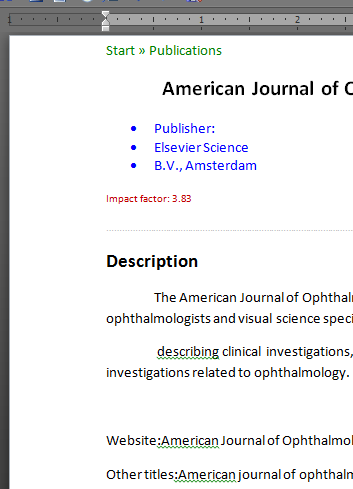
and then followed your step of selecting "Update <style name> to match selection" to define styles:
Heading 1: Start >> Publications (green)
Title: American Journal of Ophthalmology...
Heading 2: "• Publisher... (blue)
Heading 3: "Impact factor... (red)
Heading 4: "dotted line ................."
Subtitle: "Description"
Normal: "The American Journal of Ophthalmology..."
That went fine until the last step. After creating a first-line indent, I assigned the regular text to "Normal." as soon as I did that, everything above there shifted its margin to the right even though that is not what I intended nor did I think that I changed it.
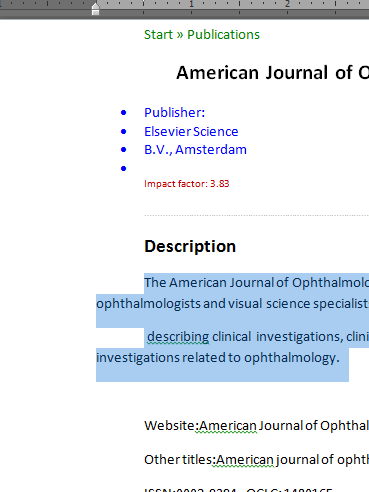
Can you explain why that happened or what I did wrong?
Thanks
In this screenshot, there are:
• four different heading formats above the dotted line,
• the format of the dotted line itself,
• a sub-heading format (“ Description”) which could be be repeated at times throughout the text,
• and the basic text itself.
Questions:
1) Is each one of these, what I am calling “formats,” an individual Style?
2) Are you saying that not only is it OK to type an entire article like this (from the beginning of the title down to the last reference) in a single & simple bread and butter format before defining any styles, but it is actually preferable to do it that way?
Assuming that to be correct, I copied some of the beginning from this website and pasted into Notepad to lose all the formatting and then pasted that into Word. I then formatted different sections in different ways as shown here:
and then followed your step of selecting "Update <style name> to match selection" to define styles:
Heading 1: Start >> Publications (green)
Title: American Journal of Ophthalmology...
Heading 2: "• Publisher... (blue)
Heading 3: "Impact factor... (red)
Heading 4: "dotted line ................."
Subtitle: "Description"
Normal: "The American Journal of Ophthalmology..."
That went fine until the last step. After creating a first-line indent, I assigned the regular text to "Normal." as soon as I did that, everything above there shifted its margin to the right even though that is not what I intended nor did I think that I changed it.
Can you explain why that happened or what I did wrong?
Thanks
SOLUTION
membership
This solution is only available to members.
To access this solution, you must be a member of Experts Exchange.
Did not see your latest post. Cross-over with my musings. Getting on to this now.
SOLUTION
membership
This solution is only available to members.
To access this solution, you must be a member of Experts Exchange.
ASKER
>>yobri:
At any time in the process, a style can be modified and the new formatting automatically applied throughout the document.
>>matthewspatrick:
...you can automatically update the formatting of any text using that style
For some reason this was still just not quite clicking but after more tinkering with the above document, and re-reading your comments, the light bulb just went on! The big advantage is not so much being able to format new content quickly but, as long as all sections in the document of a given type (or format) have been assigned or included in a particular style, then all of them can be changed later on by simply changing one of them and then doing teylyn's step (right-click and select "update [whatever heading or subtitle, etc.] to match selection") and it changes all of them en masse!
That is the main thing I have been trying to figure out how to do with these styles so many thanks for the comments and patience!
At any time in the process, a style can be modified and the new formatting automatically applied throughout the document.
>>matthewspatrick:
...you can automatically update the formatting of any text using that style
For some reason this was still just not quite clicking but after more tinkering with the above document, and re-reading your comments, the light bulb just went on! The big advantage is not so much being able to format new content quickly but, as long as all sections in the document of a given type (or format) have been assigned or included in a particular style, then all of them can be changed later on by simply changing one of them and then doing teylyn's step (right-click and select "update [whatever heading or subtitle, etc.] to match selection") and it changes all of them en masse!
That is the main thing I have been trying to figure out how to do with these styles so many thanks for the comments and patience!
SOLUTION
membership
This solution is only available to members.
To access this solution, you must be a member of Experts Exchange.
ASKER
>>matthewspatrick:
Heading styles automatically integrate into a Table of Contents
>>yobri:
When heading styles are consistently applied throughout a document, a user can create a table of contents with the click of a button
I've got more questions about Table of Contents and some other things too. However, this thread has been flogged plenty (like the dead parrot), so I will ask them as new questions. However, I feel like I am off to the races now so again, many many thanks!!
Heading styles automatically integrate into a Table of Contents
>>yobri:
When heading styles are consistently applied throughout a document, a user can create a table of contents with the click of a button
I've got more questions about Table of Contents and some other things too. However, this thread has been flogged plenty (like the dead parrot), so I will ask them as new questions. However, I feel like I am off to the races now so again, many many thanks!!
SOLUTION
membership
This solution is only available to members.
To access this solution, you must be a member of Experts Exchange.
ASKER
>>teylyn:
I've just had an article published about a little helper trick for working with styles. Somehow I feel you might want to add that to your toolbox.
Great article teylyn! Very well-written and extremely beneficial! Spot on re your feeling too! :)
I've just had an article published about a little helper trick for working with styles. Somehow I feel you might want to add that to your toolbox.
Great article teylyn! Very well-written and extremely beneficial! Spot on re your feeling too! :)
ASKER
Many thanks to all responders! Excellent comments!
ASKER
OK, that was my week’s end soapbox commercial for EE. I will get back to the topic now (but I honestly do think that frequently)!
Oops, company just arrived -- may have to wait til tomorrow. But you have already answered several of my questions -- and assuaged much of my trepidation!
Thanks! :)