Browse All Articles > Transient File Organization
Transient. Adjective. Defined by Merriam Webster Dictionary:
passing through or by a place with only a brief stay or sojourn
We all have them. Files coming and going, under construction, waiting for review or contributions; files to fax or email; files faxed or emailed to us.
This article examines:
1. Ways to Accumulate Transient Files
2. Issues
3. Simple Solution
4. Jelly Beans and Folders
5. Examples
6. Automation
7. Uploading
8. Summary
Ways to Accumulate Transient Files
1. You purchase an item online and download the receipt but the transaction will not appear on your books until you download the credit card transactions.
2. You need to combine files to fax or email to someone.
3. You received a file but are not sure how and where you want to keep it yet.
4. You are composing a document or constructing one from multiple documents.
The above scenarios have one commonality: the files are transient or passing through; existing in one place temporarily.
Issues
Transient files accumulate quickly and saving them on the desktop eventually results in a plethora of files to sort through every time you need one.
If working on a document, moving it to a permanent home means navigating to that folder each time you need to work on the file.
If you collect multiple files from multiple folders for distribution, you must collect them, distribute them, and then move them all back when finished. This wastes time and risks misfiling upon return.
Simple Solution
Keeping transient files on the desktop is a great idea. The desktop is available from the Save and Open dialog boxes making it handy and quickly accessible. However, a jumble of files quickly becomes a navigational nightmare.
At some point in history, humans realized the need to organize documents and eventually invented filing cabinets. We use our computers as electronic filing cabinets every day.
Folders are not new and neither is using folders on the desktop but using them properly to optimize organization and automation provides additional benefits like:
1. saving time
2. preventing misfiling
3. facilitating automation so you never have to:
a. open a folder or;
b. remember where your folders are located
Jelly Beans and Folders
I like jelly beans. I like the red ones best. A small bag of red jelly beans provides a quicker route to my mouth than picking red jelly beans out of a large bag of mixed colors. Why sort through mixed ones when I can simply open a bag of red jelly beans and enjoy!
Keep your transient files on the handy desktop but bag them up to create a quicker route to the ones you want.
Examples
Decide what folders you need. Here are some examples:
Temporary Vendor Files
Temporary Customer Files
Temporary Receipts
Temporary Statements
Temporary Reconciliations
Temporary Vehicle Files
Temporary Vehicle Folders
Temporary Upload Folder
Temporary Employee Files
Temporary Timesheets
Precede the folder name with the word Temporary to help you distinguish between permanent and temporary folders when you open them side by side on the screen.
Automation
You may wonder why some of these folders are listed. Once you begin using temporary folders, you will soon want to automate moving files between permanent and temporary homes. When you start doing that, you will see how much easier it is to download or save files to temporary folders and move them through automation.
For example, when you save files for a vendor, you must navigate to the vendor folder. With automation, you can quickly save files in the Temporary Vendor Folder on the desktop and move them to permanent homes at your convenience. This is handy when you are short on time as well.
Transient files collected over time are another example. I scan timesheets weekly but only move them periodically. Automation lets me move all the timesheets from the Temporary Timesheets Folder to their permanent homes with a button click. I do not open any folders, only my automation program.
For a free Microsoft Access download for moving transient files, see:
http://www.recordkeepingfast.com/2011/11/database-move-files-record-keeping.html
The format of the free database is .mdb so you can examine the code, incorporate it into your own databases or alter it to suit yourself.
Naming Folders
You need to select a folder naming protocol and stick to it to make automation easier.
For example, each one of our databases incorporates automated file moving. Our vehicle database contains a form that lists vehicle information like insurance cards, registrations, titles, pink slips, receipts, mileage, photos, etc.
The form contains two list boxes side by side: One for the temporary folder and one for the permanent folder as illustrated:
![Permanent and Temporary Folder List Boxes for File Moving]()
The hyperlink addresses of these two folders are stored in the list box labels and created through VBA like this:
1. Temporary Folder: address stored in a back end database
2. Permanent Folder: address stored in a back end database. Each individual vehicle folder address is created through VBA like this:
Permanent Vehicle Folder + Truck Number + Truck Name + QuickBooks ListID
All databases contain a function (fncPath) to create hyperlinks using the folder name:
fncPath("Temporary Vehicle Folder")
fncPath("Permanent Vehicle Folder")
This is where your folder naming protocol helps during programming.
For example, to create a hyperlink address for the temporary vehicle folder list box label:
lblTemporaryVehicleFolder.hyperlinkaddress=fncPath("Temporary Vehicle Folder")
A bit of VBA lets you move highlighted files back and forth between the folders with a button click; without opening folders. No need to navigate around the computer because the paths are stored in the back end database. Or you can store them in each individual database.
Program your form to refresh the list boxes after each file move.
Additionally, program the form to refresh the list boxes on a timer interval so when you save files they appear in the list boxes in seconds.
Expand this principle for other folders. For example, Customers:
Folder hyperlinks:
Temporary folder: fncPath("Temporary Customer Folder")
Permanent folder: fncPath("Permanent Customer Folder")
Permanent Individual Customer Folder:
Permanent Customer Folder + Customer Name + QuickBooks ListID
Uploading
The Temporary Upload Folder deserves additional attention for its functionality.
This folder has no permanent counterpart and is used for collecting files for distribution or upload including videos and pictures.
When collecting files to fax, email or upload to the web, you risk misfiling upon return. Additionally, you have to move them twice, once to the temporary folder and then back to the permanent folder. This is time consuming.
Instead of moving files back and forth, copy and paste them into the Temporary Upload Folder. Combine them, upload them and delete them. Eliminate moving back and forth and misfiling.
Another benefit is keeping them on hand until no longer needed. For example, do not delete temporary upload files until after confirming receipt by the recipient.
Summary
The desktop is an excellent place to keep transient files because of its availability from the Save and Open dialog boxes but soon becomes cluttered.
Combine the convenience of the desktop with the organization of a filing cabinet by creating permanent folders for transient files. Bagging up transient files into folders provides a shorter route to the file you need.
Copying and pasting files instead of moving them back and forth prevents misfiling and saves time.
Properly naming permanent and temporary folders facilitates automation to let you move files without opening folders or even remembering folder locations.
The Link Principle (Amazon and Barnes & Noble) expands on temporary folders including how to:
1. number them for added functionality
2. use them as to-do lists
3. create lists of upcoming fleet vehicle registrations and inspections that include the vehicle information you need for renewal
passing through or by a place with only a brief stay or sojourn
We all have them. Files coming and going, under construction, waiting for review or contributions; files to fax or email; files faxed or emailed to us.
This article examines:
1. Ways to Accumulate Transient Files
2. Issues
3. Simple Solution
4. Jelly Beans and Folders
5. Examples
6. Automation
7. Uploading
8. Summary
Ways to Accumulate Transient Files
1. You purchase an item online and download the receipt but the transaction will not appear on your books until you download the credit card transactions.
2. You need to combine files to fax or email to someone.
3. You received a file but are not sure how and where you want to keep it yet.
4. You are composing a document or constructing one from multiple documents.
The above scenarios have one commonality: the files are transient or passing through; existing in one place temporarily.
Issues
Transient files accumulate quickly and saving them on the desktop eventually results in a plethora of files to sort through every time you need one.
If working on a document, moving it to a permanent home means navigating to that folder each time you need to work on the file.
If you collect multiple files from multiple folders for distribution, you must collect them, distribute them, and then move them all back when finished. This wastes time and risks misfiling upon return.
Simple Solution
Keeping transient files on the desktop is a great idea. The desktop is available from the Save and Open dialog boxes making it handy and quickly accessible. However, a jumble of files quickly becomes a navigational nightmare.
At some point in history, humans realized the need to organize documents and eventually invented filing cabinets. We use our computers as electronic filing cabinets every day.
Folders are not new and neither is using folders on the desktop but using them properly to optimize organization and automation provides additional benefits like:
1. saving time
2. preventing misfiling
3. facilitating automation so you never have to:
a. open a folder or;
b. remember where your folders are located
Jelly Beans and Folders
I like jelly beans. I like the red ones best. A small bag of red jelly beans provides a quicker route to my mouth than picking red jelly beans out of a large bag of mixed colors. Why sort through mixed ones when I can simply open a bag of red jelly beans and enjoy!
Keep your transient files on the handy desktop but bag them up to create a quicker route to the ones you want.
Examples
Decide what folders you need. Here are some examples:
Temporary Vendor Files
Temporary Customer Files
Temporary Receipts
Temporary Statements
Temporary Reconciliations
Temporary Vehicle Files
Temporary Vehicle Folders
Temporary Upload Folder
Temporary Employee Files
Temporary Timesheets
Precede the folder name with the word Temporary to help you distinguish between permanent and temporary folders when you open them side by side on the screen.
Automation
You may wonder why some of these folders are listed. Once you begin using temporary folders, you will soon want to automate moving files between permanent and temporary homes. When you start doing that, you will see how much easier it is to download or save files to temporary folders and move them through automation.
For example, when you save files for a vendor, you must navigate to the vendor folder. With automation, you can quickly save files in the Temporary Vendor Folder on the desktop and move them to permanent homes at your convenience. This is handy when you are short on time as well.
Transient files collected over time are another example. I scan timesheets weekly but only move them periodically. Automation lets me move all the timesheets from the Temporary Timesheets Folder to their permanent homes with a button click. I do not open any folders, only my automation program.
For a free Microsoft Access download for moving transient files, see:
http://www.recordkeepingfast.com/2011/11/database-move-files-record-keeping.html
The format of the free database is .mdb so you can examine the code, incorporate it into your own databases or alter it to suit yourself.
Naming Folders
You need to select a folder naming protocol and stick to it to make automation easier.
For example, each one of our databases incorporates automated file moving. Our vehicle database contains a form that lists vehicle information like insurance cards, registrations, titles, pink slips, receipts, mileage, photos, etc.
The form contains two list boxes side by side: One for the temporary folder and one for the permanent folder as illustrated:
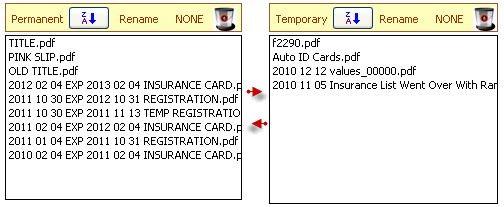
The hyperlink addresses of these two folders are stored in the list box labels and created through VBA like this:
1. Temporary Folder: address stored in a back end database
2. Permanent Folder: address stored in a back end database. Each individual vehicle folder address is created through VBA like this:
Permanent Vehicle Folder + Truck Number + Truck Name + QuickBooks ListID
All databases contain a function (fncPath) to create hyperlinks using the folder name:
fncPath("Temporary Vehicle Folder")
fncPath("Permanent Vehicle Folder")
This is where your folder naming protocol helps during programming.
For example, to create a hyperlink address for the temporary vehicle folder list box label:
lblTemporaryVehicleFolder.
A bit of VBA lets you move highlighted files back and forth between the folders with a button click; without opening folders. No need to navigate around the computer because the paths are stored in the back end database. Or you can store them in each individual database.
Program your form to refresh the list boxes after each file move.
Additionally, program the form to refresh the list boxes on a timer interval so when you save files they appear in the list boxes in seconds.
Expand this principle for other folders. For example, Customers:
Folder hyperlinks:
Temporary folder: fncPath("Temporary Customer Folder")
Permanent folder: fncPath("Permanent Customer Folder")
Permanent Individual Customer Folder:
Permanent Customer Folder + Customer Name + QuickBooks ListID
Uploading
The Temporary Upload Folder deserves additional attention for its functionality.
This folder has no permanent counterpart and is used for collecting files for distribution or upload including videos and pictures.
When collecting files to fax, email or upload to the web, you risk misfiling upon return. Additionally, you have to move them twice, once to the temporary folder and then back to the permanent folder. This is time consuming.
Instead of moving files back and forth, copy and paste them into the Temporary Upload Folder. Combine them, upload them and delete them. Eliminate moving back and forth and misfiling.
Another benefit is keeping them on hand until no longer needed. For example, do not delete temporary upload files until after confirming receipt by the recipient.
Summary
The desktop is an excellent place to keep transient files because of its availability from the Save and Open dialog boxes but soon becomes cluttered.
Combine the convenience of the desktop with the organization of a filing cabinet by creating permanent folders for transient files. Bagging up transient files into folders provides a shorter route to the file you need.
Copying and pasting files instead of moving them back and forth prevents misfiling and saves time.
Properly naming permanent and temporary folders facilitates automation to let you move files without opening folders or even remembering folder locations.
The Link Principle (Amazon and Barnes & Noble) expands on temporary folders including how to:
1. number them for added functionality
2. use them as to-do lists
3. create lists of upcoming fleet vehicle registrations and inspections that include the vehicle information you need for renewal
Have a question about something in this article? You can receive help directly from the article author. Sign up for a free trial to get started.


Comments (7)
Commented:
Commented:
Commented:
"Yes" vote above.
Commented:
I just saw that your article was awarded "Editor's Choice" - excellent decision by the PE's and well-deserved!
Commented:
Voted "Yes" above.
View More