Browse All Articles > MS Access: Overcoming Data Type Issues When Using DoCmd.TransferSpreadsheet
If you are using DoCmd.TransferSpreadsheet to link to a file, you may encounter problems with the data types that Access 'guesses' once it has linked the file as an attached table.
Look at the example below:
![Example data]() When this file is linked to Access, the SedolCode column is considered to be a number, and as a consequence there are #Num errors because it cannot process 'B051Y83' as a number:
When this file is linked to Access, the SedolCode column is considered to be a number, and as a consequence there are #Num errors because it cannot process 'B051Y83' as a number:
![Error importing data]() The registry folder My Computer\HKEY_LOCAL_MACHIN
The registry folder My Computer\HKEY_LOCAL_MACHINE\SOFTWARE\Microsoft\Jet\4.0\Engines\Excel contains a value called TypeGuessRows. This indicates how many rows that Access will use in a linked file to determine a data type for a column:
![Registry entry for TypeGuessRows]() As it is unlikely that you will be changing registry settings on a user's PC to overcome this issue, the alternative is to insert eight (or enough to match the registry setting) rows of dummy values that match the data type that you need:
As it is unlikely that you will be changing registry settings on a user's PC to overcome this issue, the alternative is to insert eight (or enough to match the registry setting) rows of dummy values that match the data type that you need:
![Dummy values to 'fool' TransferSpreadsheet]() Now when you link the file, Access will use the datatype of the dummy values you have inserted:
Now when you link the file, Access will use the datatype of the dummy values you have inserted:
![Data successfully imported]() You can then either delete the 'dummy' records or ensure that your queries exclude any 'dummy' values.
You can then either delete the 'dummy' records or ensure that your queries exclude any 'dummy' values.
Look at the example below:
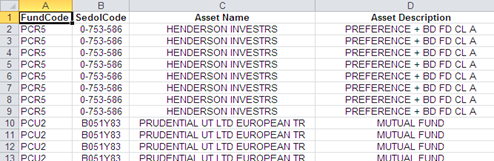 When this file is linked to Access, the SedolCode column is considered to be a number, and as a consequence there are #Num errors because it cannot process 'B051Y83' as a number:
When this file is linked to Access, the SedolCode column is considered to be a number, and as a consequence there are #Num errors because it cannot process 'B051Y83' as a number:
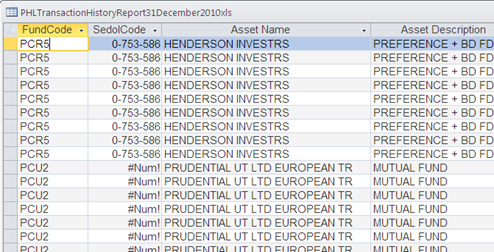 The registry folder My Computer\HKEY_LOCAL_MACHIN
The registry folder My Computer\HKEY_LOCAL_MACHIN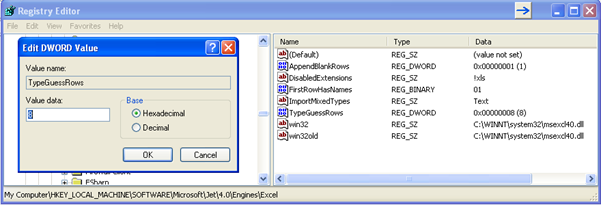 As it is unlikely that you will be changing registry settings on a user's PC to overcome this issue, the alternative is to insert eight (or enough to match the registry setting) rows of dummy values that match the data type that you need:
As it is unlikely that you will be changing registry settings on a user's PC to overcome this issue, the alternative is to insert eight (or enough to match the registry setting) rows of dummy values that match the data type that you need:
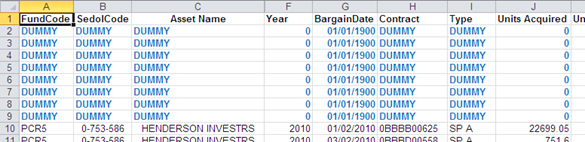 Now when you link the file, Access will use the datatype of the dummy values you have inserted:
Now when you link the file, Access will use the datatype of the dummy values you have inserted:
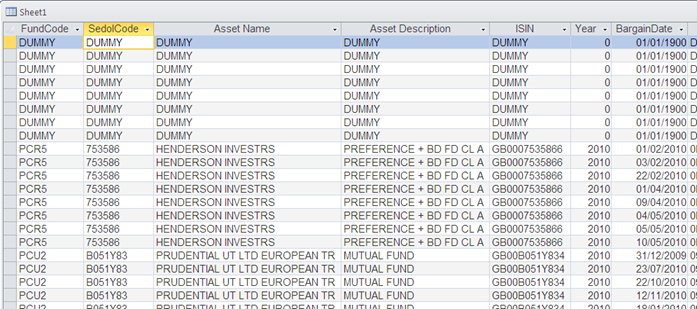 You can then either delete the 'dummy' records or ensure that your queries exclude any 'dummy' values.
You can then either delete the 'dummy' records or ensure that your queries exclude any 'dummy' values.
Have a question about something in this article? You can receive help directly from the article author. Sign up for a free trial to get started.


Comments (1)
Commented:
I link to that, so the link table is all good.
I then use FileSystemObject to replace the dummy file with the real one.
When Access goes to open the linked file, it's all good.