Browse All Articles > Block Internet access for a USERACCOUNT type
This article shows you how to block Internet Access for a Standard User account in Windows 7.
Recently our office had a recruitment drive and I had a task that I should create a standard user account with Internet disabled for that particular account. We don't have a Windows server or that would have been easy. This scenario is useful for testing purposes; I tried software restrictions and Microsoft's Applocker policy but that did not work.
Start>Right click Computer>Manage>Local Users and Groups>Users>Double click the user> Member of 'Tab' > Add> type "Administrators">Check Names>Okay>Apply
> Internet Options > Connections Tab
![Internet Options-Connection Tab]() > Lan Settings
> Lan Settings
![Use Proxy Webserver- Type the address and port as shown]() > Press Ok and Close Internet Explorer
> Press Ok and Close Internet Explorer
> Start > Search gpedit.msc > UserConfiguration > Administrative Templates > Windows Components > Internet Explorer > Internet control Panel
> Select "Disable the Connections Page" on the right side as shown below
![Group Policy Editor]() > Enable and apply the setting
> Enable and apply the setting
![Enable the setting]()
Start>Right click Computer>Manage>Local Users and Groups>Users>Double click the user> Member of 'Tab' > Add> type "USERS">Check Names>Okay>Apply
> Start - Search "parental controls" - Select the user account - and turn on parental controls
![Parental Control]() > Allow and block Specific Programs
> Allow and block Specific Programs
![Uncheck the programs you want to block(Firefox-Chrome-Safari)]() > Press "check all" and then uncheck the Programs which you want to block (All the browsers)
> Press "check all" and then uncheck the Programs which you want to block (All the browsers)
Note:
> Don't forget to remove administrative rights to the user
> Parental Controls do not work for Internet Explorer (that's why we used a proxy address and removed the connection tab in Group Policy)
> Internet Explorer will work normally for other users
> This scenario would be helpful for testing purposes
> Keep a strong Administrator Password
Recently our office had a recruitment drive and I had a task that I should create a standard user account with Internet disabled for that particular account. We don't have a Windows server or that would have been easy. This scenario is useful for testing purposes; I tried software restrictions and Microsoft's Applocker policy but that did not work.
1.
Logon to your administrator account and assign administrative rights to the user for whom you want to block the Internet (these rights will be removed later)Start>Right click Computer>Manage>Local Users and Groups>Users>Double click the user> Member of 'Tab' > Add> type "Administrators">Check Names>Okay>Apply
2.
Logon to that User Account for which you want to block the Internet Access and Open the Internet Explorer3.
In Internet Explorer> Internet Options > Connections Tab
 > Lan Settings
> Lan Settings
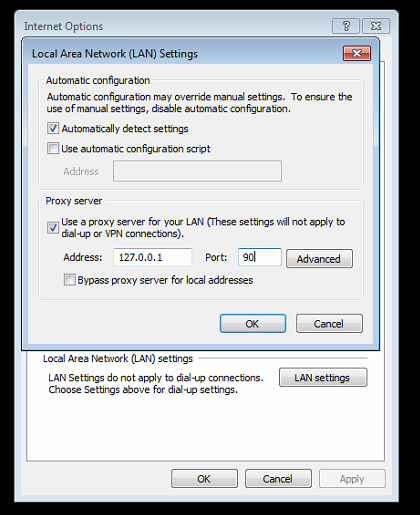 > Press Ok and Close Internet Explorer
> Press Ok and Close Internet Explorer
4.
Open the Group Policy Editor> Start > Search gpedit.msc > UserConfiguration > Administrative Templates > Windows Components > Internet Explorer > Internet control Panel
> Select "Disable the Connections Page" on the right side as shown below
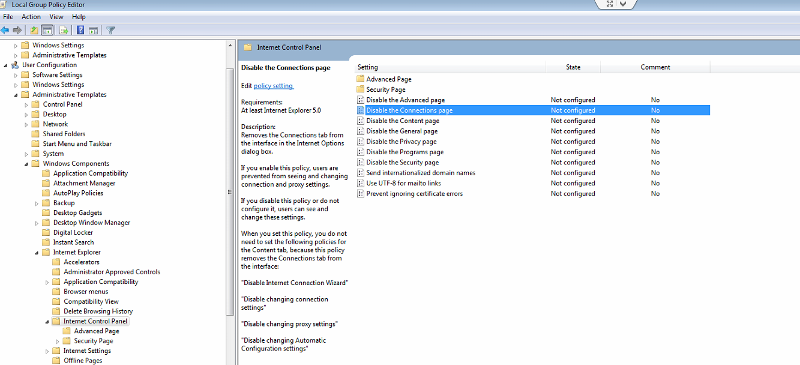 > Enable and apply the setting
> Enable and apply the setting
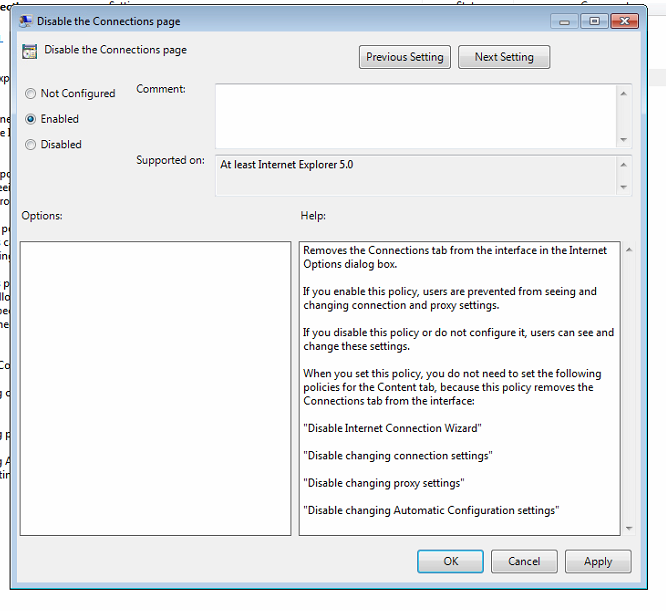
5.
Logout from this account and login back to Administrator account. Remove the Administrative rights and change the account type to standard user.Start>Right click Computer>Manage>Local Users and Groups>Users>Double click the user> Member of 'Tab' > Add> type "USERS">Check Names>Okay>Apply
6.
Restart Your system once and login to administrator account.> Start - Search "parental controls" - Select the user account - and turn on parental controls
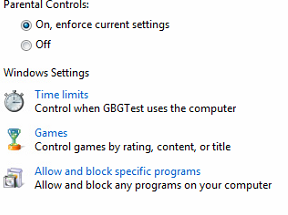 > Allow and block Specific Programs
> Allow and block Specific Programs
 > Press "check all" and then uncheck the Programs which you want to block (All the browsers)
> Press "check all" and then uncheck the Programs which you want to block (All the browsers)
7.
7) Now login to the user account and check out whether it worked or not.Note:
> Don't forget to remove administrative rights to the user
> Parental Controls do not work for Internet Explorer (that's why we used a proxy address and removed the connection tab in Group Policy)
> Internet Explorer will work normally for other users
> This scenario would be helpful for testing purposes
> Keep a strong Administrator Password
Have a question about something in this article? You can receive help directly from the article author. Sign up for a free trial to get started.


Comments (3)
Commented:
Commented:
You can do the same with Chrome and microsoft edge? And do not use Parental Controls.
Windows 10
Commented: