Browse All Articles > Cisco VPN on Windows 8.1 – Reason 442: Failed to enable Virtual Adapter
Secure VPN Connection terminated locally by the Client.If you receive this error on Windows 8 or Windows 8.1 while trying to connect with the Cisco VPN Client then the solution is a simple registry fix.
Reason 442: Failed to enable Virtual Adapter.
To fix:
1. Click Start and type regedit in the Search field and hit enter.
2. Navigate to HKLM\SYSTEM\CurrentControl
3. Find the String Value called DisplayName
4. Right click and select Modify from the context menu.
5. In Value data, remove @oemX.inf,%CVirtA_Desc%; . The Value data should only contain Cisco Systems VPN Adapter for 64-bit Windows.
6. Click Ok.
7. Close Registry Editor.
8. Retry your Cisco VPN Client connection.
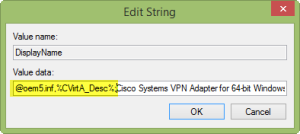
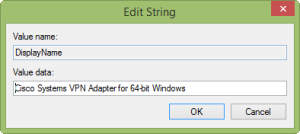 Originally published on my Blog : www.supertekboy.com
Originally published on my Blog : www.supertekboy.com
As : http://supertekboy.com/201
Have a question about something in this article? You can receive help directly from the article author. Sign up for a free trial to get started.


Comments (0)