PaperPort 14 Scanner Connection Tool - Fix Scanning Problems in PaperPort 14
50+ years in computers
EE FELLOW 2017 — first ever recipient of Fellow award
MVE 2015,2016,2018
CERTIFIED GOLD EXPERT
DISTINGUISHED EXPERT
EE FELLOW 2017 — first ever recipient of Fellow award
MVE 2015,2016,2018
CERTIFIED GOLD EXPERT
DISTINGUISHED EXPERT
Published:
Browse All Articles > PaperPort 14 Scanner Connection Tool - Fix Scanning Problems in PaperPort 14
This article discusses the PaperPort 14 Scanner Connection Tool, which Nuance provides at no charge in order to fix scanning problems in Windows 8. Furthermore, users of PaperPort 14 in Windows 7 and Windows 10 have reported that the tool works in those versions of Windows, too.
PaperPort is a popular document imaging/management product from Nuance Communications, previously known as ScanSoft. PaperPort is in widespread use by both individuals and businesses.
Article Update on 25-Sep-2015: This article was originally entitled PaperPort 14 - Fix Scanning Problems in Windows 8, but reports from users, as well as my own tests, have confirmed that the tool works in Windows 7 and Windows 10, so I decided to rename the article more appropriately. Note that using the tool in Windows 10 is discussed in Tip#4 of this Experts Exchange article:
PaperPort 14 in Windows 10 - A First Look
Article Update on 18-Apr-2020: Last year, Kofax acquired the Document Imaging Division of Nuance, which included PaperPort. I discuss this in an EE article and video:
Free in-place upgrade of Nuance PaperPort Professional 14.5 to Kofax PaperPort Professional 14.7
Free upgrade of Nuance PaperPort Professional 14.5 to Kofax PaperPort Professional 14.7
As a result of the acquisition, some of the links in this article were broken because they changed from the Nuance domain to the Kofax domain. This article update fixes those links.
The current version of PaperPort is 14, and it is the only version that supports Windows 8, as documented in the PaperPort knowledgebase article, Nuance product support for Microsoft Windows 8. Even though PaperPort 14 supports W8, there are known scanning problems. To fix these problems, Nuance developed (and offers at no charge) the PaperPort 14 Scanner Connection Tool. You may download it from here:
http://supportcontent.kofax.com/paperport/14/PPScnConnTool.exe
To install it, exit PP14 and simply run the downloaded executable. You'll get this User Account Control dialog if UAC is turned on:
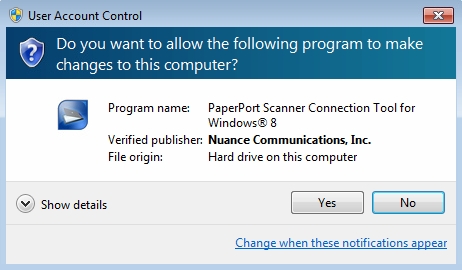
After clicking the Yes button on the UAC, you'll get this dialog:
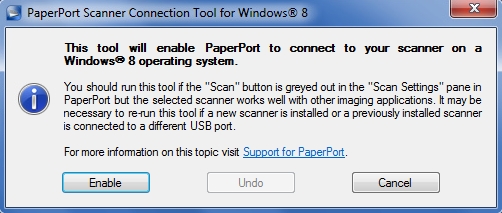
Click the Enable button and you should get this successful installation dialog:
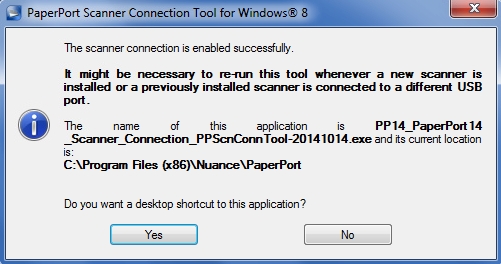
You may want to click the Yes button to put a shortcut to it on your desktop to make it easier to run if you need the tool again (you should run it again if you reinstall, upgrade, or repair PP14; or if you install new or upgraded scanner drivers). I had it create the shortcut, although I like a very clean desktop, so I moved the shortcut off the desktop and into the PP14 program group.
Now when you run PP14 it will be using this new Scanner Connection Tool, which also solves the problem of a grayed-out Scan button, as discussed in the PaperPort knowledgebase article, PaperPort Scan button is grayed out within PaperPort 14. Although the article talks specifically about a grayed-out PP14 Scan button, PaperPort users have reported that the tool fixes other scanning problems, such as a grayed-out "Display scanner dialog box" and "Show Capture Assistant" checkboxes in the Scan or Get Photo pane:
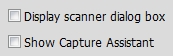
There are also reports that it fixes "problem communicating with TWAIN device" and being "unable to find your scanner". Furthermore, although Nuance says this tool is for W8, I received reports from several users saying that it fixed problems in W7 and W10. Here are two examples:
If you find this article to be helpful, please click the thumbs-up icon below. This lets me know what is valuable for EE members and provides direction for future articles. Thanks very much! Regards, Joe
Article Update on 25-Sep-2015: This article was originally entitled PaperPort 14 - Fix Scanning Problems in Windows 8, but reports from users, as well as my own tests, have confirmed that the tool works in Windows 7 and Windows 10, so I decided to rename the article more appropriately. Note that using the tool in Windows 10 is discussed in Tip#4 of this Experts Exchange article:
PaperPort 14 in Windows 10 - A First Look
Article Update on 18-Apr-2020: Last year, Kofax acquired the Document Imaging Division of Nuance, which included PaperPort. I discuss this in an EE article and video:
Free in-place upgrade of Nuance PaperPort Professional 14.5 to Kofax PaperPort Professional 14.7
Free upgrade of Nuance PaperPort Professional 14.5 to Kofax PaperPort Professional 14.7
As a result of the acquisition, some of the links in this article were broken because they changed from the Nuance domain to the Kofax domain. This article update fixes those links.
The current version of PaperPort is 14, and it is the only version that supports Windows 8, as documented in the PaperPort knowledgebase article, Nuance product support for Microsoft Windows 8. Even though PaperPort 14 supports W8, there are known scanning problems. To fix these problems, Nuance developed (and offers at no charge) the PaperPort 14 Scanner Connection Tool. You may download it from here:
http://supportcontent.kofax.com/paperport/14/PPScnConnTool.exe
To install it, exit PP14 and simply run the downloaded executable. You'll get this User Account Control dialog if UAC is turned on:
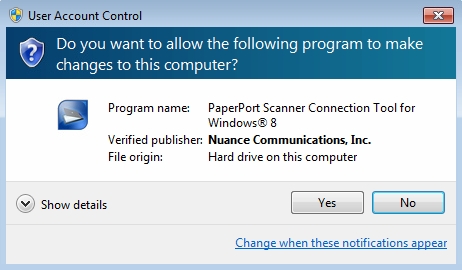
After clicking the Yes button on the UAC, you'll get this dialog:
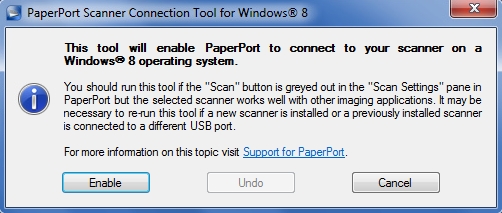
Click the Enable button and you should get this successful installation dialog:
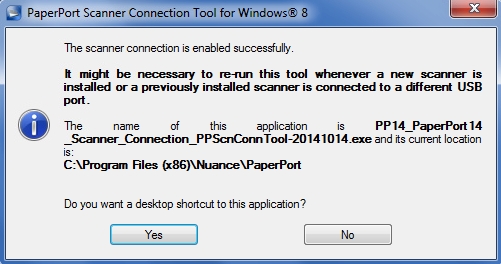
You may want to click the Yes button to put a shortcut to it on your desktop to make it easier to run if you need the tool again (you should run it again if you reinstall, upgrade, or repair PP14; or if you install new or upgraded scanner drivers). I had it create the shortcut, although I like a very clean desktop, so I moved the shortcut off the desktop and into the PP14 program group.
Now when you run PP14 it will be using this new Scanner Connection Tool, which also solves the problem of a grayed-out Scan button, as discussed in the PaperPort knowledgebase article, PaperPort Scan button is grayed out within PaperPort 14. Although the article talks specifically about a grayed-out PP14 Scan button, PaperPort users have reported that the tool fixes other scanning problems, such as a grayed-out "Display scanner dialog box" and "Show Capture Assistant" checkboxes in the Scan or Get Photo pane:
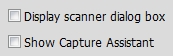
There are also reports that it fixes "problem communicating with TWAIN device" and being "unable to find your scanner". Furthermore, although Nuance says this tool is for W8, I received reports from several users saying that it fixed problems in W7 and W10. Here are two examples:
A note to confirm that this tool is effective with Windows 7 as well. I couldn't access Capture Assistant at first and the Tool fixed that.
So, if you're having problems scanning in PP14 with W7, W8, or W10, this tool is worth a try. If you do find that it solves your PP14 scanning problem, please add a comment to this article with your version of Windows and what the problem was that this tool fixed. This will be a great aid to other members.
Although Nuance says that it is exclusively for users of Windows 8, several people have found that it can also mend scanner issues with earlier versions of Windows.
If you find this article to be helpful, please click the thumbs-up icon below. This lets me know what is valuable for EE members and provides direction for future articles. Thanks very much! Regards, Joe
Have a question about something in this article? You can receive help directly from the article author. Sign up for a free trial to get started.


Comments (16)
Author
Commented:> Found the correct way to uninstall and reinstall the Epson software and drivers so I did that and reinstalled the scanner connection tool and ran it.
That all sounds good.
> Nothing has changed.
Not so good. (: OK, so the WIA driver keeps focus but the TWAIN driver loses it. I've never seen that before, but my gut tells me that it has nothing to do with PaperPort, although I could be wrong about that. I never tick "Display scanner dialog box", as I prefer to create many scanning profiles and configure the params in Settings for each profile so that I can do all my scanning with just one mouse click. So, I don't have any experience with what you're seeing and can't think of anything else beyond what I've already suggested, i.e., the latest scanning drivers, PP14.5, Patch 1, Scanner Connection Tool.
To see if PaperPort is the culprit, try some other software that supports scanning via TWAIN. A good, free one is IrfanView. It will take you just a few minutes to download, install, and test it with the TWAIN driver. Will be interesting to see if you have the same problem when using the TWAIN driver with IrfanView. Regards, Joe
Commented:
Author
Commented:Since IrfanView and those other apps keep the TWAIN window on top, it does sound like a PaperPort issue, although I've never seen it before. In fact, I have a somewhat opposite problem, i.e., the scanning dialog steals focus on every page from an ADF, making it just about impossible to use the computer while scanning with PaperPort. I submitted the following question to Nuance support a few years ago when I was trying to help a PaperPort user with the problem: The response, which Nuance game me permission to share publicly, was this: Back to your problem, I'm not aware of any setting in PaperPort or even its registry entries that controls the "always on top" behavior of scanning drivers. Your idea of reducing the size of the PaperPort window so that the scanning dialog remains visible on the left side sounds like a decent work-around. Let's hope that PaperPort 15 solves both your problem and mine. Regards, Joe
Commented:
PaperPort 14 came with a new Brother Printer/Scanner. I have an old Xerox Documate scanner. This connection tool allowed me to connect it also. Thanks!
Author
Commented:You're welcome! And my thanks back to you for letting me know that this tool worked for you and for endorsing the article — both very much appreciated! Regards, Joe
View More