Browse All Articles > Upgrading Oracle APEX 3.2.1.00.10 to 4.2.6.00.03 version
This article shows how to upgrade from APEX version 3.2.1.00.10 to 4.2.6.00.03 on Oracle Database 11g Release 11.2.0.1.0.
First of all why we need to upgrade, the default version provided by Oracle doesn't support few of the features which is later version they improved the PDF printing options , Mobile application builder and many more.
The details on the version changes can be retrieved from the below link:
By upgrading the APEX version we are not upgrading the Oracle database, this will remain as it is but all the latest options to build an small application can be done having more features on upgrading the application side. This is not make any significance of performance improvement lastly this supports HTML 5 too and the basic themes are also present, where as we can also configure it.
By default APEX version 3 comes when we install Oracle database from 10g onwards. Once we have it installed we need to unlock the "anonymous " user and check if our HTTP port by executing the below SQL :
![PIC-1.png]() Initially the screen looks as like above. To check the version details we can login to our database to verify :
Initially the screen looks as like above. To check the version details we can login to our database to verify :
Login as sys user and check:
Check the port:
![PIC-2.png]() Go to the URL (http://www.oracle.com/technetwork/developer-tools/apex/downloads/index.html)marked as yellow on the above screen and download the Oracle Apex version as marked Oracle Application Express 4.2.6 - All languages.
Go to the URL (http://www.oracle.com/technetwork/developer-tools/apex/downloads/index.html)marked as yellow on the above screen and download the Oracle Apex version as marked Oracle Application Express 4.2.6 - All languages.
To download you have to provide your Oracle register username and password on URL as shown below:
![PIC-3.png]() Once you successfully logged in the download will automatically started. The downloaded file was present on my desktop location : C:\Users\sloba\Downloads\a
Once you successfully logged in the download will automatically started. The downloaded file was present on my desktop location : C:\Users\sloba\Downloads\apex_4.2.6.zip
Now unzip it and move all the files under: C:\Users\sloba\Downloads\apex_4.2.6 \apex to your Oracle root folder where you will see one folder called APEX: E:\app\sloba\product\11.2.0\dbhome_1\apex
Do a copy and replace for all the files but before doing this please take a backup of the existing binaries. I took the entire APEX folder as a backup to be on a safe side.
Before we start the installation we have to disable the HTTP access.
I created a separate table space for my APEX application:
pex . The login as sys user as like below:
Now start the installation:
Once the installation is done you will get a message:
Once used the below rule and create a new password we will get the below message:
Now let us check the APEX version:
Now unlock the below users on Oracle using SYS user:
Execute the below script under sys user:
![pic-4.png]() Log in to the application:
Log in to the application:
![pic-5.png]() When you first login reset the password:
When you first login reset the password:
![pic-6.png]() Once you change the password you can login to the application:
Once you change the password you can login to the application:
![pic-7.png]()
You can see that we have upgraded to APEX 4.2 version.
First of all why we need to upgrade, the default version provided by Oracle doesn't support few of the features which is later version they improved the PDF printing options , Mobile application builder and many more.
The details on the version changes can be retrieved from the below link:
By upgrading the APEX version we are not upgrading the Oracle database, this will remain as it is but all the latest options to build an small application can be done having more features on upgrading the application side. This is not make any significance of performance improvement lastly this supports HTML 5 too and the basic themes are also present, where as we can also configure it.
By default APEX version 3 comes when we install Oracle database from 10g onwards. Once we have it installed we need to unlock the "anonymous " user and check if our HTTP port by executing the below SQL :
SQL> select dbms_xdb.getHTTPPort from dual;EXEC dbms_xdb.sethttpport(8082);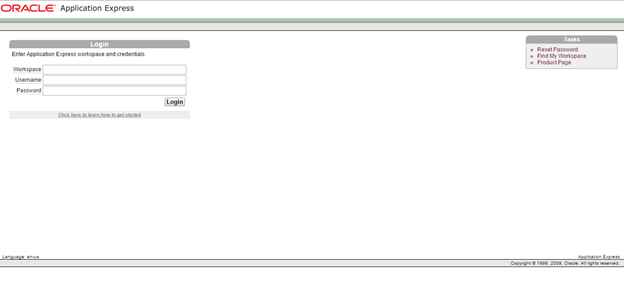 Initially the screen looks as like above. To check the version details we can login to our database to verify :
Initially the screen looks as like above. To check the version details we can login to our database to verify :
Login as sys user and check:
Connected to Oracle Database 11g Release 11.2.0.1.0
Connected as SYS
SQL> SELECT comp_name, version, status FROM dba_registry WHERE comp_id='APEX';
COMP_NAME VERSION STATUS
------------------------------------------------------------------------
Oracle Application Express 3.2.1.00.10 VALIDCheck the port:
SQL> select dbms_xdb.getHTTPPort from dual;
GETHTTPPORT
-----------
8082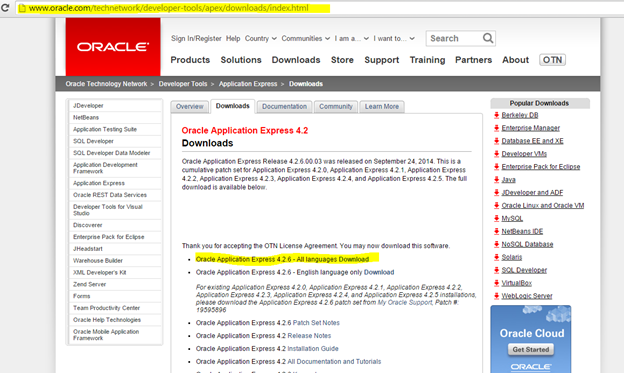 Go to the URL (http://www.oracle.com/technetwork/developer-tools/apex/downloads/index.html)marked as yellow on the above screen and download the Oracle Apex version as marked Oracle Application Express 4.2.6 - All languages.
Go to the URL (http://www.oracle.com/technetwork/developer-tools/apex/downloads/index.html)marked as yellow on the above screen and download the Oracle Apex version as marked Oracle Application Express 4.2.6 - All languages.
To download you have to provide your Oracle register username and password on URL as shown below:
 Once you successfully logged in the download will automatically started. The downloaded file was present on my desktop location : C:\Users\sloba\Downloads\a
Once you successfully logged in the download will automatically started. The downloaded file was present on my desktop location : C:\Users\sloba\Downloads\aNow unzip it and move all the files under: C:\Users\sloba\Downloads\a
Do a copy and replace for all the files but before doing this please take a backup of the existing binaries. I took the entire APEX folder as a backup to be on a safe side.
Before we start the installation we have to disable the HTTP access.
Connected to Oracle Database 11g Release 11.2.0.1.0
Connected as SYS
SQL> EXEC dbms_xdb.sethttpport(0);
PL/SQL procedure successfully completed
SQL> I created a separate table space for my APEX application:
CREATE TABLESPACE APEX DATAFILE 'E:\app\sloba\oradata\db11gr2\apex_01.dbf'
SIZE 200M REUSE AUTOEXTEND ON NEXT 10M MAXSIZE 1000M LOGGING
EXTENT MANAGEMENT LOCAL
SEGMENT SPACE MANAGEMENT AUTO; Directory of E:\app\sloba\product\11.2.0\dbhome_1\apex
01/20/2015 05:38 PM <DIR> .
01/20/2015 05:38 PM <DIR> ..
03/02/2013 07:19 AM 5,882 apexins.sql@apexins <apex_tbs> <apex_files_tbs> <temp_tbs> <images>- apex_tbs – Tablespace name for the APEX user, for us it will be .” APEX”
- apex_files_tbs – name of the tablespace for APEX files user, we are going to use the same as above “APEX”.
- temp_tbs – Temporary tablespace name which is TEMP for us.
- images – This is the virtual directory for the APEX images. It is defined as /i/
E:\app\sloba\product\11.2.0\dbhome_1\apex>sqlplus
SQL*Plus: Release 11.2.0.1.0 Production on Tue Jan 20 18:00:43 2015
Copyright (c) 1982, 2010, Oracle. All rights reserved.
Enter user-name: sys as sysdba
Enter password:
Connected to:
Oracle Database 11g Release 11.2.0.1.0 - 64bit Production
SQL>Now start the installation:
SQL> @apexins APEX APEX TEMP /i/Once the installation is done you will get a message:
Disconnected from Oracle Database 11g Release 11.2.0.1.0 - 64bit ProductionSQL*Plus: Release 11.2.0.1.0 Production on Tue Jan 20 18:24:47 2015
Copyright (c) 1982, 2010, Oracle. All rights reserved.
Enter user-name: sys as sysdba
Enter password:
Connected to:
Oracle Database 11g Release 11.2.0.1.0 - 64bit Production
SQL>@apxchpwd* Password must contain at least 6 characters.
* Password must contain at least one numeric character (0123456789).
* Password must contain at least one punctuation character
(!"#$%&()``*+,-/:;?_).
* Password must contain at least one upper-case alphabetic character.
* Password must not contain username.Once used the below rule and create a new password we will get the below message:
SQL> @apxchpwd
Enter a value below for the password for the Application Express ADMIN user.
Enter a password for the ADMIN user []
Session altered.
...changing password for ADMIN
PL/SQL procedure successfully completed.Now let us check the APEX version:
SQL> SELECT comp_name, version, status FROM dba_registry WHERE comp_id='APEX';
COMP_NAME VERSION STATUS
------------------------------ ----------------------------------
Oracle Application Express 4.2.6.00.03 VALIDSQL> @apex_epg_config.sql E:\app\sloba\product\11.2.0\dbhome_1
SQL> @apxldimg.sql E:\app\sloba\product\11.2.0\dbhome_1Now unlock the below users on Oracle using SYS user:
Connected to Oracle Database 11g Release 11.2.0.1.0
Connected as SYS
SQL>
SQL> ALTER USER anonymous ACCOUNT UNLOCK;
User altered
SQL> ALTER USER xdb ACCOUNT UNLOCK;
User altered
SQL> ALTER USER apex_public_user ACCOUNT UNLOCK;
User altered
SQL> ALTER USER flows_files ACCOUNT UNLOCK;
User altered
SQL>- Check the JOB_QUEUE_PROCESSES parame
ter
- The minimum value should be set to 20 if you see more then leave it as is; do not configure.
- To display we can use SHOW PARAMETER job_queue_processes
- To set the parameter we can use the below command:
- ALTER system SET job_queue_processes=20 scope=both;
- Check the SHARED_SERVERS parameter
- The minimum recommendation for SHARED_SERVERS is 5 for a small concurrent users
- To display we can use SHOW PARAMETER shared_servers
- To set the parameter we can use the below command:
- ALTER system SET shared_servers=5 scope=both;
- Now we can set the HTTP port which we were using earlier i.e. 8082
- To set we have to execute :
- EXEC dbms_xdb.sethttpport(8082)
;
- EXEC dbms_xdb.sethttpport(8082)
- To set we have to execute :
- Now we can enable the remote HTTP connection (optional)
- To execute we have to use the below command:
- EXEC dbms_xdb.setListenerLocalA
ccess(l_ac cess => FALSE); - If l_access is set to TRUE, setListenerLocalAccess allows access to the XML DB HTTP server on the localhost only.
- If l_access is set to FALSE, setListenerLocalAccess allows access to the XML DB HTTP server on both the localhost and non-localhost interfaces i.e. remote connections.
- EXEC dbms_xdb.setListenerLocalA
- To execute we have to use the below command:
Execute the below script under sys user:
DECLARE
acl_path VARCHAR2(4000);
BEGIN
-- Look for the ACL currently assigned to '*' and give APEX_040200
-- the "connect" privilege if APEX_040200
-- does not have the privilege yet.
SELECT acl
INTO acl_path
FROM dba_network_acls
WHERE host = '*'
AND lower_port IS NULL
AND upper_port IS NULL;
IF dbms_network_acl_admin.check_privilege(acl_path
,'APEX_040200'
,'connect') IS NULL
THEN
dbms_network_acl_admin.add_privilege(acl_path
,'APEX_040200'
,TRUE
,'connect');
END IF;
EXCEPTION
-- When no ACL has been assigned to '*'.
WHEN no_data_found THEN
dbms_network_acl_admin.create_acl('power_users.xml'
,'ACL that lets power users to connect to everywhere'
,'APEX_040200'
,TRUE
,'connect');
dbms_network_acl_admin.assign_acl('power_users.xml'
,'*');
END;
/
COMMIT;
/Connected to Oracle Database 11g Release 11.2.0.1.0
Connected as SYS
SQL>
SQL> DECLARE
2 ACL_PATH VARCHAR2(4000);
3 BEGIN
4 -- Look for the ACL currently assigned to '*' and give APEX_040200
5 -- the "connect" privilege if APEX_040200
6 -- does not have the privilege yet.
7 SELECT ACL INTO ACL_PATH FROM DBA_NETWORK_ACLS
8 WHERE HOST = '*' AND LOWER_PORT IS NULL AND UPPER_PORT IS NULL;
9 IF DBMS_NETWORK_ACL_ADMIN.CHECK_PRIVILEGE(ACL_PATH, 'APEX_040200',
10 'connect') IS NULL THEN
11 DBMS_NETWORK_ACL_ADMIN.ADD_PRIVILEGE(ACL_PATH,
12 'APEX_040200', TRUE, 'connect');
13 END IF;
14 EXCEPTION
15 -- When no ACL has been assigned to '*'.
16 WHEN NO_DATA_FOUND THEN
17 DBMS_NETWORK_ACL_ADMIN.CREATE_ACL('power_users.xml',
18 'ACL that lets power users to connect to everywhere',
19 'APEX_040200', TRUE, 'connect');
20 DBMS_NETWORK_ACL_ADMIN.ASSIGN_ACL('power_users.xml','*');
21 END;
22 /
PL/SQL procedure successfully completed
SQL> COMMIT;
Commit complete
SQL>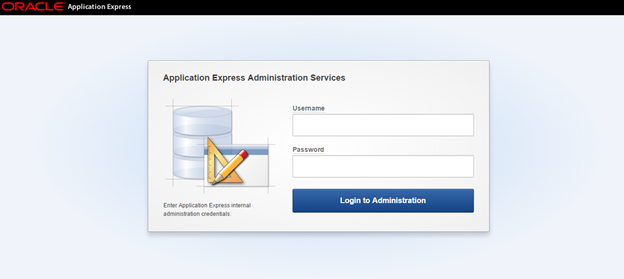 Log in to the application:
Log in to the application:
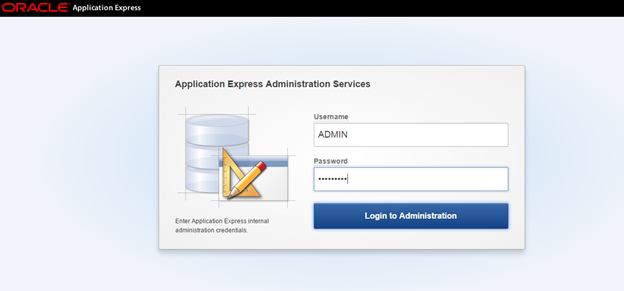 When you first login reset the password:
When you first login reset the password:
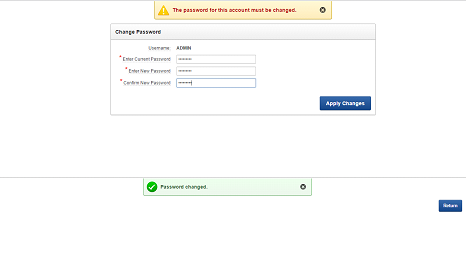 Once you change the password you can login to the application:
Once you change the password you can login to the application:
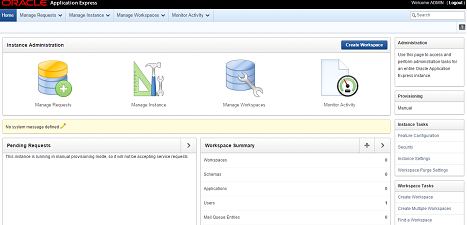
You can see that we have upgraded to APEX 4.2 version.
Have a question about something in this article? You can receive help directly from the article author. Sign up for a free trial to get started.


Comments (0)