Using QODBC to Consolidate Multiple QuickBooks Transaction Types for a One Form Fits All Result
Published:
Browse All Articles > Using QODBC to Consolidate Multiple QuickBooks Transaction Types for a One Form Fits All Result
This article explains how to consolidate QuickBoooks transaction types in a database so only one form or report can be used to view multiple transaction types. This article uses the tables:
1. InvoiceLine
2. EstimateLine
3. CreditMemoLine
The benefits include:
1. smaller database
2. less code
3. less places to change code
4. fewer forms and reports
To use this article, you need:
Constant #1: Each of these transaction types has a parent table and a child table.
Example:
Constant #3: The unique identifier for these child tables is [childtable]TxnLineID.
Examples:
It would take more than a short article to explain exporting so this article explains importing. With a basic understanding of QODBC and SQL, you can figure out the export side or wait for another article.
The first thing to decide is which set of field names to use in your database. To consolidate transaction types you need to use only one set of field names for all three types in the database. Then you can use only one form to service Invoices, Estimates and Credit Memos.
How is this possible? Because the field names for each of these transaction types differs only in the prefix of certain fields. I realize this gets fuzzy, especially for people unfamiliar with QODBC and QuickBooks so a visual is in order here.
![SampleChildTables.png]()
Notice the similarity of field names. Three more constants:
Constant #4: Child tables contain all the information in the parent table.
Constant #5: All field names are the same for the child table fields (excluding the prefix) though not all tables contain the same NUMBER of fields.
Constant #6: Child table field names [not in the parent table] consist of the NAME OF THE CHILD TABLE + THE FIELD NAME.
Examples:
Example: sp_columns invoiceline
To see all available tables, type: sp_tables
This article uses the InvoiceLine table as an example.
Next, decide what fields to use in your database. You probably don't need all 159 fields. Limiting the pass-through query to only the fields you need speeds up the import.
To create the field tables:
1. Create a pass-thru query named “qryTemp”
a. connection string="ODBC;DSN=QuickBooks Data;SERVER=QODBC"
b. sql: sp_columns InvoiceLine
2. Create a make-table query, SQL: "select COLUMNNAME into Fields_InvoiceLine from qryTemp".
3. Run the make-table query.
4. Open the table and delete the fields you don't want to use in the database
5. Repeat steps 1 thru 4 for the EstimateLine and CreditMemoLine tables.
Important! Keep only the common fields in all three tables. You can get around this with a bit of extra code but we're keeping it simple.
Do not move any of the fields. Some procedures between QuickBooks and QODBC require that field names appear in the same order in the SQL statement as they do in QuickBooks. This doesn't matter for import but if you ever plan to export, you’ll be set up for it.
Since we're only dealing with import and all fields are 'queryable', the process is straight forward. Sample code is provided but the steps are:
1. Write a function that creates a string for the import fields by iterating through the fields table of the corresponding QuickBooks table to import. Example: to import EstimateLines, iterate through the Fields_EstimateLine table you created earlier.
2. Create the SQL string using passed-thru variables:
a. database table name to store the imported data
b. QuickBooks table to import
c. beginning date
d. ending date
3. Create a pass-thru query using the SQL string
4. You cannot create tables from the pass-thru query so create a Make-Table query to import the data into the database table.
5. Turn the imported field names into InvoiceLine[something]. How? Write a function that iterates through the Fields_[QuickBooks table] and adds " as InvoiceLine[something]". Example:
"EstimateLineItemRefFullName as InvoiceLineItemRefFullName"
6. Add []" & QBTableName & " as QBTableName] to the SQL string to denote what kind of transaction the finished table contains. This adds the field: QBTableName.
7. Create a Make-Table query using the strings in steps 5 and 6.
See this sample code. In the interest of brevity, extra error trapping, variables, setwarnings, etc. are omitted.
This is a principle you can apply to the parent tables as well. You can pass additional variables, required or optional, such as CustomerRefFullName, RefNumber, TxnID, etc. to further limit results. You can include field names that are not common to all three tables with a few extra functions/procedures if you like.
Editing information in QuickBooks is almost as simple, a reversing of the import field strings. Example: to export EsimateLines, create a string of field names using the Fields_InvoiceLine table but replace “Invoice” with “Estimate”. Use the SQL rules for QODBC of course.
Don't forget to turn dates into the QODBC format as shown in the function: fQBDate
Inserting new information is a bit more complicated since inserting an Invoice, Estimate or CreditMemo, requires inserting via the child table, saving to cache, etc. There are two ways to do this and you can find additional information via an internet search for 'QODBC insert invoice' or similiar phrase.
To test the code, type something like this into the immediate window of the Visual Basic editor.
1. InvoiceLine
2. EstimateLine
3. CreditMemoLine
The benefits include:
1. smaller database
2. less code
3. less places to change code
4. fewer forms and reports
To use this article, you need:
- Basic knowledge of SQL and VBA for applications
- QuickBooks
- Database application
- QODBC, an ODBC driver that lets you exchange information with QuickBooks using SQL. Yes, you can write to QuickBooks from your database using QODBC without learning the complicated QuickBooks SDK.
Constant #1: Each of these transaction types has a parent table and a child table.
Example:
Parent Child
Invoice InvoiceLine
Estimate EstimateLine
CreditMemo CreditMemoLineConstant #3: The unique identifier for these child tables is [childtable]TxnLineID.
Examples:
Invoice: TxnID InvoiceLine: InvoiceLineTxnLineID
Estimate: TxnID EstimateLine: EstimateLineTxnLineID
CreditMemo: TxnID CreditMemoLine: CreditMemoLineTxnLineIDIt would take more than a short article to explain exporting so this article explains importing. With a basic understanding of QODBC and SQL, you can figure out the export side or wait for another article.
The first thing to decide is which set of field names to use in your database. To consolidate transaction types you need to use only one set of field names for all three types in the database. Then you can use only one form to service Invoices, Estimates and Credit Memos.
How is this possible? Because the field names for each of these transaction types differs only in the prefix of certain fields. I realize this gets fuzzy, especially for people unfamiliar with QODBC and QuickBooks so a visual is in order here.
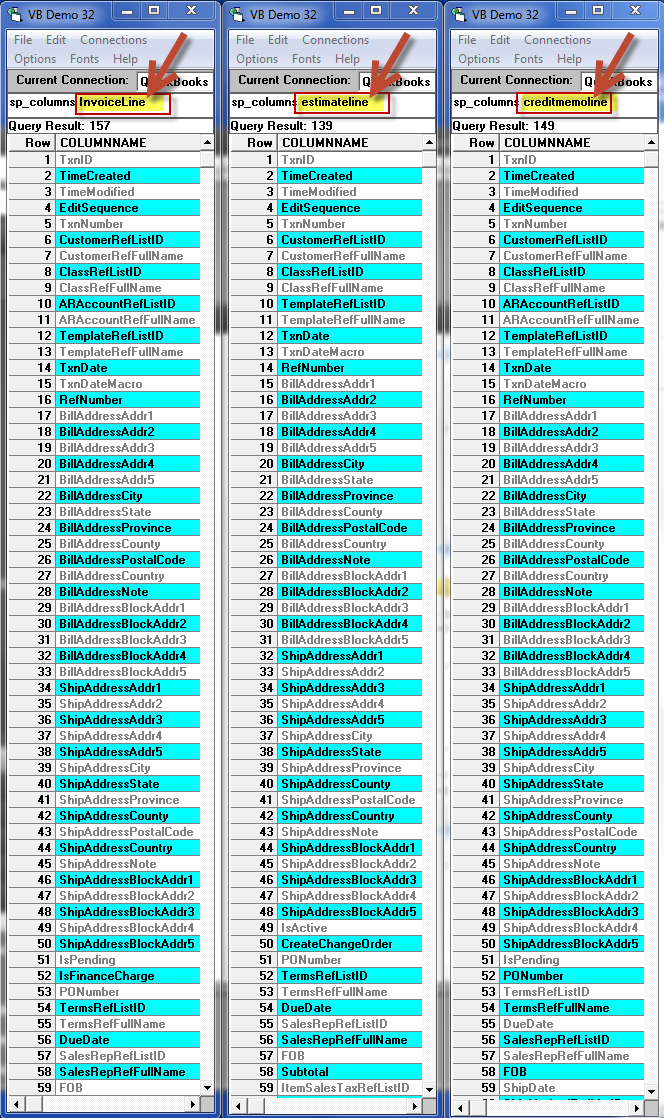
Notice the similarity of field names. Three more constants:
Constant #4: Child tables contain all the information in the parent table.
Constant #5: All field names are the same for the child table fields (excluding the prefix) though not all tables contain the same NUMBER of fields.
Constant #6: Child table field names [not in the parent table] consist of the NAME OF THE CHILD TABLE + THE FIELD NAME.
Examples:
InvoiceLine EstimateLine CreditMemoLine
----------- ------------ --------------
TxnID TxnID TxnID
TxnDate TxnDate TxnDate
RefNumber RefNumber RefNumber
InvoiceLineTxnLineID EstimateLineTxnLineID CreditMemoLineTxnLineID
InvoiceLineMemo EstimateLineMemo CreditMemoLineMemo
InvoiceLineRate EstimateLineRate CreditMemoLineRateExample: sp_columns invoiceline
To see all available tables, type: sp_tables
This article uses the InvoiceLine table as an example.
Next, decide what fields to use in your database. You probably don't need all 159 fields. Limiting the pass-through query to only the fields you need speeds up the import.
To create the field tables:
1. Create a pass-thru query named “qryTemp”
a. connection string="ODBC;DSN=QuickBook
b. sql: sp_columns InvoiceLine
2. Create a make-table query, SQL: "select COLUMNNAME into Fields_InvoiceLine from qryTemp".
3. Run the make-table query.
4. Open the table and delete the fields you don't want to use in the database
5. Repeat steps 1 thru 4 for the EstimateLine and CreditMemoLine tables.
Important! Keep only the common fields in all three tables. You can get around this with a bit of extra code but we're keeping it simple.
Do not move any of the fields. Some procedures between QuickBooks and QODBC require that field names appear in the same order in the SQL statement as they do in QuickBooks. This doesn't matter for import but if you ever plan to export, you’ll be set up for it.
Since we're only dealing with import and all fields are 'queryable', the process is straight forward. Sample code is provided but the steps are:
1. Write a function that creates a string for the import fields by iterating through the fields table of the corresponding QuickBooks table to import. Example: to import EstimateLines, iterate through the Fields_EstimateLine table you created earlier.
2. Create the SQL string using passed-thru variables:
a. database table name to store the imported data
b. QuickBooks table to import
c. beginning date
d. ending date
3. Create a pass-thru query using the SQL string
4. You cannot create tables from the pass-thru query so create a Make-Table query to import the data into the database table.
5. Turn the imported field names into InvoiceLine[something]. How? Write a function that iterates through the Fields_[QuickBooks table] and adds " as InvoiceLine[something]". Example:
"EstimateLineItemRefFullNa
6. Add []" & QBTableName & " as QBTableName] to the SQL string to denote what kind of transaction the finished table contains. This adds the field: QBTableName.
7. Create a Make-Table query using the strings in steps 5 and 6.
See this sample code. In the interest of brevity, extra error trapping, variables, setwarnings, etc. are omitted.
Sub Import(sTableName As String, QBTableName As String, dtFrom As Date, dtTo As Date)
On Error GoTo Import_err
'*** create sql
100 Dim sSQL As String
110 sSQL = "select " & sQBFields(QBTableName) & " from " & QBTableName & " where txndate>=" & fQBDate(dtFrom) & " and txndate<=" & fQBDate(dtTo)
'*** create pass-thru query
200 Dim db As DAO.Database, qd As DAO.QueryDef
210 Set db = CurrentDb
220 Set qd = db.CreateQueryDef("qryTemp")
230 qd.Connect = "ODBC;DSN=QuickBooks Data;SERVER=QODBC"
240 qd.ReturnsRecords = True
250 qd.ODBCTimeout = 60
260 qd.SQL = sSQL
270 Set qd = Nothing
280 Set db = Nothing
'*** import into table
300 DoCmd.RunSQL "select '" & QBTableName & "' as QBTableName ," & sDBfields(QBTableName) & " into " & sTableName & " from qryTemp"
Exit Sub
Import_err:
If InStr(1, err.Description, "Object 'qryTemp'", vbTextCompare) > 0 Then
DoCmd.DeleteObject acQuery, "qryTemp"
Resume
End If
Debug.Print "Sub Import", Erl, err.Number, err.Description
End Sub
Function fQBDate(myDate As Date) As String
fQBDate = "{d '" & Year(myDate) & "-" & Right("00" & Month(myDate), 2) & "-" & Right("00" & Day(myDate), 2) & "'}"
End Function
Function sQBFields(QBTableName As String) As String
On Error GoTo sQBFields_err
'*** open the Fields table for the QBTable you're importing as a recordset
100 Dim db As DAO.Database, RS As DAO.Recordset, i As Integer
110 Set db = CurrentDb
120 Set RS = db.OpenRecordset("SELECT COLUMNNAME FROM FIELDS_" & QBTableName)
130 If RS.RecordCount > 0 Then
140 RS.MoveLast
150 RS.MoveFirst
160 Do While Not RS.EOF
170 sQBFields = sQBFields & RS!COLUMNNAME & ","
180 RS.MoveNext
190 Loop
200 End If
210 RS.Close
220 Set RS = Nothing
230 Set db = Nothing
240 If Nz(sQBFields, "") <> "" Then sQBFields = Left(sQBFields, Len(sQBFields) - 1)
Exit Function
sQBFields_err:
Debug.Print "Function sQBFields", Erl, err.Number, err.Description
End Function
Function sDBfields(QBTableName As String) As String
On Error GoTo sDBfields_err
'*** open the Fields table for the QBTable you imported
100 Dim db As DAO.Database, RS As DAO.Recordset, i As Integer
110 Set db = CurrentDb
120 Set RS = db.OpenRecordset("SELECT COLUMNNAME FROM FIELDS_" & QBTableName)
130 If RS.RecordCount > 0 Then
140 RS.MoveLast
150 RS.MoveFirst
160 Do While Not RS.EOF
170 sDBfields = sDBfields & RS!COLUMNNAME
'*** if the imported table is NOT InvoiceLine, replace the pertinent field names with "InvoiceLine"
'*** for example, if you imported the CreditMemoLine table, replace all the fields containing the
'*** string "CreditMemo" (QBTableName) with "InvoiceLine"
180 If QBTableName <> "InvoiceLine" And InStr(1, RS!COLUMNNAME, "line", vbTextCompare) > 0 Then
190 sDBfields = sDBfields & " as " & Replace(RS!COLUMNNAME, QBTableName, "InvoiceLine")
200 End If
210 sDBfields = sDBfields & ","
220 RS.MoveNext
230 Loop
240 End If
250 RS.Close
260 Set RS = Nothing
270 Set db = Nothing
280 If Nz(sDBfields, "") <> "" Then sDBfields = Left(sDBfields, Len(sDBfields) - 1)
Exit Function
sDBfields_err:
Debug.Print "Function sDBfields", Erl, err.Number, err.Description
End FunctionThis is a principle you can apply to the parent tables as well. You can pass additional variables, required or optional, such as CustomerRefFullName, RefNumber, TxnID, etc. to further limit results. You can include field names that are not common to all three tables with a few extra functions/procedures if you like.
Editing information in QuickBooks is almost as simple, a reversing of the import field strings. Example: to export EsimateLines, create a string of field names using the Fields_InvoiceLine table but replace “Invoice” with “Estimate”. Use the SQL rules for QODBC of course.
Don't forget to turn dates into the QODBC format as shown in the function: fQBDate
Inserting new information is a bit more complicated since inserting an Invoice, Estimate or CreditMemo, requires inserting via the child table, saving to cache, etc. There are two ways to do this and you can find additional information via an internet search for 'QODBC insert invoice' or similiar phrase.
To test the code, type something like this into the immediate window of the Visual Basic editor.
Call import("tblTemp","creditmemoline","1/1/15","2/2/15")Have a question about something in this article? You can receive help directly from the article author. Sign up for a free trial to get started.


Comments (0)