Use Google to Find Experts Exchange Content with a Browser Shortcut
When I'm searching for answers on Experts Exchange, I often use Google because it's built into my browser. To search only on Experts Exchange, I use the "site:" search operator, which can be cumbersome to type out each time I want to run a search. Fortunately, I have found an automated workaround that streamlines the process.
It involves setting up a simple browser shortcut (for Chrome and Firefox), that you can implement in less than a minute, allowing you to search experts-exchange.com with Google by typing "ee" (instead of a site operator) before your search query in the browser address bar. In this article, I will detail how to set up this shortcut for yourself.
Adding an Experts Exchange site search to the Chrome browser
The process for Chrome is to add a new search engine to the browser (video instructions here):
- In chrome, via your address bar go to chrome://settings/searchEngines
- Scroll to the bottom and "Add a new search engine" with the following values:
- Name - Search Experts Exchange
- (This name can be anything you want)
- Keyword - ee
- (This keyword will be what triggers the custom search)
- URL - https://www.google.com/#q=%s+site:experts-exchange.com
- Site search URL with %s acting as a dynamic replaceable keyword
- Name - Search Experts Exchange
- Press Enter and exit out of your settings area.
Adding an Experts Exchange site search to the Firefox browser
The process for Firefox is to add a dynamic bookmark to the browser (video instructions here):
- Press 'Ctrl + Shift + B' (Windows) or 'Apple Key + B' (Mac) in Firefox to launch the Bookmark Menu
- In the Bookmark Library, right click on "Bookmarks Menu"
- Select "New Bookmark"
- Fill out the new bookmark with the following fields:
- Name: Search Experts Exchange
- (This name can be anything you want)
- Location: https://www.google.com/#q=%s+site:experts-exchange.com
- Site search URL with "%s" acting as a dynamically replaceable keyword
- Keyword: ee
- (This keyword will be what triggers the custom search)
- Name: Search Experts Exchange
- Click "Add"
Internet Explorer - Add Search Provider
The process for adding new Search Providers to Internet Explorer is currently broken (as of 4/14/2015). When IE is updated, I will update this article with the instructions.
Using Your New Search Tool
Once you've completed the setup, it's very simple to search Experts Exchange now with Google. All you have to do is:
- Type "ee" in your browser's address bar
- Type your search query after the "ee"
- Press Enter
You will now only see results from https://www.experts-exchange.com/
There you have it -- searching just Experts Exchange should be a much faster process. If you have any followup questions, post them as comments below.
For extensive details on this functionality including overviews on search operators and smart keywords, you can read my more detailed article here.
2019 Update - DuckDuckGo
I recently discovered that duckduckgo.com has a feature called "!Bangs" where they have built-in search operators proceeded by the bang symbol. Experts Exchange has a built-in bang:
!exexSo if you wanted to search for "dynamic vlookup formula" you would simply enter the following into the duckduckgo.com search field:
!exex dynamic vlookup formulaThe search will be executed within https://www.experts-exchange.com/
Have a question about something in this article? You can receive help directly from the article author. Sign up for a free trial to get started.



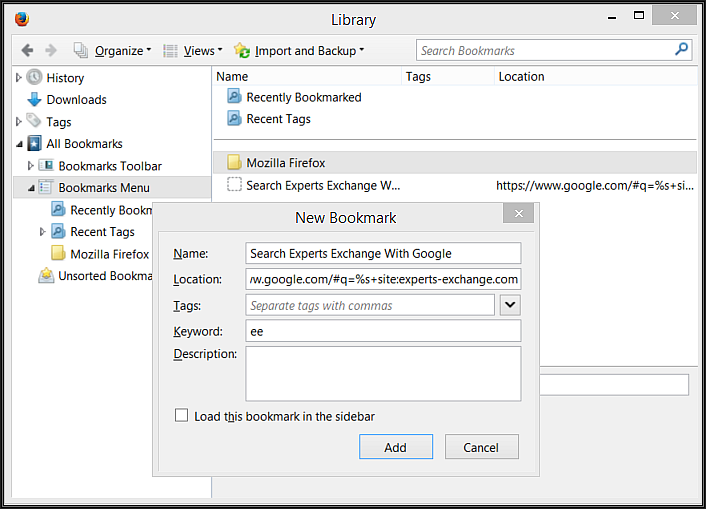
Comments (9)
Commented:
Excellent article. Keep it up.
You are a dolphin.
Commented:
Commented:
Commented:
Commented:
View More