Browse All Articles > Upgrading Oracle APEX to Oracle Application Express Release 5.0.1
A short introduction on Oracle Apex:
Oracle Application Express is mainly used to develop Web based applications with SQL and PL/SQL. The Web-based applications can be developed using a web browser which can easily be deployed for any desktop or mobile applications. There are various version that are been released by Oracle. In recent release on May 2015 they released APEX version 5. Oracle recommends that Oracle APEX to be used on latest web browsers available to have a good experience.
Below are the few listed browsers that oracle suggests:
We can also use the earlier versions of the web browsers by using the legacy themes.
To access full documentation on Oracle APEX, you can open the link from by clicking on the link here.
In this article we will see how we can upgrade the existing APEX version to Oracle Application Express Release 5.0.1 version. You can also see my other articles on upgrading APEX version from version 3 to 4 on 11g.
Here my DB version is 11g Release 11.2.0.1.0 where my current APEX version is 4.2.6.00.03:
To upgrade our Oracle APEX version to 5 from 4 we have to download the files from Oracle website i.e. http://www.oracle.com/technetwork/developer-tools/apex/downloads/index.html
![swadhin.ray-000065.png]() Accept the License Agreement and download “Oracle Application Express 5.0.1 - All languages”. Once you click on download it will take you to login page of oracle, if you have already registered with Oracle then you can use the same username and password else you can just register and sign in with your account.
Accept the License Agreement and download “Oracle Application Express 5.0.1 - All languages”. Once you click on download it will take you to login page of oracle, if you have already registered with Oracle then you can use the same username and password else you can just register and sign in with your account.
![swadhin.ray-000066.png]() Select the option for All language.
Select the option for All language.
![swadhin.ray-000067.png]()
Sign in with your account
![swadhin.ray-000068.png]() Once the file is downloaded you can keep it in specific directory. I am extracted the download file to “E:\app\sloba\product\11.2
Once the file is downloaded you can keep it in specific directory. I am extracted the download file to “E:\app\sloba\product\11.2.0” location as shown in below image.
![swadhin.ray-000069.png]() After the downloaded file is extracted open command prompt , I am using this upgrade process on my desktop which is running on Windows OS , the similar process can be done for UNIX using terminal. Go the path where the file is extracted.
After the downloaded file is extracted open command prompt , I am using this upgrade process on my desktop which is running on Windows OS , the similar process can be done for UNIX using terminal. Go the path where the file is extracted.
Now open SQL plus from the same path and login as sysdba .
I will be using the same APEX table space to start my installation.
The process is already mentioned on the Oracle documentation link where you need to check the section "Upgrading to the Latest Oracle Application Express Release" . After execution of apexins script will take some time to complete. Once this execution is completed you will see the message like below:
![swadhin.ray-000070.png]()
Once completed will the message as below:
Now let’s check the version of our APEX by running the below script:
From the above we can see that the version is upgraded to APEX version 5.0.2.00.06 which is the latest release by Oracle.
So now we have to run “apex_epg_config.sql” to confugure Embedded PL/SQL Gatewayby specifying the path where we have extracted the downloaded APEX files .But we have to execute it after logging as SYS user as the above script execution has exit from SQL plus.
Once the execution of the above two scripts are completed then we will see the message like below:
![swadhin.ray-000071.png]() Login with the admin user and password .
Login with the admin user and password .
![swadhin.ray-000072.png]()
![swadhin.ray-000073.png]() So now from the above process we know how we can upgrade APEX version 5 from earlier release by Oracle. Now we all are set to start building new application using Oracle Application Express Release 5.0.1.
So now from the above process we know how we can upgrade APEX version 5 from earlier release by Oracle. Now we all are set to start building new application using Oracle Application Express Release 5.0.1.
Thank you for reading my article. Please feel free to leave me some feedback or to suggest any future topics.
Please 'Vote this article as helpful' if you liked on the bug green button at the bottom of this article.
Looking forward to hear from you - Swadhin Ray (Sloba) -( LinkedIn ) ( Twitter )
Oracle Application Express is mainly used to develop Web based applications with SQL and PL/SQL. The Web-based applications can be developed using a web browser which can easily be deployed for any desktop or mobile applications. There are various version that are been released by Oracle. In recent release on May 2015 they released APEX version 5. Oracle recommends that Oracle APEX to be used on latest web browsers available to have a good experience.
Below are the few listed browsers that oracle suggests:
- Mozilla Firefox 35
- Google Chrome 40
- Apple Safari 7
- Microsoft Internet Explorer 9
We can also use the earlier versions of the web browsers by using the legacy themes.
To access full documentation on Oracle APEX, you can open the link from by clicking on the link here.
In this article we will see how we can upgrade the existing APEX version to Oracle Application Express Release 5.0.1 version. You can also see my other articles on upgrading APEX version from version 3 to 4 on 11g.
Here my DB version is 11g Release 11.2.0.1.0 where my current APEX version is 4.2.6.00.03:
Connected to Oracle Database 11g Release 11.2.0.1.0
Connected as SYS
SQL> SELECT comp_name, version, status FROM dba_registry WHERE comp_id='APEX';
COMP_NAME VERSION STATUS
-------------------------------------------------------------- ---------------------
Oracle Application Express 4.2.6.00.03 VALID
SQL>
SQL> select dbms_xdb.getHTTPPort from dual;
GETHTTPPORT
-----------
8082To upgrade our Oracle APEX version to 5 from 4 we have to download the files from Oracle website i.e. http://www.oracle.com/tech
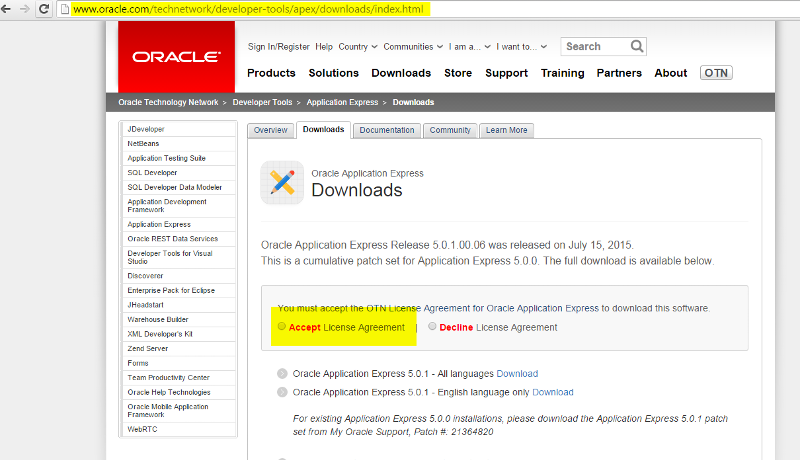 Accept the License Agreement and download “Oracle Application Express 5.0.1 - All languages”. Once you click on download it will take you to login page of oracle, if you have already registered with Oracle then you can use the same username and password else you can just register and sign in with your account.
Accept the License Agreement and download “Oracle Application Express 5.0.1 - All languages”. Once you click on download it will take you to login page of oracle, if you have already registered with Oracle then you can use the same username and password else you can just register and sign in with your account.
 Select the option for All language.
Select the option for All language.

Sign in with your account
 Once the file is downloaded you can keep it in specific directory. I am extracted the download file to “E:\app\sloba\product\11.2
Once the file is downloaded you can keep it in specific directory. I am extracted the download file to “E:\app\sloba\product\11.2 After the downloaded file is extracted open command prompt , I am using this upgrade process on my desktop which is running on Windows OS , the similar process can be done for UNIX using terminal. Go the path where the file is extracted.
After the downloaded file is extracted open command prompt , I am using this upgrade process on my desktop which is running on Windows OS , the similar process can be done for UNIX using terminal. Go the path where the file is extracted.
Microsoft Windows [Version 6.1.7601]
Copyright (c) 2009 Microsoft Corporation. All rights reserved.
C:\Users\swadhin.ray>cd E:\app\swadhin.ray\product\11.2.0\apex
C:\Users\swadhin.ray>e:
E:\app\swadhin.ray\product\11.2.0\apex>Now open SQL plus from the same path and login as sysdba .
Microsoft Windows [Version 6.1.7601]
Copyright (c) 2009 Microsoft Corporation. All rights reserved.
C:\Users\swadhin.ray>cd E:\app\swadhin.ray\product\11.2.0\apex
C:\Users\swadhin.ray>e:
E:\app\swadhin.ray\product\11.2.0\apex>sqlplus
SQL*Plus: Release 11.2.0.1.0 Production on Tue Jul 21 15:47:56 2015
Copyright (c) 1982, 2010, Oracle. All rights reserved.
Enter user-name: sys as sysdba
Enter password:
Connected to:
Oracle Database 11g Release 11.2.0.1.0 - 64bit ProductionSQL> select TABLESPACE_NAME from dba_tablespaces where tablespace_name like '%APEX%';
TABLESPACE_NAME
------------
APEX
SQL> host
Microsoft Windows [Version 6.1.7601]
Copyright (c) 2009 Microsoft Corporation. All rights reserved.
E:\app\swadhin.ray\product\11.2.0\apex>exit
SQL> show user
USER is "SYS"
SQL>I will be using the same APEX table space to start my installation.
SQL> @apexins APEX APEX TEMP /i/The process is already mentioned on the Oracle documentation link where you need to check the section "Upgrading to the Latest Oracle Application Express Release" . After execution of apexins script will take some time to complete. Once this execution is completed you will see the message like below:

Once completed will the message as below:
Disconnected from Oracle Database 11g Release 11.2.0.1.0 - 64bit Production
E:\app\swadhin.ray\product\11.2.0\apex>SQL> @apxchpwd
================================================================================
This script can be used to change the password of an Application Express
instance administrator. If the user does not yet exist, a user record will be
created.
================================================================================
Enter the administrator's username [ADMIN]
User "ADMIN" exists.
Enter ADMIN's email [ADMIN]
Enter ADMIN's password []
Changed password of instance administrator ADMIN.
SQL>Now let’s check the version of our APEX by running the below script:
Connected to
Connected as SYS
SQL> SELECT comp_name, version, status FROM dba_registry WHERE comp_id='APEX';
COMP_NAME VERSION STATUS
--------------------------------------------------------------------------------
Oracle Application Express 5.0.1.00.06 VALID
SQL>From the above we can see that the version is upgraded to APEX version 5.0.2.00.06 which is the latest release by Oracle.
So now we have to run “apex_epg_config.sql” to confugure Embedded PL/SQL Gatewayby specifying the path where we have extracted the downloaded APEX files .But we have to execute it after logging as SYS user as the above script execution has exit from SQL plus.
Disconnected from Oracle Database 11g Release 11.2.0.1.0 - 64bit Production
E:\app\swadhin.ray\product\11.2.0\apex>sqlplus
SQL*Plus: Release 11.2.0.1.0 Production on Tue Jul 21 17:08:31 2015
Copyright (c) 1982, 2010, Oracle. All rights reserved.
Enter user-name: sys as sysdba
Enter password:
Connected to:
Oracle Database 11g Release 11.2.0.1.0 - 64bit Production
SQL> @apex_epg_config.sql E:\app\swadhin.ray\product\11.2.0\
SQL> @apxldimg.sql E:\app\swadhin.ray\product\11.2.0\Once the execution of the above two scripts are completed then we will see the message like below:
...
...
....
timing for: Load Images
Elapsed: 00:02:55.36
PL/SQL procedure successfully completed.
Commit complete.
SQL> http://localhost:8082/apex/apex_admin Login with the admin user and password .
Login with the admin user and password .

 So now from the above process we know how we can upgrade APEX version 5 from earlier release by Oracle. Now we all are set to start building new application using Oracle Application Express Release 5.0.1.
So now from the above process we know how we can upgrade APEX version 5 from earlier release by Oracle. Now we all are set to start building new application using Oracle Application Express Release 5.0.1.
Thank you for reading my article. Please feel free to leave me some feedback or to suggest any future topics.
Please 'Vote this article as helpful' if you liked on the bug green button at the bottom of this article.
Looking forward to hear from you - Swadhin Ray (Sloba) -( LinkedIn ) ( Twitter )
Have a question about something in this article? You can receive help directly from the article author. Sign up for a free trial to get started.


Comments (0)