HOW TO: Update VMware ESXi 6.0.0 GA to ESXi 6.0.0b in 5 easy steps
EE Fellow, MVE, Expert of the Year 2021,2017-11, Scribe 2016-2012, Author of the Year 2018-6,2013-2012 VMware vExpert Pro, vExpert 2022-2011
Published:
Browse All Articles > HOW TO: Update VMware ESXi 6.0.0 GA to ESXi 6.0.0b in 5 easy steps
On the 12 March 2015, VMware released ESXi 6.0.0 Build 2494585, which is known as the general availability build of the product, or GA. However, just a few months later in July 2015, several bugs were found which have been tagged as "Severity - critical" by VMware. They have since recommended that users update all production VMware ESXi 6.0.0 Build 2494585 Host Servers to VMware ESXi 6.0.0 Build 2809209. This is known as ESXi 6.0.0b, which was released on 7 July 2015. For more information on these bugs, see VMware Knowledgebase Article KB2111985.
To get your system up to the recommended standard, this article will show you how to update ESXi 6.0.0 GA to ESXi 6.0.0b in 5 easy steps.
Before we get started:
It is important to ensure you have valid backups of your virtual machines before you make any changes to a Production VMware vSphere Hypervisor ESXi 6.0.0 GA Host server, which is hosting virtual machines. All virtual machines must be powered off with the server in maintenance mode.
Here are the steps to upgrade your software:
1. Download ESXi 6.0.0b Offline Bundle
2. Upload the offline bundle to an ESXi 6.0 datastore
3. Connect to the ESXi 6.0 host server via SSH
![ESXi-6.0.0-GA1.jpg]()
4. Use esxcli at the console command line to update the server
![ESXi-6.0.0-GA2.jpg]()
![ESXi-6.0.0-GA3.jpg]()
![ESXi-6.0.0-GA4.jpg]()
5. Check the ESXi 6.0 Host server has been updated.
![ESXi-6.0.0b.jpg]()
Congratulations, you have successfully updated your host server from VMware ESXi 6.0.0 GA to VMware ESXi 6.0.0b.
Basic VMware Articles Series:
During this series of articles, VMware released VMware vSphere 5.5 and VMware vSphere Hypervisor ESXi 5.5. These articles are also applicable to VMware vSphere Hypervisor ESXi 5.0 and 5.5. For consistency, I have used VMware vSphere Hypervisor ESXi 5.1 throughout this series:
************************************************************************************************
Thank you for reading my article, please leave valuable feedback. If you liked my VMware article and would like to see more Articles from me, please click the Yes button near the: Was this article helpful? at the bottom of this article just below and to the right of this information. Thank You. Do not forget if you have a question about this article or another VMware, Virtualisation, Windows Server 2012 question, why not post a Question for Me and the other Experts Exchange Experts in the VMware, Virtualisation, Windows 2008, Windows 2012 Zones. I look forward to hearing from you. - Andy :- twitter @einsteinagogo
************************************************************************************************
To get your system up to the recommended standard, this article will show you how to update ESXi 6.0.0 GA to ESXi 6.0.0b in 5 easy steps.
Before we get started:
It is important to ensure you have valid backups of your virtual machines before you make any changes to a Production VMware vSphere Hypervisor ESXi 6.0.0 GA Host server, which is hosting virtual machines. All virtual machines must be powered off with the server in maintenance mode.
Here are the steps to upgrade your software:
1. Download ESXi 6.0.0b Offline Bundle
- Download the ESXi 6.0.0b Offline Bundle from VMware here
- The file is called ESXi600-201507001.zip, check the following:
- MD5SUM: f668a9b5dee5b508eb2ba94a15
d6c909 - SHA1SUM: f5ea963ebbd25d399c52a305ac
c0ac803853 13ff
- MD5SUM: f668a9b5dee5b508eb2ba94a15
- The file is called ESXi600-201507001.zip, check the following:
- Signatures are correct with the published figures above. See my Experts Exchange articlePart 3: HOW TO: Create an ISO CD-ROM/DVD-ROM image (*.iso), and MD5 checksum signature, for use with VMware vSphere Hypervisor 5.1 (ESXi 5.1) to see how to check that these checksum signatures are correct for your offline bundle upgrade.
2. Upload the offline bundle to an ESXi 6.0 datastore
- Upload the offline patch to an ESXi 6.0 datastore. We will be uploading the patch bundle to datastore1 on our ESXi 5.5 host server. If you require additional help on how to upload this file to the ESXi datastore, please see my Experts Exchange article Part 4: HOW TO: Upload an ISO CD-ROM/DVD-ROM image to a VMware datastore for use with VMware vSphere Hypervisor 5.1 (ESXi 5.1) using the vSphere Client, and checking its MD5 checksum signature is correct.
3. Connect to the ESXi 6.0 host server via SSH
- Connect to the ESXi 6.0 host server via SSH. If your ESXi 6.0 server is not enabled for SSH, please see my Experts Exchange article Part 5: HOW TO: Enable SSH Remote Access on a VMware vSphere Hypervisor 5.1 (ESXi 5.1).
- Step 3 in the following Experts Exchange article details SSH access to an ESXi host server: Part 4: HOW TO: Upload an ISO CD-ROM/DVD-ROM image to a VMware datastore for use with VMware vSphere Hypervisor 5.1 (ESXi 5.1) using the vSphere Client, and checking its MD5 checksum signature is correct.
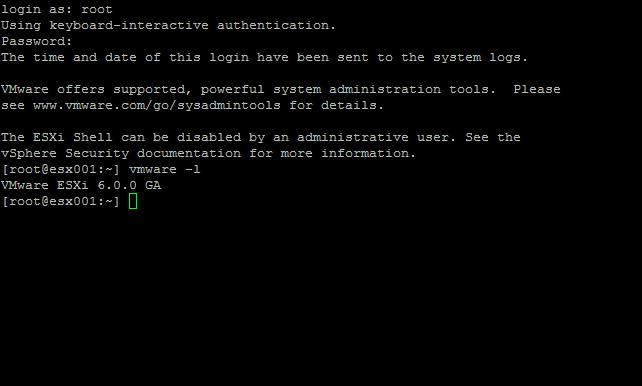
- At the console prompt, typevmware -l to confirm the ESXi version. VMware ESXi 6.0.0 GA or later should be returned, though this will depend upon whether any patches have been applied.
4. Use esxcli at the console command line to update the server
- At the console, type:
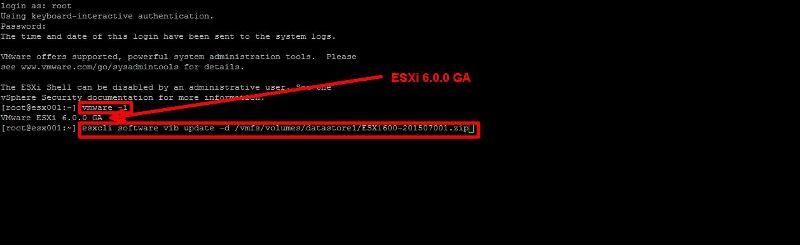
- The above command does not produce any feedback if entered correctly. After approximately 20 seconds, the upgrade should be completed, however, we have found that if you are using slow USB flash drives and SD cards, this can take considerably longer for the files to be written. You will be presented with the following screen upon completion:
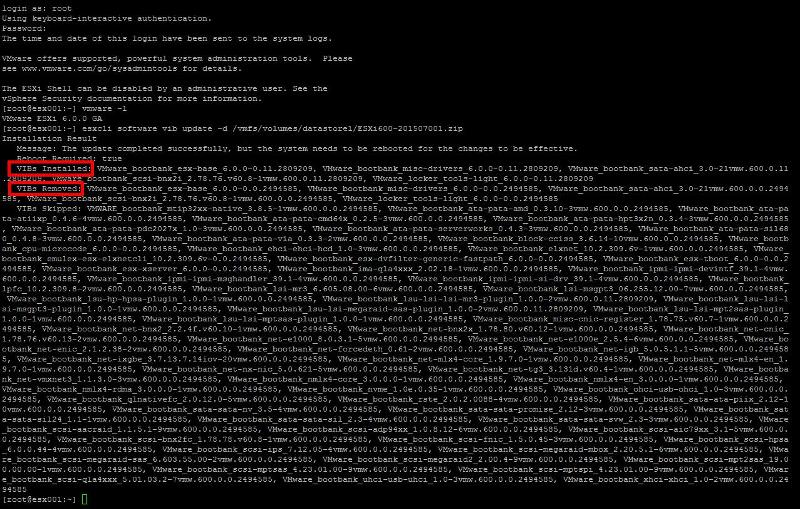
- If all is well you should see a update screen, as above, you may have to scroll the screen to see all the information. But check the update result, at the top. The update completed successfully, but the system needs to be reboot for the changes to be effective.
- You should be able to see new VIB packages installed, removed, and none of them should have been skipped. If you are using an OEM version of VMware ESXi 6.0.0 GA (e.g. from HP, IBM or Dell) your output could be different.
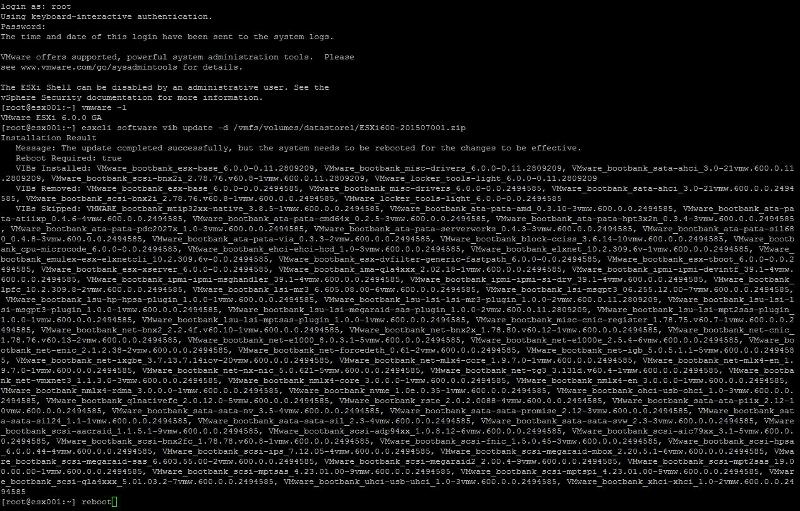
- Type reboot to reboot the server.
5. Check the ESXi 6.0 Host server has been updated.
- Check the following:
- The Console Screen should report VMware ESXi 6.0.0 (VMKernel Release Build 2809209)
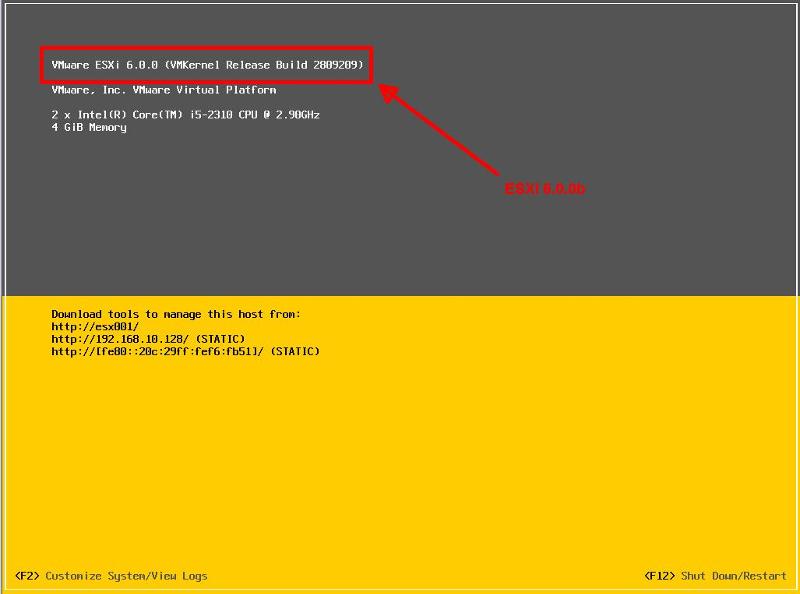
Congratulations, you have successfully updated your host server from VMware ESXi 6.0.0 GA to VMware ESXi 6.0.0b.
Basic VMware Articles Series:
During this series of articles, VMware released VMware vSphere 5.5 and VMware vSphere Hypervisor ESXi 5.5. These articles are also applicable to VMware vSphere Hypervisor ESXi 5.0 and 5.5. For consistency, I have used VMware vSphere Hypervisor ESXi 5.1 throughout this series:
**************************
Thank you for reading my article, please leave valuable feedback. If you liked my VMware article and would like to see more Articles from me, please click the Yes button near the: Was this article helpful? at the bottom of this article just below and to the right of this information. Thank You. Do not forget if you have a question about this article or another VMware, Virtualisation, Windows Server 2012 question, why not post a Question for Me and the other Experts Exchange Experts in the VMware, Virtualisation, Windows 2008, Windows 2012 Zones. I look forward to hearing from you. - Andy :- twitter @einsteinagogo
**************************
Have a question about something in this article? You can receive help directly from the article author. Sign up for a free trial to get started.


Comments (1)
Commented: