Browse All Articles > What’s New on the Google Calendar app for iPhone
Learn new improvements released by Google for Google Calendar. Noted in this article are simple tips and tricks that can make your everyday use of Google Calendar better.
The Google Calendar app was released for Androids last year in November. This past March, Google finally released the app for all your iOS devices. The app has many useful features such as keeping your schedule looking organized and using your emails to make calendar events. If you’re planning an event through your Gmail account, the app can pull the time, location and other details to keep it in the Google Calendar app.
Last week, Google announced new improvements to the app as well as their plan to roll out with more updates coming soon. This article will go over the new features found in the app.
You can also email all your guests directly from the notification that comes to your Apple device. Other invitees can easily open up the event’s location in Maps from the notification.
Hopefully you find these new features in the Google Calendar app helpful.
Last week, Google announced new improvements to the app as well as their plan to roll out with more updates coming soon. This article will go over the new features found in the app.
7-Day Week View
You can now see your schedule with a new view. Along with viewing your schedule by month, by day and by 3 days, you can now find your events for the whole week.- Select the menu icon from the Google Calendar app on the top left corner.
![rsz-1-2.png]()
- Choose Week from the panel.
![rsz-2.png]()
- You can now see your whole schedule for the next 7 days.
![rsz-3-2.png]()
Add Attachments
You can now add attachments from your Drive to an event. Anyone invited to the event can see your attachments. If invitees do not already have access to these files, you will be notified and asked to add them.- Add an event by selecting the “+” on the bottom right corner.
![rsz-44.png]()
- Scroll down and choose Add attachment.
![rsz-5-2.png]()
- Choose a file from your Google Drive.
- Click Save once you are finished. All invitees will receive a notification about the event along with any attachments you added.
You can also email all your guests directly from the notification that comes to your Apple device. Other invitees can easily open up the event’s location in Maps from the notification.
Hopefully you find these new features in the Google Calendar app helpful.
Have a question about something in this article? You can receive help directly from the article author. Sign up for a free trial to get started.

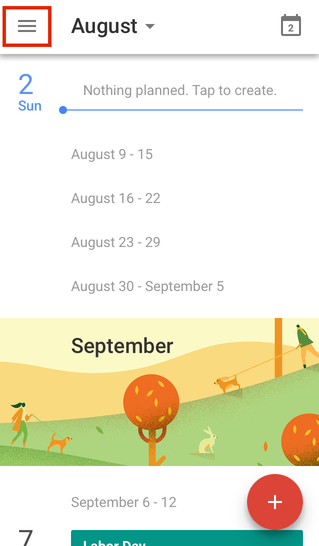
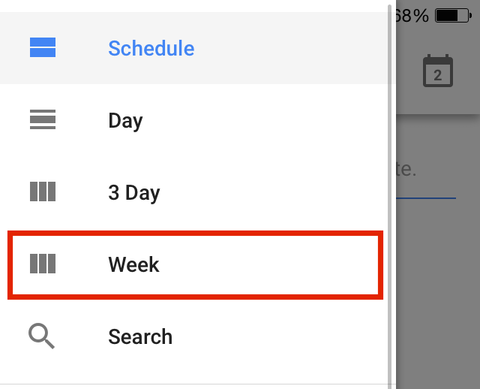
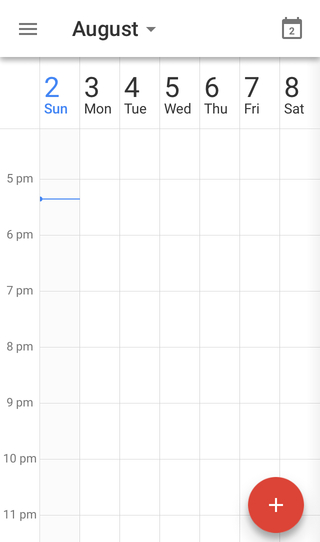
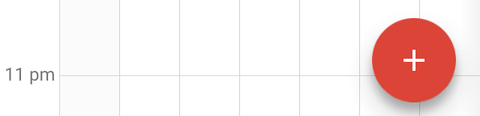
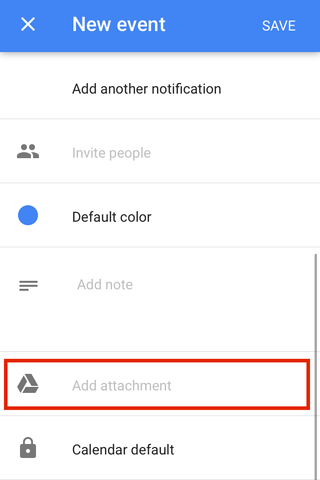
Comments (0)