HOW TO: Upgrade VMware ESXi 5.1 and ESXi 5.5 to ESXi 6.0 with VMware Update Manager (VUM)
EE Fellow, MVE, Expert of the Year 2021,2017-11, Scribe 2016-2012, Author of the Year 2018-6,2013-2012 VMware vExpert Pro, vExpert 2022-2011
Published:
Browse All Articles > HOW TO: Upgrade VMware ESXi 5.1 and ESXi 5.5 to ESXi 6.0 with VMware Update Manager (VUM)
VMware Update Manager is included free with VMware vSphere vCenter Server. It can scan, download the VMware updates, upgrades and patches, and automatically apply them to your ESXi hosts. It is the easiest method of updating, upgrading or patching ESXi host servers, yet is often overlooked.
In this tutorial, I'll explain how to upgrade a VMware ESXi 5.1 and ESXi 5.5 host servers to ESXi 6.0 with VMware Update Manager.
Software Prerequisites
Additional resources
For your convenience, I've listed additional vCenter Server articles below:
Let's get started
The following steps will show you how to upgrade VMware ESXi 5.1 and ESXi 5.5 to ESXi 6.0 with VMware Update Manager.
![192.168.10.131---vSphere-Client-000091.j]()
![192.168.10.131---vSphere-Client-000093.j]()
![Import-ESXi-Image-000094.jpg]()
![Import-ESXi-Image-000095.jpg]()
![Import-ESXi-Image-000096.jpg]()
![Import-ESXi-Image-000097.jpg]()
![Import-ESXi-Image-000098.jpg]()
![Import-ESXi-Image-000099.jpg]()
![Import-ESXi-Image-000100.jpg]()
![Import-ESXi-Image-000101.jpg]()
![Import-ESXi-Image-000102.jpg]()
![192.168.10.131---vSphere-Client-000103.j]()
![192.168.10.131---vSphere-Client-000105.j]()
![192.168.10.131---vSphere-Client-000106.j]()
![Upgrade-Details-000107.jpg]()
![192.168.10.131---vSphere-Client-000108.j]()
![192.168.10.131---vSphere-Client-000109.j]()
![192.168.10.131---vSphere-Client-000110.j]()
![Remediate-000111.jpg]()
![192.168.10.131---vSphere-Client-000112.j]()
![192.168.10.131---vSphere-Client-000113.j]()
![192.168.10.131---vSphere-Client-000114.j]()
![192.168.10.131---vSphere-Client-000115.j]()
![192.168.10.131---vSphere-Client-000116.j]()
![192.168.10.131---vSphere-Client-000117.j]()
![VMware-ESXi-5---VMware-Workstation-00011]()
![192.168.10.131---vSphere-Client-000121.jpg]()
![192.168.10.131---vSphere-Client-000122.j]()
![192.168.10.131---vSphere-Client-000123.j]()
![192.168.10.131---vSphere-Client-000124.j]()
![192.168.10.131---vSphere-Client-000125.j]()
![192.168.10.131---vSphere-Client-000126.j]()
Congratulations you have successfully Upgraded VMware ESXi 5.1 and ESXi 5.5 host servers to ESXi 6.0 with VMware Update Manager (VUM).
Basic VMware Articles Series:
During this series of articles VMware released VMware vSphere 5.5 and VMware vSphere Hypervisor ESXi 5.5. These articles are also applicable to VMware vSphere Hypervisor ESXi 5.0 and 5.5. For consistency, I have used VMware vSphere Hypervisor ESXi 5.1 throughout this series.
************************************************************************************************
Thank you for reading my article, please leave valuable feedback. If you liked my VMware article and would like to see more Articles from me, please click the Yes button near the: Was this article helpful? at the bottom of this article just below and to the right of this information. Thank You. Do not forget if you have a question about this article or another VMware, Virtualisation, Windows Server 2012 question, why not post a Question for Me and the other Experts Exchange Experts in the VMware, Virtualisation, Windows 2008, Windows 2012 Zones. I look forward to hearing from you. - Andy :- twitter @einsteinagogo
************************************************************************************************
In this tutorial, I'll explain how to upgrade a VMware ESXi 5.1 and ESXi 5.5 host servers to ESXi 6.0 with VMware Update Manager.
Software Prerequisites
- vCenter Server must be at vCenter Server 6.0, to be able to manage the host after the upgrade.
- VMware Update Manager 6.0 must be installed to upgrade ESXi 5.0, 5.1 and 5.5 hosts to ESXi 6.0.
- VMware ESXi 6.0 ISO installer image from here. The filename is VMware-VMvisor-Installe
r-6.0.0-24 94585.x86_ 64.iso. - Please note, you must have a valid ESXi 6.0.0 license (not the free license).
Additional resources
For your convenience, I've listed additional vCenter Server articles below:
- HOW TO: Install and Configure VMware vSphere vCenter Server 6.0 for Windows
- HOW TO: Install and Configure VMware vSphere Update Manager (VUM) 6.0
- HOW TO: Upgrade from vCenter Server 5.5 to 6.0 (Windows)
- HOW TO: Upgrade from vCenter Server Appliance (VCSA) 5.5 to 6.0
- HOW TO: Deploy and Install the VMWARE vCenter Server Appliance 6.0 (VCSA 6.0)
Let's get started
The following steps will show you how to upgrade VMware ESXi 5.1 and ESXi 5.5 to ESXi 6.0 with VMware Update Manager.
- In the vSphere Client, select Home > Solutions and Applications > Update Manager.
- Click on the ESXi Images tab to import the ESXi 6.0 Image.
- Click "Import ESXi Image".
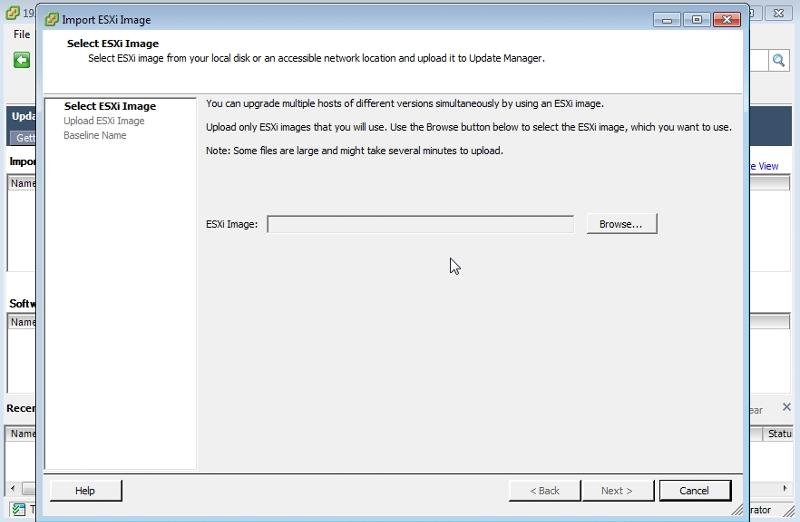
- Browse to the location of your ESXi 6.0 ISO Image. The filename is VMware-VMvisor-Installe
r-6.0.0-24 94585.x86_ 64.iso. - Click Next to import.
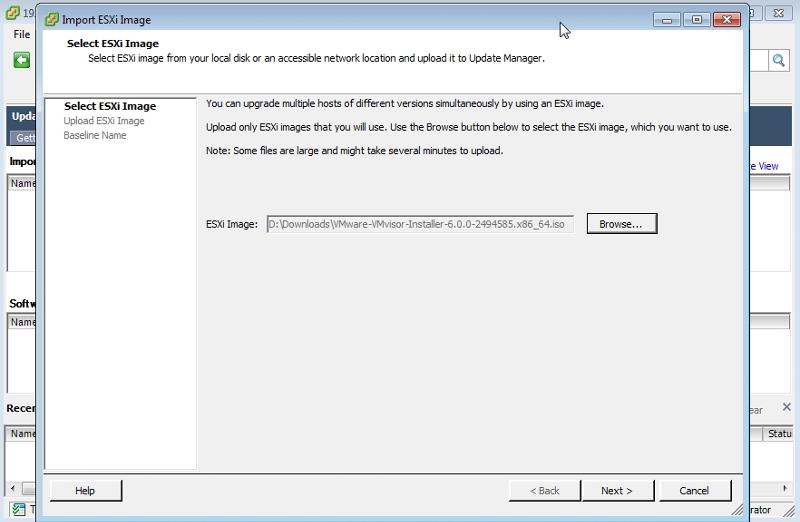
- The ESXi image is uploaded to VUM.
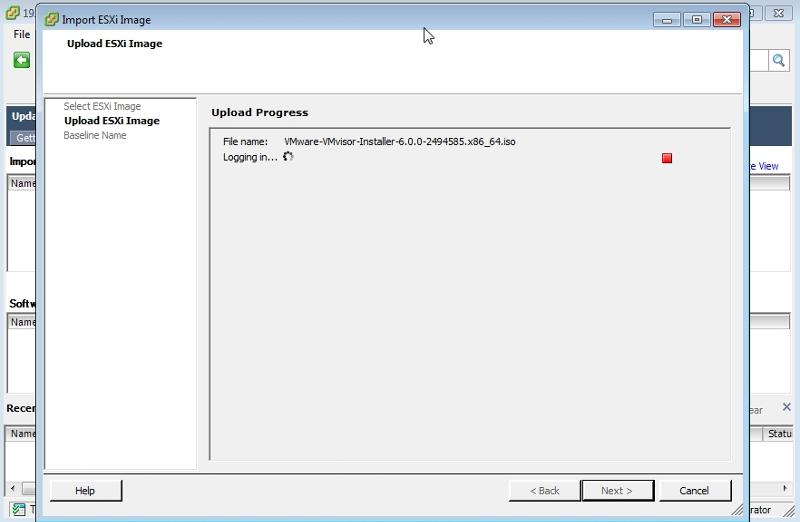
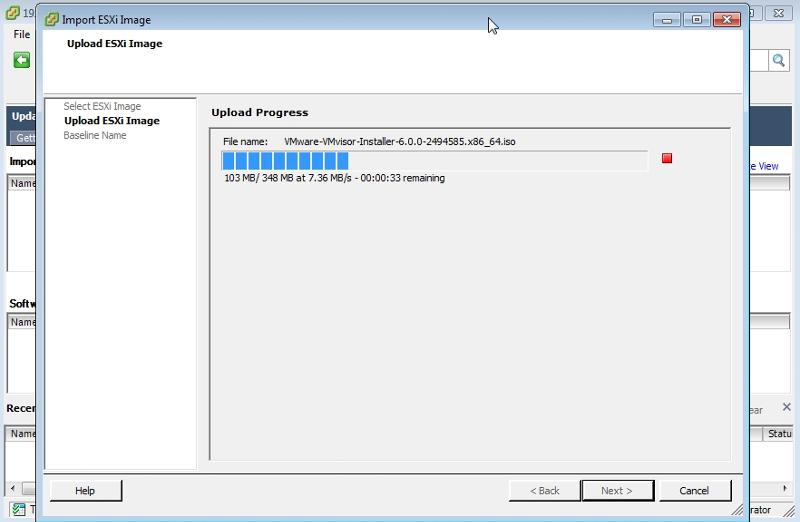
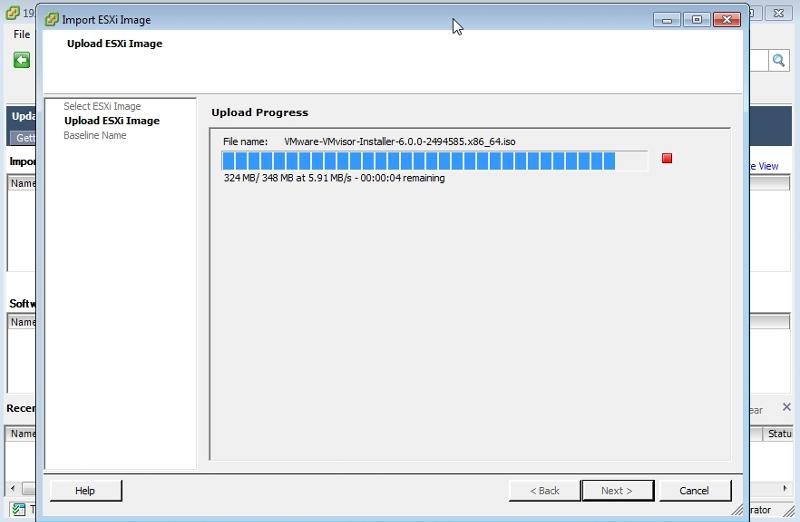
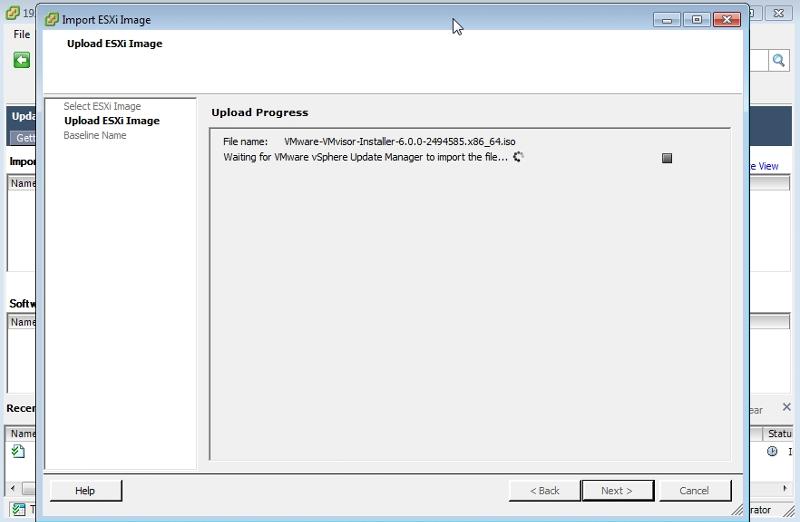
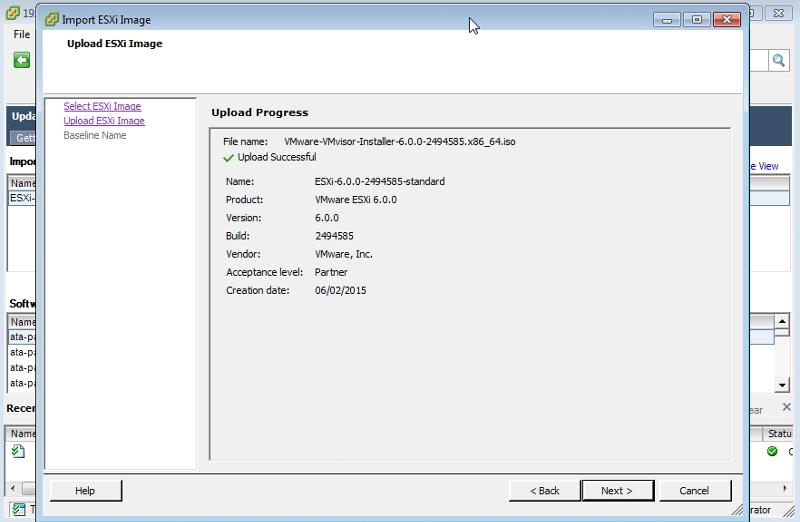
- Review the upload, and click Next to continue.
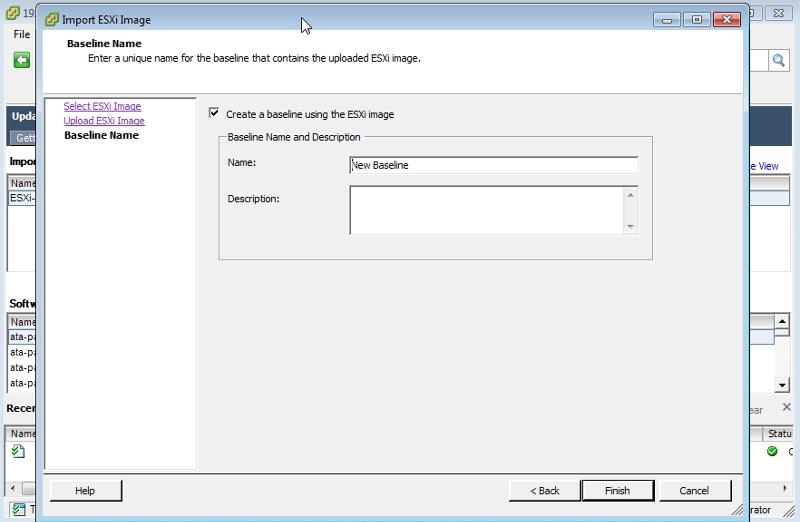
- We now need to create a new baseline for the ESXi 6.0 Host Upgrade (a baseline is a common starting point, e.g. software release).
- Enter a meaningful name and description.
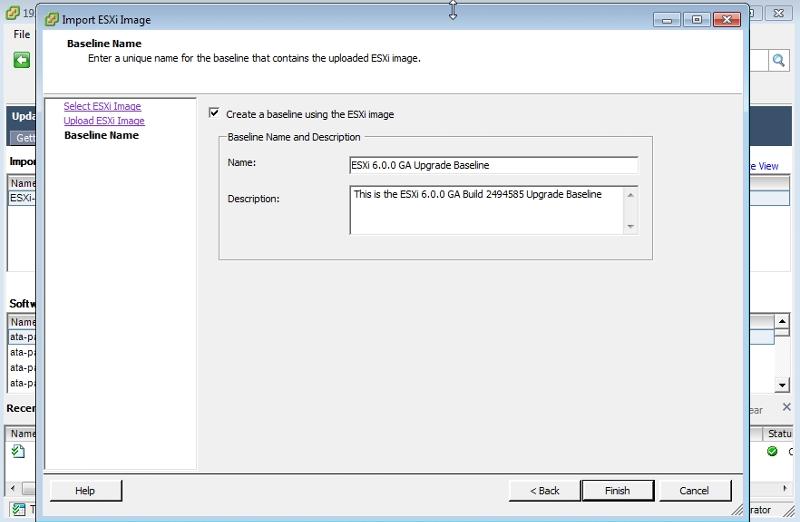
- Click Finish.
- Click Compliance View.
- Select attach, and attach the Baseline to the ESXi host you want to upgrade.
- Select the Upgrade Baselines, then select the Host Upgrade Baseline you created earlier.
- Click Attach.
- There is a lot of information on this screen. You can see the current host version is ESXi 5.1.0, 799733, the attached Baseline is ESXi 6.0.0 GA Upgrade, but there is a flag which is marked as Incompatible.
- Click 1 - Details in the lower pane.
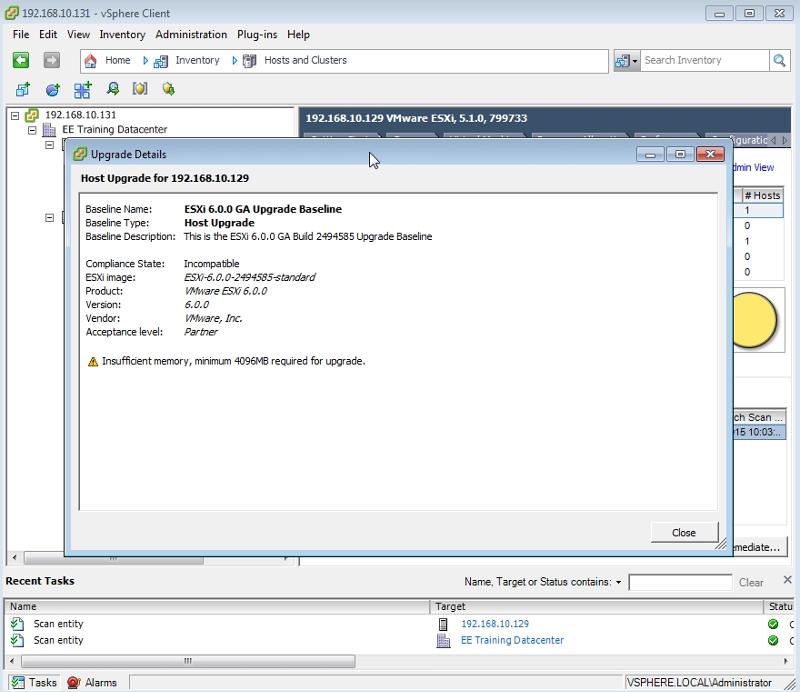
- Update Manager runs a quick check against the host to verify that the host is compatible. Currently, this host server does not have enough host memory to support ESXi 6.0.0 GA.
- By the magic of virtualisation, a quick memory upgrade is now complete. Hot Plug!
- Right click the Host to upgrade and put the Host in Maintenance Mode. This will ensure that all VMs are off. If you have VMware HA and VMware DRS, they will evacuate all the virtual machines automatically to other ESXi hosts.
- Update Manager reports that a host is non-Compliant with our host 192.168.10.129. This is correct because it's currently running ESXi 5.1.0, and our baseline is set at version ESXi 6.0.0 GA.
- Click the Remediate button in the bottom right to apply the baseline.
- Select Next to apply the baseline.
- Tick the "I accept the terms and license agreement" tick box, and select Next.
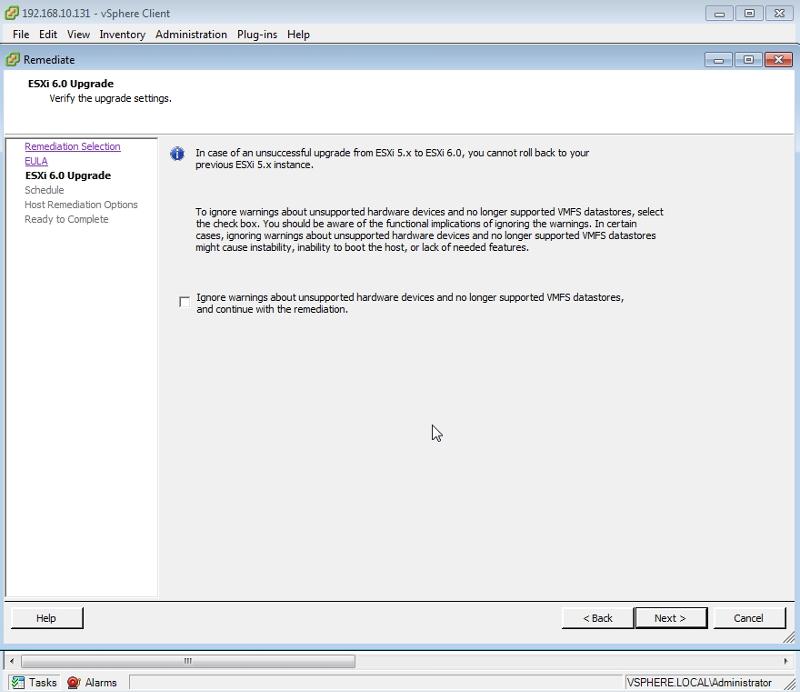
- Select Next.
- Enter a task description and remediate immediately. You can also select a time to schedule in the future. For the purposes of this tutorial, we will apply the baseline immediately.
- Select Next to continue.
- Review the remediation settings and click Finish.
- The host will start to be remediated.
- The host is restarted for the upgrade process to complete.
- This is the console screen output after the upgrade. Please note: You must have a valid ESXi 6.0.0 license.
- Remediation is now complete and the ESXi 5.1 host is upgraded to 6.0.
- Exit Maintenance Mode.
- We can use the existing created baseline to upgrade the other ESXi 5.5 host server to ESXi 6.0. Repeat the process above by attaching the baseline to the ESXi 5.5 server. Please note: if your virtual machine is hosted on the Host server, you need to upgrade or it will need to be moved to another host.
- In the EE Training Datacenter, we used Enhanced vMotion (not to be confused with EVC or Enhanced vMotion Compatibility), or what is commonly known as "Shared-Nothing" vMotion, to migrate the vCenter Server from one host to the other. This allows you to live migrate from one host to another host in realtime with no downtime. The process and storage is moved, which I'll explain in another article.
- Both hosts are now complaint with our ESXi 6.0.0 GA baseline and have been upgraded.
Congratulations you have successfully Upgraded VMware ESXi 5.1 and ESXi 5.5 host servers to ESXi 6.0 with VMware Update Manager (VUM).
Basic VMware Articles Series:
During this series of articles VMware released VMware vSphere 5.5 and VMware vSphere Hypervisor ESXi 5.5. These articles are also applicable to VMware vSphere Hypervisor ESXi 5.0 and 5.5. For consistency, I have used VMware vSphere Hypervisor ESXi 5.1 throughout this series.
**************************
Thank you for reading my article, please leave valuable feedback. If you liked my VMware article and would like to see more Articles from me, please click the Yes button near the: Was this article helpful? at the bottom of this article just below and to the right of this information. Thank You. Do not forget if you have a question about this article or another VMware, Virtualisation, Windows Server 2012 question, why not post a Question for Me and the other Experts Exchange Experts in the VMware, Virtualisation, Windows 2008, Windows 2012 Zones. I look forward to hearing from you. - Andy :- twitter @einsteinagogo
**************************
Have a question about something in this article? You can receive help directly from the article author. Sign up for a free trial to get started.


Comments (0)