Windows 10 uses YOUR computer to help distribute itself
50+ years in computers
EE FELLOW 2017 — first ever recipient of Fellow award
MVE 2015,2016,2018
CERTIFIED GOLD EXPERT
DISTINGUISHED EXPERT
EE FELLOW 2017 — first ever recipient of Fellow award
MVE 2015,2016,2018
CERTIFIED GOLD EXPERT
DISTINGUISHED EXPERT
Published:
Browse All Articles > Windows 10 uses YOUR computer to help distribute itself
In a recent article here at Experts Exchange, I discussed my nine-month sandbox testing of the Windows 10 Technical Preview, specifically with respect to running Nuance's PaperPort 14.5. I received a private message from a fellow PaperPort user who read the article asking me if I'm aware that Windows 10 is using my computer to help distribute itself. I was not aware of it!
Perhaps I missed this during my nine-month experimentation with the W10 Technical Preview, or maybe Microsoft added that feature only in the official release (Build 10240), but when I checked it out, it is true. I was very surprised to find that W10 is, in essence, using my PC as a peer-to-peer server in distributing updates and apps, and I figured that other Experts Exchange members may also not be aware of it. So I decided to write this article, which also shows how to disable it.
Sidebar: During the article review process, an EE Page Editor (MASQ) pointed out that this feature was introduced in March with Build 10036 — I did, indeed, miss it! My thanks to MASQ for this information, and for providing a link to Leaked Windows 10 build hints at peer-to-peer patching, an interesting article about it in The Register.
First, I'll explain how to find the feature (the screenshots in this article are from Version 10.0, Build 10240, created via an automatic update from the Technical Preview version of the Windows Insider Program):
Start menu
Settings
Update & security
Windows Update
Advanced options
Choose how updates are delivered
After those steps, you will get this dialog:
![Choose-how-updates-are-delivered.jpg]()
As you can see, the default is On for downloading Windows updates and apps from other computers, and for using your computer to send Windows updates and apps to other computers — and there's an option for those other computers to be only on your local network or, believe it or not, on the Internet!
Note the Learn More link in the screenshot above. It takes you to a page with the clever title of Windows Update Delivery Optimization: FAQ. So Microsoft is telling us that
Disabling it is a simple matter of clicking the blue On button, which toggles it to Off:
![Delivery-Optimization-OFF.jpg]()
Or you may leave it on, but tick the PCs on my local network radio button rather than the PCs on my local network, and PCs on the Internet radio button.
I'm not going to weigh in on the merits of this feature. Since learning about it, I've read many opinions on the web, and perhaps this article will spur a lively discussion here at EE. Some folks are worried about getting malware on their PCs from this feature, other folks say that it is not possible to do so. Some folks like the idea that they are not totally dependent on the (possibly slow and bogged down) Microsoft servers for updates and apps, while others say that it is not worth the hit to their own network bandwidth. Interesting food for thought.
If you find this article to be helpful, please click the thumbs-up icon below. This lets me know what is valuable for EE members and provides direction for future articles. Thanks very much! Regards, Joe
Perhaps I missed this during my nine-month experimentation with the W10 Technical Preview, or maybe Microsoft added that feature only in the official release (Build 10240), but when I checked it out, it is true. I was very surprised to find that W10 is, in essence, using my PC as a peer-to-peer server in distributing updates and apps, and I figured that other Experts Exchange members may also not be aware of it. So I decided to write this article, which also shows how to disable it.
Sidebar: During the article review process, an EE Page Editor (MASQ) pointed out that this feature was introduced in March with Build 10036 — I did, indeed, miss it! My thanks to MASQ for this information, and for providing a link to Leaked Windows 10 build hints at peer-to-peer patching, an interesting article about it in The Register.
First, I'll explain how to find the feature (the screenshots in this article are from Version 10.0, Build 10240, created via an automatic update from the Technical Preview version of the Windows Insider Program):
Start menu
Settings
Update & security
Windows Update
Advanced options
Choose how updates are delivered
After those steps, you will get this dialog:
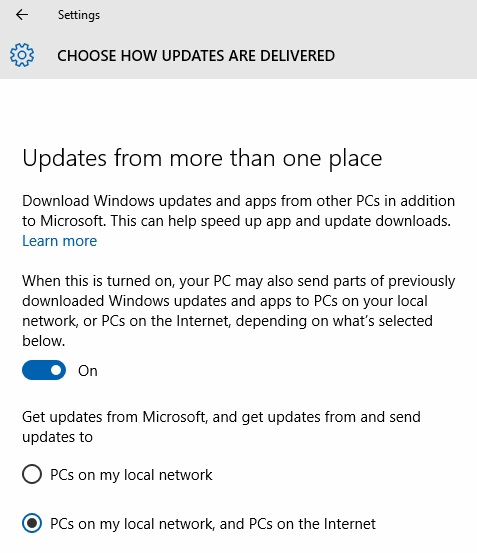
As you can see, the default is On for downloading Windows updates and apps from other computers, and for using your computer to send Windows updates and apps to other computers — and there's an option for those other computers to be only on your local network or, believe it or not, on the Internet!
Note the Learn More link in the screenshot above. It takes you to a page with the clever title of Windows Update Delivery Optimization: FAQ. So Microsoft is telling us that
This also confirms what I observed above, namely, that the so-called Delivery Optimization setting defaults to On — and for all editions of W10! There is, however, one important difference in the various W10 editions, i.e., Enterprise and Education have only the local network option on by default, while all other W10 editions have your local network and PCs on the Internet on by default.
Windows Update Delivery Optimization lets you get Windows updates and Windows Store apps from sources in addition to Microsoft. This can help you get updates and apps more quickly if you have a limited or unreliable Internet connection. And if you own more than one PC, it can reduce the amount of Internet bandwidth needed to keep all of your PCs up-to-date. Delivery Optimization also sends updates and apps from your PC to other PCs on your local network or PCs on the Internet.
Disabling it is a simple matter of clicking the blue On button, which toggles it to Off:
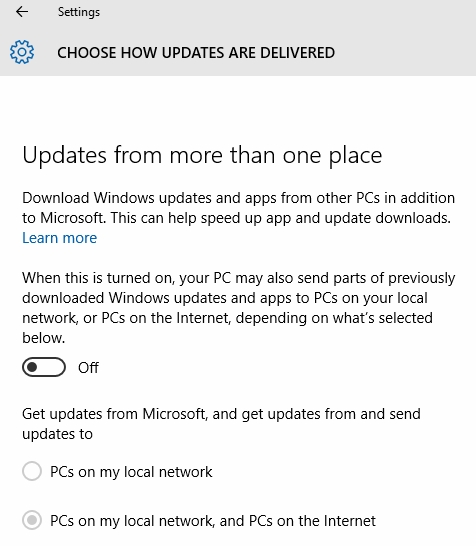
Or you may leave it on, but tick the PCs on my local network radio button rather than the PCs on my local network, and PCs on the Internet radio button.
I'm not going to weigh in on the merits of this feature. Since learning about it, I've read many opinions on the web, and perhaps this article will spur a lively discussion here at EE. Some folks are worried about getting malware on their PCs from this feature, other folks say that it is not possible to do so. Some folks like the idea that they are not totally dependent on the (possibly slow and bogged down) Microsoft servers for updates and apps, while others say that it is not worth the hit to their own network bandwidth. Interesting food for thought.
If you find this article to be helpful, please click the thumbs-up icon below. This lets me know what is valuable for EE members and provides direction for future articles. Thanks very much! Regards, Joe
Have a question about something in this article? You can receive help directly from the article author. Sign up for a free trial to get started.


Comments (12)
Author
Commented:I don't often get comments on 5-year-old articles or videos, so let me start by saying thanks for the post...I really appreciate it!
> I would be more concerned the feature will be used to access or infect systems remotely given the likeliness the server itself contains a breach or backdoor.
Excellent point!
> Vote fore the most secure windows : 2000 by far
I can't speak to its security...I'm not an expert in that field...but I can say that W2k is my favorite Windows UI. When I moved to XP, it had a built-in option to use the W2k UI, which I always did. Microsoft dropped that option in Vista and later, so then I went with Classic Shell to get the W2k UI in Vista, W7, W8/8.1, and W10. Unfortunately, the original developer stopped work on Classic Shell, but he open-sourced it and some folks have forked it into Open Shell (which I haven't tried...yet).
Thanks again for the post. Regards, Joe
Commented:
regarding win2k, i was also referring to the lost ability to shutdown most services that used to be non-essential. a typical trimmed hardware profile could run pretty much everything with no issues with as little as 3 enabled services on 28Mb of ram used after full boot, if i remember properly.
and also, most if not all weaknesses in the 2k code are probably wildly known which helps ( helped ? sigh ;) achieving decent security levels with minimal hassle, which we can discuss further some time.
and no more issue with updates ;)
thanks again for sharing your thoughts
Author
Commented:Commented:
Author
Commented:Thank you for reading my article. Regards, Joe
View More