Removing protected System Restore files if they have been infected
Veteran in computer systems, malware removal and ransomware topics. I have been working in the field since 1985.
Published:
Browse All Articles > Removing protected System Restore files if they have been infected
NOTE: Removing System Restore is the LAST step in your cleaning procedure. Continuing with this procedure will DELETE ALL your system restore points, infected or not. It is best to read this article explaining System Restore before following the instructions below.
Before doing this make sure your computer reboots. Try to make sure your system is clean of viruses except in system restore. Do NOT follow these directions if you have NOT tried to restore to an earlier time before you were infected. An infected restore point is better than none at all. But once you have a clean machine, the following procedure is the ONLY way I know of to clean your restore points because they are protected files.
No matter what your software says it is doing it cannot clean your restore points.
WARNING: This will DELETE ALL your system restore points
Disable System Restore:
![image of steps to get my computer properties]()
![system properties dialog box]()
![system properties dialog - system restore tab]()
![turn off system restore dialog box]()
Reboot your system
Follow the above steps to reenable system restore
Create a manual restore point:
![navigating to system restore from the start button]()
![System restore tool dialog]()
![system restore tool - name restore point]()
Before doing this make sure your computer reboots. Try to make sure your system is clean of viruses except in system restore. Do NOT follow these directions if you have NOT tried to restore to an earlier time before you were infected. An infected restore point is better than none at all. But once you have a clean machine, the following procedure is the ONLY way I know of to clean your restore points because they are protected files.
No matter what your software says it is doing it cannot clean your restore points.
WARNING: This will DELETE ALL your system restore points
Disable System Restore:
Click Start, right-click My Computer, and then click Properties.
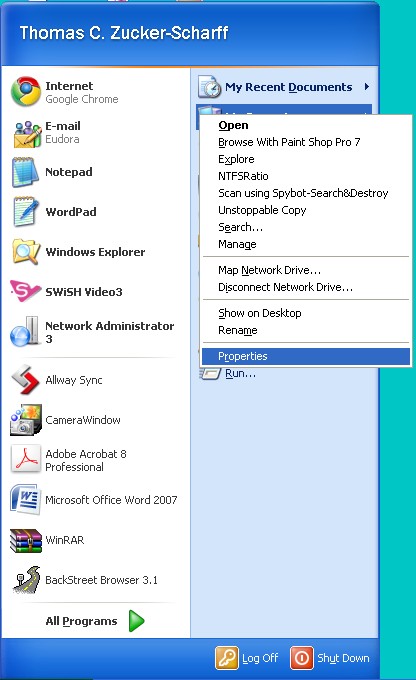
In the System Properties dialog box, click the System Restore tab.
Click to select the Turn off System Restore check box. Or, click to select the Turn off System Restore on all drives check box.
Click OK.
When you receive the following message, click Yes to confirm that you want to turn off System Restore:
After a few moments, the System Properties dialog box closes.
Reboot your system
Follow the above steps to reenable system restore
Create a manual restore point:
click the start button
all programs
accessories
system tools
system restore
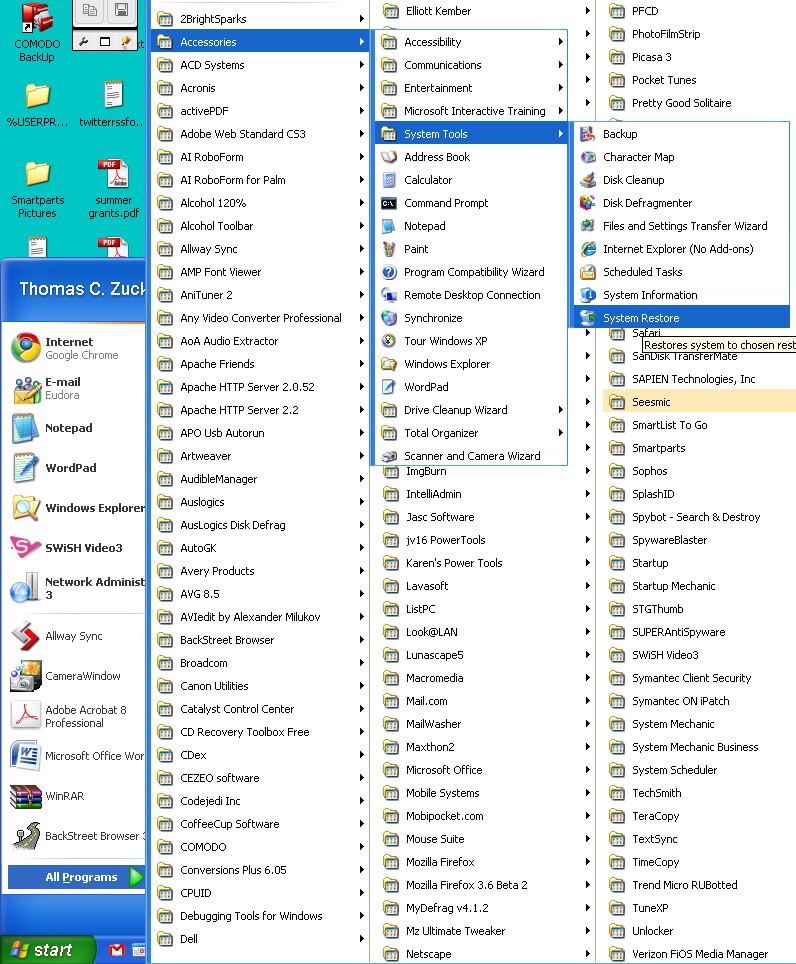
choose to create a restore point
follow the prompts - name it appropriately (like "clean system")
Click "Create"
Have a question about something in this article? You can receive help directly from the article author. Sign up for a free trial to get started.


Comments (3)
Commented:
Thank you for putting this together.
"Yes" vote above.
Commented:
bol
Author
Commented:Glad you liked the article. I know how you feel, having to use this kind of info is the last thing you really want to do. :-)