Browse All Articles > I answered my own question with help. How do I close the question?
If you answered your own question but had help from the experts, you can accept your answer as the solution and award points to the experts. Follow these steps (screen shots below):
Often times we receive inquiries from askers on what to do with their posted questions in scenarios where the question is either self - solved, or self - solved with limited advice from Experts in the community.
To update the community on your question's status, go ahead and post a comment that contains the answer you found to your question. On your comment, you can then click the "Best Solution" option within your comment.
If there were any contributing comments by other Experts, go ahead and select the "Assisted Solution" within any of their comments. Our Experts dedicate their valuable time as volunteers on Experts-Exchange, so it is important to award them in all scenarios where they contribute.
Then click "Next" on the bottom rail and you will be redirected to the Award Points and Grade page for your question. You will then select a grade for the solution. Should you need clarity on how to choose a grade, you can refer to this article.
To ensure your question gets properly closed, please leave a closing comment to the community leadership on why you are accepting your own solution.
Once you closing comment is posted, simply click "Submit!"
You'll be redirected back to your question, which now has a close request pending. Your question will be pending for 4 days. This gives the experts a chance to object to the way the question was closed. If there is no objection, the question will be closed after 4 days.
Step by Step Review:
1. Log into your Experts-Exchange account.
2. Go to the question you would like to close. You'll find it under "My Open Questions" in your workspace.
![1.png]() 3. Post a comment that contains the answer you found to your question.
3. Post a comment that contains the answer you found to your question.
4. On that comment, click "Best Solution."
![Step-2.png]() 5. Make sure to click on "Assisted Solution" next to any contributing comments by other Experts.
5. Make sure to click on "Assisted Solution" next to any contributing comments by other Experts.
![Screenshot_16.png]()
6. Click "Next" on the bottom rail and you will be redirected to Award Points and Grade.
![nextreset.png]() 7. Select a grade for the solution.
7. Select a grade for the solution.
8. Leave a closing comment on why you are accepting your own response.
9. Click "Close Question."
![Screenshot_21.png]()
To update the community on your question's status, go ahead and post a comment that contains the answer you found to your question. On your comment, you can then click the "Best Solution" option within your comment.
If there were any contributing comments by other Experts, go ahead and select the "Assisted Solution" within any of their comments. Our Experts dedicate their valuable time as volunteers on Experts-Exchange, so it is important to award them in all scenarios where they contribute.
Then click "Next" on the bottom rail and you will be redirected to the Award Points and Grade page for your question. You will then select a grade for the solution. Should you need clarity on how to choose a grade, you can refer to this article.
To ensure your question gets properly closed, please leave a closing comment to the community leadership on why you are accepting your own solution.
Once you closing comment is posted, simply click "Submit!"
You'll be redirected back to your question, which now has a close request pending. Your question will be pending for 4 days. This gives the experts a chance to object to the way the question was closed. If there is no objection, the question will be closed after 4 days.
Step by Step Review:
1. Log into your Experts-Exchange account.
2. Go to the question you would like to close. You'll find it under "My Open Questions" in your workspace.
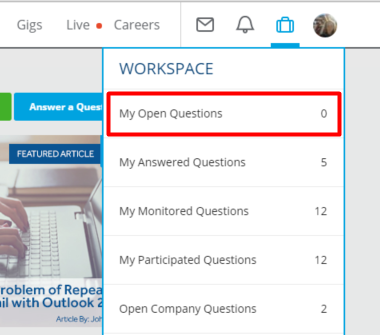 3. Post a comment that contains the answer you found to your question.
3. Post a comment that contains the answer you found to your question.
4. On that comment, click "Best Solution."
 5. Make sure to click on "Assisted Solution" next to any contributing comments by other Experts.
5. Make sure to click on "Assisted Solution" next to any contributing comments by other Experts.

6. Click "Next" on the bottom rail and you will be redirected to Award Points and Grade.
 7. Select a grade for the solution.
7. Select a grade for the solution.
8. Leave a closing comment on why you are accepting your own response.
9. Click "Close Question."

Have a question about something in this article? You can receive help directly from the article author. Sign up for a free trial to get started.

Comments (0)