Browse All Articles > Import and Export datas from JSON string to Oracle with Java Stored Procedure
Hello EE members,
I'm proud to propose to you this article which will demonstrate to you how to import and export data between an Oracle Database and a basic JSON string.
As you read, please keep in mind this is not regarding the storing of the JSON object as a CLOB, but rather the using of each key as a column name and the root element as the table name for import.
I'm neither a Java nor an Oracle guru, but in my opinion it would be long work to write a full JSON library with PL/SQL able to support import and export of a JSON String; therefore, I choose to use Java Stored Procedures instead.
What we need :
You don't know Java Stored Procedure ?
Some links :
- Oracle8i
- Oracle9i
- Oracle 10g
- Oracle 11g
Last time I did some programming on Oracle, it was on the 8i : I decided to install Oracle 11g on my favourite OS, windows 2000 which run on a virtual machine.
I found the user SCOTT disabled and I needed to enable it by using the SYS account. I needed to change its password too :
Grant permission to Scott to use java.net.SocketPermission :
Which one ?
- The first function insertJSON will do the "import job" :
You pass to it a connexion string to connect to the database, the credentials to login and the JSON string to import. We will see later an example.
We create a JSONObject from the JSON string passed as argument :
The JSON object that contains rows data to import in a table
- The second function, selectJSON, allows us to get a JSON Object string from an SQL Query, the "export job" :
You pass to it a connexion string to connect to the database, the credentials to login, the name of the root key of the JSON Object and a SQL query. We will see later an example.
We need to know the number of column : It will be the number of peer {key:value} for each json element
For each column, we create a JSON entry {key:value} :
You can found the full source code of the class org.json.oracle.SQL (SQL.java) at the end of this tutorial as file attachment.
For that purpose we use the command line Oracle tools : loadjava (you should find this tools under ORACLE_HOME /bin folder)
We import them by using the SCOTT schema :
We have to create (link should be more appropriate for me) the Oracle procedure and function
Go to start SQL*Plus and connect with scott/tiger.
Create/link the INSERT_JSON PL/SQL procedure with the JAVA Stored Procedure :
Create/link the SELECT_JSON PL/SQL procedure with the JAVA Stored Procedure :
Yes, it's time to test :
With export we'll able to check the import test ran fine.
![result]()
SQL.java
I'm proud to propose to you this article which will demonstrate to you how to import and export data between an Oracle Database and a basic JSON string.
As you read, please keep in mind this is not regarding the storing of the JSON object as a CLOB, but rather the using of each key as a column name and the root element as the table name for import.
I'm neither a Java nor an Oracle guru, but in my opinion it would be long work to write a full JSON library with PL/SQL able to support import and export of a JSON String; therefore, I choose to use Java Stored Procedures instead.
1
Prepare the databaseWhat we need :
An Oracle database with Java enabled so goodbye if you're using Oracle XE database because, as you know, it doesn't support Java Stored Procedure
You don't know Java Stored Procedure ?
Some links :
- Oracle8i
- Oracle9i
- Oracle 10g
- Oracle 11g
A user with sufficient privilege to create, delete and replace procedures and the java.net.SocketPermission
SCOTT/TIGER reactivated (non-production server!)
The table bindings which receive or extract data from JSON String
Last time I did some programming on Oracle, it was on the 8i : I decided to install Oracle 11g on my favourite OS, windows 2000 which run on a virtual machine.
I found the user SCOTT disabled and I needed to enable it by using the SYS account. I needed to change its password too :
ALTER USER SCOTT ACCOUNT UNLOCK;
ALTER USER SCOTT IDENTIFIED BY TIGER; -- NON PRODUCTION DATABASEGrant permission to Scott to use java.net.SocketPermission :
dbms_java.grant_permission('SCOTT','SYS:java.net.SocketPermission','127.0.0.1:1521','resolve');CREATE TABLE SCOTT.BINDINGS
(
IRCEVENT VARCHAR2(24 BYTE),
METHOD VARCHAR2(24 BYTE),
REGEX VARCHAR2(24 BYTE)
)2
Using of Java classes and objectsWhich one ?
Java JSON classes : java class to play with java JSON object
You can download them here : JSON Java classes
A JSON String : For testing purpose I propose you to play with the myJSONObject string
People who like JSON have already seen this string at this address : JSON in JavaScript
A SQL class composed of two functions :
- The first function insertJSON will do the "import job" :
You pass to it a connexion string to connect to the database, the credentials to login and the JSON string to import. We will see later an example.
We create a JSONObject from the JSON string passed as argument :
The JSON object that contains rows data to import in a table
JSONObject strjson = new JSONObject(sJSON);String root = strjson.names().getString(0);JSONArray jsonArray = (JSONArray )strjson.get(root);JSONObject json;StringBuffer columns = new StringBuffer();StringBuffer qstmark = new StringBuffer();for(int j=0;j<jsonArray.length();j++) {columns.delete(0, columns.length());
qstmark.delete(0, qstmark.length());json = (JSONObject )jsonArray.get(j);String key[] = new String[json.length()];String val[] = new String[json.length()];for(Iterator i = json.keys();i.hasNext();k++) {
key[k] = (String )i.next();
val[k] = json.getString(key[k]);if(k>0) {
columns.append("," + key[k]);
qstmark.append(",?");
}
else {
columns.append(key[k]);
qstmark.append("?");
}String insertString = "INSERT INTO " + root + " (" + columns.toString() + ")";
insertString += " VALUES (" + qstmark.toString() + ")";
pstmt = conn.prepareStatement(insertString);int parameterNumber;
for(int p=0;p<val.length;p++) {
parameterNumber = p + 1;
pstmt.setString( parameterNumber, val[p] );
}pstmt.executeUpdate();- The second function, selectJSON, allows us to get a JSON Object string from an SQL Query, the "export job" :
You pass to it a connexion string to connect to the database, the credentials to login, the name of the root key of the JSON Object and a SQL query. We will see later an example.
We need to know the number of column : It will be the number of peer {key:value} for each json element
ResultSetMetaData rsmd = rset.getMetaData();
int numColumns = rsmd.getColumnCount();String key[] = new String[numColumns];
int columnNumber;
for(int i=0;i<numColumns+1;i++) {
columnNumber = i + 1;
key[i] = rsmd.getColumnName(columnNumber);
}JSONObject json = new JSONObject();JSONArray ajson = new JSONArray();while(rset.next()) {For each column, we create a JSON entry {key:value} :
for(int i=0;i<numColumns;i++) {
json.putOpt(key[i],
rset.getString(key[i]));
}ajson.put(json);JSONObject fJSON = new JSONObject();fJSON = fJSON.put(root,ajson);sJSON = fJSON.toString();return sJSON;You can found the full source code of the class org.json.oracle.SQL (SQL.java) at the end of this tutorial as file attachment.
3
Import the Java classes in the Oracle databaseFor that purpose we use the command line Oracle tools : loadjava (you should find this tools under ORACLE_HOME /bin folder)
We import them by using the SCOTT schema :
C:\>CD E:\org\json
C:\>E:
E:\>loadjava -user scott/tiger JSONArray.java
E:\>loadjava -user scott/tiger JSONException.java
E:\>loadjava -user scott/tiger JSONObject.java
E:\>loadjava -user scott/tiger JSONString.java
E:\>loadjava -user scott/tiger JSONTokener.java
E:\>loadjava -user scott/tiger JSONWriter.java
E:\oracle\>loadjava -user scott/tiger SQL.java4
Reference the Java function with PL/SQLWe have to create (link should be more appropriate for me) the Oracle procedure and function
Go to start SQL*Plus and connect with scott/tiger.
Create/link the INSERT_JSON PL/SQL procedure with the JAVA Stored Procedure :
CREATE OR REPLACE PROCEDURE INSERT_JSON (
connection IN VARCHAR2, username IN VARCHAR2, passwd IN VARCHAR2, sJSON IN VARCHAR2)
AS LANGUAGE JAVA NAME 'org.json.oracle.SQL.insertJSON(
java.lang.String, java.lang.String, java.lang.String, java.lang.String)';Create/link the SELECT_JSON PL/SQL procedure with the JAVA Stored Procedure :
create or replace FUNCTION SELECT_JSON (
connection IN VARCHAR2, username IN VARCHAR2, passwd IN VARCHAR2, root IN VARCHAR2, sJSON IN VARCHAR2)
RETURN VARCHAR2 AS LANGUAGE JAVA NAME 'org.json.oracle.SQL.selectJSON+(
java.lang.String, java.lang.String, java.lang.String, java.lang.String, java.lang.String)
return java.lang.String';5
TestsYes, it's time to test :
Import :
CALL INSERT_JSON('jdbc:oracle:thin:@localhost:1521:orcl', 'scott', 'tiger',
'{"bindings":[{"ircEvent":"PRIVMSG","method":"newURI","regex":"^http://.*"},
{"ircEvent":"PRIVMSG","method":"deleteURI","regex":"^delete.*"},
{"ircEvent":"PRIVMSG","method":"randomURI","regex":"^random.*"}]}');With export we'll able to check the import test ran fine.
Export :
SELECT
SELECT_JSON('jdbc:oracle:thin:@localhost:1521:orcl','scott','tiger','bindings', 'SELECT * FROM BINDINGS')
FROM DUAL;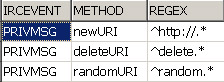
SQL.java
Have a question about something in this article? You can receive help directly from the article author. Sign up for a free trial to get started.


Comments (0)