Browse All Articles > Dealing with Access NavPane visibility
Professional Access developers know that applications should never expose database objects directly to users. Unfortunately, the tendency of the NavPain [sic] to become visible when merely importing or linking to external files, even after having been hidden, is infuriating.
Background:
In Access 2007, Microsoft did away with the database window and replaced it with the Navigation Pane, frequently referred to as the NavPane, or more appropriately, the NavPain [sic]. I really like the search feature of the NavPane, but I keep seeing forum posts asking how to resolve the problem that no matter how you hide it, it will not remain hidden when you import or link to external database, spreadsheet, or text files using the Docmd.TransferXXXXXx methods. This is a serious problem as experienced developers know that Access applications should never expose database objects directly to users, which is what happens when the NavPane is exposed. Fortunately, there are ways to hide the NavPane at run-time and to overcome the deficiencies of the TransferXXXXX methods.
There are several ways to hide the NavPain:
1. There is a checkbox in the Access Options dialog box (image below is for A2007); clearing it will hide the Navigation Pane the next time the database is opened.
![NavPaneOptionSetting.jpg]() 2. You can also set this option with the following line of code:
2. You can also set this option with the following line of code:
3. You can simply hide the NavPane at runtime using code similar to the following. This is the code I've been using for years, but I recently posted this in response to a question here on Experts Exchange and the OP indicated it did not work for him.
Frustrating NavePain [sic] behavior:
The simple act of linking or importing a table using one of the TransferXXX (database, spreadsheet, text) methods will override any of these settings and display the NavPane immediately following completion of the import/link operation. When I initially discovered this behavior, I scoured the Internet looking for a solution, but the only solution I found was to run the code shown in option #3 (above) immediately after using one of those methods. This had the unfortunate effect of a screen flicker when the NavPane was briefly displayed and then immediately hidden (not very professional).
Eventually, I discovered that you can avoid this behavior when linking (I cannot recall having ever imported a table from Access, Excel, or a text file into an application developed for a client) by creating a new database tabledef object and assigning properties to that object. The code below will link to an Access database table to your current database without causing the NavPane to become visible (more extensive error handling is left up to the user).
![image.gif]()
![image.gif]()
Conclusion:
I hope you find these techniques useful.
Dale Fye
Microsoft Access MVP since 2013
In Access 2007, Microsoft did away with the database window and replaced it with the Navigation Pane, frequently referred to as the NavPane, or more appropriately, the NavPain [sic]. I really like the search feature of the NavPane, but I keep seeing forum posts asking how to resolve the problem that no matter how you hide it, it will not remain hidden when you import or link to external database, spreadsheet, or text files using the Docmd.TransferXXXXXx methods. This is a serious problem as experienced developers know that Access applications should never expose database objects directly to users, which is what happens when the NavPane is exposed. Fortunately, there are ways to hide the NavPane at run-time and to overcome the deficiencies of the TransferXXXXX methods.
There are several ways to hide the NavPain:
1. There is a checkbox in the Access Options dialog box (image below is for A2007); clearing it will hide the Navigation Pane the next time the database is opened.
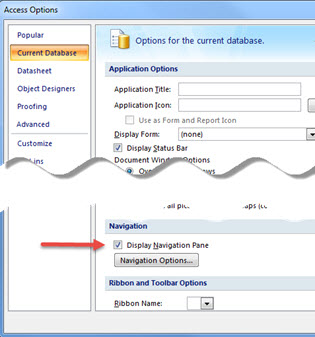 2. You can also set this option with the following line of code:
2. You can also set this option with the following line of code:
db.Properties("StartUpShowDBWindow").Value = False3. You can simply hide the NavPane at runtime using code similar to the following. This is the code I've been using for years, but I recently posted this in response to a question here on Experts Exchange and the OP indicated it did not work for him.
Public Sub DisplayNavPane(Optional IsVisible As Boolean = True)
DoCmd.SelectObject acTable, , True
If IsVisible = False Then DoCmd.RunCommand acCmdWindowHide
End SubDoCmd.NavigateTo "acNavigationCategoryObjectType", "acNavigationGroupTables"
DoCmd.RunCommand acCmdWindowHide
DoCmd.NavigateTo "acNavigationCategoryObjectType", "acNavigationGroupTables"
DoCmd.MinimizeFrustrating NavePain [sic] behavior:
The simple act of linking or importing a table using one of the TransferXXX (database, spreadsheet, text) methods will override any of these settings and display the NavPane immediately following completion of the import/link operation. When I initially discovered this behavior, I scoured the Internet looking for a solution, but the only solution I found was to run the code shown in option #3 (above) immediately after using one of those methods. This had the unfortunate effect of a screen flicker when the NavPane was briefly displayed and then immediately hidden (not very professional).
Eventually, I discovered that you can avoid this behavior when linking (I cannot recall having ever imported a table from Access, Excel, or a text file into an application developed for a client) by creating a new database tabledef object and assigning properties to that object. The code below will link to an Access database table to your current database without causing the NavPane to become visible (more extensive error handling is left up to the user).
Public Function LinkTable(Filename As String, SourceTableName As String, _
Optional DestinationTableName As Variant = Null) As Boolean
Dim tdfDest As DAO.TableDef
Dim strDestName As String
On Error GoTo ProcError
strDestName = Nz(DestinationTableName, SourceTableName)
Set tdfDest = CurrentDb.CreateTableDef(strDestName)
tdfDest.Connect = ";DATABASE=" & Filename
tdfDest.SourceTableName = SourceTableName
CurrentDb.TableDefs.Append tdfDest
LinkTable = True
ProcExit:
On Error Resume Next
Set tdfDest = Nothing
Exit Function
ProcError:
MsgBox Err.Number & vbCrLf & Err.Description, , "LinkTable error!"
Debug.Print "LinkTable error", Err.Number, Err.Description
LinkTable = False
Resume ProcExit
Resume
End Function

Public Function LinkExcel(Filename As String, SheetName As String, _
Optional DestinationTableName As Variant = Null) As Boolean
Dim tdfDest As DAO.TableDef
Dim strDestName As String
On Error GoTo ProcError
strDestName = Nz(DestinationTableName, SheetName)
Set tdfDest = CurrentDb.CreateTableDef(strDestName)
tdfDest.Connect = "Excel 12.0;HDR=YES;IMEX=2;ACCDB=YES;" _
& "DATABASE=" & Filename
tdfDest.SourceTableName = SheetName & "$"
CurrentDb.TableDefs.Append tdfDest
LinkExcel = True
ProcExit:
On Error Resume Next
Set tdfDest = Nothing
Exit Function
ProcError:
MsgBox Err.Number & vbCrLf & Err.Description, , "LinkExcel error!"
Debug.Print "LinkExcel error", Err.Number, Err.Description
LinkExcel = False
Resume ProcExit
Resume
End FunctionPublic Function LinkCSV(Filename As String, DestinationTableName As String) As Boolean
Dim tdfDest As DAO.TableDef
Dim strDestName As String
Dim strPath As String
Dim strFileFull As String, strFileShort
On Error GoTo ProcError
strPath = Left(Filename, InStrRev(Filename, "\") - 1)
strFileFull = Mid(Filename, InStrRev(Filename, "\") + 1)
'Drop the file extension
strFileShort = Left(strFileFull, InStrRev(strFileFull, ".txt") - 1)
strDestName = DestinationTableName
Set tdfDest = CurrentDb.CreateTableDef(strDestName)
tdfDest.Connect = "Text;DSN=" & strFileShort & " Link Specification;FMT=Delimted;" _
& "HDR=NO;IMEX=2;CharacterSet=437;" _
& "ACCDB=YES;DATABASE=" & strPath
tdfDest.SourceTableName = strFileFull
CurrentDb.TableDefs.Append tdfDest
LinkCSV = True
ProcExit:
On Error Resume Next
Set tdfDest = Nothing
Exit Function
ProcError:
MsgBox Err.Number & vbCrLf & Err.Description, , "LinkCSV error!"
Debug.Print "LinkCSV error", Err.Number, Err.Description
LinkCSV = False
Resume ProcExit
Resume
End FunctionConclusion:
I hope you find these techniques useful.
Dale Fye
Microsoft Access MVP since 2013
Have a question about something in this article? You can receive help directly from the article author. Sign up for a free trial to get started.


Comments (3)
Commented:
:)
I have also seen cases where theses two code blocks are NOT equivalent
Open in new window
AndOpen in new window
With the second code block -- even though it looks functionally equivalent -- failing.
Some of that failure can come as a result of scope
CurrentDb exists, presumably when the app opens
It has its listing of objects from the time of its creation
If you've done tabledef deletion/creation, CurrentDb won't reflect that
When you instantiate your own object, the engine round-trips and ensures that the most current collection of objects is in the CurrentDb it gives you for your object.
@JimDettman and I had had an interesting discussion of that a while back.
You clearly haven't tripped on it yet--which is good
Author
Commented:The db vs. Currentdb issue has been around for a while, but I think you've got it backwards. If my recollection is correct, the Currentdb reference will always force Access to refresh the various object collections, while the db version creates a static object based on the Currentdb when the db object is instantiated.
Whenever I'm doing loops in code that reference a database object, I will generally declare the db object and use it, but in cases like this, I don't think it is necessary.
Another point about using db vs Currentdb is that if you are working in the immediate window, use the db method, otherwise, references to various database objects will loose their scope.
Author
Commented:I hope this is useful, I know you seemed really frustrated with the NavPain during that thread we were working on together the other day.
Dale